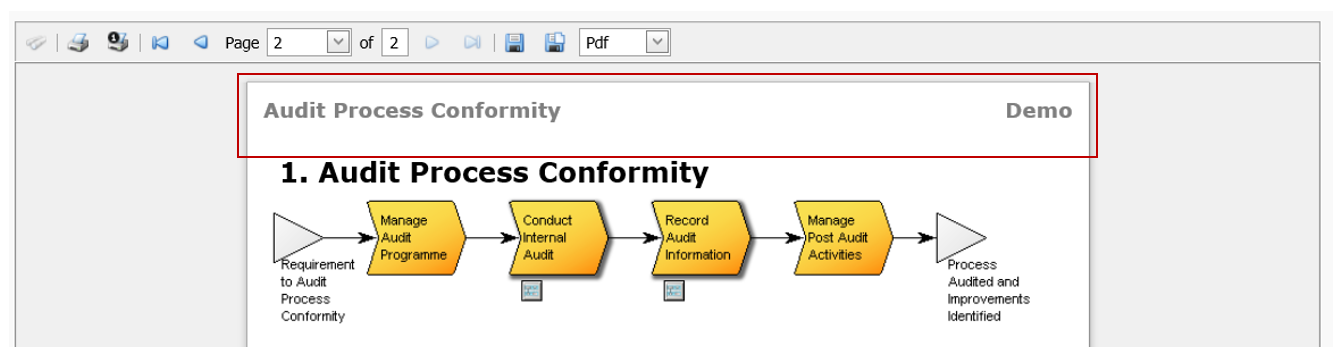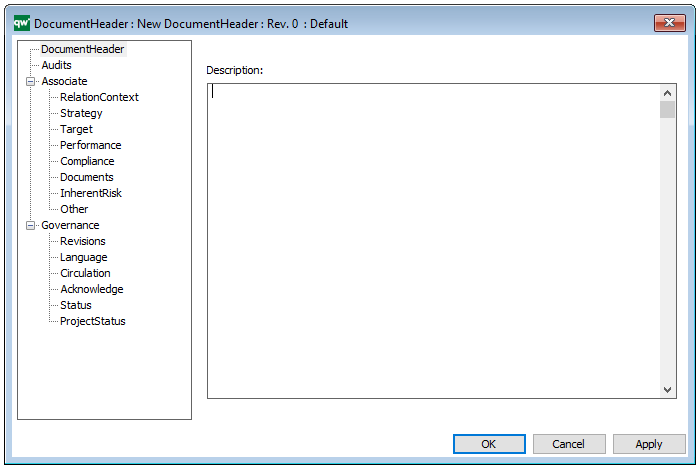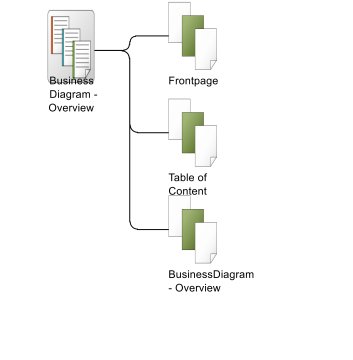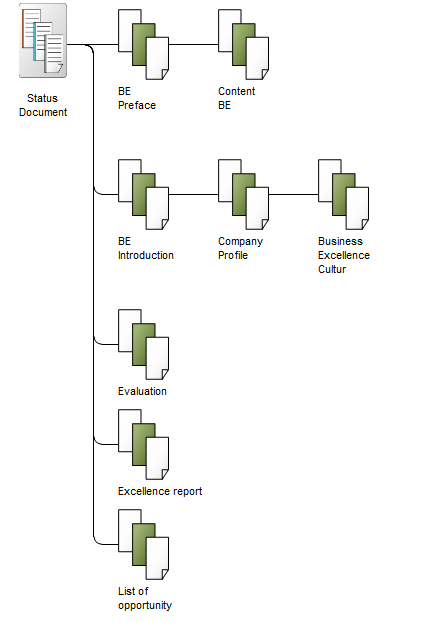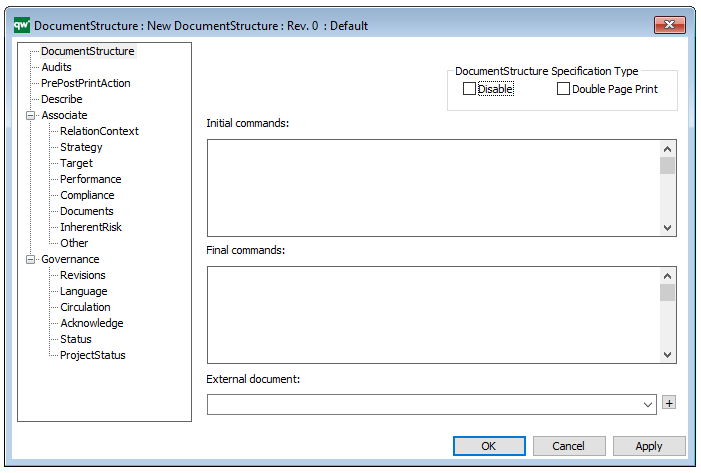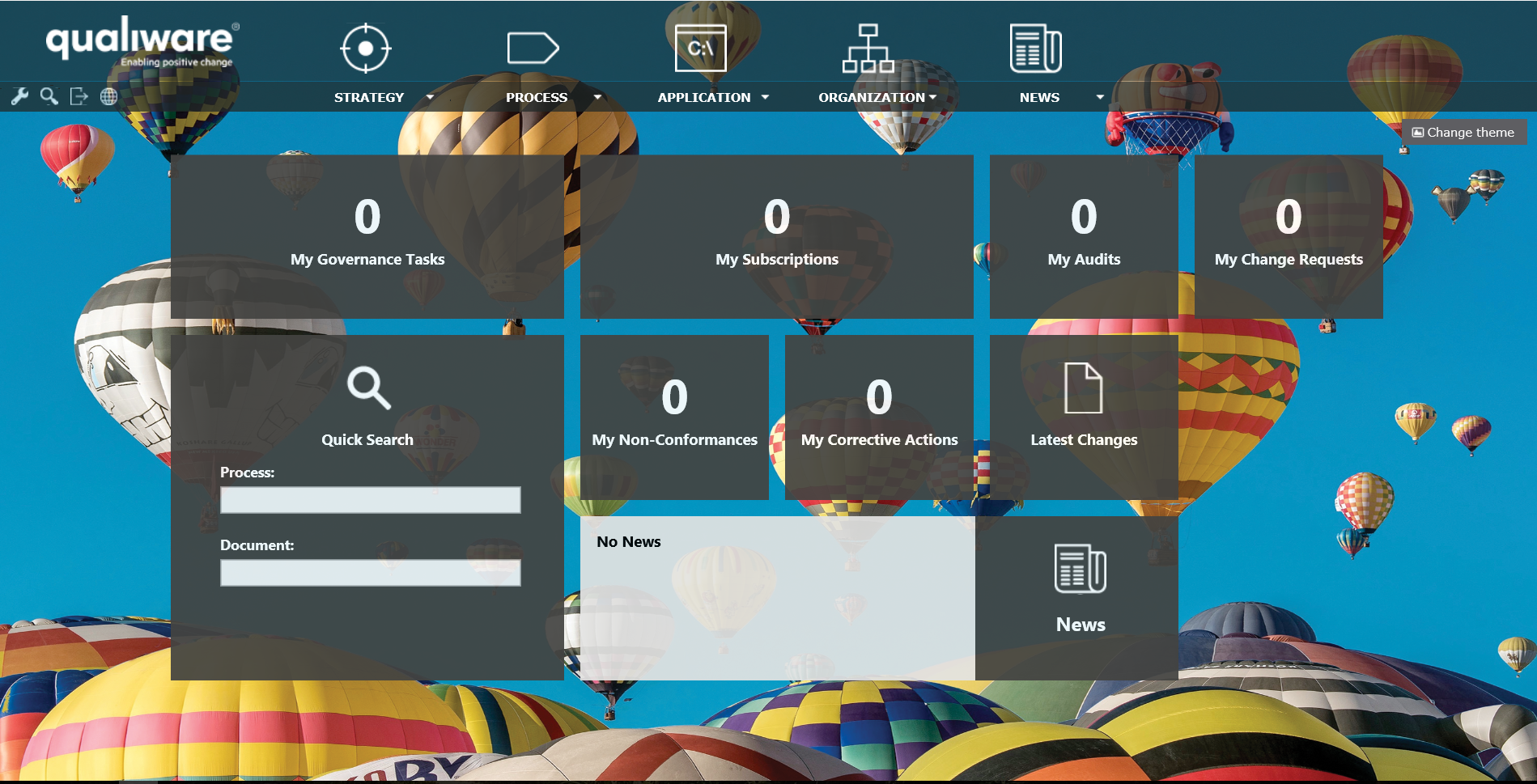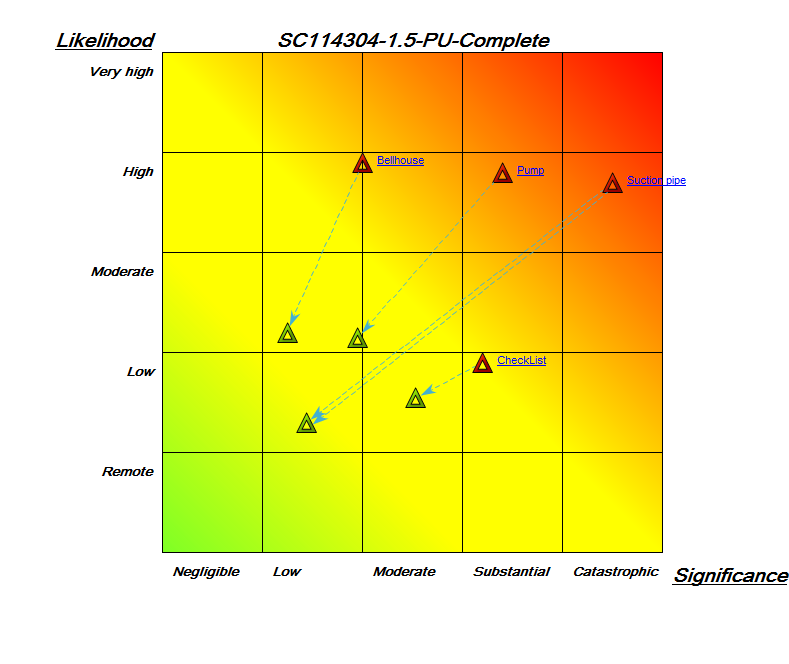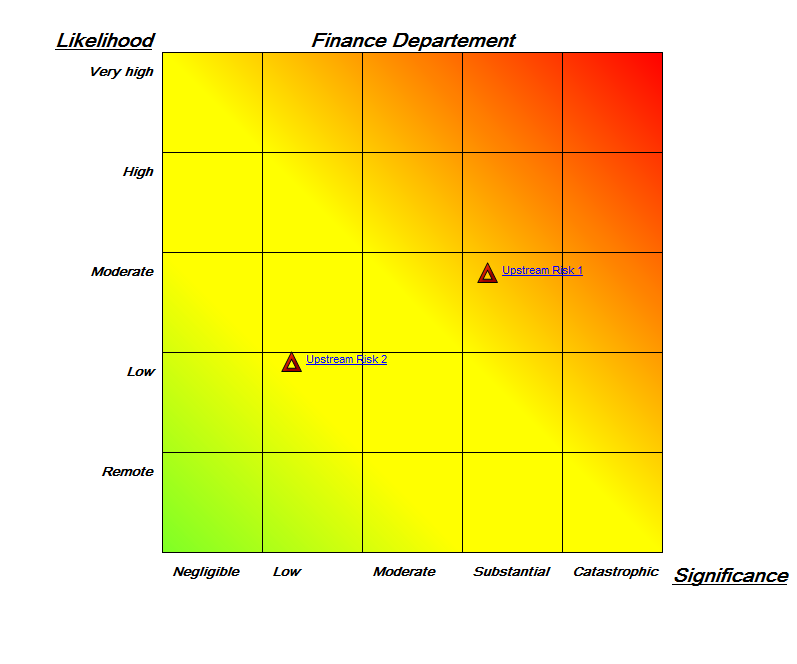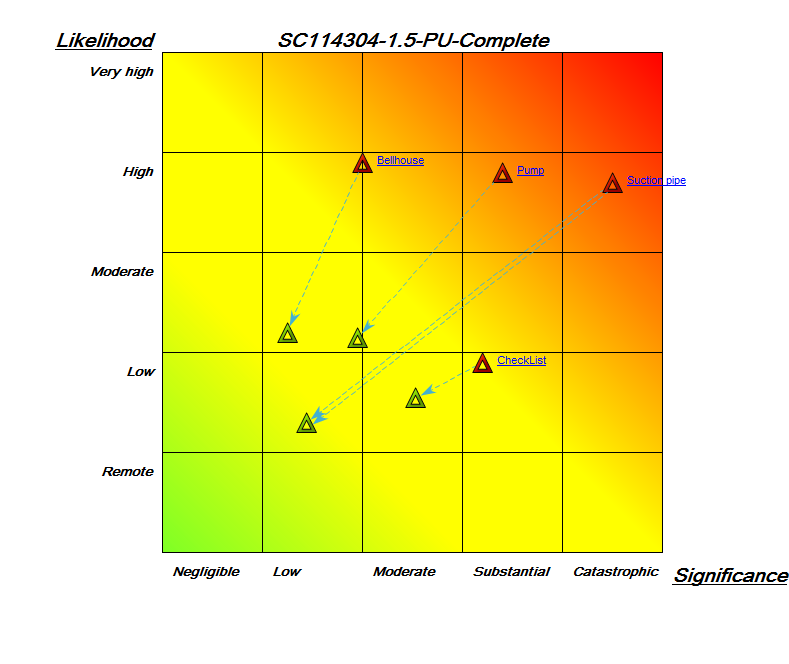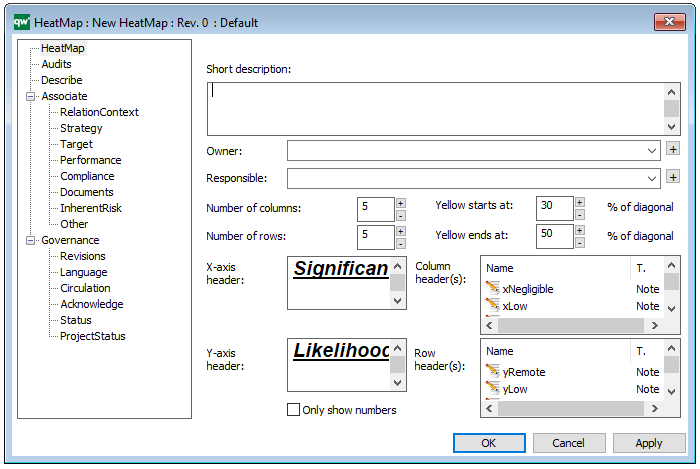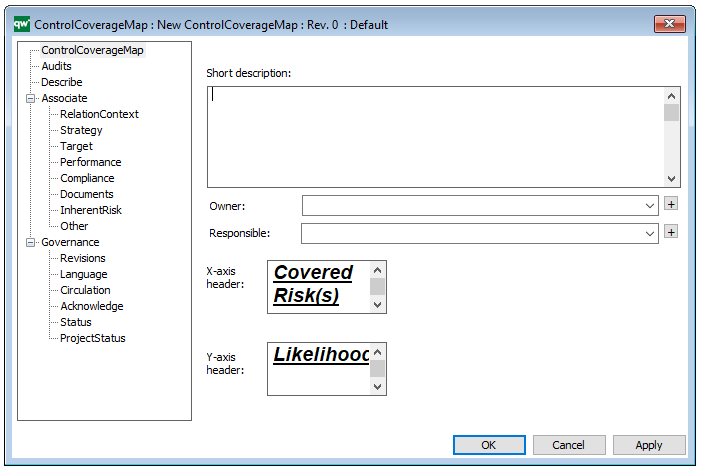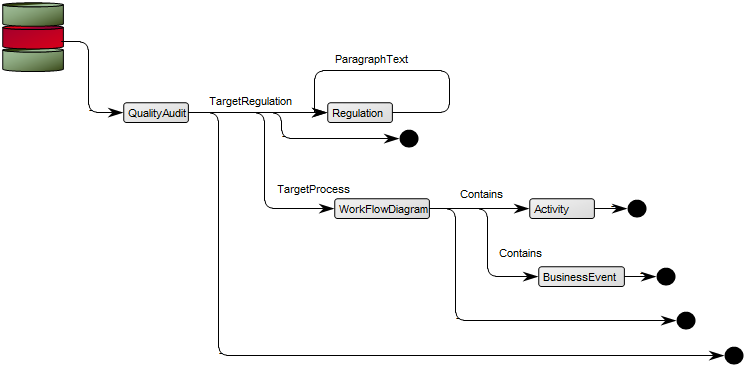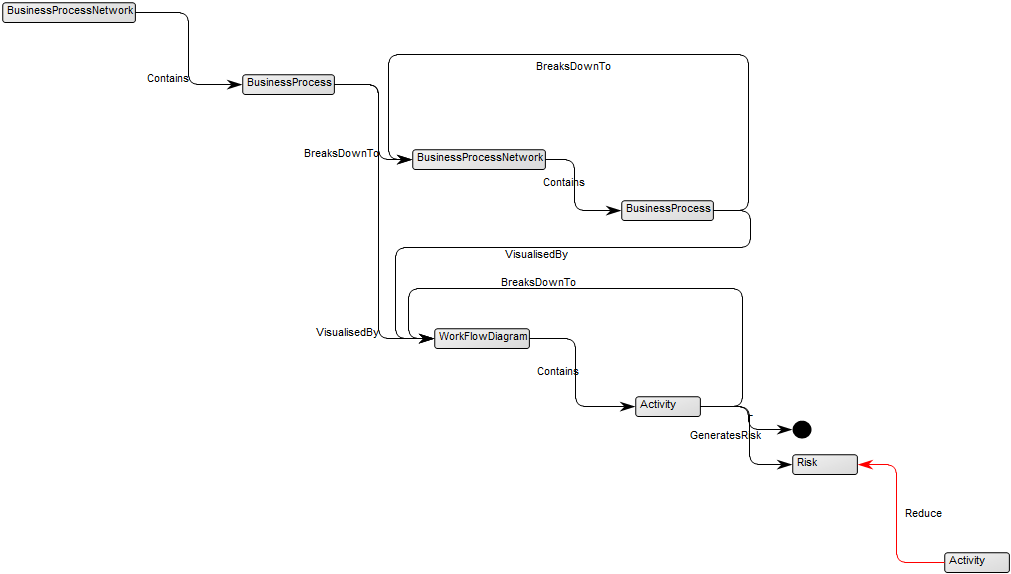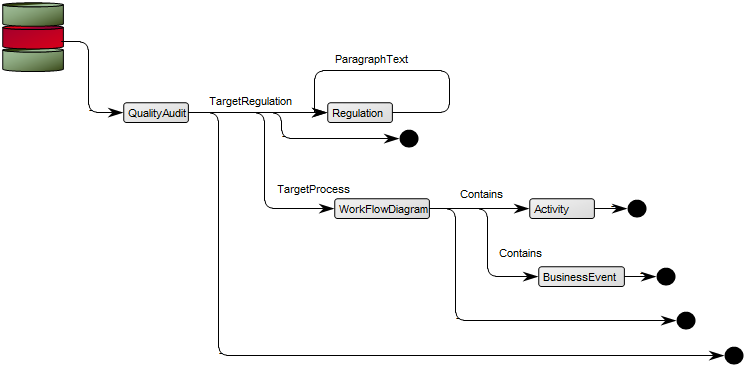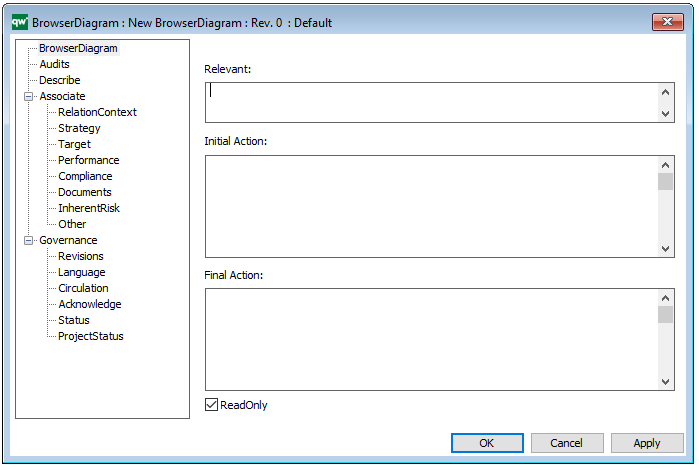Purpose: The purpose of the Document Desktop is to show the internal and external documents currently in use.
Core concerns: The Document Desktop template enables you to model Document Structures, Document Fragments, Documents, External Documents and Configuration Diagrams.
Below, you can see an example of a Document Desktop, where an organizations templates and forms are gathered in the form of external documents:
In the next example, you can see two collections of Reports, which set the structure for the reports available to print from the collaboration platform:
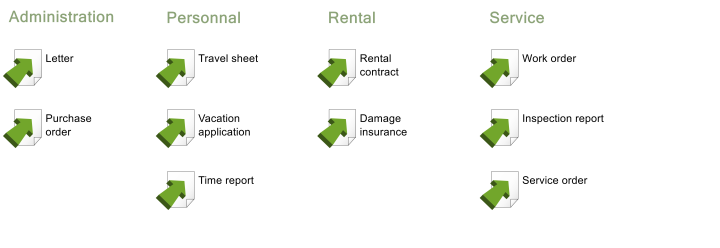
The Document Desktop template can also be used to gather collections of reports, which you can see examples of below:
QualiWare Diagram Template Reports:
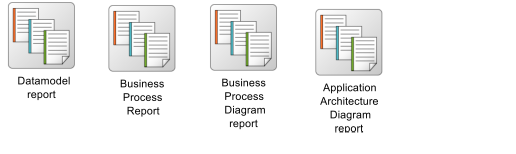
Reports:
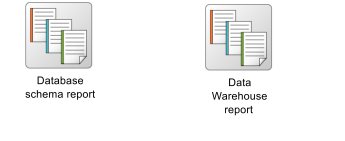
Relation to other templates: To document a well-defined combination of documents and files, a Configuration Diagram should be used. Other templates related to the configuration of Reports are: Browser Diagram, Document Structure, and Document Header.
Properties and metadata: The Document Desktop can for example retain the following information:
- A description of the desktop
- Audits (auto generated information regarding its current state and access rights)
- Associated documents, diagrams and other objects
- Inherent Risk detailing risk considerations
- Governance information detailing information about the published diagram and who has been involved in the approval of the diagram
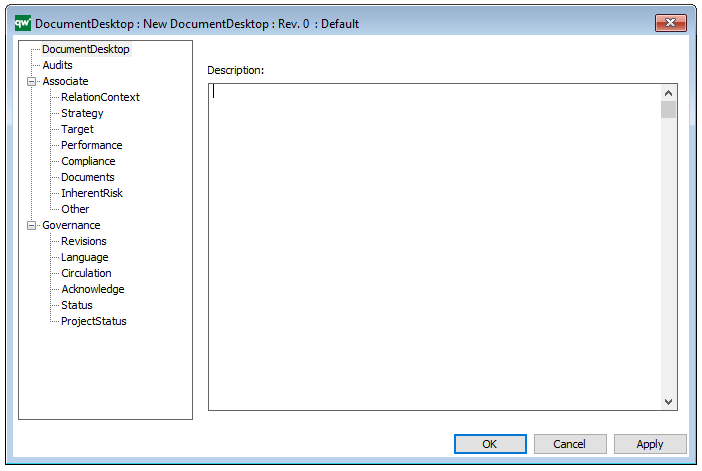
The above picture shows the properties dialogue window for the Document Desktop, where you can view and edit the diagram’s properties in QualiWare Lifecycle Manager.