- New Symbol Set
- New Repository Buttons
- Reverse and forward engineering of databases
- Support for Archimate 3.1
- New Innovation Desktop
- New Social Behavior Warehouse inspired tiles on “My Desktop”
- New Gantt Chart
- Diagram types in web-modeler
- Publishing of metamodel changes
- Dynamic cross-reference analysis
- Hashtagging in spreadsheet
- New spreadsheet-to-model feature
- Simultaneously editing from multiple environments
- Extensions to APM metamodel
- General changes
New symbol set
The new symbol design is available in all diagram editors, the symbol bars and the repository explorers in both the Windows client and the web-client.
In the diagram editor the new symbols is in line with the old design, so generally it should not be a problem for end-users to recognize the meaning of the symbol.
However, we have chosen to re-design a few symbols for improved reading and scalability. An example is the symbol for Business Capability.
In earlier versions, a Business Capability was a rectangle with a colored background representing the “Busines Importance” of the capability and a little colored dot representing the “Business Maturity” as shown below:
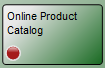
In this new release, the symbol has changed to a white rectangle with a stripe on the left side to represent Business Importance and two dots representing Business Maturity and Target Maturity. The new design scales better and provides management with a single view of important strategic capabilities with a plan for improvements. Also it allows the business architect to highlight a set of capabilities by coloring the symbol’s background – a widely used technique.
The new symbol design still complies with standards such as Rummler/Brache, UML, BPMN, ArchiMate etc.
Reverse and forward engineering of databases
Currently supporting MS SQL Server, Oracle and ANSI, the new release enables reverse engineering of a database structure to a relational model in QualiWare. This QualiWare model will include all information about the database structure, and the system can create a new identically structured database.
The system can compare the physical database with the updated models in the repository and highlight the differences. It is also able to update the existing database to comply with these updates.
The relation model in QualiWare after the reverse engineering of the database structure (shown right).
Tables, Views, Columns, Indexes, Foreign Keys, Stored procedures etc., are all included in the repository.
Notice that the “Orders” table has been modified after the reverse engineering, so a yellow dot is showing. All green dots indicate, that the model is in sync with the physical database.
Support for Archimate 3.1
All Viewpoints include a feature that allows the user to extend the graphical syntax of the Viewpoint to include the full ArchiMate 3.1 syntax.
The web-modeler now also supports the full set of ArchiMate Viewpoints. A relation-syntax is embedded in the connection drawing feature, guiding the user to select between the two symbols’ valid relations (shown below).
The Repository Explorer provides an ArchiMate 3.1 folder structure out-of-the-box, allowing the user to quickly find the ArchiMate objects they are looking for (shown below):
To help long term QualiWare users of ArchiMate, QualiWare 10.4 includes support for legacy ArchiMate Viewpoints. Multiple models are included in the legacy viewpoints. Some industry standards include models specified in these viewpoints.
A special section in the Repository Explorer includes the legacy viewpoints.
The total list of supported ArchiMate viewpoints in QualiWare 10.4 is:
- ActorCooperationViewpoint:ArchiMate
- ApplicationBehaviorViewpoint:ArchiMate
- ApplicationCoopViewpoint:ArchiMate
- ApplicationStructureViewpoint:ArchiMate
- ApplicationUsageViewpoint:ArchiMate
- BusinessFunctionViewpoint:ArchiMate
- BusinessProcessCoopViewpoint:ArchiMate
- BusinessProcessNetwork:ArchiMate
- BusinessProcessViewpoint:ArchiMate
- CapabilityMapViewpoint:ArchiMate
- GoalContributionViewpoint:ArchiMate
- GoalRealizationViewpoint:ArchiMate
- ImplementDeploymentViewpoint:ArchiMate
- ImplementMigrationViewpoint:ArchiMate
- InformationStructureViewpoint:ArchiMate
- IntroductoryViewpoint:ArchiMate
- LandscapeMapViewpoint:ArchiMate
- LayeredViewpoint:ArchiMate
- MigrationViewpoint:ArchiMate
- MotivationViewpoint:ArchiMate
- OrganizationViewpoint:ArchiMate
- OutcomeRealizationViewpoint:ArchiMate
- PhysicalViewpoint:ArchiMate
- PrinciplesViewpoint:ArchiMate
- ProductViewpoint:ArchiMate
- ProjectViewpoint:ArchiMate
- ReqRealizationViewpoint:ArchiMate
- ResourceMapViewpoint:ArchiMate
- ServiceRealizationViewpoint:ArchiMate
- StakeholderViewpoint:ArchiMate
- StrategyViewpoint:ArchiMate
- TechnologyUsageViewpoint:ArchiMate
- TechnologyViewpoint:ArchiMate
- ValueStreamViewpoint:ArchiMate
New Innovation Desktop
Ideas are captured in the QualiWare mobile app or by any QualiWare Collaboration user from the QualiWare web front-end. Just click “Create Idea,” and you become part of the innovation initiative. The QualiWare Innovation desktop gives access to the relevant Innovation Canvas and to a set of tiles which – used in the right sequence – supports the business innovation strategic planning.
- Idea tagging: Register, describe and tag your ideas.
- Idea context: Put your ideas in a business context by defining your ideas’ impact and reach.
- Idea implementation: Define Initiatives and Projects that specifies the implementation plan.
- Implementation schedule: Get a Gantt overview of the current plan for the implementation of ideas.
- Idea Importance Heatmap: See which ideas are most important for the company.
- Idea Likelihood Heatmap: See which ideas are most likely to get implemented with success.
- Top 20 unplanned ideas: See which ideas are candidates for the next implementation plan.
New Social Behavior Warehouse inspired tiles on “My Desktop”
The tile “Repository content” shows the distribution of models across the viewpoints defined by the company Enterprise Architecture framework. The three “… use of content”-tiles show how a given part of the organization uses this content. In other words; “Are we focusing our modeling effort on the right content?”
The two “Top 20 hits…”-tiles show which actual diagrams are used the most over the last 30 days (see below) and which diagram types are used the most over the last 30 days. The tiles are only visible if you have a management role.
Diagram types in web-modeler
Diagrams enabled in the web-modeler includes: “ApplicationArchitectureDiagram”, “BusinessCapabilityModel”, “BusinessDiagram”, “BusinessEcoSystem”, “BusinessProcessDiagram”, “BusinessProcessNetwork”, “CustomerJourneyMap”, “DecisionRequirementsDiagram:DMN”, “EnvironmentalImpactDiagram”, “EnterpriseInvestmentPortfolio”,
“InfraStructureDiagram”, “InnovationCanvas”, “ManufacturingRoutingNetwork”, “OrganizationDiagram”, “RegulationDiagram”, “RequirementModel”, “StakeholderModel”, “StrategicRoadmap”, “StrategyModel”, “WorkFlowDiagram”, “WorkModel” and all ArchiMate Viewpoints – a total of 55 diagram types.
The following diagram types are also enabled in the web-modeler for users with a PLUS license: “BusinessProcessDiagram”, “BusinessProcessNetwork”, “WorkFlowDiagram” and “BusinessProcessNetwork:ArchiMate”.
The web-modeler and the diagram editor in the Windows client are not identical and some features are not available in the light-weight environment on the web. Currently, symbols with advanced labels or sub-symbols based on qcl-rules are not rendered by the web-modeler. This requires a qcl-engine. However, since two environments are updating the same objects in the repository, and since the publishing is controlled by a qcl-engine, the published diagram will – in most cases – look correct. If this is not the case, the diagram can be edited from the Windows environment to adjust for the differences. This could for example include the placement and sizing of button panels, which is currently not supported in the web-modeler.
Here are some screenshots from popular diagram types being edited in the web-modeler:
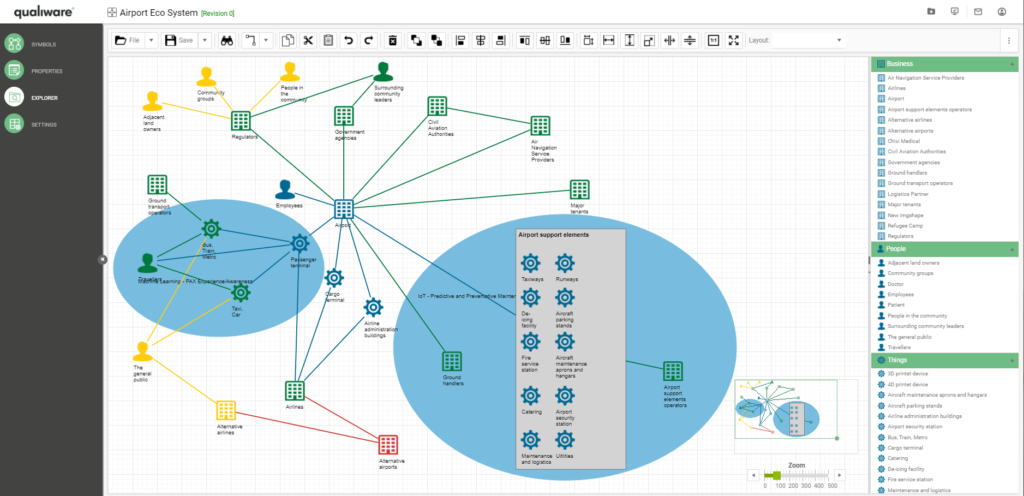
The web-modeler now also supports the activation of extended syntax and the use of symbols organized in accordions:
The web-modeler now also provides support for three types of different connection-paths: orthogonal, curved and straight (shown below):
The web-modeler has a context menu on each symbol (right-click menu). This menu now supports the use of alternative symbol appearances:
A new smart-creator facility has been implemented in the QualiWare 10.4 web-modeler: To create a new symbol on the diagram, select one of the connector arrows and drag a line onto the drawing surface. Double-click at the point where the next symbol should be placed, and select the symbol type from the list of syntactically legal symbols.
Select the connection type from the list of syntactically legal connection types.
Naming a new symbol will use an intelligent search in the repository and provide the user with a list of suggested existing objects of the correct template to reuse – in this case, a BusinessProcess.
The search will start when the third letter is entered. Select the correct object from the list to reuse an existing object or complete the name and hit Enter to create a new object.
Publishing of metamodel changes
There is a new drop-down menu in the Repository Explorer in the Windows client when the HTML-publishing button is activated. If a template is selected, it is now possible to publish both the Graph Syntax and the Standard Dialogs for the selected template.
Consequently, changes made to the graph syntax and dialogs in the Windows client are published to the web environment.
Please note that this publishing is directed to the publishing area for the current repository only! This is done to preserve the ability to run multiple repositories based on different metamodels.
Dynamic cross-reference analysis
This feature resembles the link-matrix features from the windows client. However, in QualiWare 10.4 this is implemented seamlessly into the easy-to-use spreadsheet capabilities in the web-client.
This new feature allows the user to analyze a set of templates and their cross-reference relationships using interactive creation and deletions of relationships, as well as using the standard capabilities of the spreadsheet to filter and organize data.
In the example below capabilities are organized with the most important capabilities at the top of the list, but also with the lowest maturity at the top. The top rows show the most important investment areas for the business. The columns (from “D” and forward) represent planned Initiatives and the cells contain relationships defined by the focus for each Initiative (what capabilities are delivered by an Initiative). The relationships may be changed interactively, as shown below:
Using the spreadsheet capabilities such as calculations, sorting and – in this case – filtering, the user can identify the best investment (Initiative) for the most important capabilities (see below):
New spreadsheet-to-model feature
Many clients need to exchange information between systems. This is done either to convert and transport content from one system to another as part of a migration, or it can be done to continuously keep two representations of the same knowledge updated. In QualiWare 10.4 there is a REST API that will provide for a more robust and service-oriented solution to such a problem, but often users will chose not to use this feature. This may be due to the availability of time and resources, or simply the fact that the amount of data is limited.
Users can import content in tabular formats such as Excel into any type of object and model in the QualiWare 10.4 repository.
The feature is available in spreadsheet-objects of the type ‘Free form’ as two buttons under the Data-tab (see below):
The left button lets the user select a .csv-file and populates the content and configuration spreadsheet.
Three sheets are created: One sheet with the content read from the file; one sheet to specify the conversion rules and one sheet for setting options.
When the target diagram type has been defined in the Options sheet the user can begin to define the rules of import. Note that every column in the Content sheet is automatically converted to a row, such that each item of data can get its own conversion rule.
The rules are set so that the creation of object and populations of properties and relationships are ready for conversion.
When the right button in the Datatab is pressed, QualiWare 10.4 will create all objects and relationships and create the diagram.
All imported objects are available for reuse in both the windows and the web-client. And should the user choose to import new updates to the existing content, the existing content will be updated – not overwritten or duplicated (unless specified to do so).
Simultaneously editing from multiple environments
Extensions to APM metamodel
The fields in the Transformation sub-tab now links to more information related templates.
IntegrationFlow has a richer property set for describing the implementation level.
General changes
The Problem template has been extended to support a fuller lifecycle of handling. There is also an indicator for the recommended categorization of the Problem.
The Capability template now has a Target maturity field.
The Initiative template now has all RASCI fields to provide the full responsibility dimension documented.
Several security fixes have been implemented. Details are not disclosed to the public, but customers with reported security incidents will be contacted separately.
Path to QLM module and .xLic files are now predefined in QIS RA Repository definition settings.
“HyperName” is included in QSQL to get a full single link to the object. This should be used instead of sys_Id.
AD Sync aligned with Person creation in QLM including correct email.
HTMLFeature template is created as a simplified version of GovernanceStateFeature. HTMLFeature is used to activate code from menus, buttons etc. for example in the RepositoryExplorer.
Values in spreadsheet cells are automatically shortened to prevent big cells from disturbing the overview of the spreadsheet.
Drop of multiple files now possible in web-form sub-tab AssociatedDocuments.
Enable and Disable of cells in spreadsheet’s dynamic area are now automated and the two buttons are removed from the toolbar.
Object names removed from the RepositoryExplorer context menu.
Extra option in Gantt charts for “Year group”.
Radar charts do not have Value Axis when shown in Tiles.
Possible to merge lines when using Join in QSQL.
Back relations now work in Link-matrix spreadsheets.
Default action defined for “onclick” on axis in business charts.
Improved locking prevents QWE from colliding with user editing on new objects.
Reverse engineering of databases can now exclude the creation of views and programmability objects.
Idle time for concurrent licenses set to minimum eight hours, so an employee can be sure to hold the license for the full working day. May be set to a higher number if needed.
Objects linked by classes such as Attributes and Operations are no longer missing from the XMI file content.
Multiple levels of object links may be expanded in the third dimension in the 3D-visualizer. Click the objects to get information about the object in the right frame.
Spreadsheets may now be set up to also use and follow remote links (i.e. links to objects stored in other connected repositories).
In RepositoryExplorer in QLM a selected set of interfaces is now available from the Tools-menu.
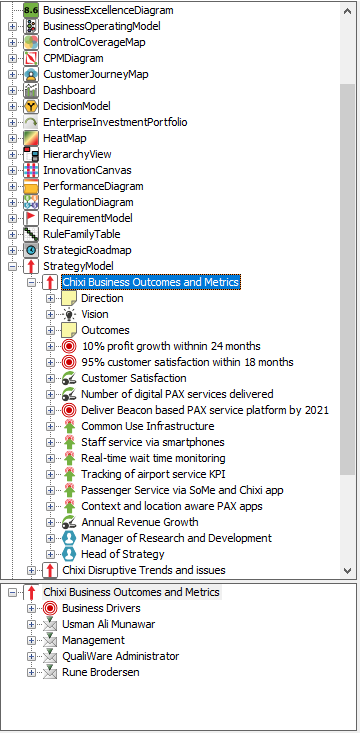
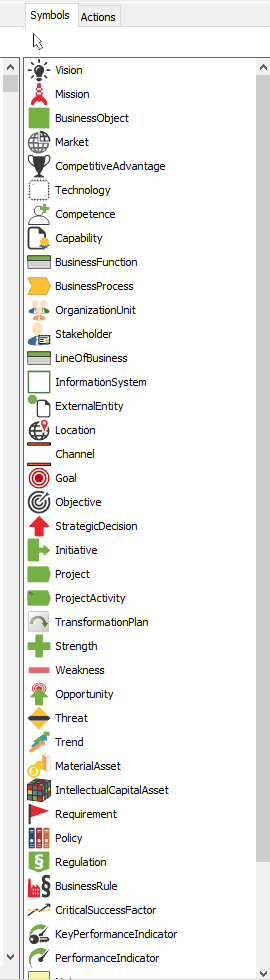
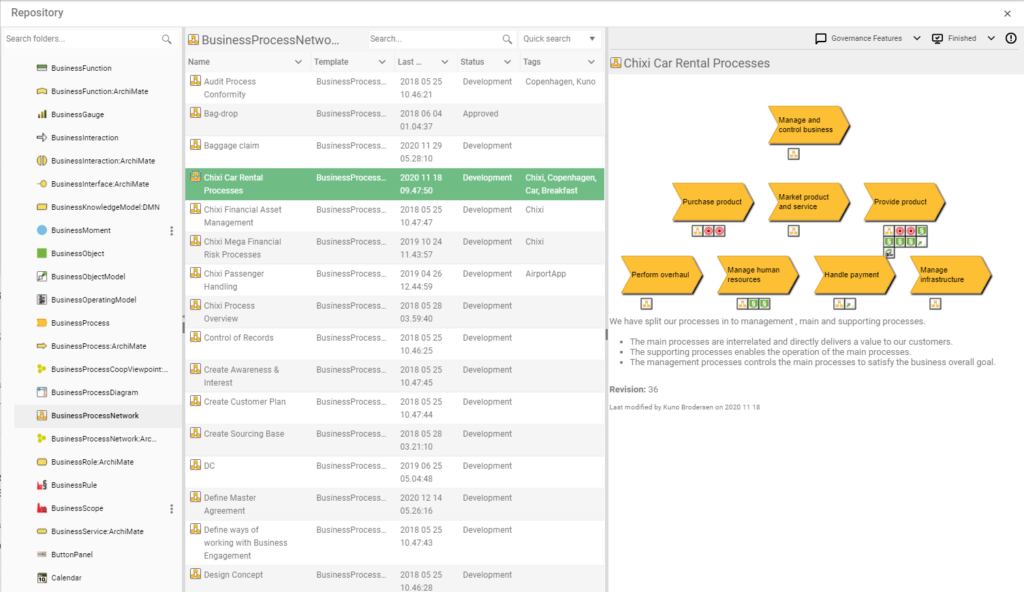
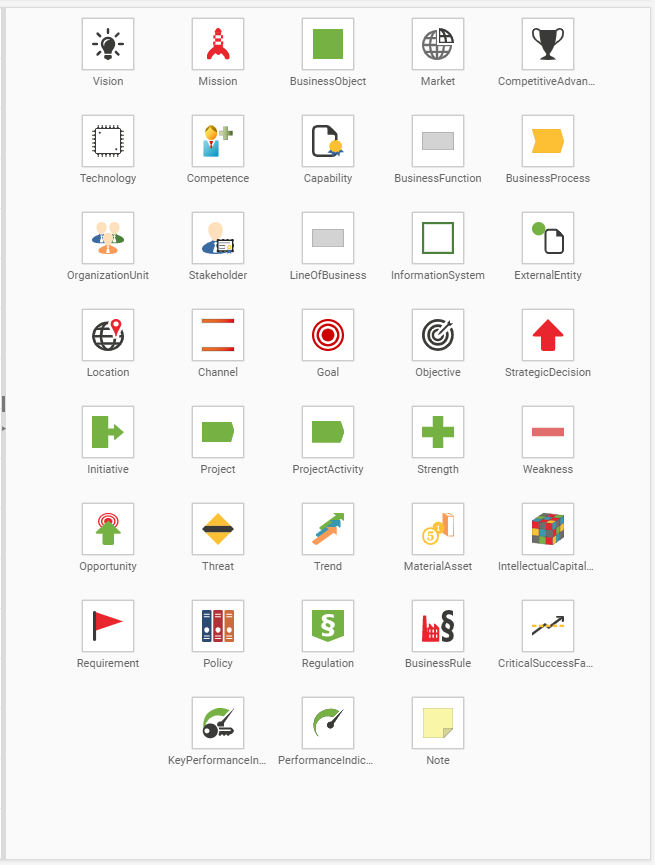
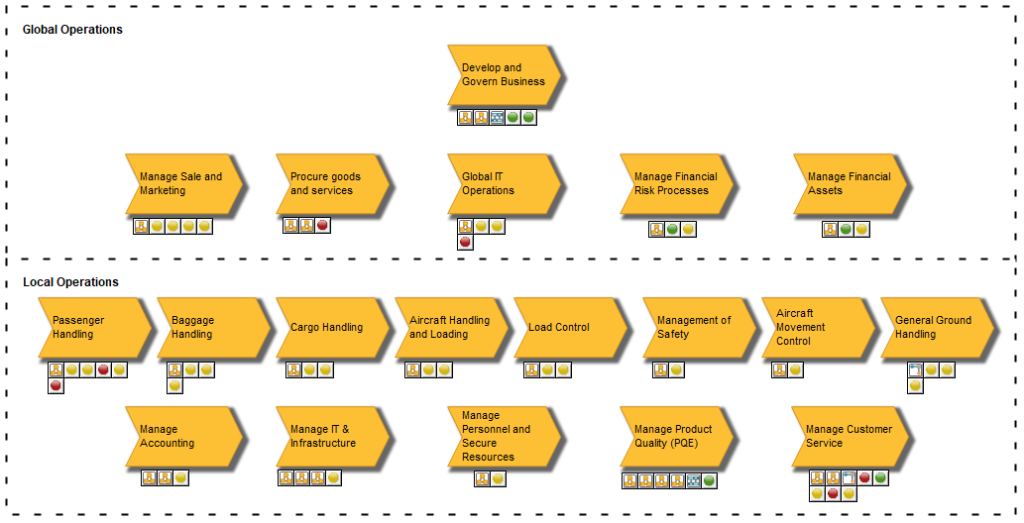
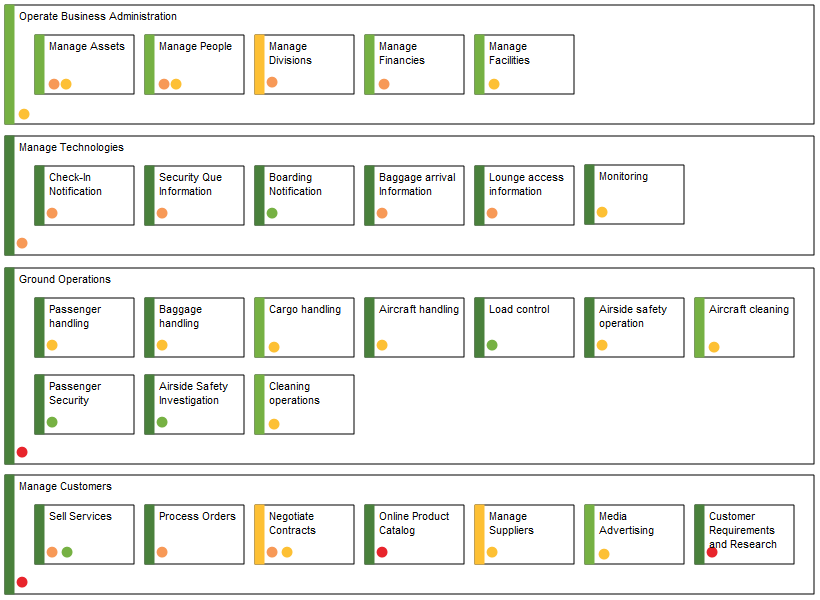
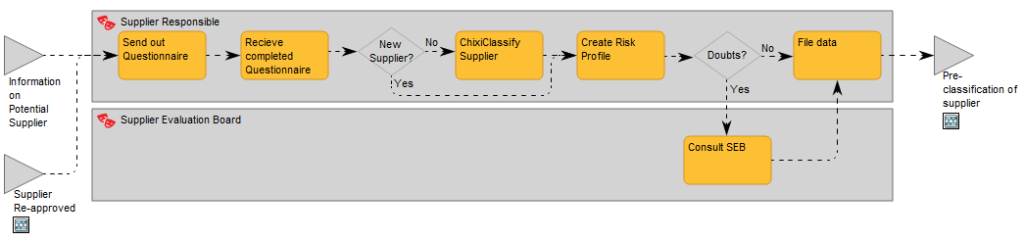

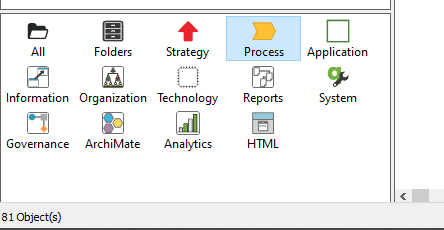
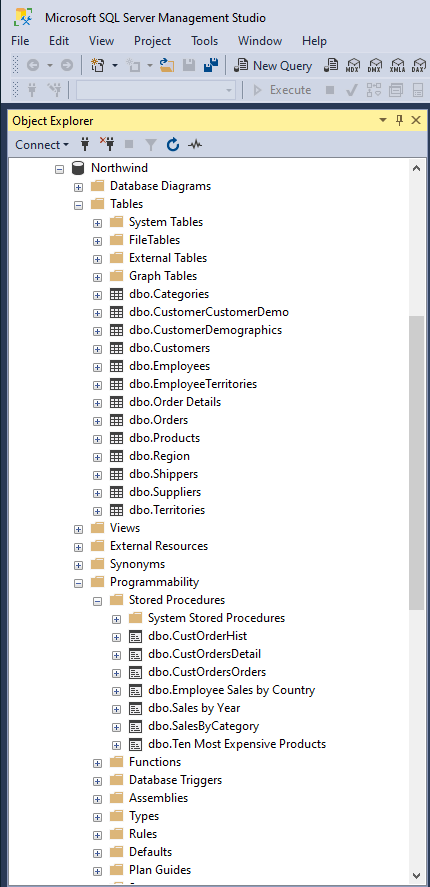

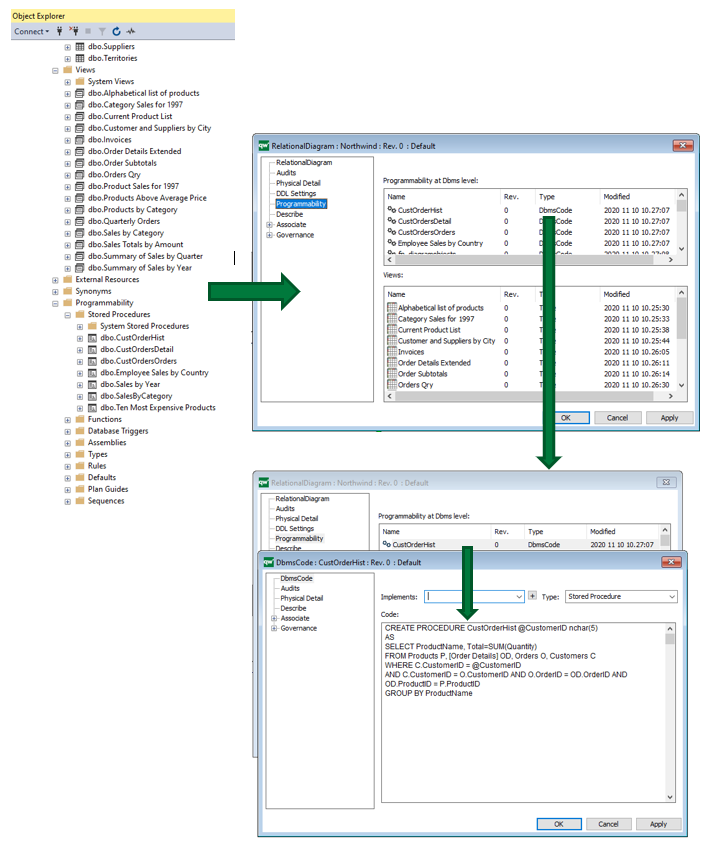
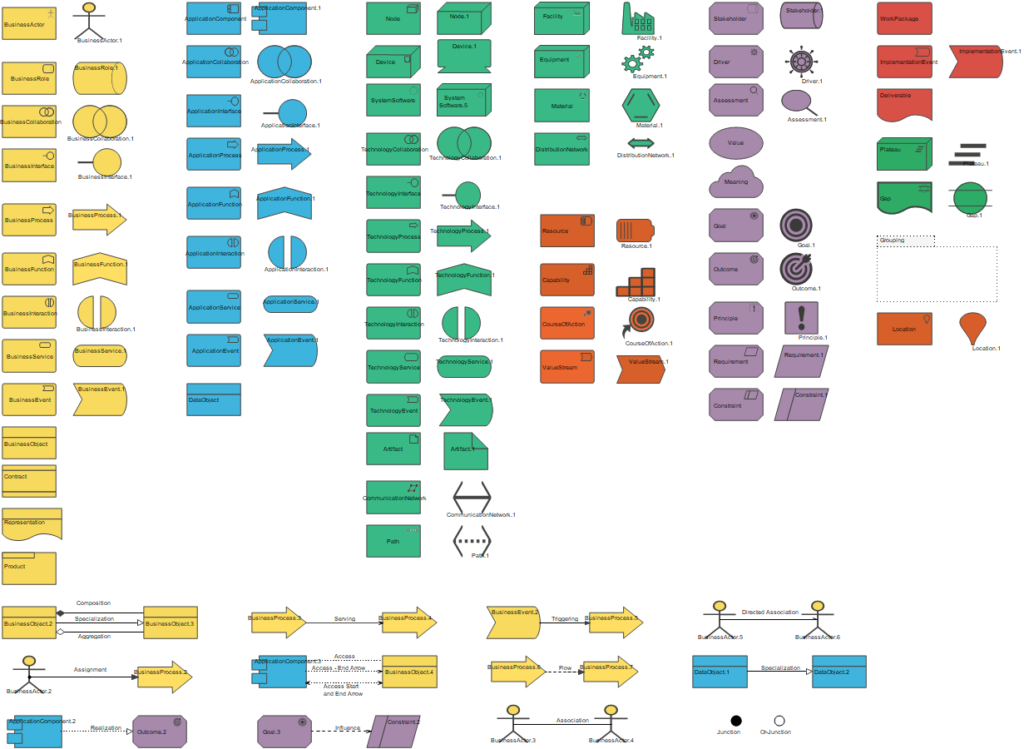
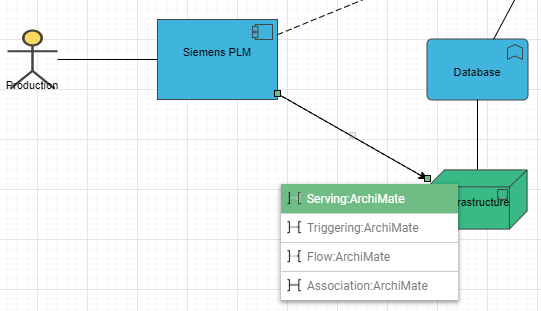
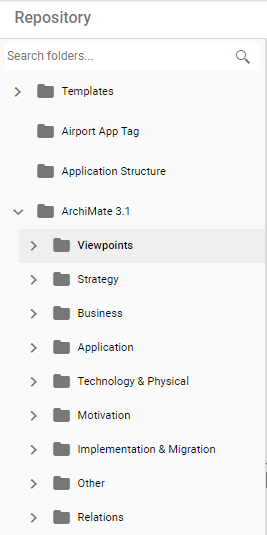

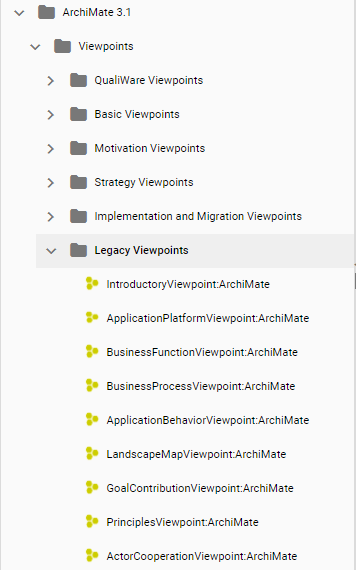
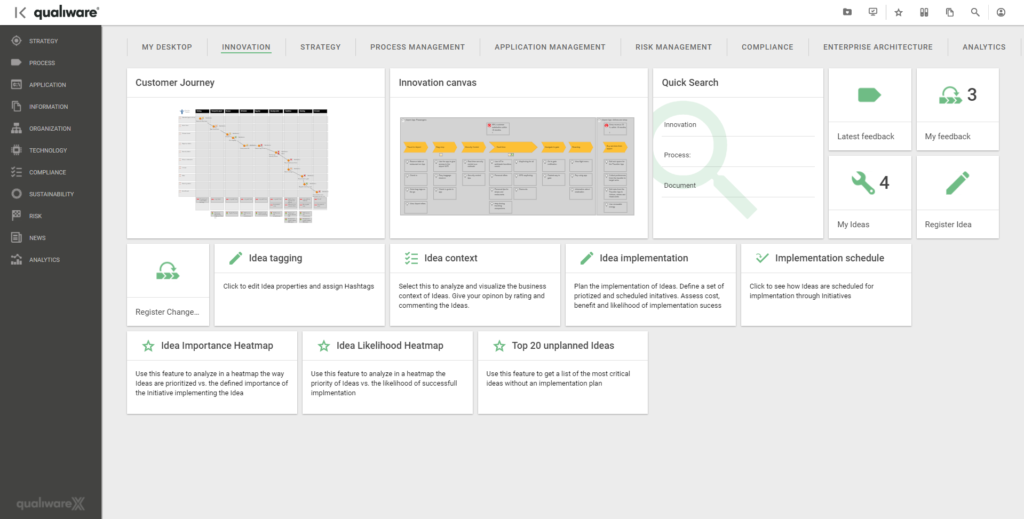
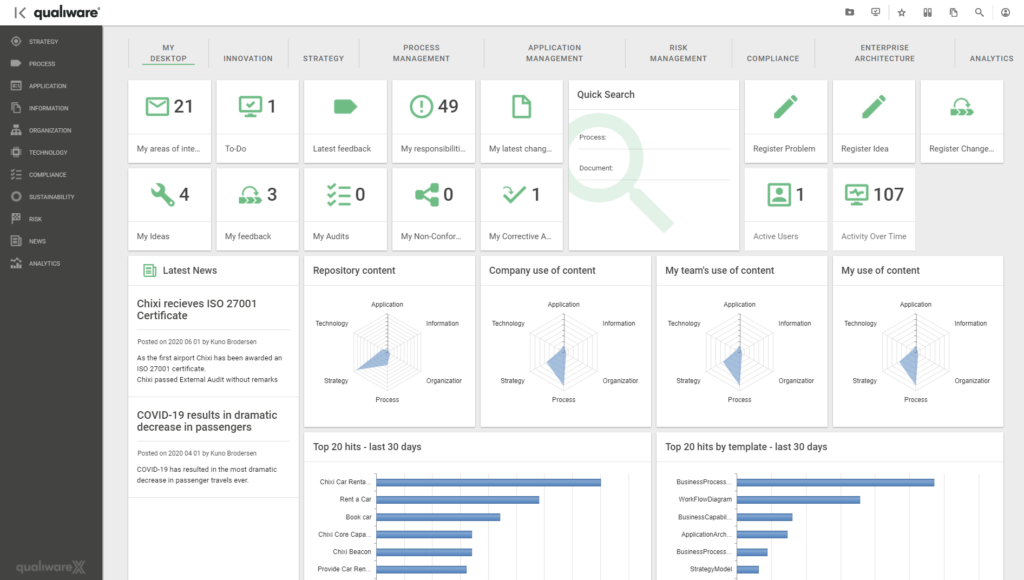
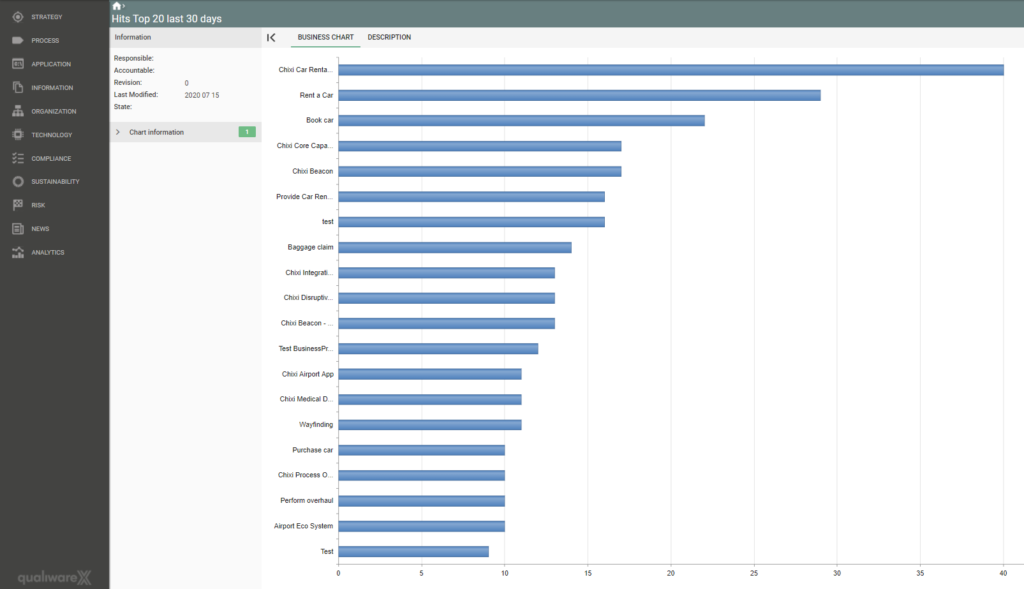
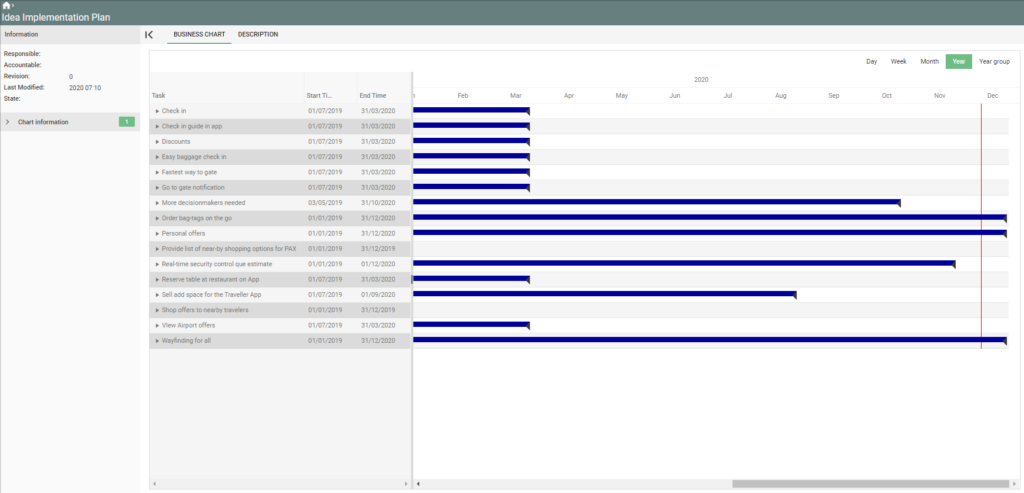
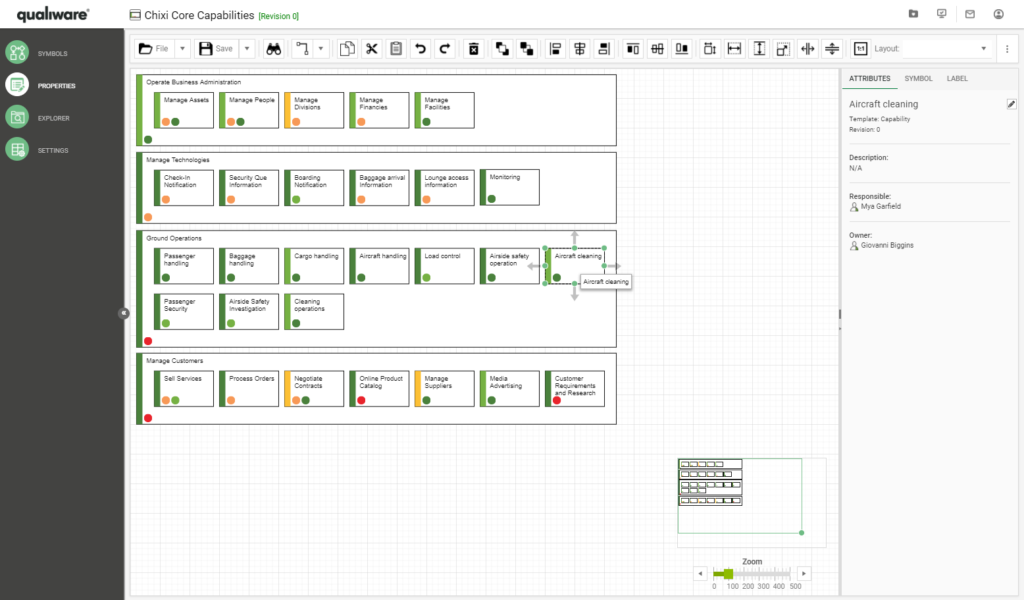
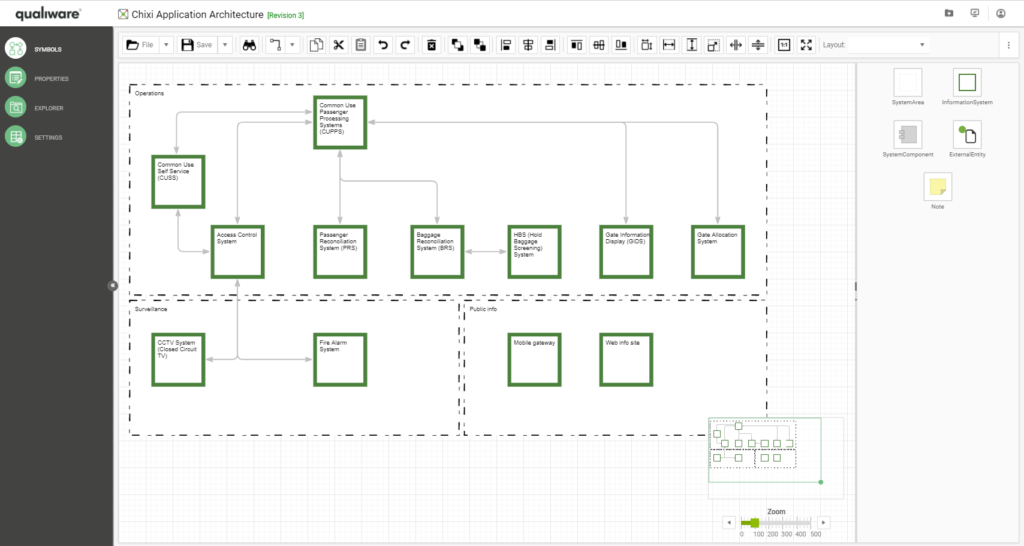
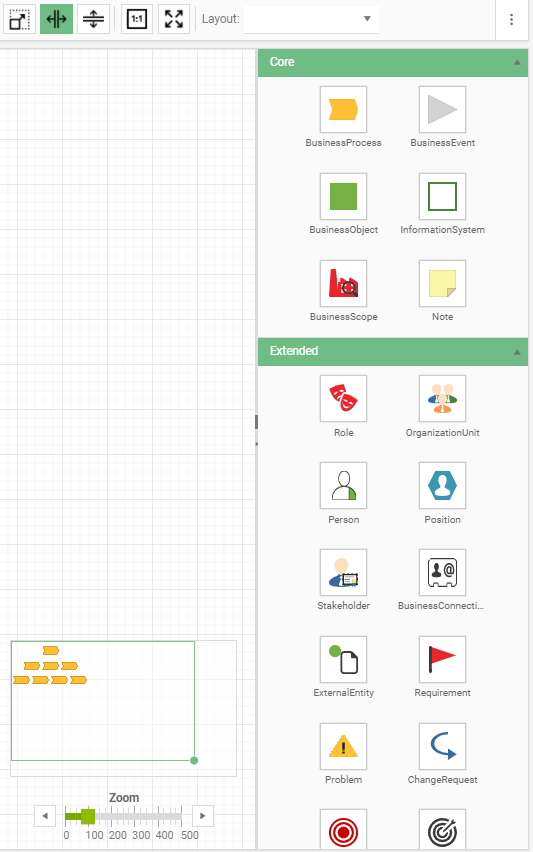
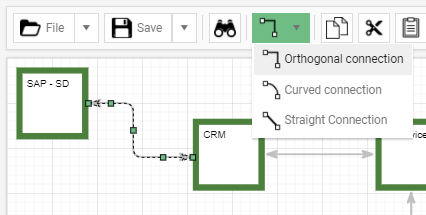
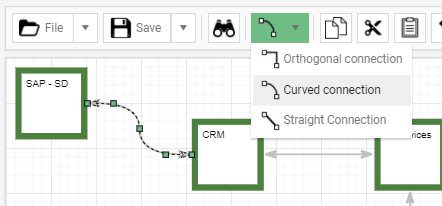
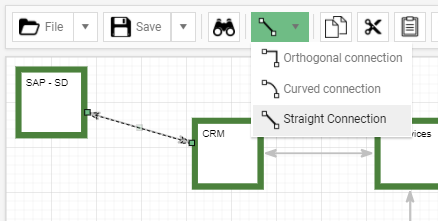
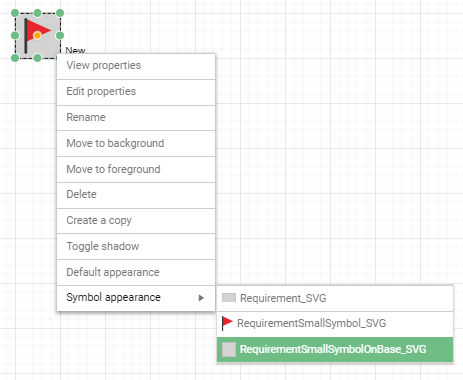
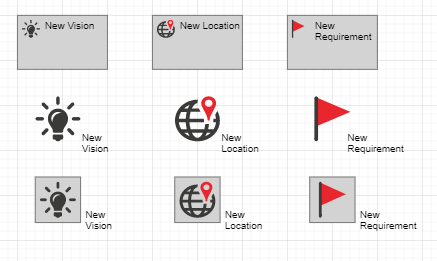
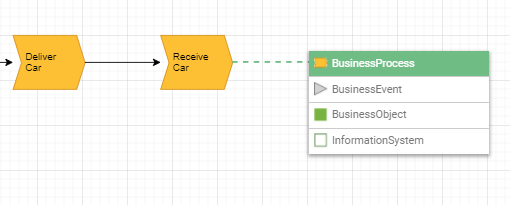
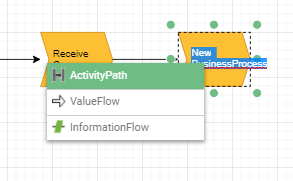
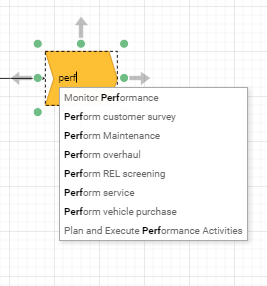
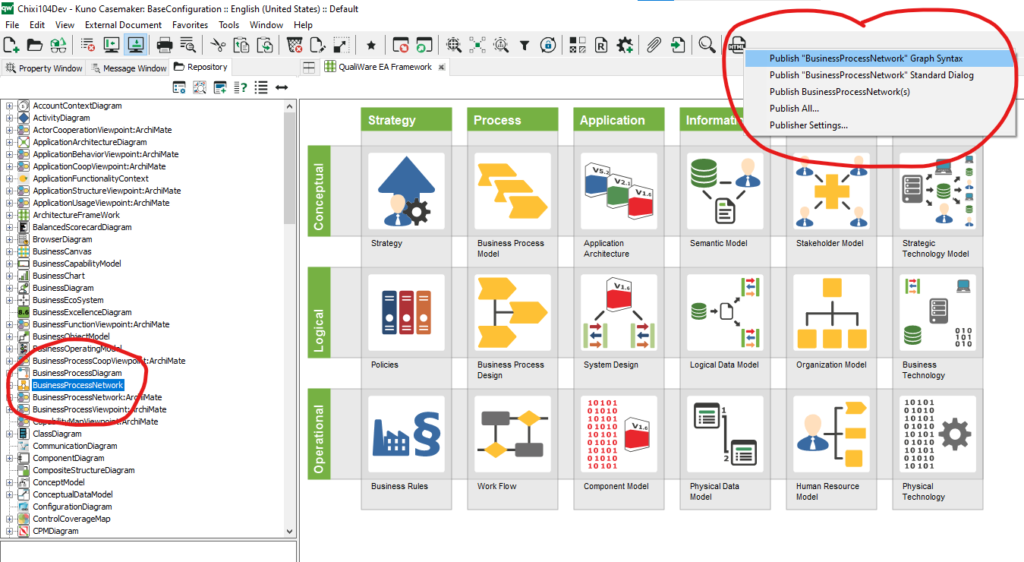
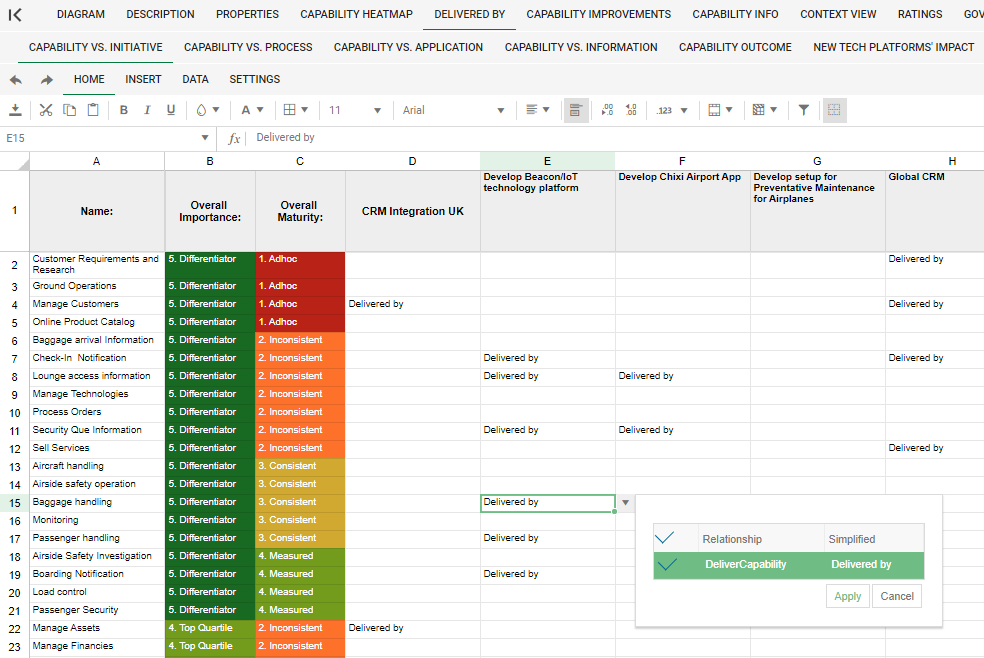

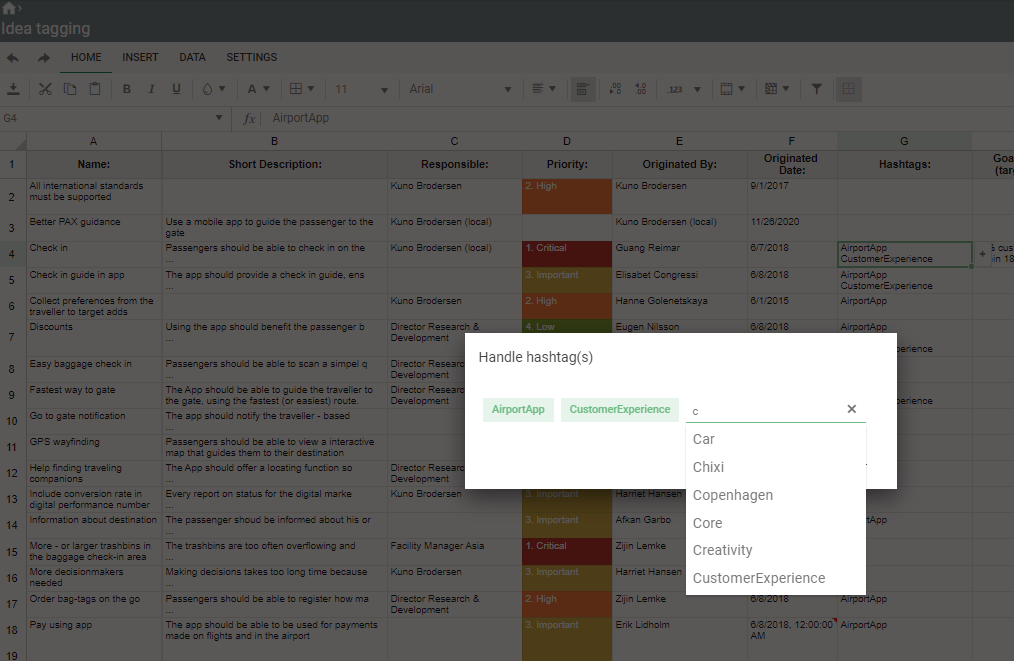
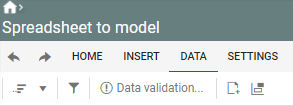

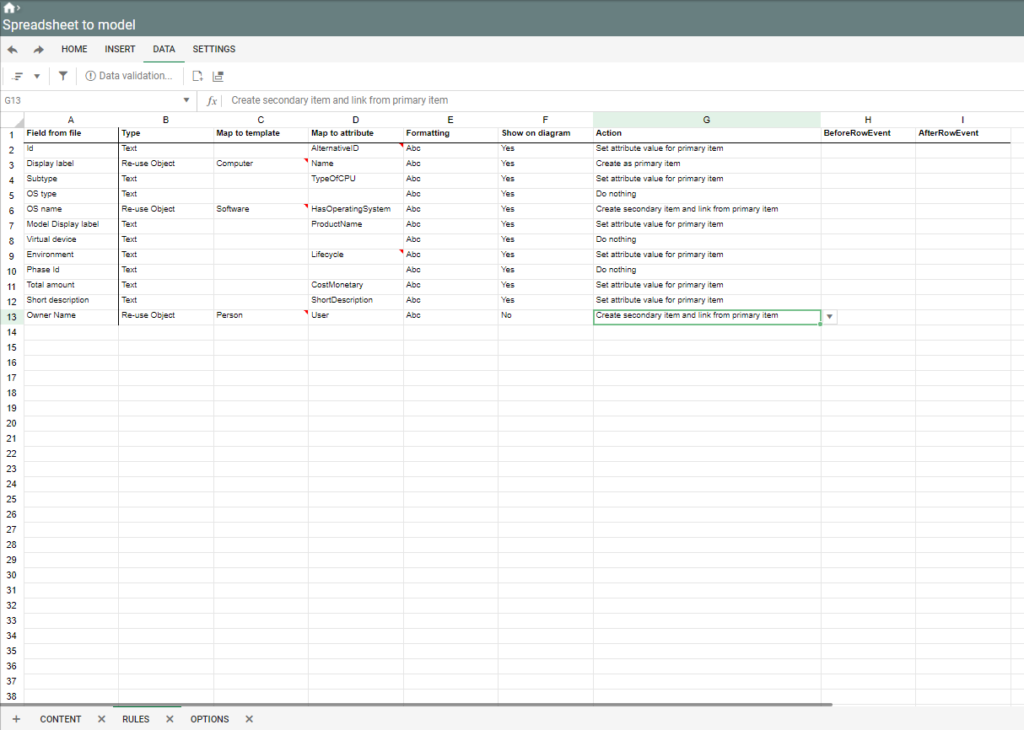
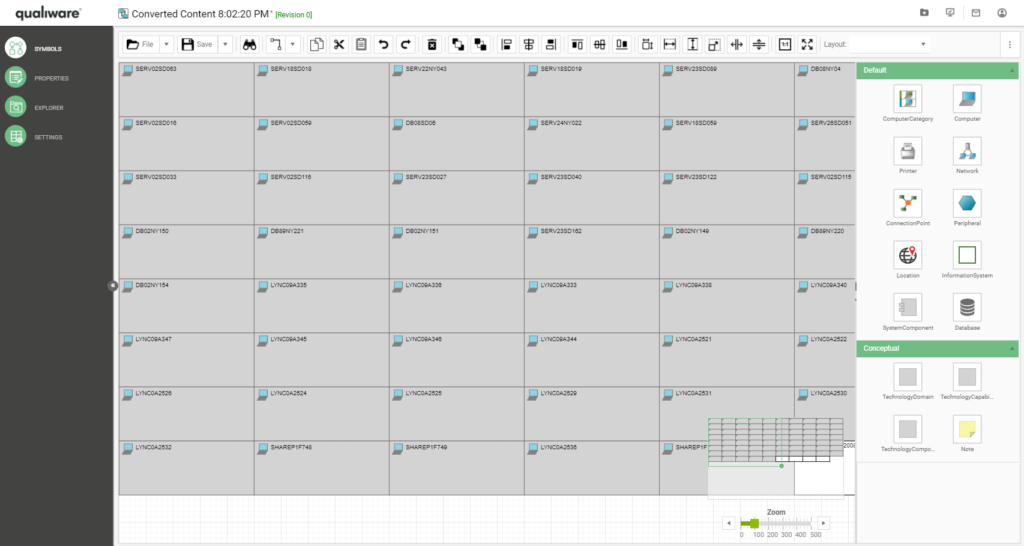

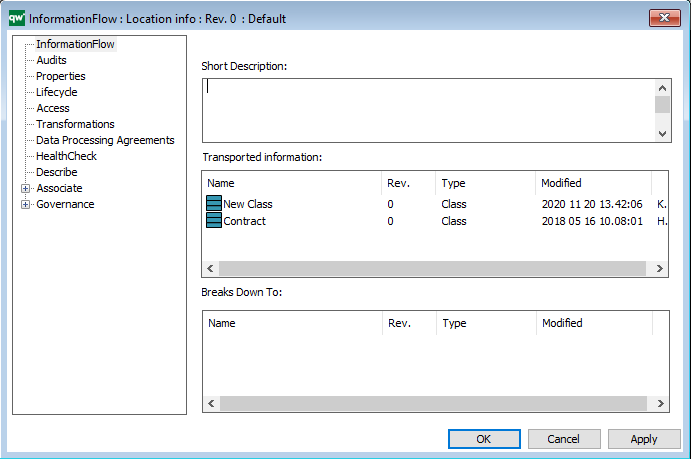
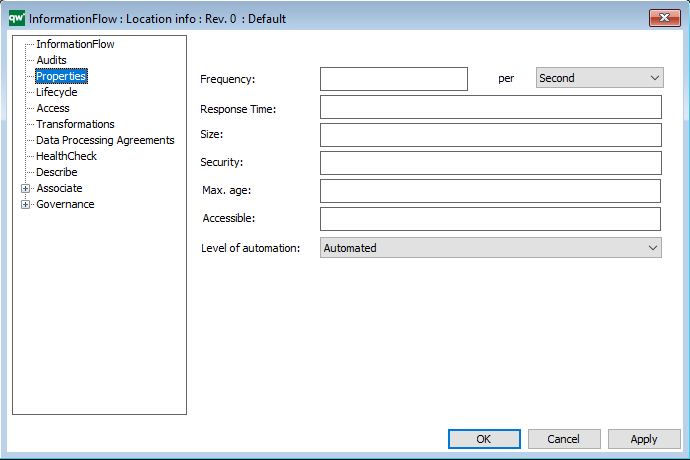
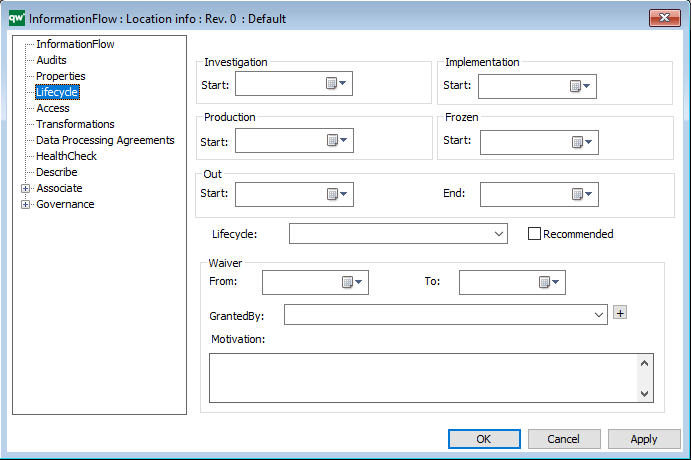

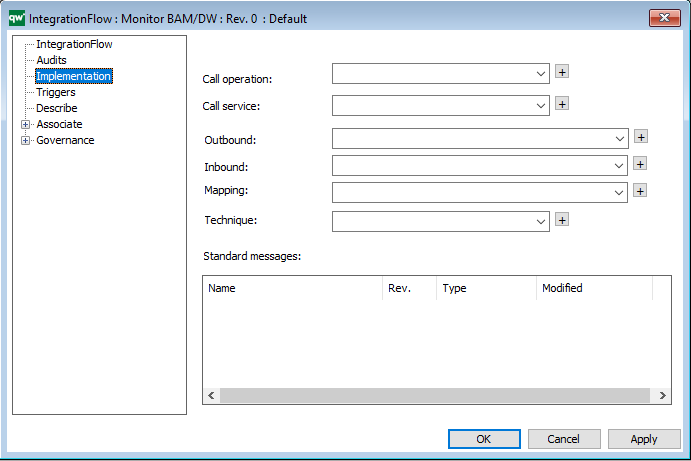
Wow!!!! I couldn’t have asked for a better Christmas present. Thank You Qualiware Team!!!
hello there,
we need to export xml/JSON schema to Quilaiware to create a entity relationship diagram and vice versa. Is it doable using Excel spreadsheet or there is a better wat?
Thanks