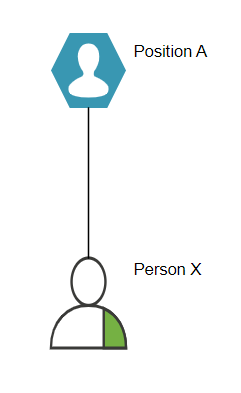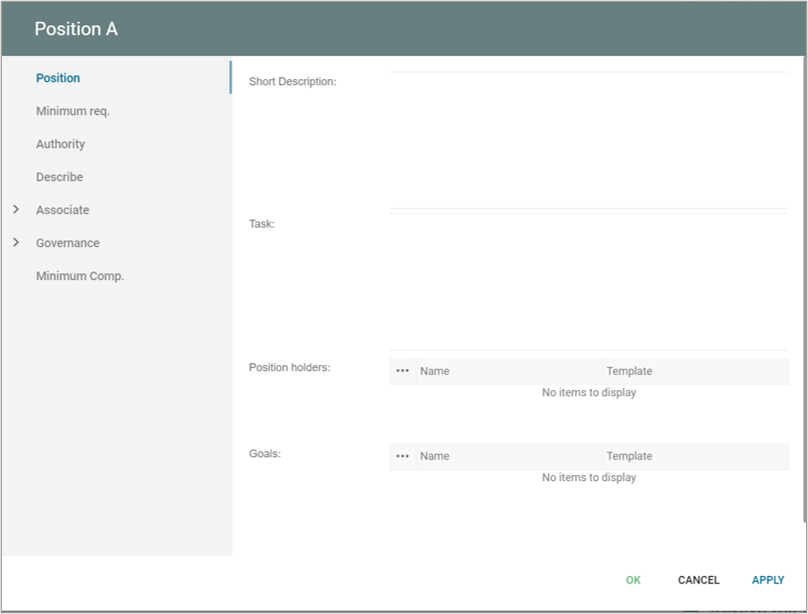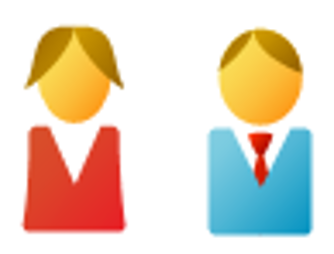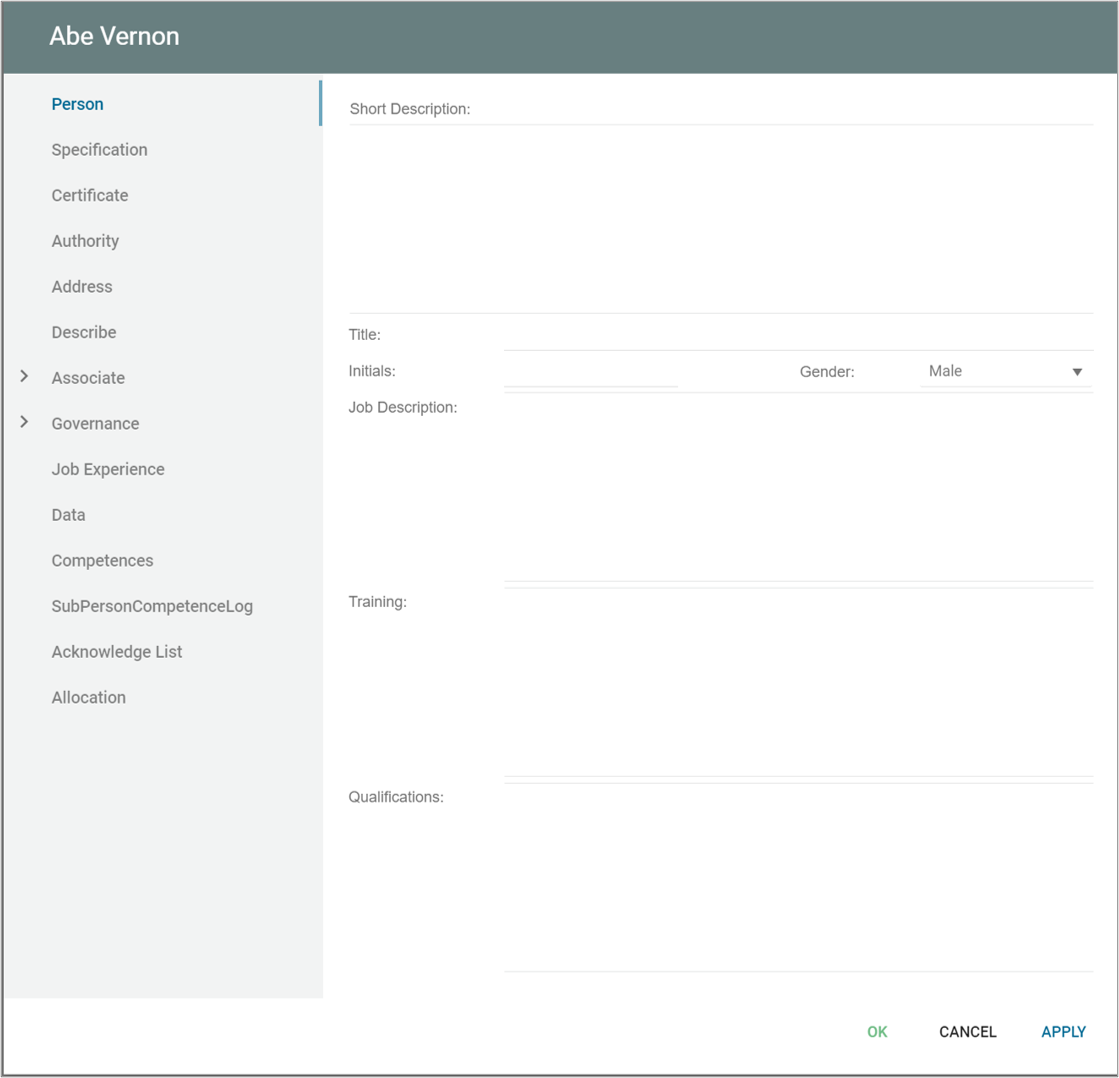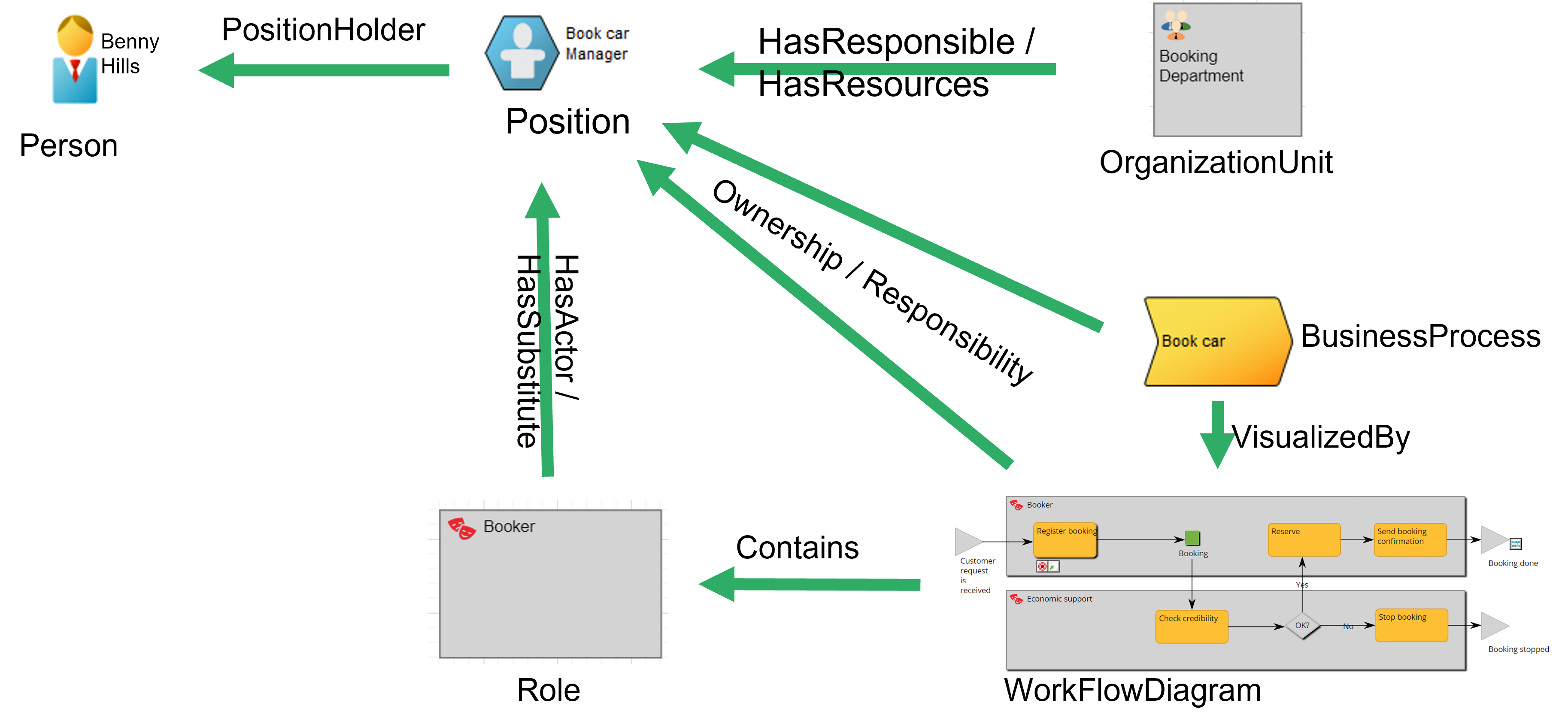PrimitiveType is a template in a Class Diagram that represents the most basic types of data in a modeling language or programming language. Primitive types serve as the foundational building blocks for more complex data structures and are used to define the types of attributes, parameters, and return values in classes and their operations.
Primitive types vary across different programming languages, but some common examples include:
- Integer: Represents whole numbers, both positive and negative.
- Float: Represents real numbers with a decimal point, allowing for fractional values.
- Boolean: Represents true or false values.
- Character: Represents a single character or Unicode symbol.
In a Class Diagram, PrimitiveType is used to define the type of an attribute, parameter, or return value, and is essential for understanding the structure and behavior of the system being modeled.
Example: In a Class Diagram for a system that manages student grades, you might have a class called “Student” with attributes like “name” (String), “age” (Integer), and “grade” (Float). In this case, the PrimitiveType templates are used to define the types of these attributes, providing clear information about the kind of data each attribute can store and how it should be interpreted in the system.
While both PrimitiveType and DataType templates in a Class Diagram are used to represent data types for attributes, parameters, and return values, they differ in their levels of complexity and the nature of the data they represent. PrimitiveType represents the most basic and fundamental data types, while DataType represents more specialized or custom-defined data structures that may be built upon PrimitiveType or other datatypes. PrimitiveType serves as the foundation for more complex DataType definitions.