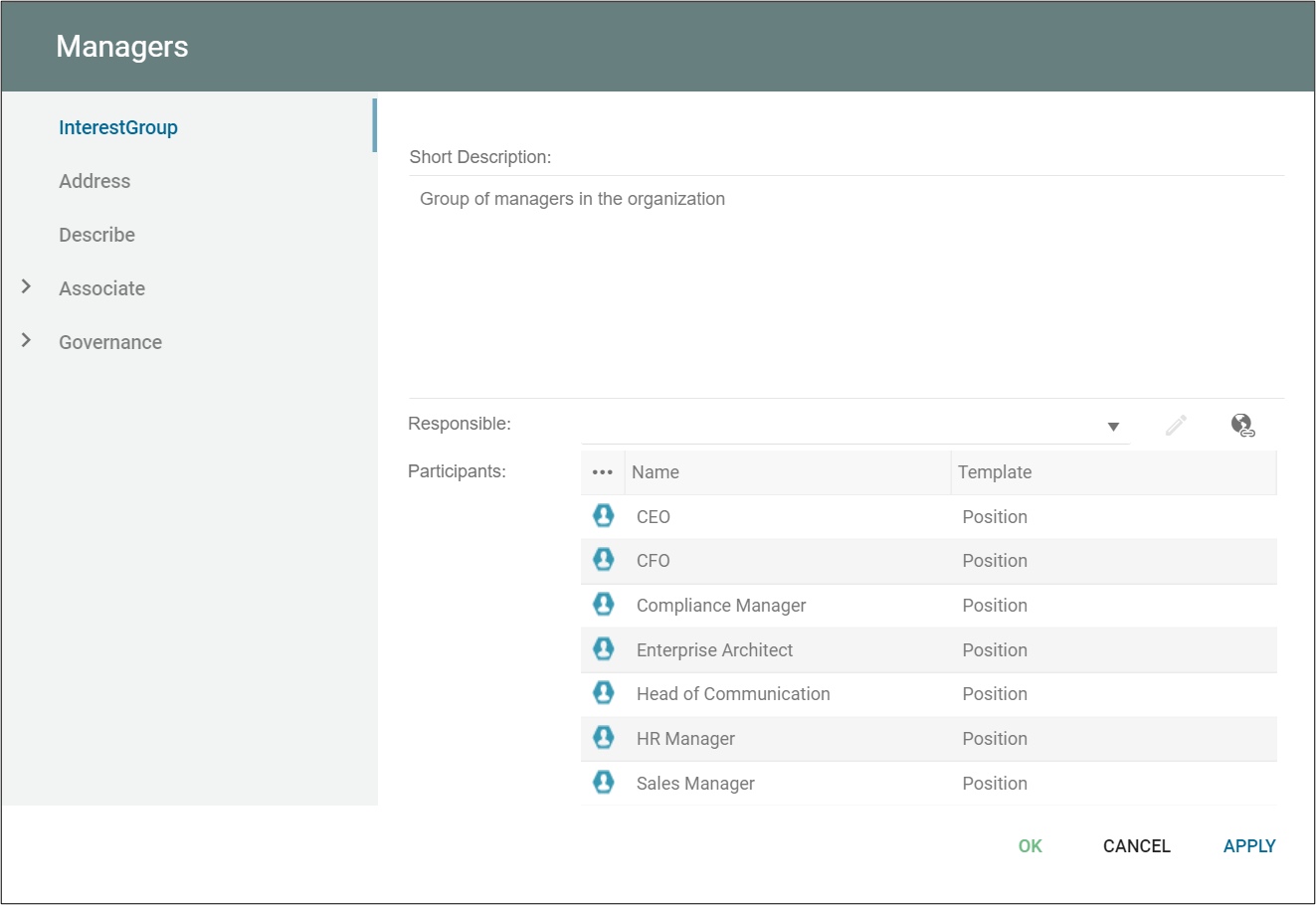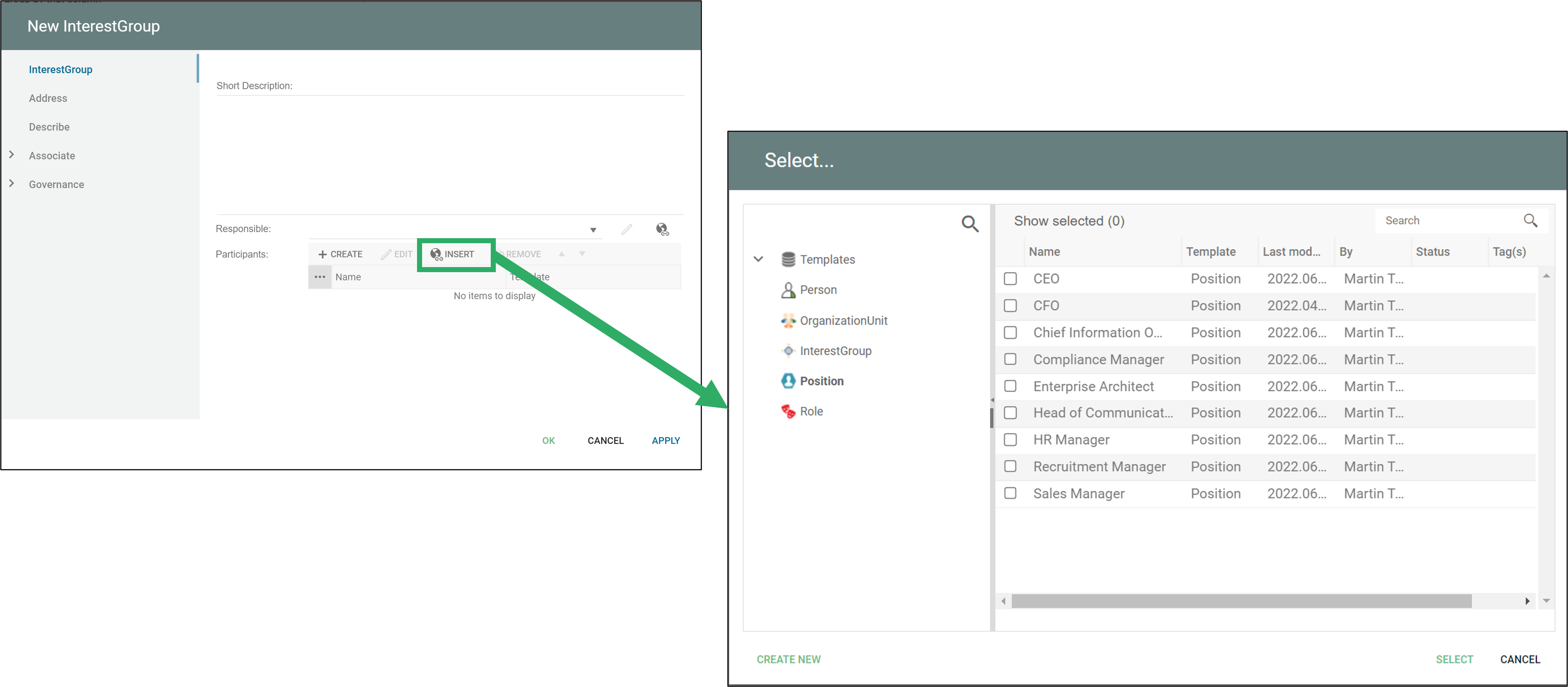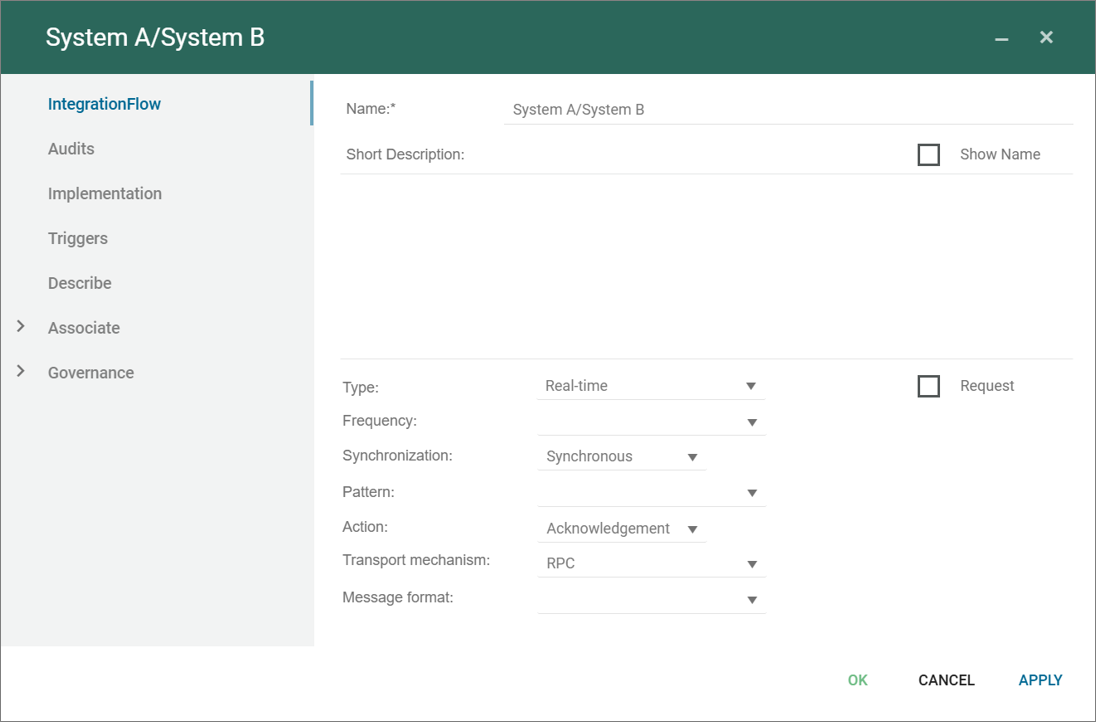An Instantiated Class, in the context of a Class Diagram, refers to a class that has been instantiated, meaning one or more objects have been created based on that class definition. An instantiated class is simply a class for which instances (objects) exist in the system. Instantiated classes are important for understanding how the defined classes in a system are utilized to create real-world objects with their own attributes and behaviors.
Example: In a Class Diagram for a system that manages a university’s courses and students, you might have a class called “Student” with attributes like “studentId”, “name”, and “major”. When the system creates an object representing a specific student, such as “studentId: 12345”, “name: ‘Alice'”, and “major: ‘Computer Science'”, this object is an instance of the “Student” class. The “Student” class is considered an instantiated class because it has been used to create an object in the system.