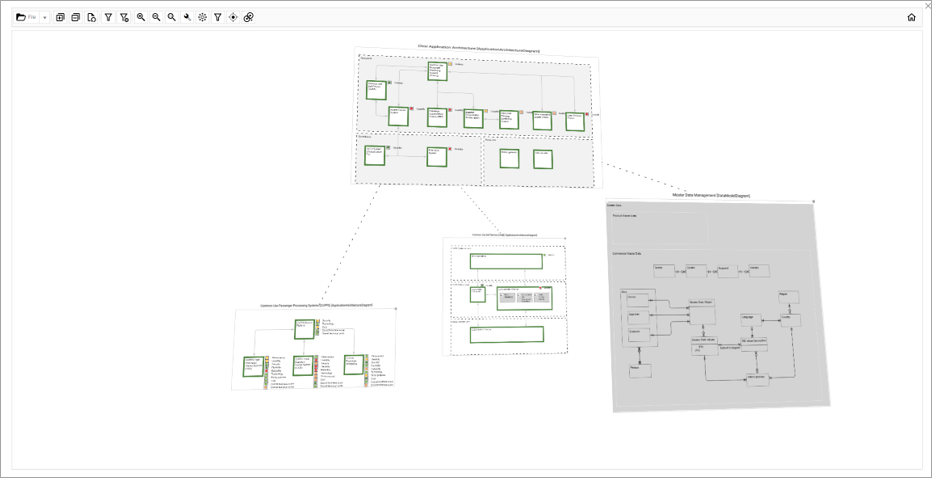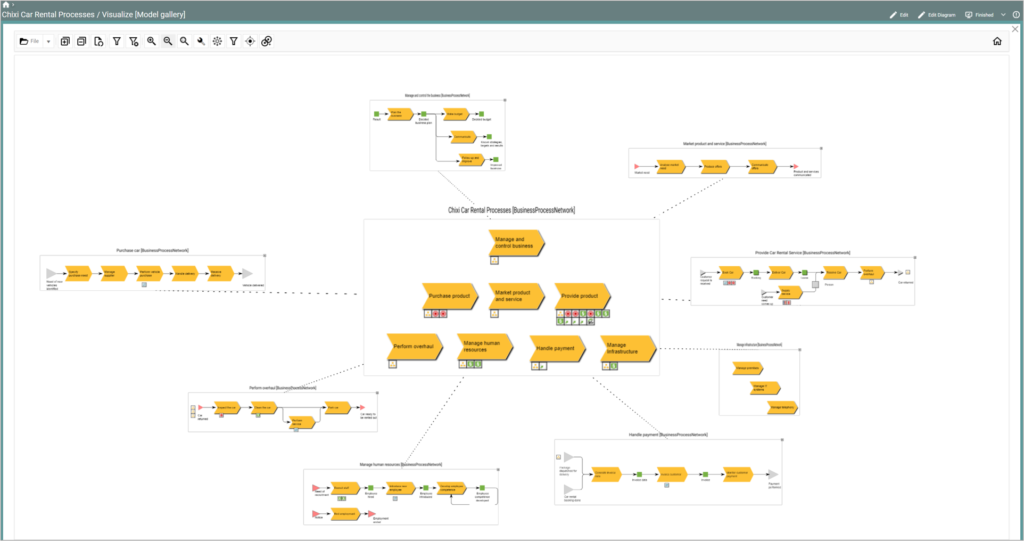
QualiWare 10.8 introduces a new Model Gallery feature.
The model gallery is a visualization that enables a group of processes, integrations, or applications to be decomposed or expanded into a single canvas or gallery of models. The gallery view allows a focused view of multiple models without having to open separate tabs or windows.
Visualizing a Diagram
The Model Gallery is accessible through the new Dashboard layout introduced in QualiWare 10.8.
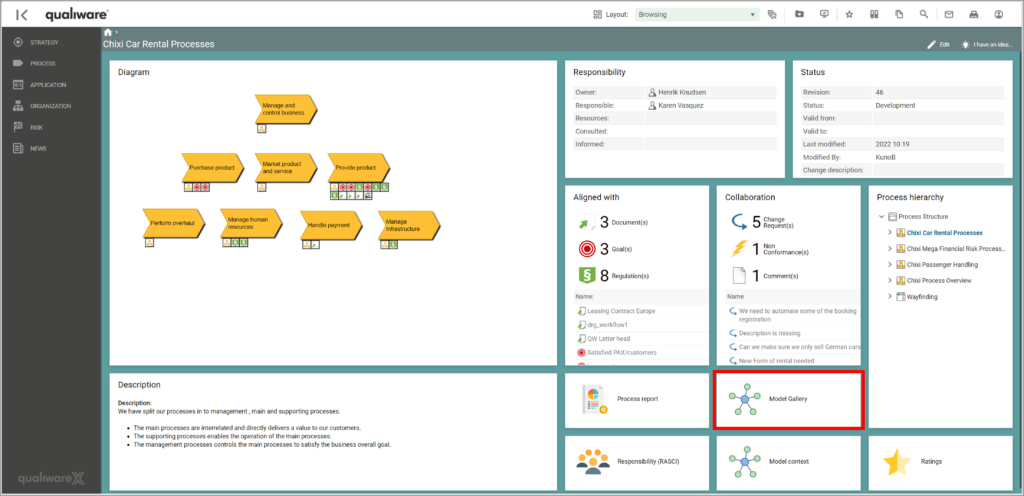
The model gallery is also available from the Repository Explorer via the visualization menu.
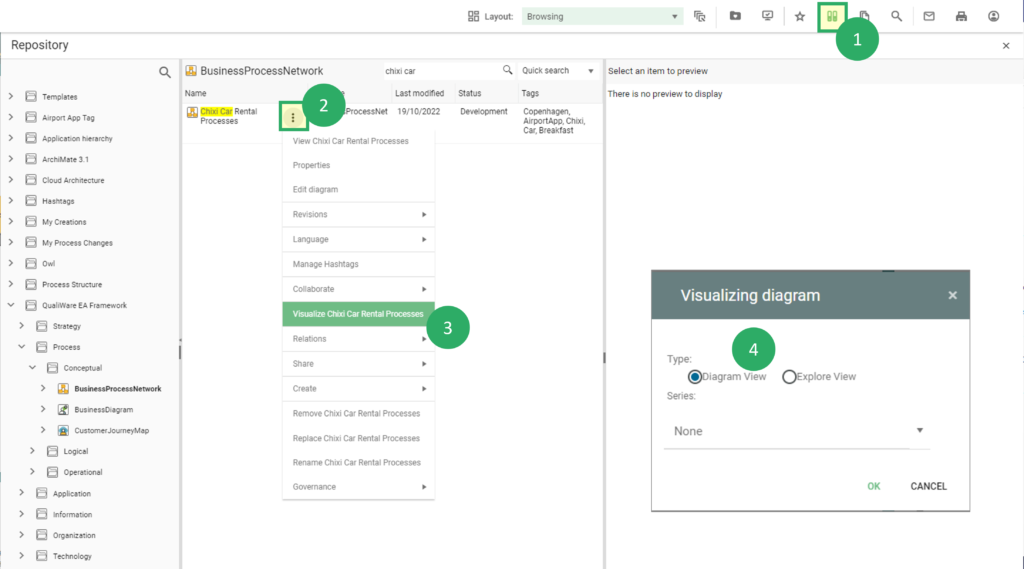
When “Diagram View” is selected, the 3D visualizer opens with the selected diagram in the center.
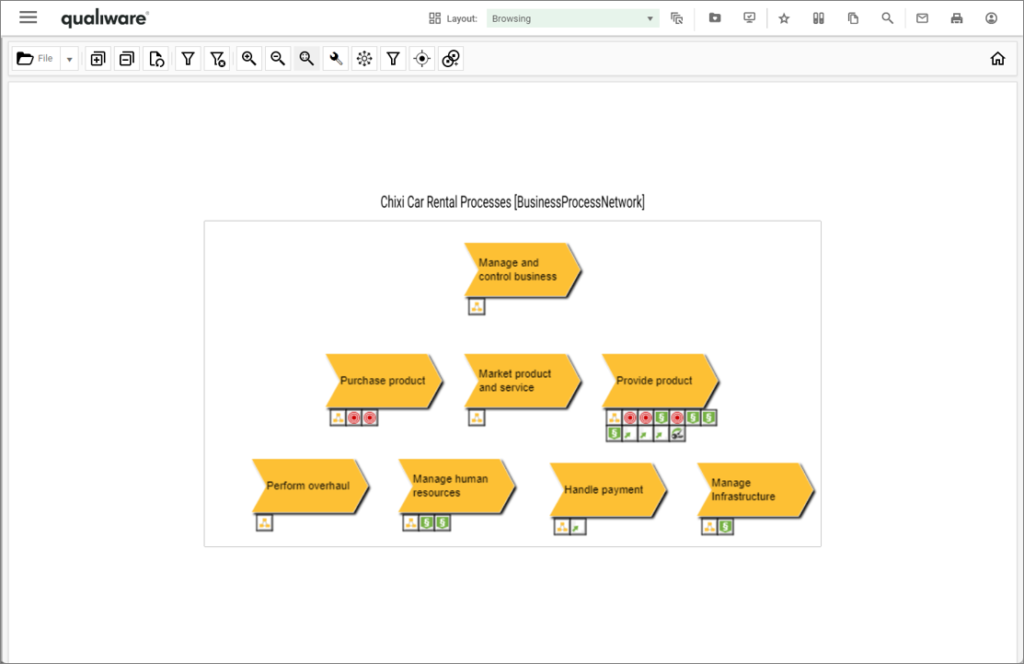
It is possible to explore the diagram, you can right-click an object, and a menu will appear. From the menu, you can choose to include additional diagram(s) in the gallery.
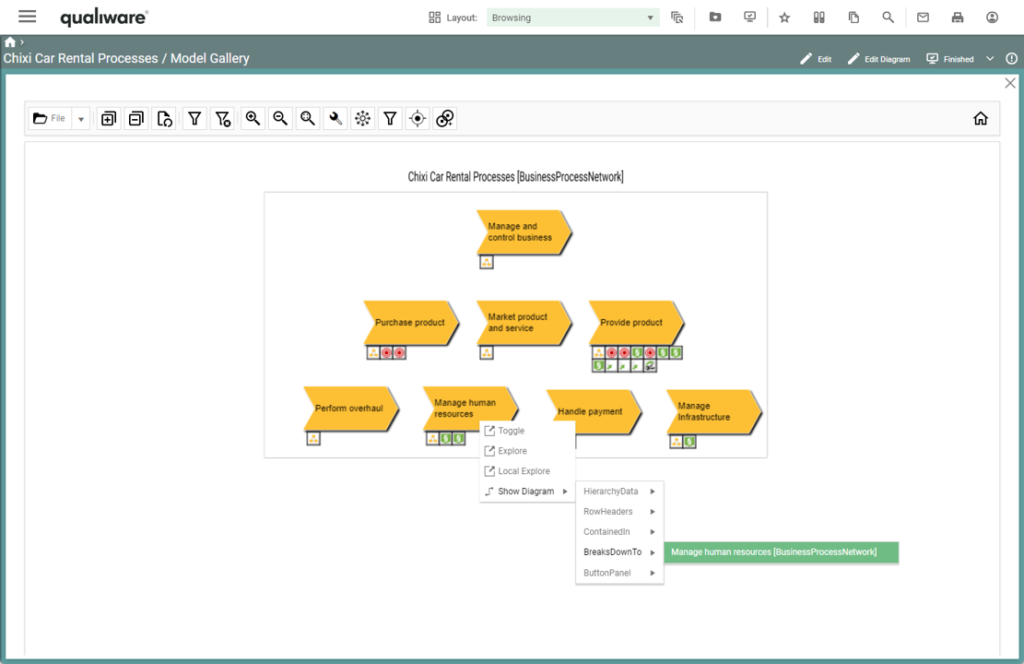
Hence, it is possible to add diagram(s) on “lower” levels and/or to add diagram(s) on the same level, e.g. via a connecting business event, to show end-to-end processes.
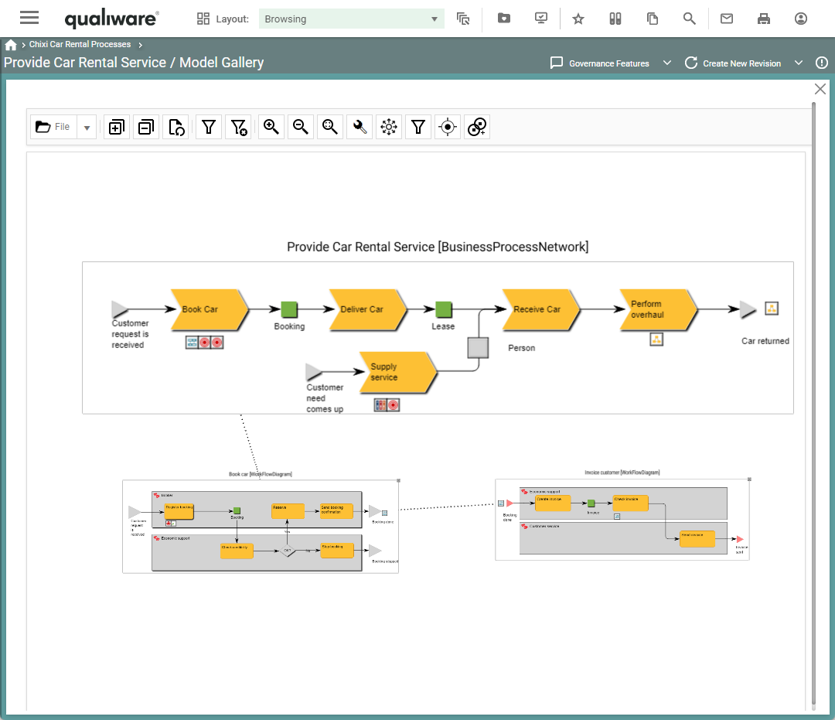
Users can click the expand series button to expand the series based on the model type – options are business process decomposition, integration expansion, or application decomposition.
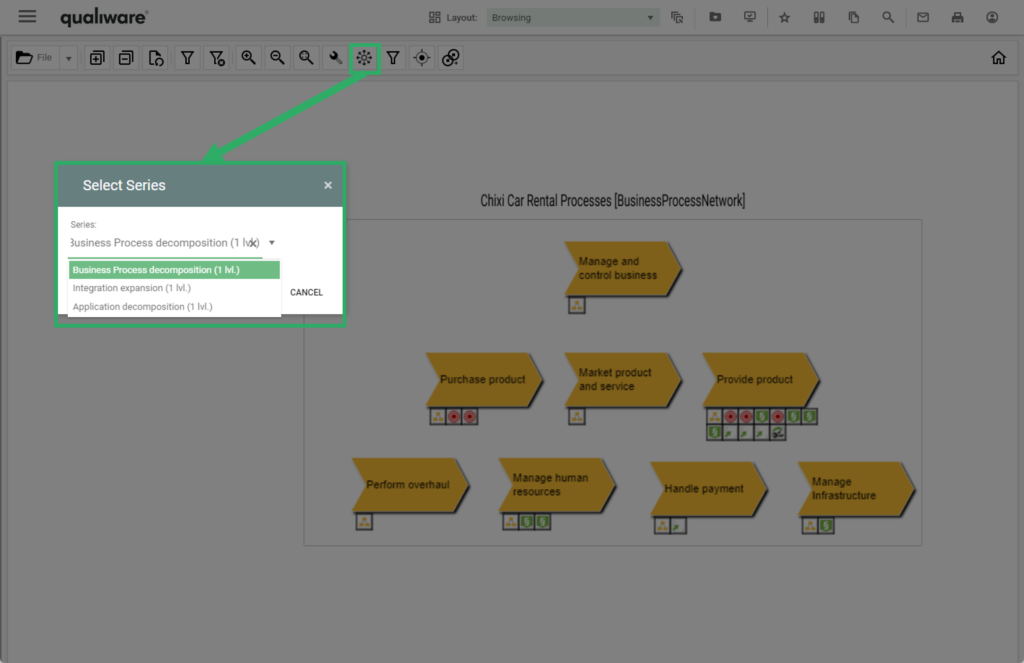
Selecting the business process decomposition will create a decomposed gallery view of the processes that form part of the relevant model.
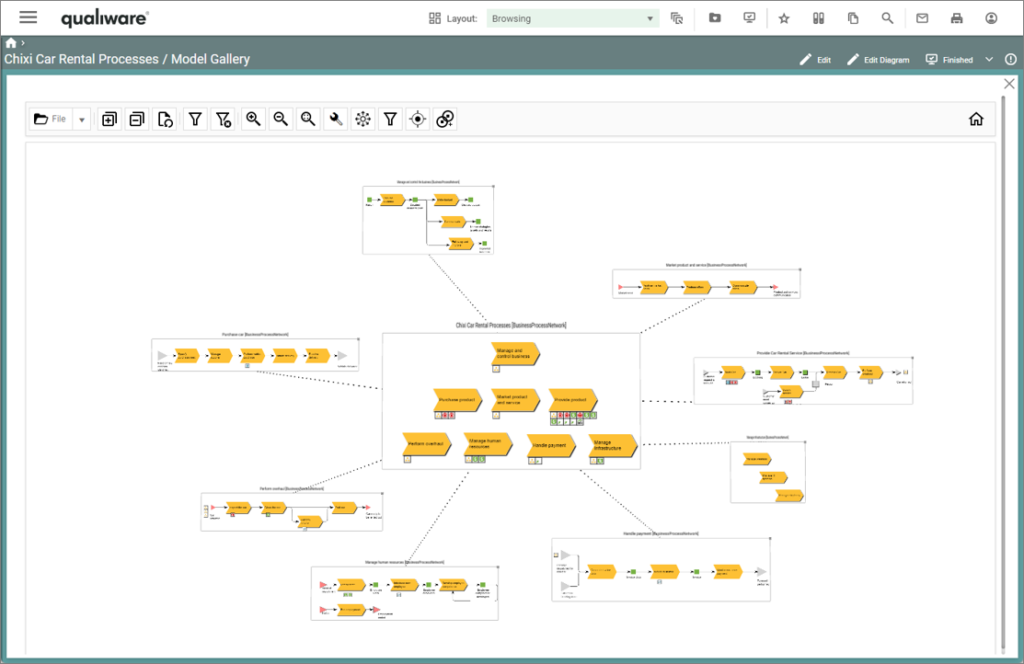
Like in the 3D Visualizer a view may be turned around in all 3 dimensions, by left-clicking and moving the mouse.
Right-click on a diagram unfolds a menu:
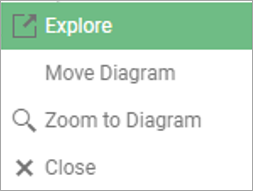
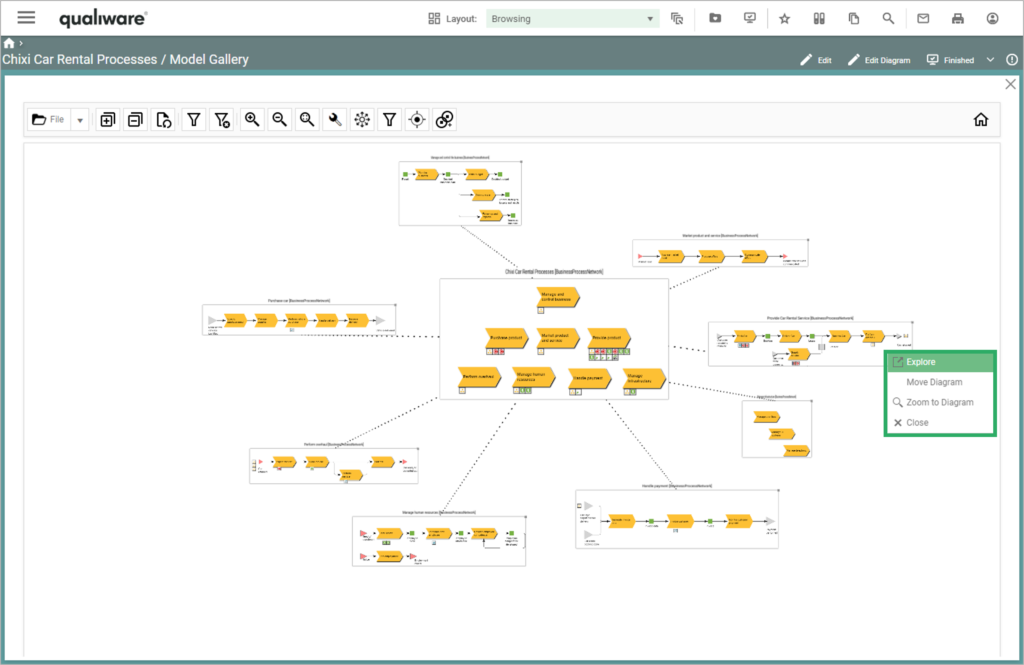
Users can select individual expanded processes and can use the context menu to zoom to the diagram.
Zoomed diagrams can be closed if no longer required, or they can be analysed in the context of other decomposed processes
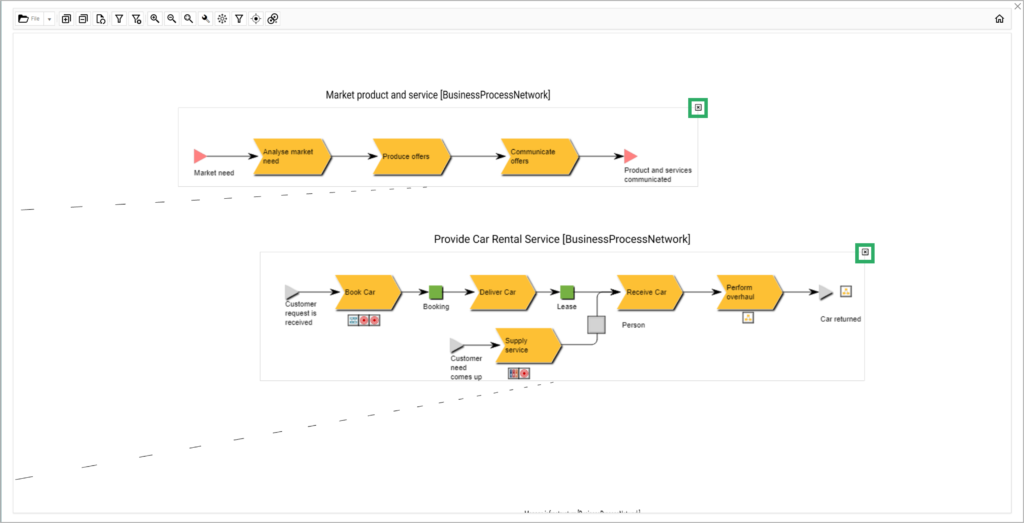
You can move the diagrams by dragging them or selecting “Move Diagram” in the context menu. This allows the user to change the arrangement of the gallery to be suitable for their specific need.
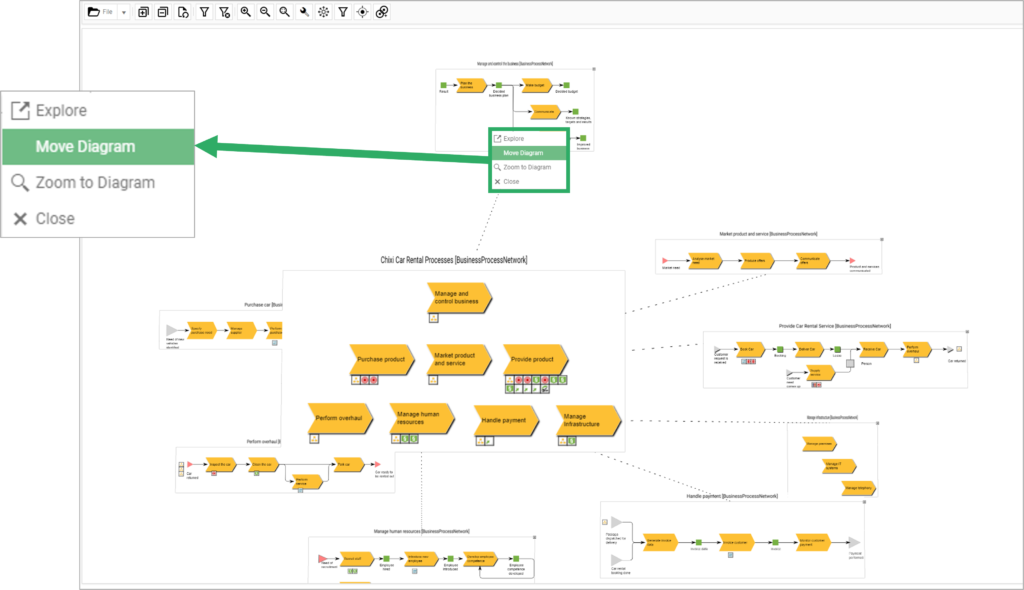
Diagrams can be explored locally using the 3D visualiser standard feature to view the backward and forward relations of the model. Clicking the home button takes the user back to the model gallery.
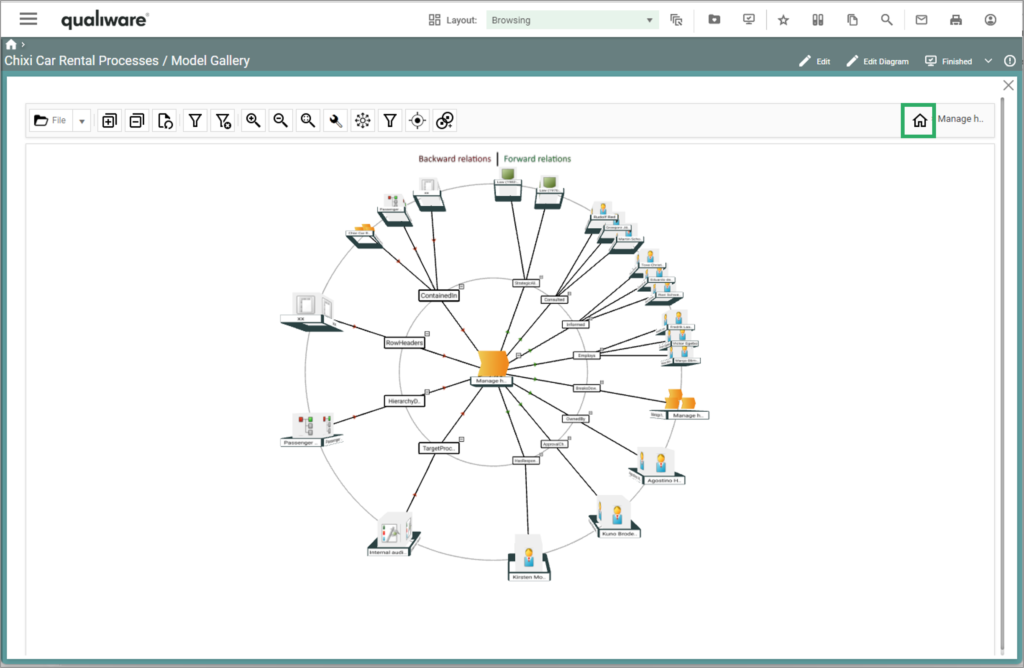
An application decomposition has also been provided below for reference; the same functionality is available as with the process decomposition. To achieve this application gallery view, simply navigate to an application architecture diagram, and select the model gallery using the new analyzing and improving layout.