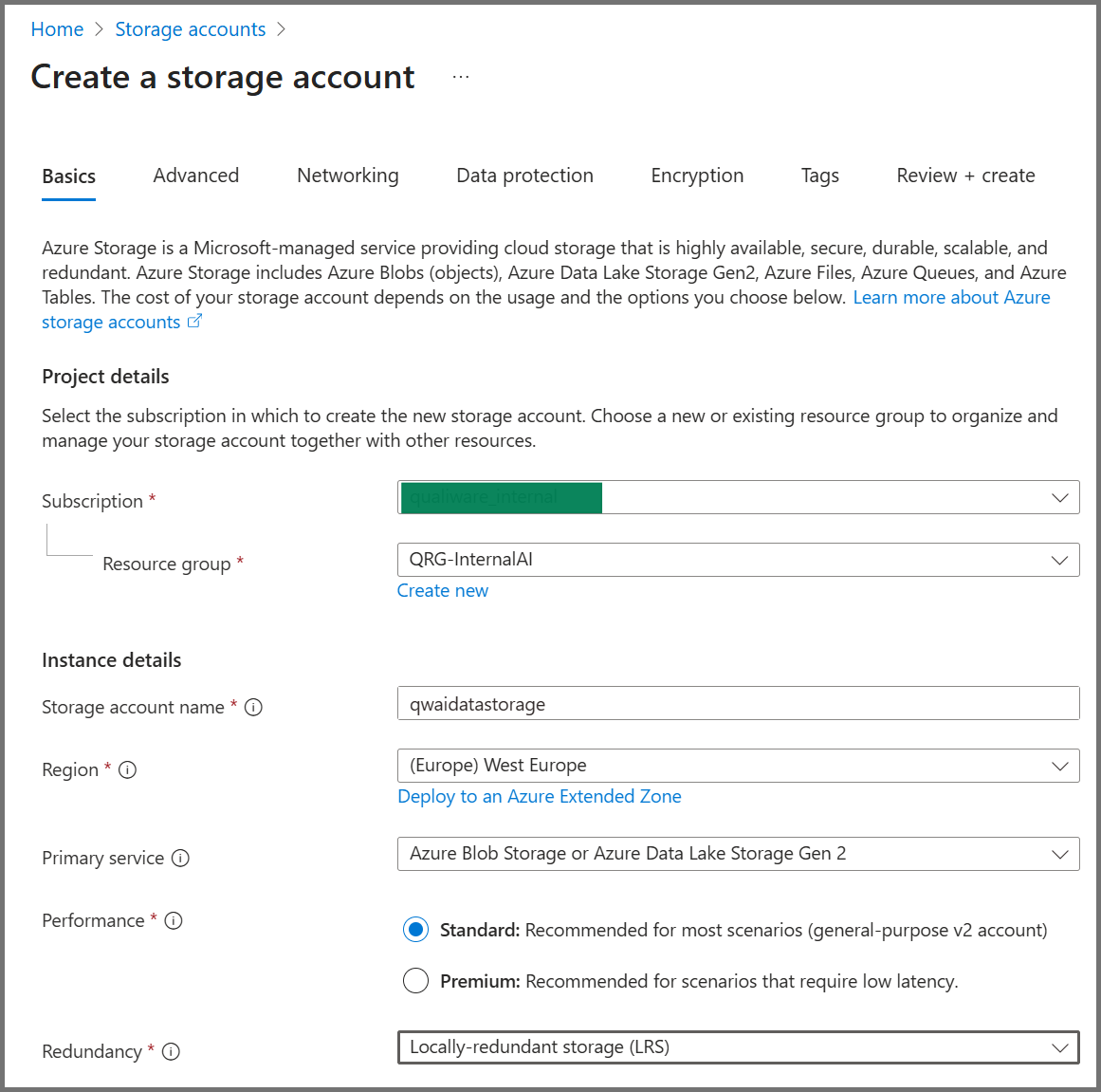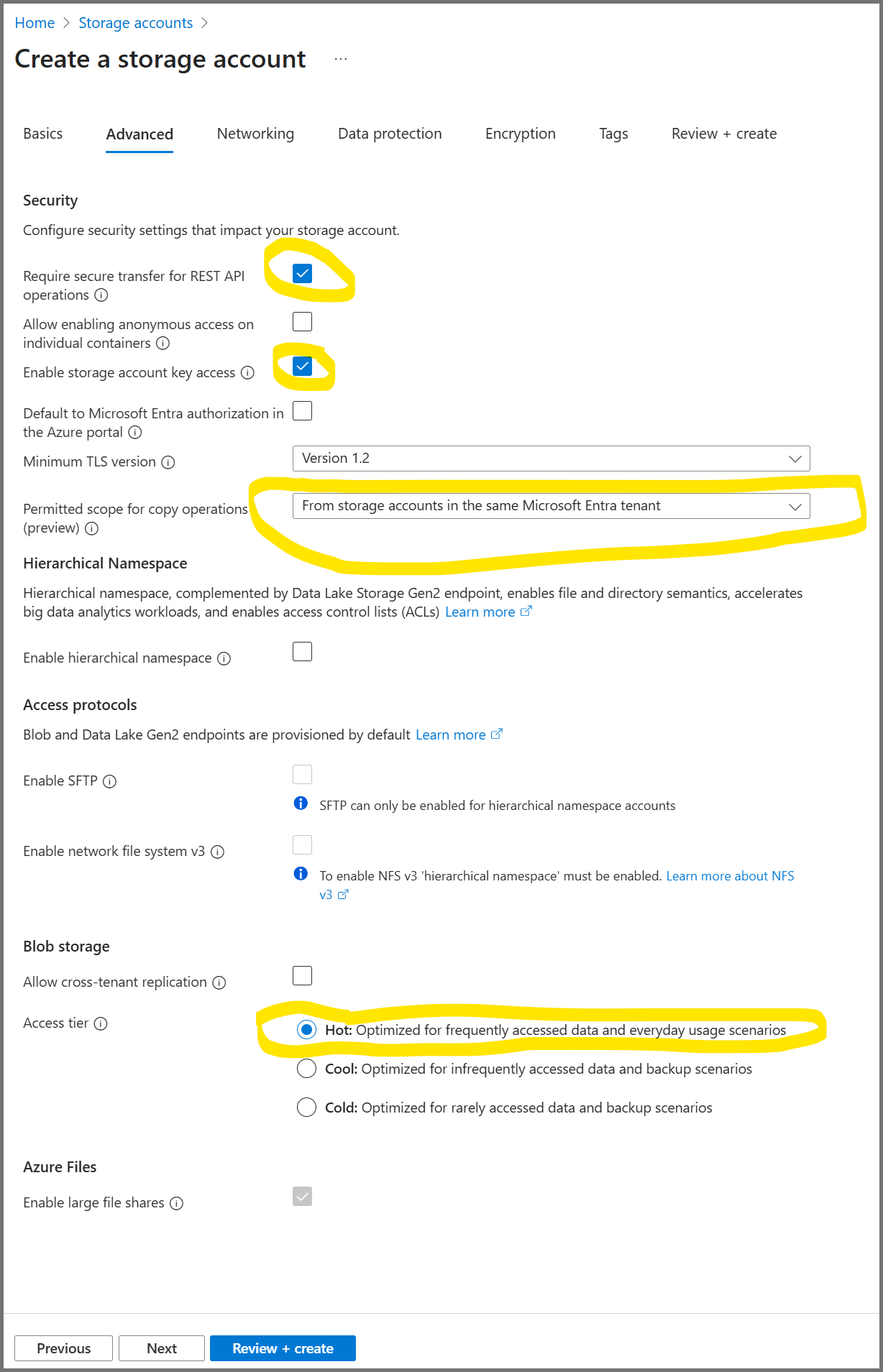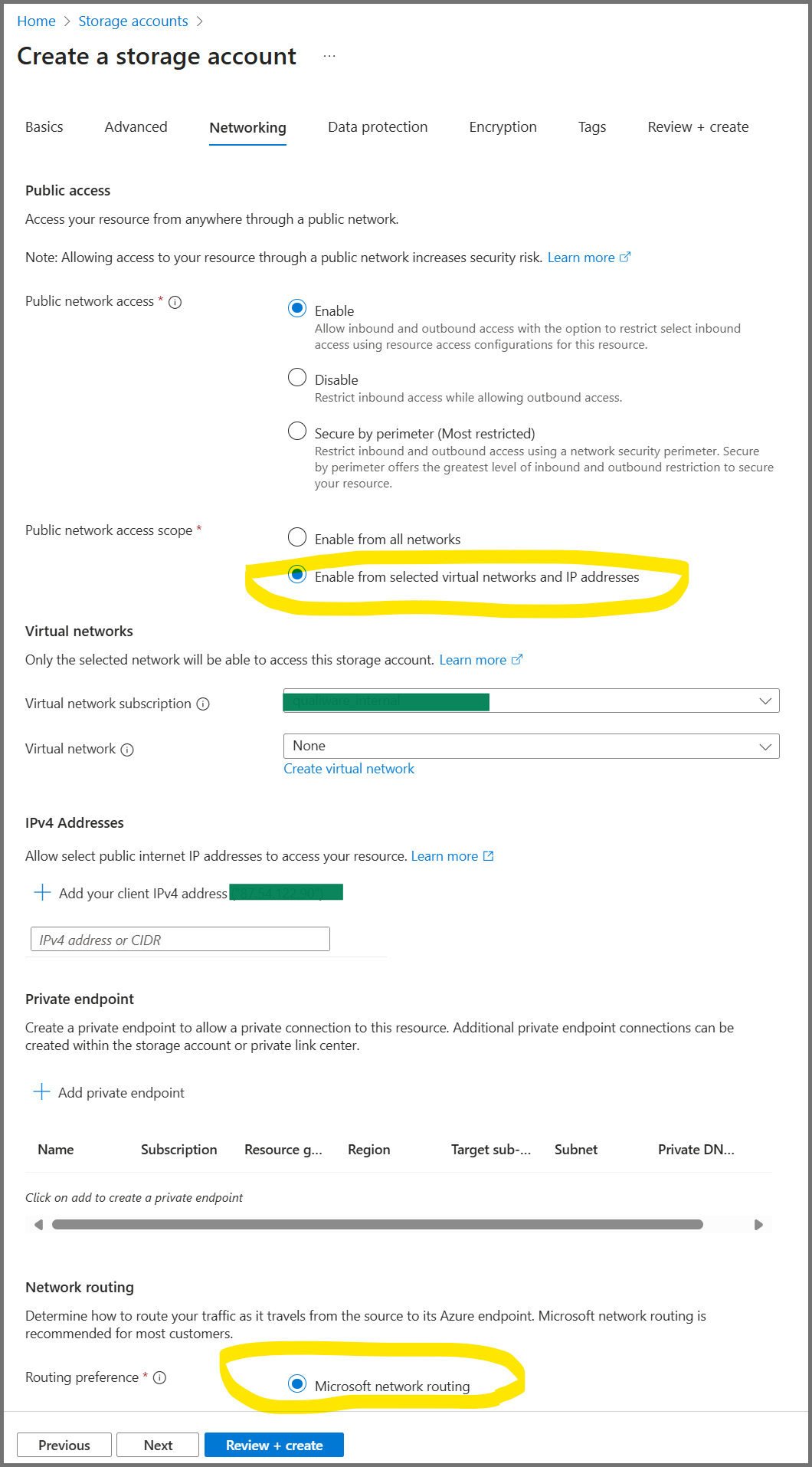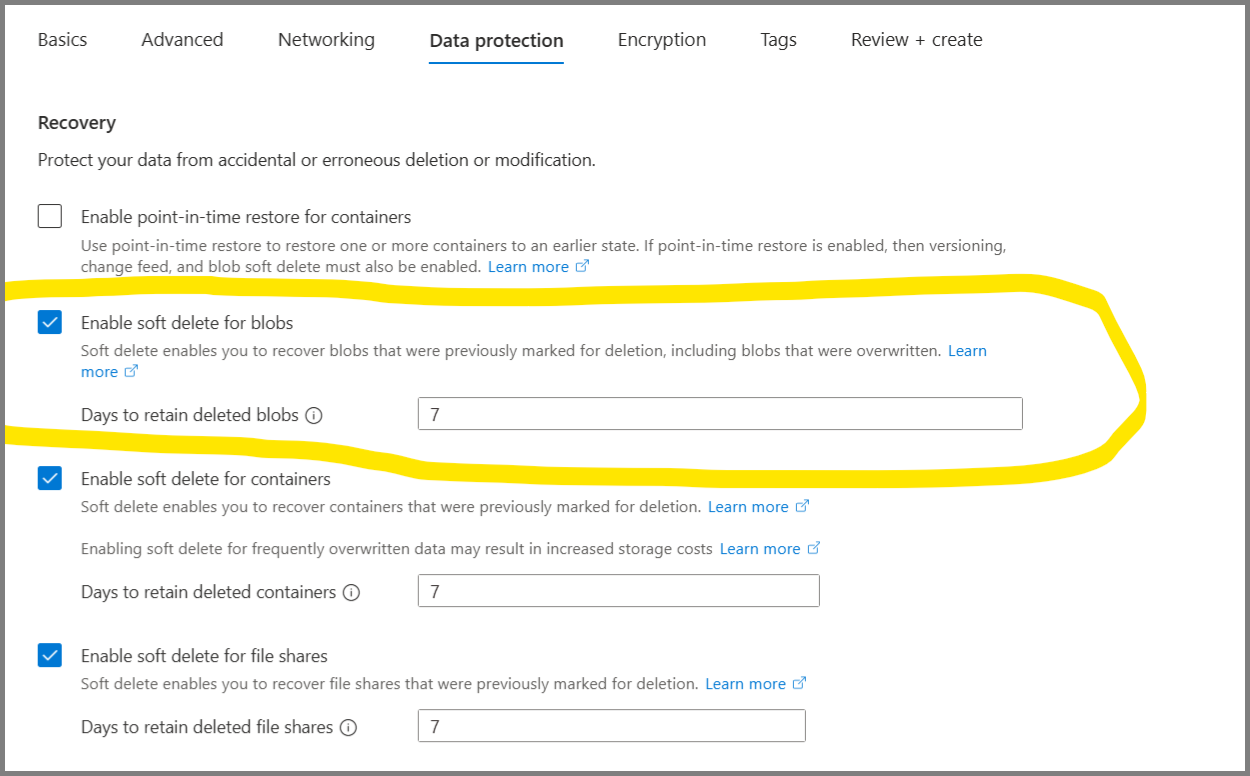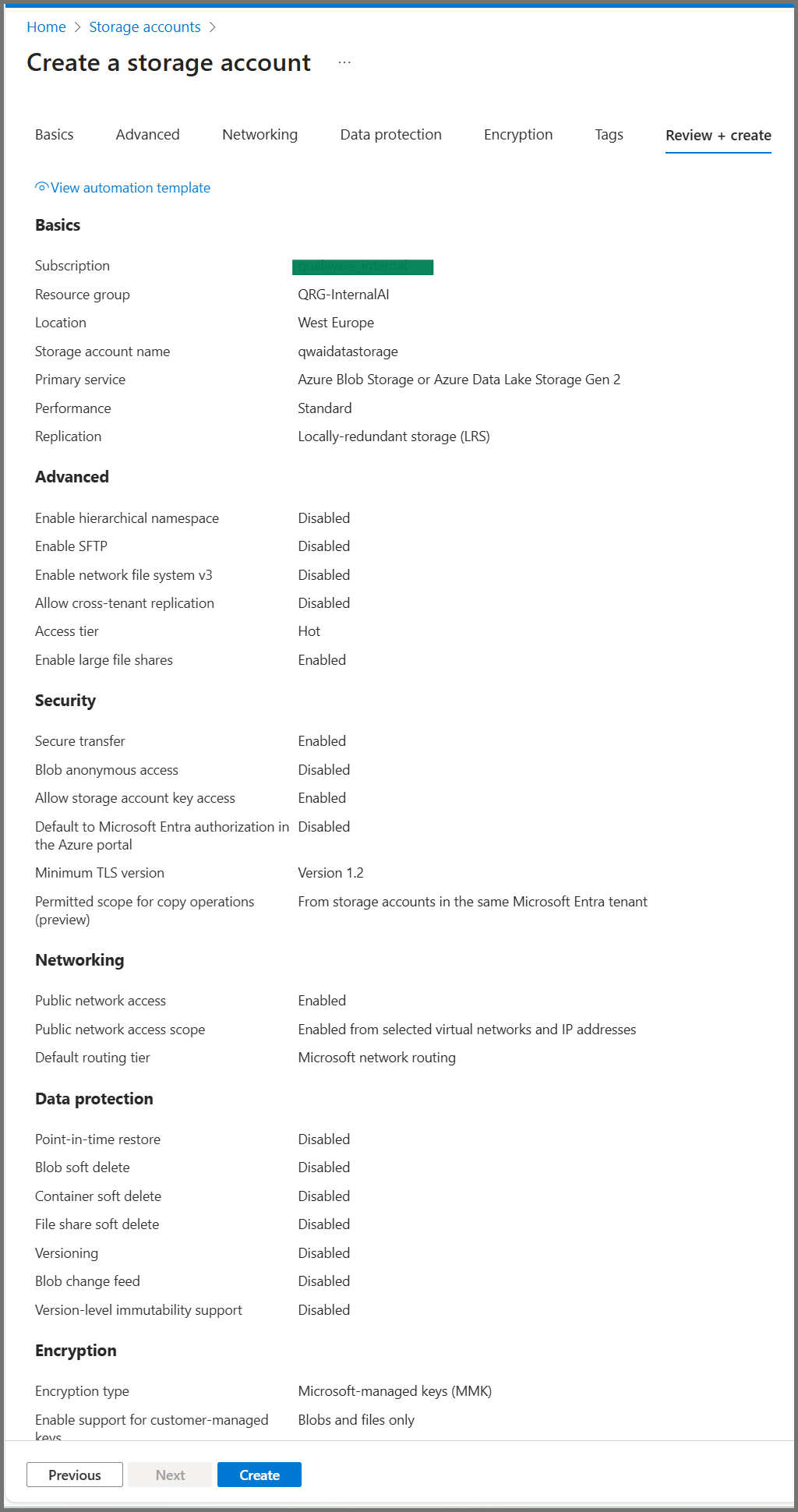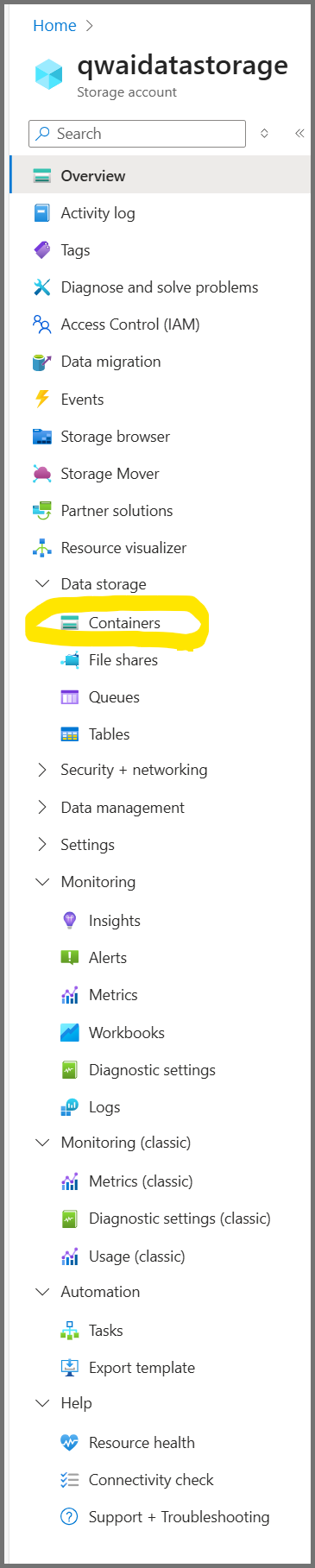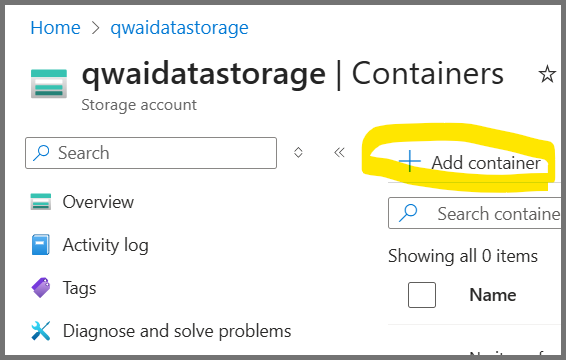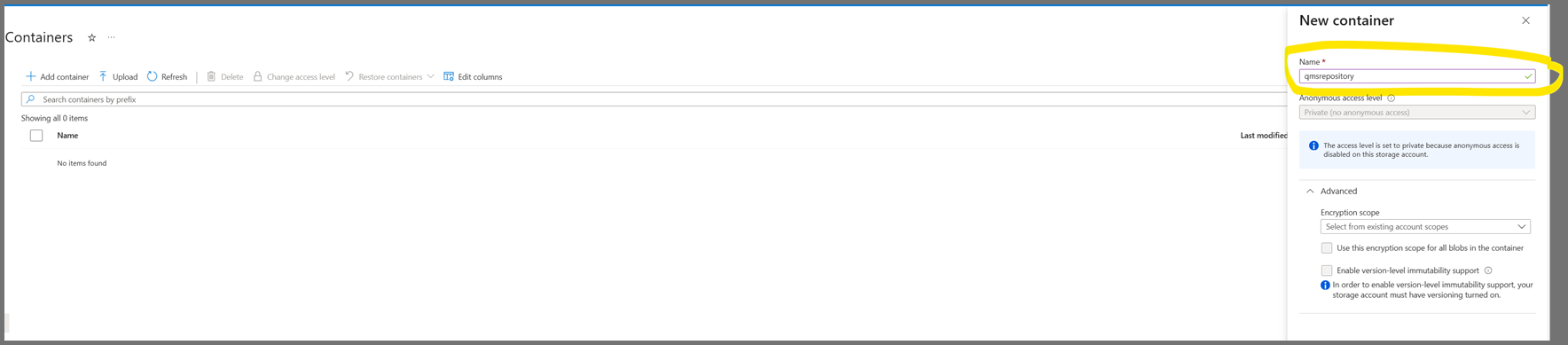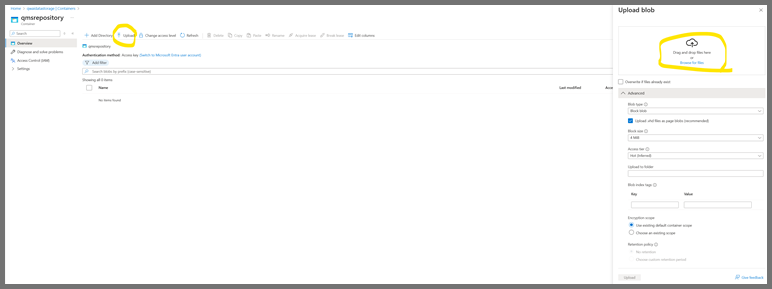Azure Storage Account is a fully managed service for data storage. The QualiWare AI solution uses Blob Storage to keep data files sent/created from QualiWare.
Required Azure Role
Either one of these built-in roles (or a custom role with equivalent permissions):
- Owner — full access including role assignments
- Contributor — manage resources (no role assignments)
If role assignment is needed with Contributor, also grant User Access Administrator.
Azure Administration Tools / Interface
This guide uses the Azure Portal and a manual creation process.
Create and Manage Steps (Azure Portal)
- Click Next and move to the Networking section. Follow the highlighted configurations (these can be aligned with the customer’s networking/security requirements).
Container and QualiWare Repository
Create a dedicated container (Blob Storage) for each corresponding repository. This ensures users in QualiWare Copilot/Teams and QualiChat remain in the correct repository context.
Create and Manage Container (Azure Portal)
- Click + Container and name it to match the QualiWare repository (lowercase letters/numbers and hyphens only).