How to create a Corrective Action:
1. Go to the drop down menu item Compliance/Corrective Actions
2. Choose Create
3. Fill out form fields – Click here to see description of the form fields within the tabs
4. Click OK to save all entries, a Corrective Action is registered
How to edit and send the Corrective Action to handling:
1. Go to the drop down menu item Compliance/Corrective Actions
2. Choose a Corrective Action
3. Press Edit
4. Edit the form fields – Click here to see description of the form fields within the tabs
5. Click OK to save all entries, a Corrective Action has been edited
6. Press Handle under Governance Action
7. The Corrective Action is send to Handling
How to handle and send a Corrective Action to implementation:
1. Go to the drop down menu item Compliance/Corrective Actions
2. Choose a Corrective Action
3. Press Edit
4. Edit the form fields – Click here to see description of the form fields within the tabs
5. Click OK to save all entries, a Corrective Action has been edited
6. Press Implement under Governance Action
7. The Corrective Action is send to Implementation
How to implement and send a Corrective Action to closing:
1. Go to the drop down menu item Compliance/Corrective Actions
2. Choose a Corrective Action
3. Press Edit
4. Go to the Implementation tab
5. Edit the form fields – see images below to see description of the form fields within the Tabs
6. Click OK to save all entries, a Corrective Action has been edited
7. Press Close under Governance Action
8. The Corrective Action is Closed
Click an image to display a full-sized version of the tabs with description:
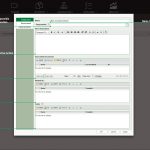 |
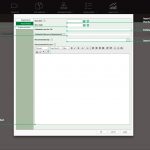
|
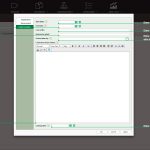
|
|---|---|---|
|
Registration |
Recommended |
Implementation |