The Repository Compare functionality has the potential to aid all types of users. Quality Managers can for example promote the right subsets of their work from a project repository to the base configuration – thus ensuring that all of the Quality Team’s work has been considered. Project Managers on the other hand can use this feature to re-use information from other projects in their project repository, thus decreasing the need for re-work.
The Repository Compare feature enables you to open a repository explorer for two different repositories at the same time, with a column in the middle to show whether the content is alike or not. Thus differences between different configurations and/or repositories can easily be analyzed – for example between a private workspace and its base or different project repositories on the same QualiWare Integration Server.
For convenience the compare functionality is available from the Repository Explorer on the web front-end.
Video Highlight
Using the Repository Compare Feature
When on the web front-end click on the Repository Explorer button in the upper right corner. This makes the Repository Compare button available.

Once clicked the Repository Compare feature will open and enable you to select two different repositories and/or configurations from the drop-down menus.
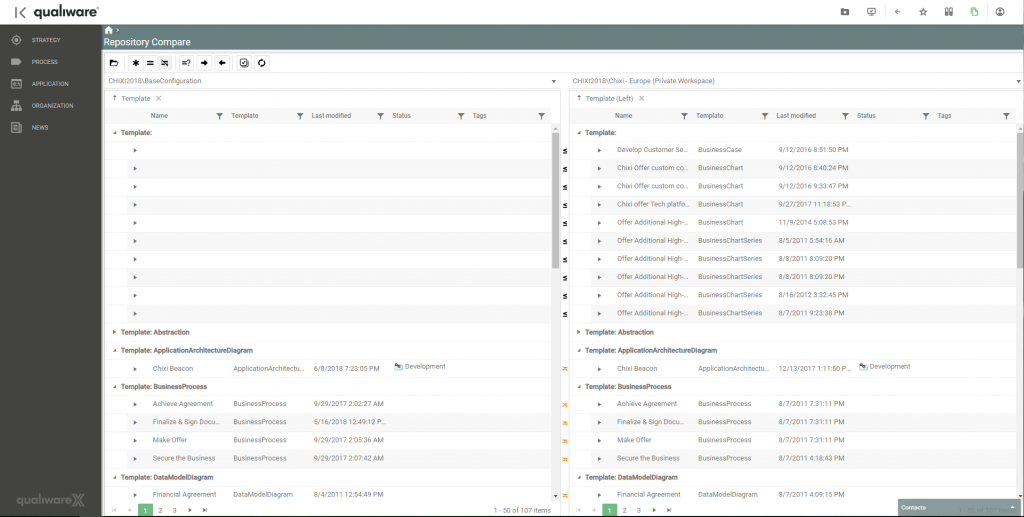
As soon as both repositories have loaded the column in the center will display any differences between the two repositories.
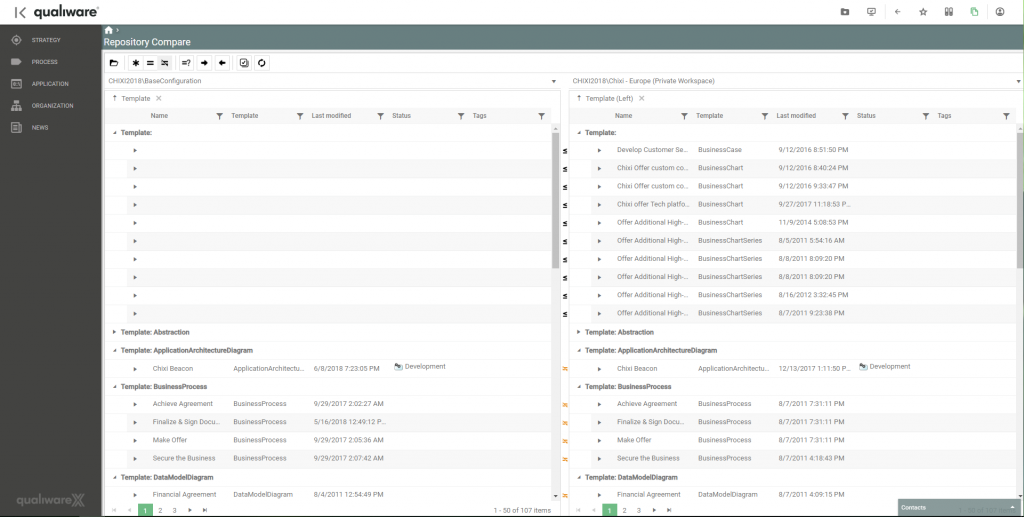
3 different types of signs are used to display the difference between the two repositories:
 The repository on the right contains an object that is not present in the location on the left
The repository on the right contains an object that is not present in the location on the left The repository on the left contains an object that is not present in the location on the right
The repository on the left contains an object that is not present in the location on the right Both repositories contain the same object, but the properties of the object differ across the two locations
Both repositories contain the same object, but the properties of the object differ across the two locations Both repositories contain the same object and the properties of the object are consistent across the two locations
Both repositories contain the same object and the properties of the object are consistent across the two locations
For a better overview it is possible to toggle the desired comparison options to be shown via the toolbar.
The first option shows all objects. The second option shows only objects that are alike across the two repositories. The third option shows only the objects that are different across the two repositories.

If there is a difference in the properties of an object across the two locations the property difference can be analyzed by clicking on the drop-down arrow to display the difference.
The contents can then be copied either from the left location to the right or vice versa.

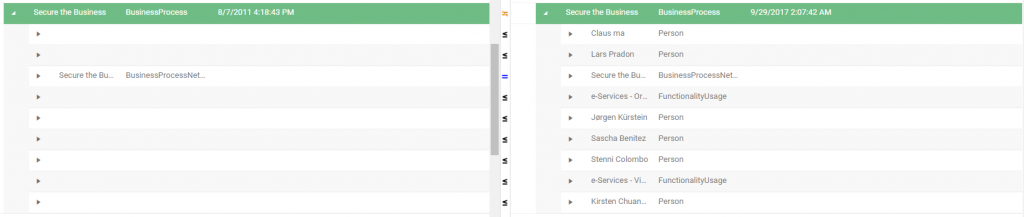
Added in QualiWare 10.1
Use tasks to schedule replication between repositories
Use the new “shopping cart” functionality to create lists of repository objects. If no lists exist, click ![]() in the top of the Repository Compare and click Create.
in the top of the Repository Compare and click Create.
To add repository objects to a list, select one or more objects, right click on the object. Under the “Add to list” available lists will be shown. Select the list where objects should be added.
A new task scheduler enables a timer-based trigger to copy a list of objects from one repository to another. To access the task scheduler, press the “Tasks” button at the top of the object list ![]()
This will open the task schedule overview:
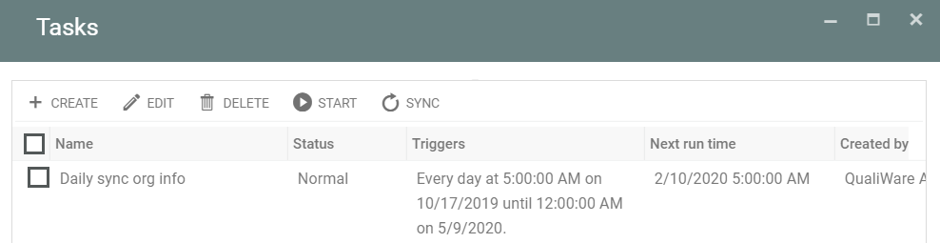
A Task contains:
- Trigger: The trigger is the timer triggering the task. This can be defined as one time, minute, hour, day, week, month and year.
- Action: The action contains the sources, destinations and lists. The Source and destination are lists of repositories with configuration/private workspace, role and language specified. The list is a selection of lists to be copied.
When adding a new source or destination it is possible to add a new QEF instance. This new feature provides the ability to copy lists between QualiWare installations.