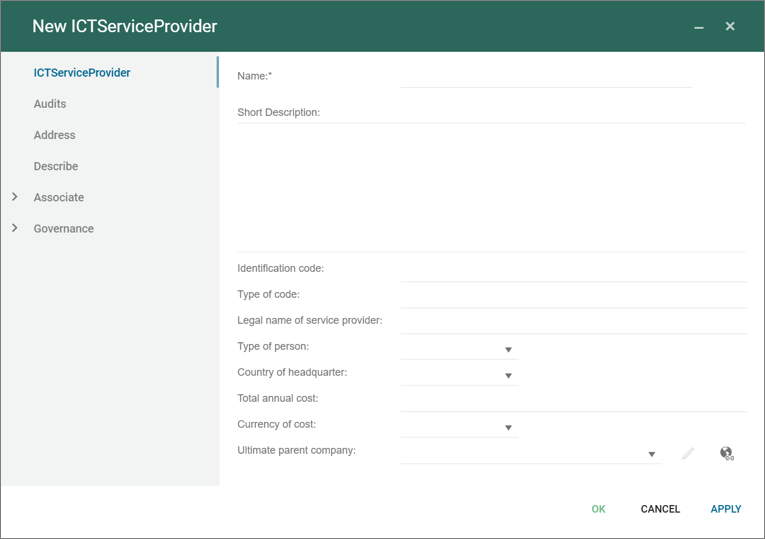The ContingencyPlan template is used to manage and plan contigency against a BusinessImpactAnalysis-Element, as part of the Business Continuity Management solution in QualiWare, first introduced in QualiWare 10.3.
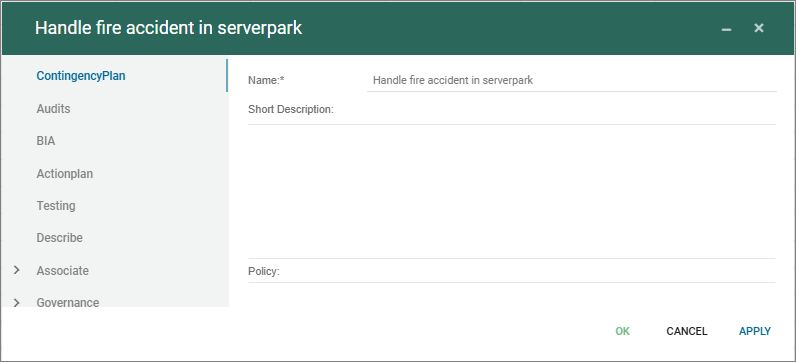
Templates and model types in the QualiWare platform.
The ContingencyPlan template is used to manage and plan contigency against a BusinessImpactAnalysis-Element, as part of the Business Continuity Management solution in QualiWare, first introduced in QualiWare 10.3.
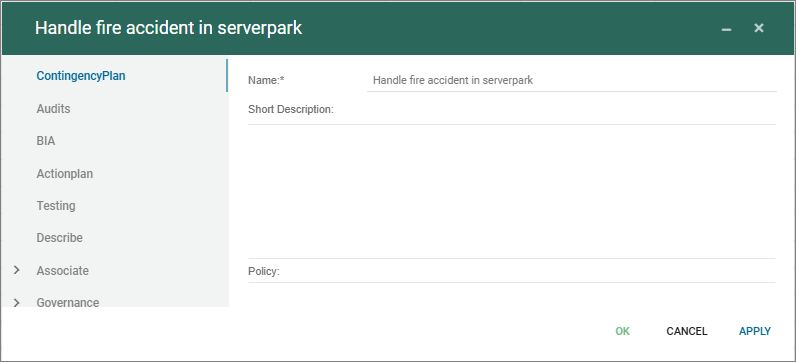
The RecoveryElement is used to detail recovery against a BusinessImpactAnalysis-Element, as part of the Business Continuity Management solution in QualiWare, first introduced in QualiWare 10.3.
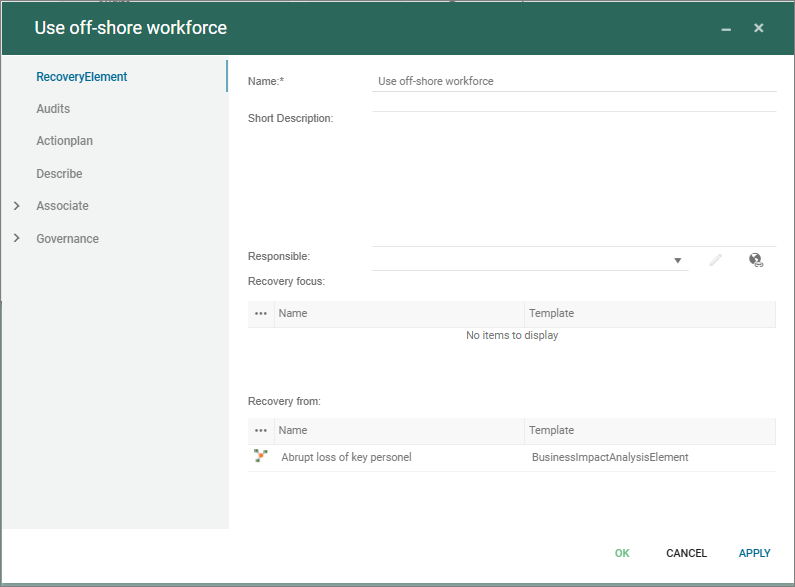
The ResilienceElement is used to described resilience against a BusinessImpactAnalysis-Element, as part of the Business Continuity Management solution in QualiWare, first introduced in QualiWare 10.3.
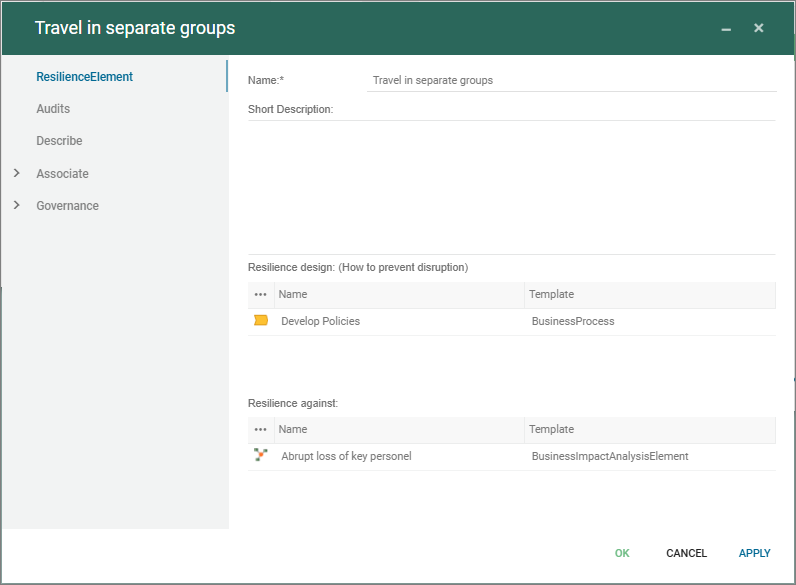
The BusinessImpactAnalysisElement is a central template in the Business Continuity Management solution in QualiWare, first introduced in QualiWare 10.3.
The BIA-element handles the “What can go wrong”-view and is split into three focus areas supporting the strategic view, the process view and the technology view. In addition legal elements and afffected ressources can be mapped to the element.
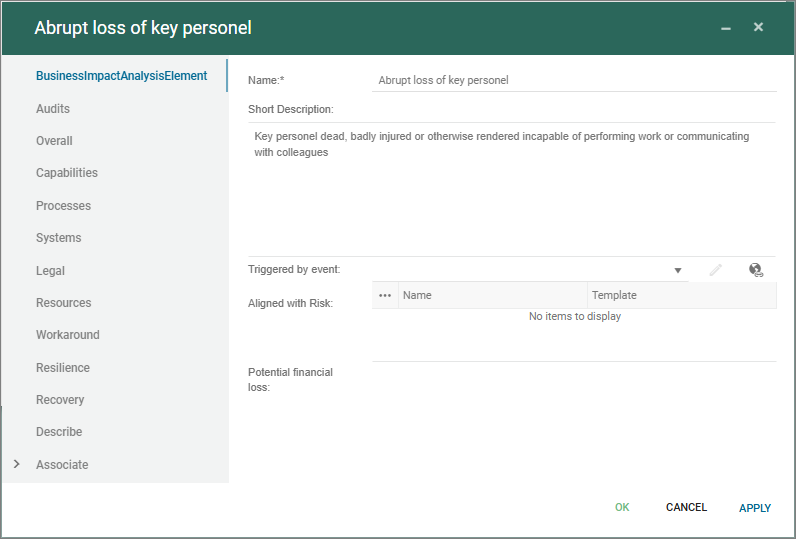
Workaround can be described in the element, and furthermore the resilience, recovery and contigency can be managed and linked through the dedicated templates:
Purpose: The purpose the Enterprise Blueprint is to make a blueprint of the enterprise by collecting the most relevant elements from the enterprise point of view.
Core concerns: The Blueprint enables you to collect objects of the different facets in the EDGY language in one diagram.
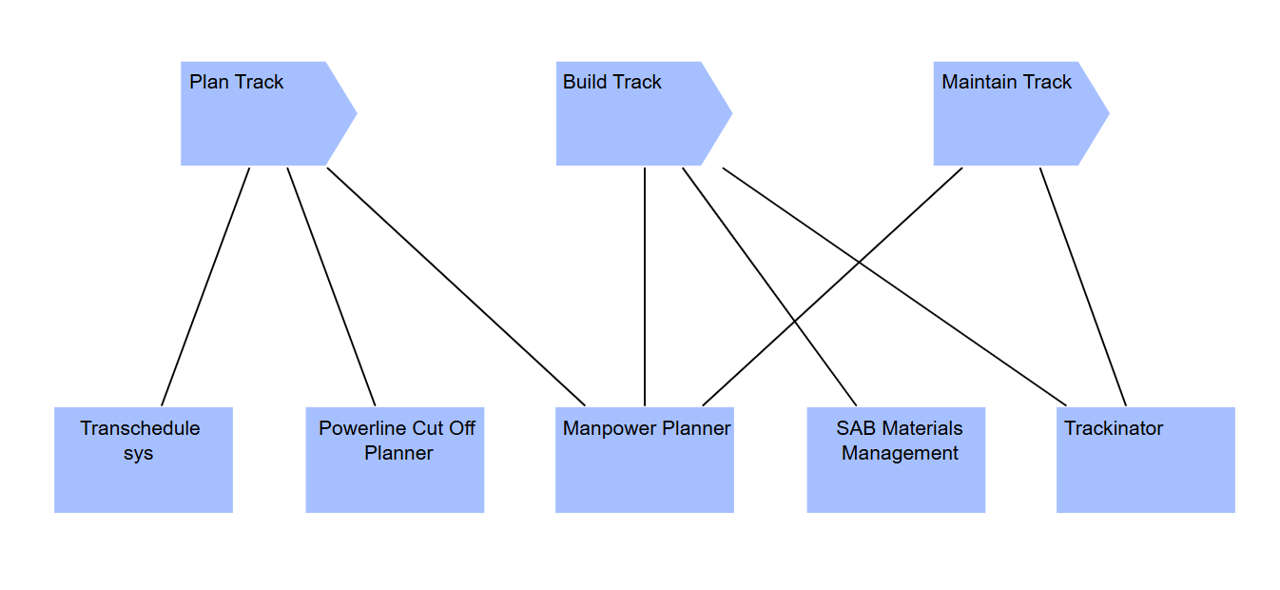
The TechnicalDept template is used to document technical dept related to e.g. software development and IT-systems.
Technical debt refers to the long-term cost or extra work incurred when software development shortcuts are taken, prioritizing speed over code quality or maintainability.
Technical Dept is a part of the Application Management Desktop as part of the “Evaluate application portfolio”.
The Customer Journey Map in used to create a visual representation of the end-to-end journey that a customer experiences when interacting with a product(s) or service(s) of an enterprise. It
outlines the customer’s interactions across various touchpoints, channels, and stages, capturing their emotions, pain points, and expectations at each step.
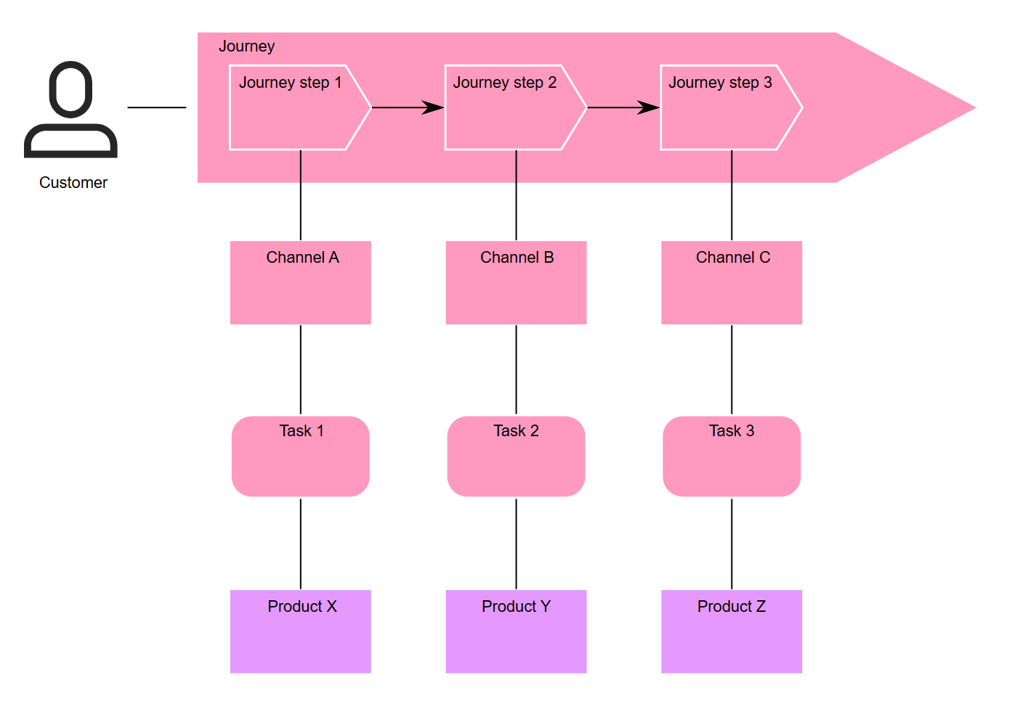
Represents persistent storage of data that can be read or written during the activity.
The ICTServiceAssessment is part of the DORA reporting (see DORA Desktop) used to described the assessments of the ICT Services.
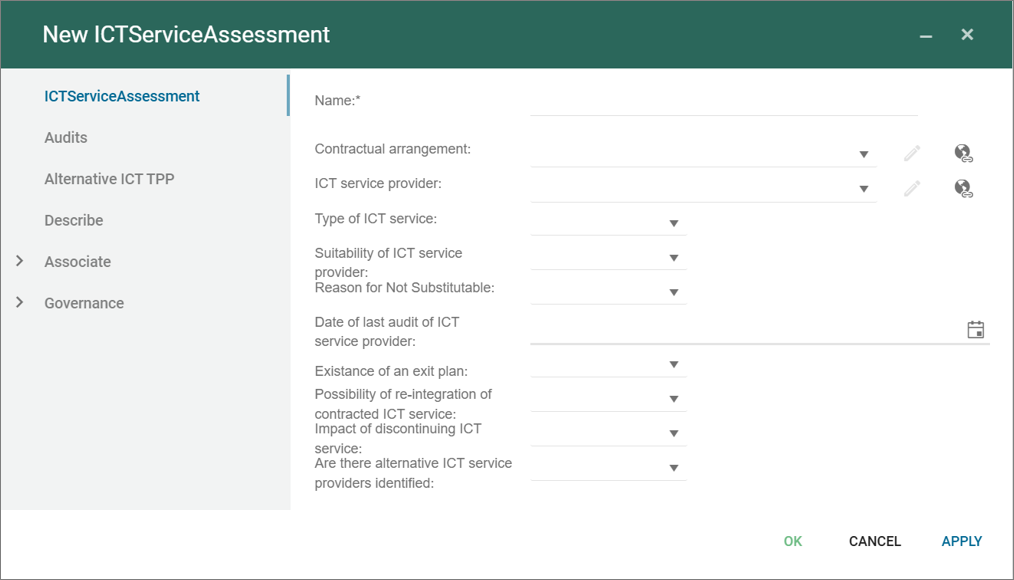
The ICTServiceProvider is part of the DORA reporting (see DORA Desktop) used to manage the different Service Providers part of the reporting.