The QLM user creates a new “CloudArchitectureDiagram” the same way as for any other diagram he/she is used with. Then by opening this diagram for the first time, the user is asked to associate it to the Cloud Provider as on the figure below.
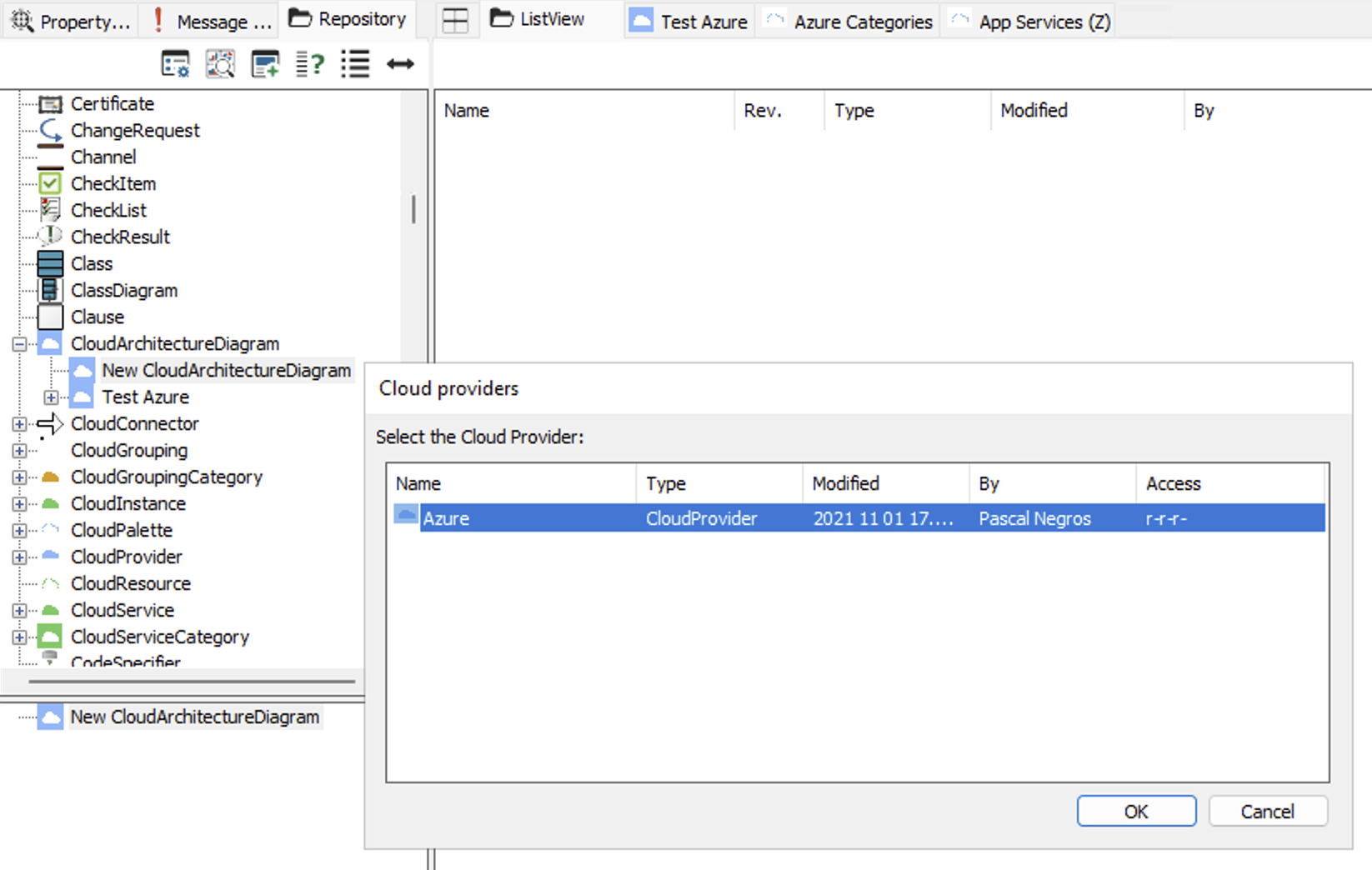
Adding a “CloudGrouping”
As for any symbol, the CloudGrouping Symbol defaults to a base provider’s symbol, then its appearance is aligned with the qualification of this grouping (called “GroupingCategory”).
First the user places a grouping default symbol as on the figure below:
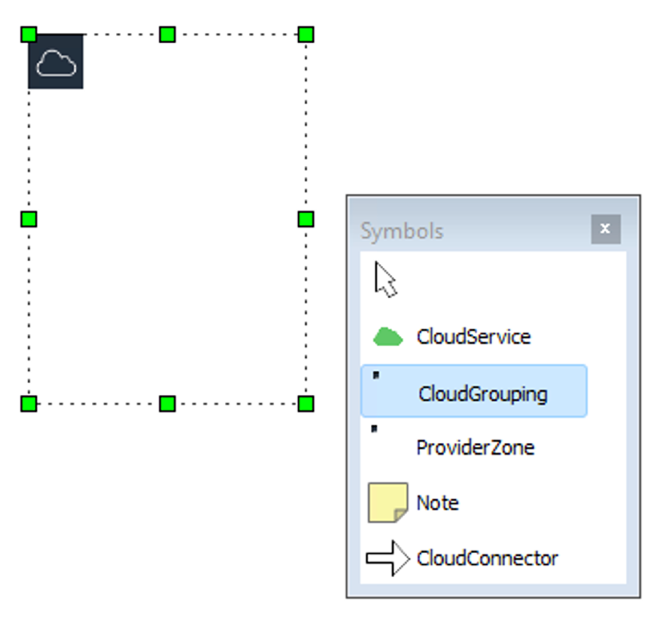
Then the user opens the newly placed GloudGrouping and qualifies it to the appropriate Grouping Category, by selecting within the list of Azure Cloud Grouping Categories, as on the figure below:
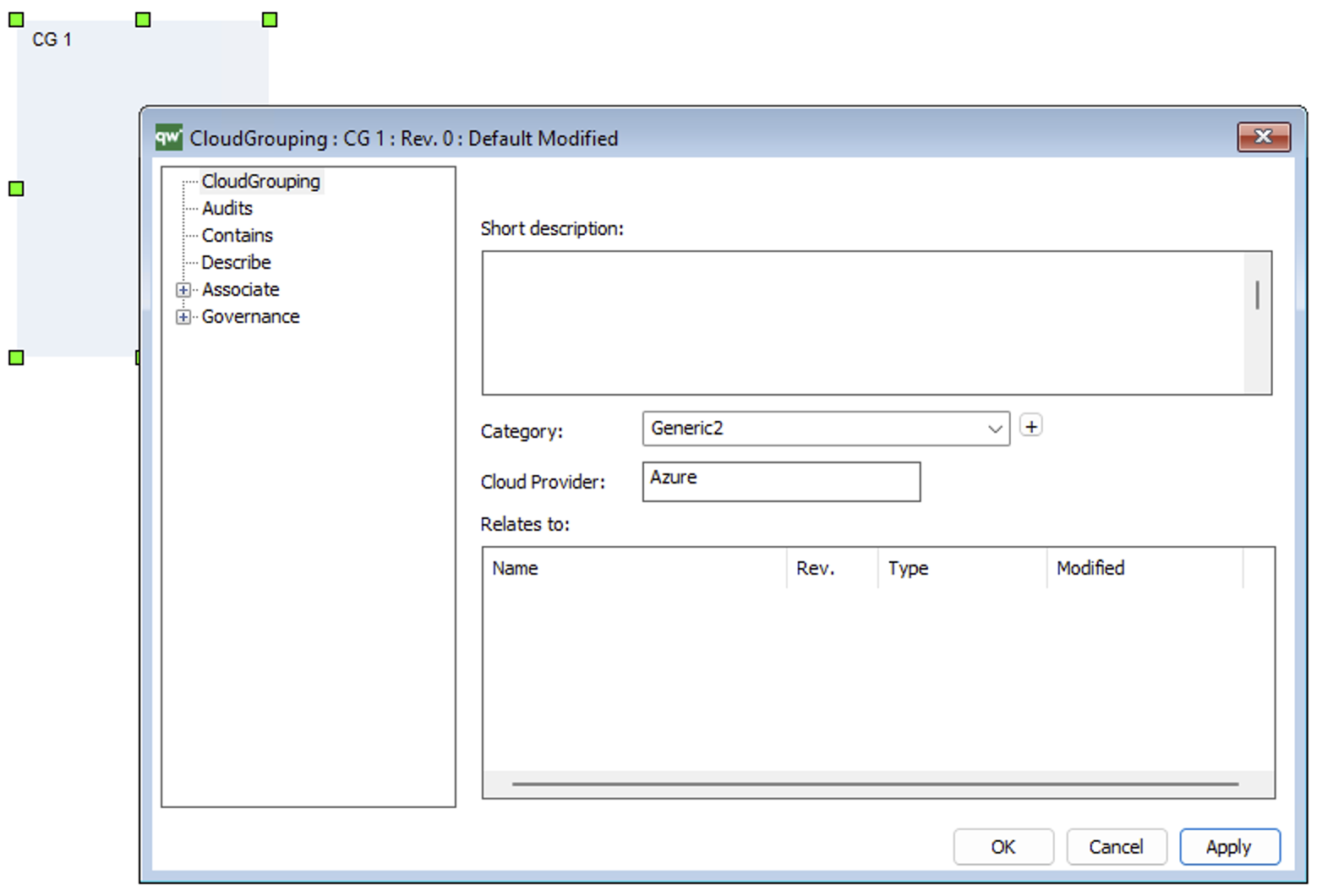
Applying the change or saving the changed description of the Cloud Grouping (pressing OK) changes the appearance of the CloudGrouping symbol according to the selected category.
Adding a Cloud Service
When adding and qualifying a Cloud Service, hence defining its appearance, the user will be driven by the meta-model to qualify the service.
First the user selects the “Cloud Service” symbol in the symbol’s palette and places it in the diagram page and gives it a name, as shown on the figure below:
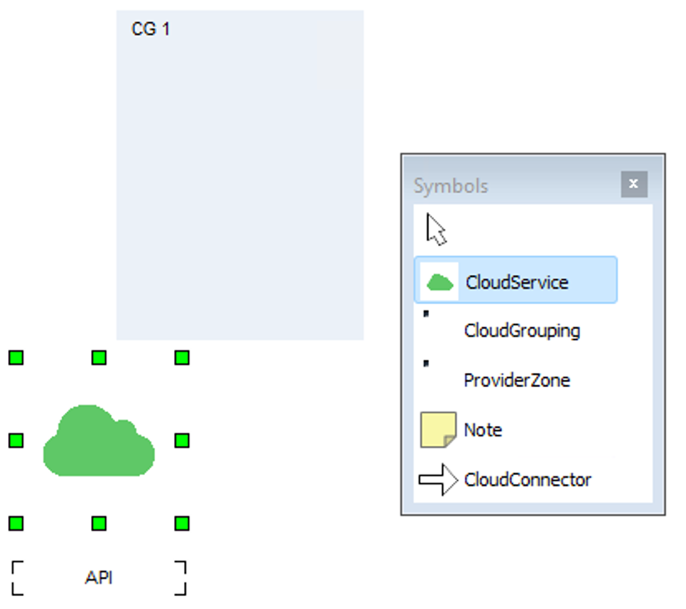
The user is asked for defining the Cloud Category of this Cloud Service, as shown in the figure below:
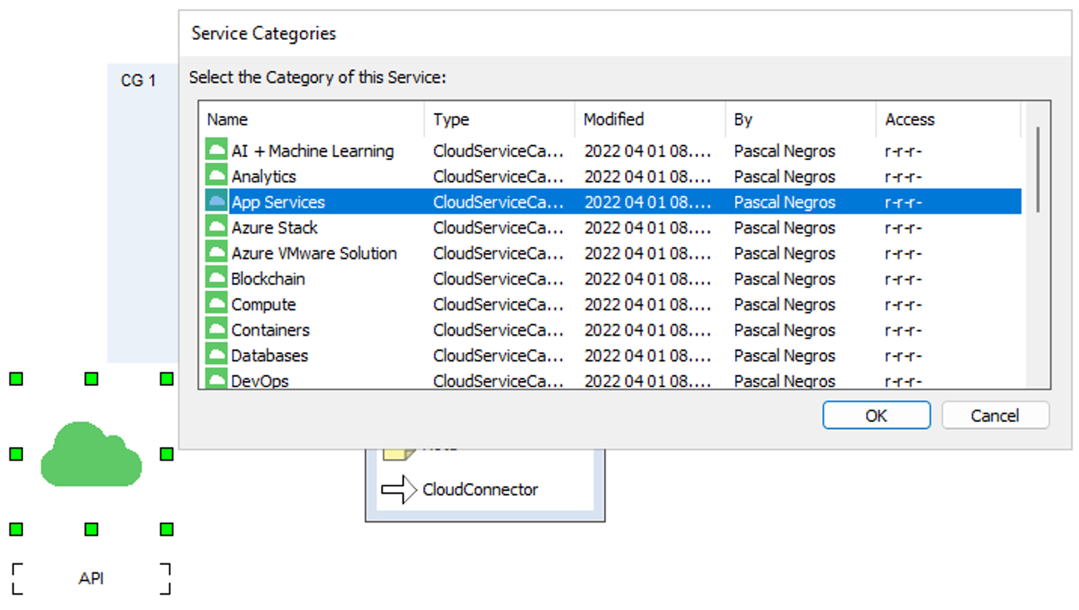
The user selects the appropriate Cloud Category.
Then the user is asked for defining the Instance Type of this Cloud Service based on the selected Cloud Category, as shown in the figure below:
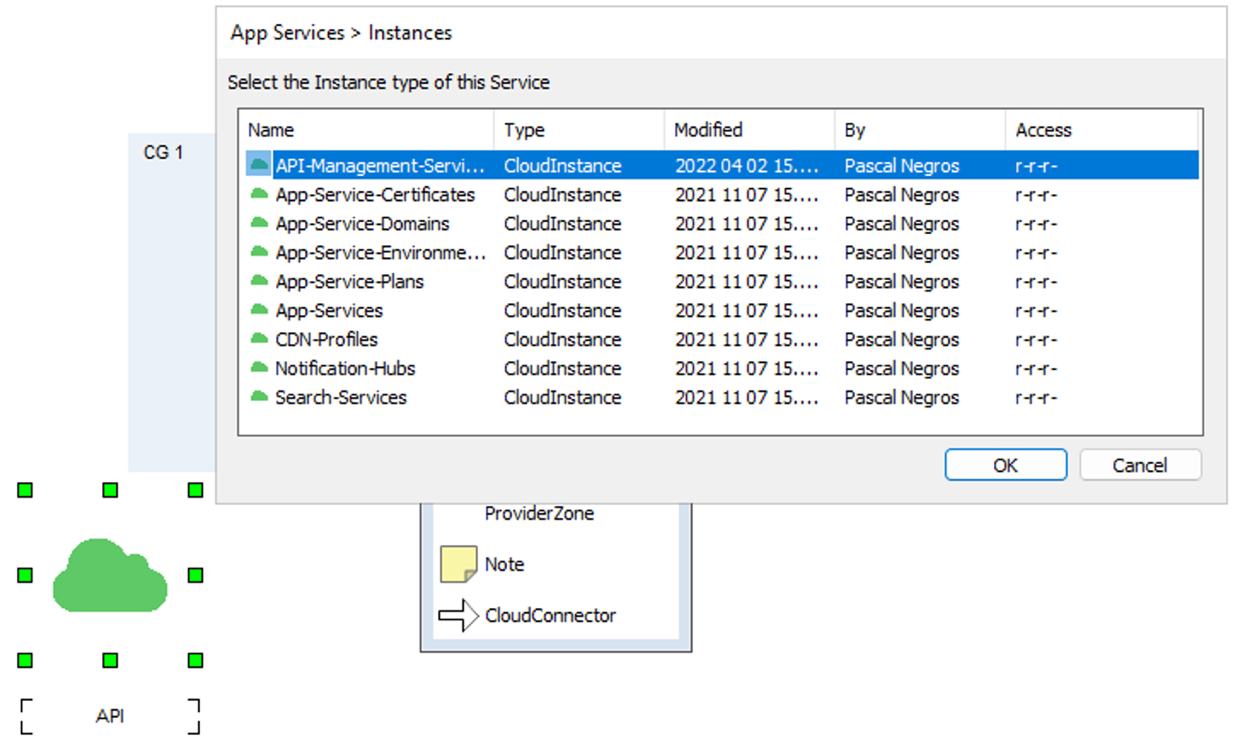
The user selects the appropriate Instance Type.
Then the user is asked for defining the Resource Type (if any for this Instance Type) of this Cloud Service based on the selected Instance Type (if none, the user clicks OK), as shown in the figure below:
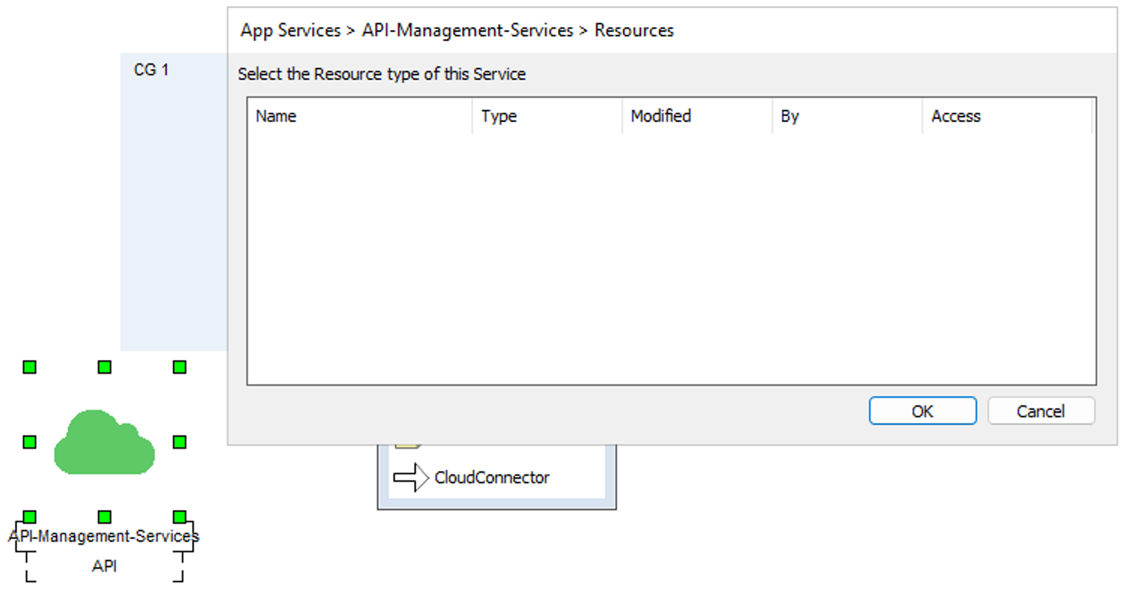
The user selects the appropriate Resource Type (if any), then press OK.
The Cloud Service gets its appropriate appearance based on the selected category, instance type and resource type (if any), as shown in the figure below:
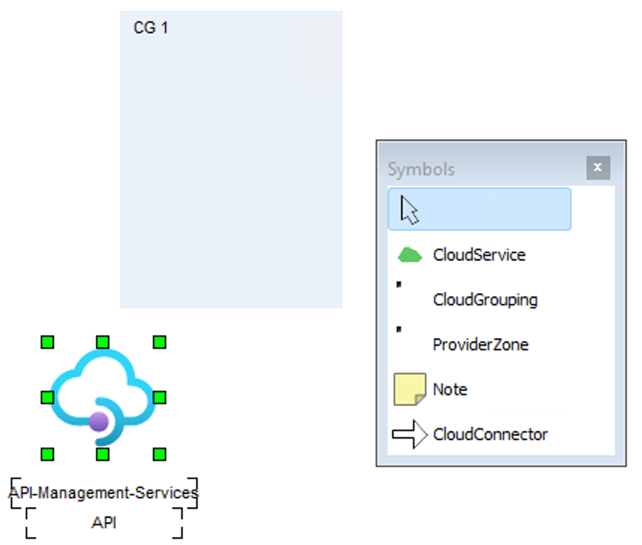
Relating a Cloud Grouping with Enterprise Architecture elements
Cloud Groupings can be related with specific types of elements of the Enterprise Architectures, as shown in the figure below:
- Location
- Organization
- Zone
The selected element will be inserted in the Relates to field of the previously selected CloudGrouping
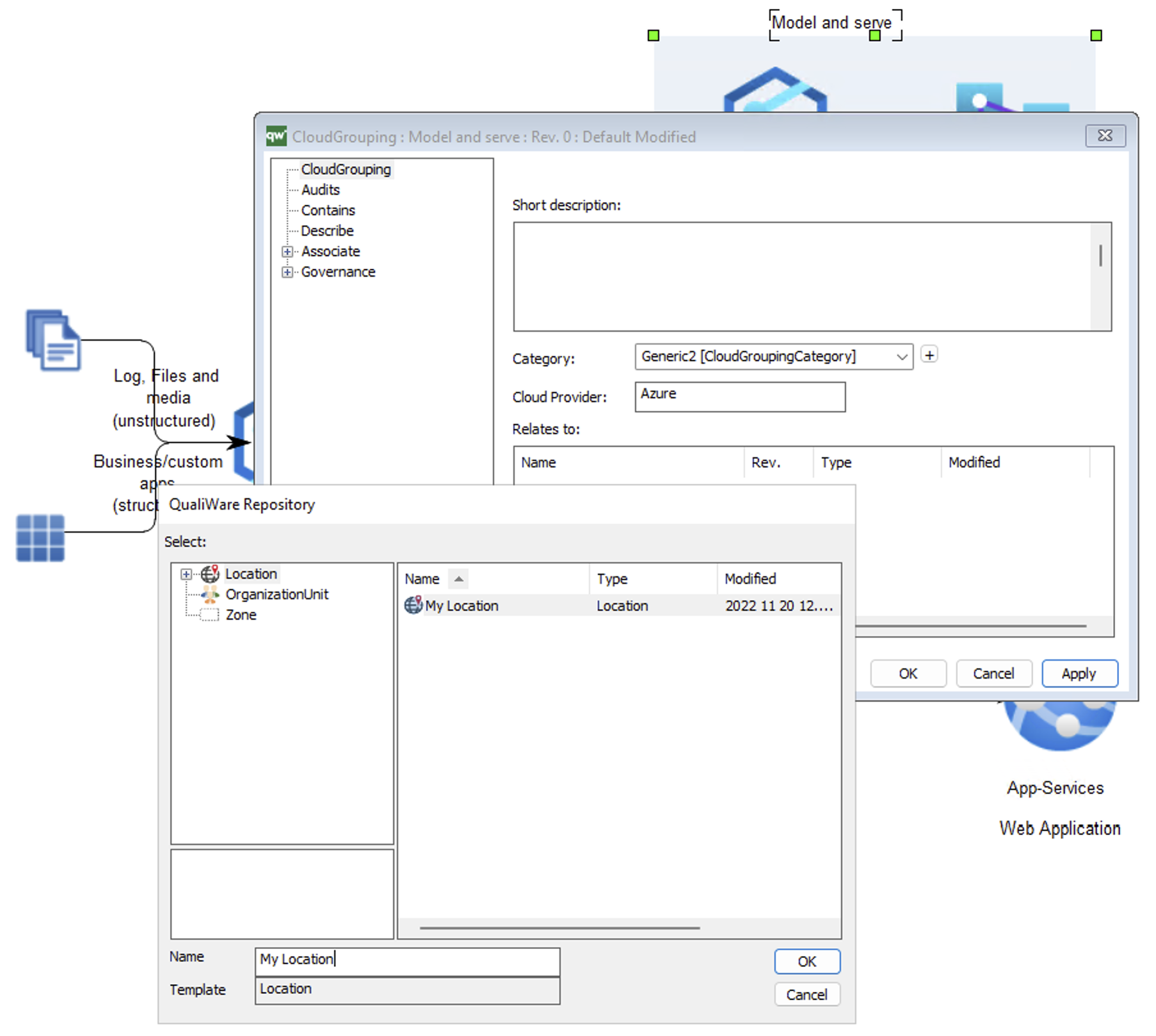
Relating a Cloud Service with Enterprise Architecture elements
Cloud Services can be related with specific types of elements of the Enterprise Architecture as shown in the figure below:
- ComputerService
- Computer
- Database
- DataWarehouse
- Equipment
- Firewall
- InformationSystem
- Network
- Software
- Technology
- TechnologyComponent
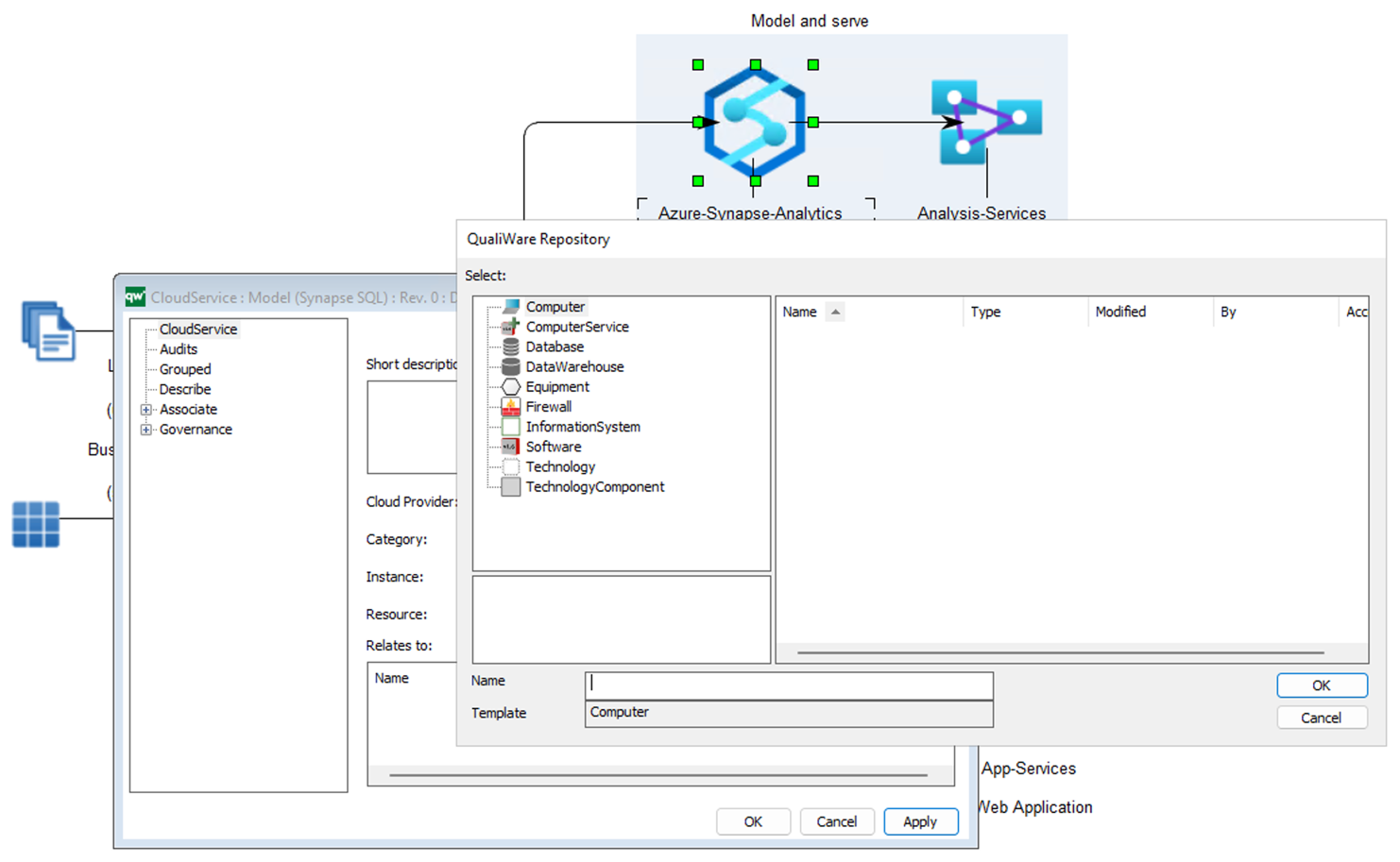
Facilitating analysis and reporting
Diagrams show the relationships between Cloud Services and Cloud Groupings (Services within Groupings and reverse), but it is useful to get this knowledge from the repository without browsing the diagrams and use it within reports.
That’s the reason, the “Cloud Grouping” and the “Cloud Service” templates manage and show these relationships which are computed at close of the diagram combining cloud groupings and cloud services, and at time of opening either a Cloud Grouping instance or a Cloud Service Instance. As these relationships are computed, they are not editable: the user cannot add nor delete such relationships shown in the “Cloud Grouping” and “Cloud Service” templates.
Services contained in a Cloud Grouping
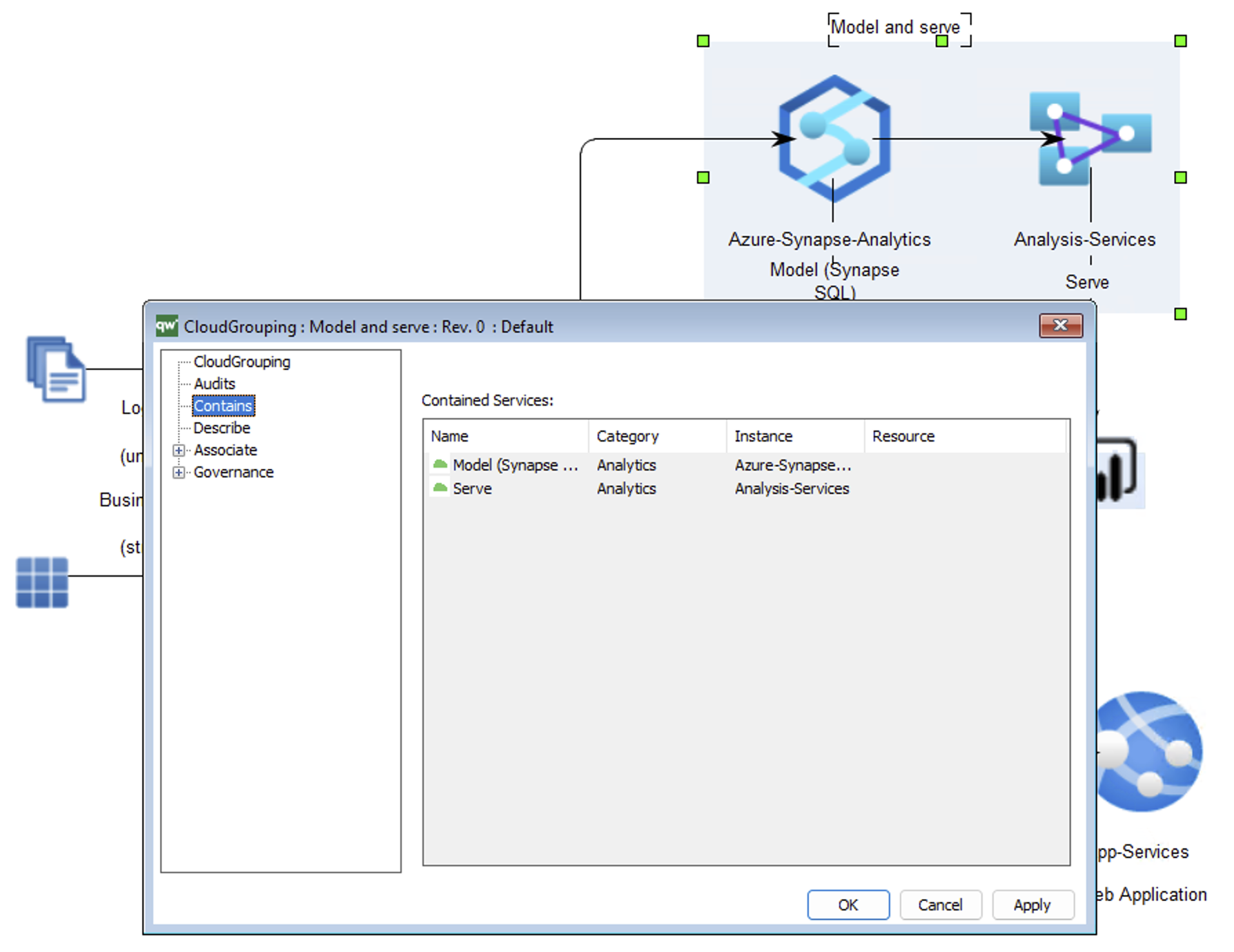
Cloud Services grouped within the “Availability zone” Cloud Grouping.
Cloud Groupings containing a given Cloud Service
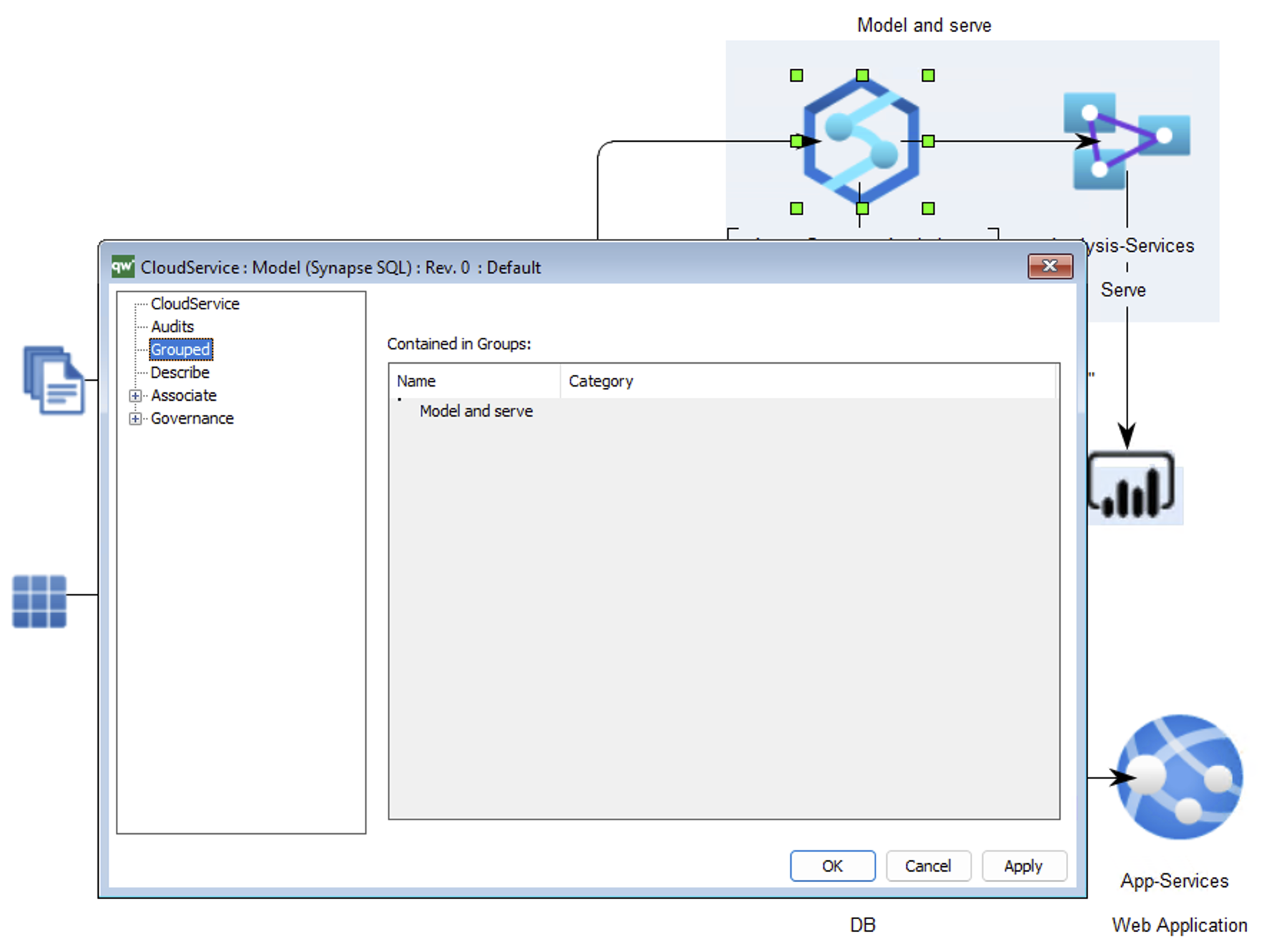
Cloud Groupings containing this Cloud Service instance.