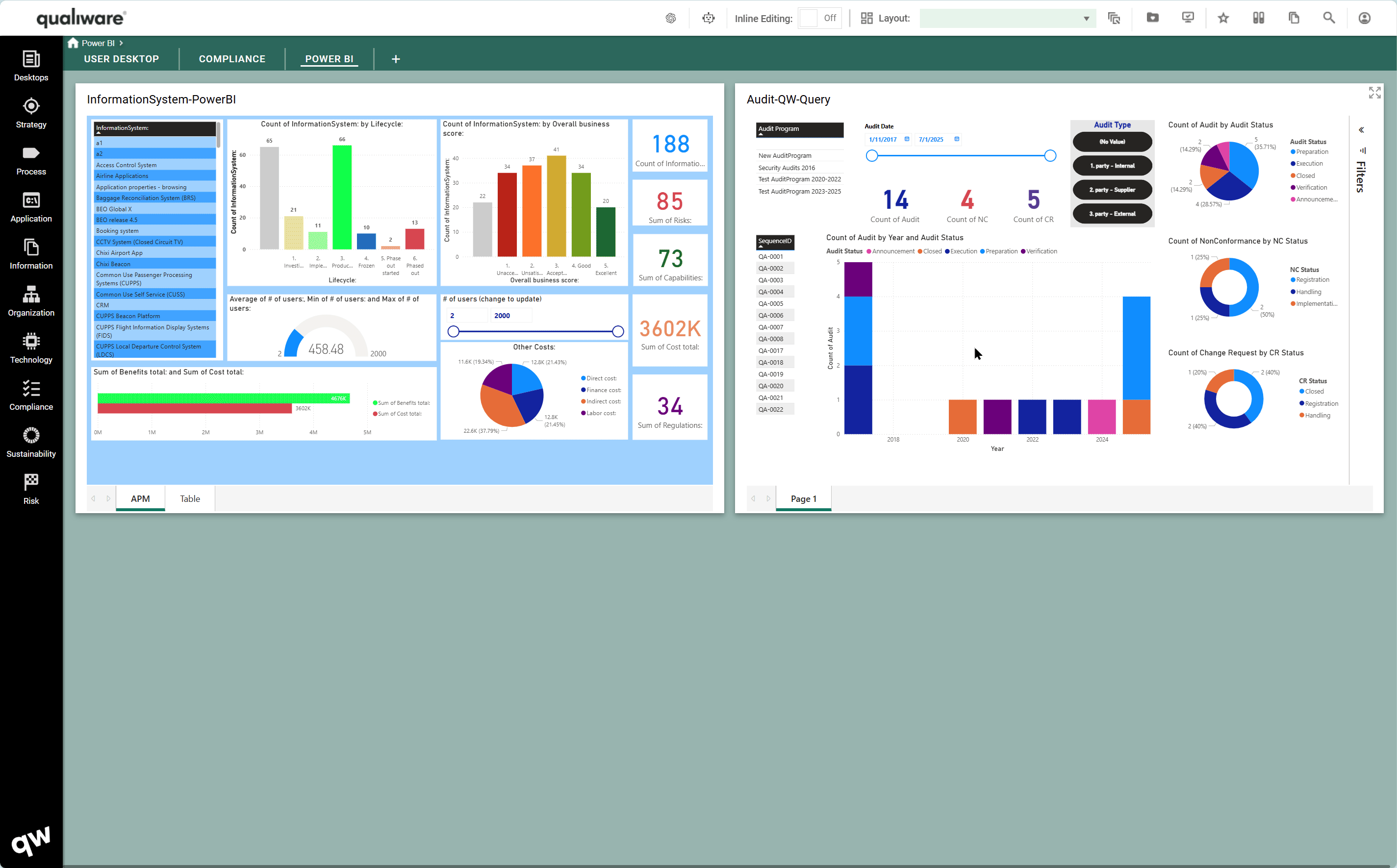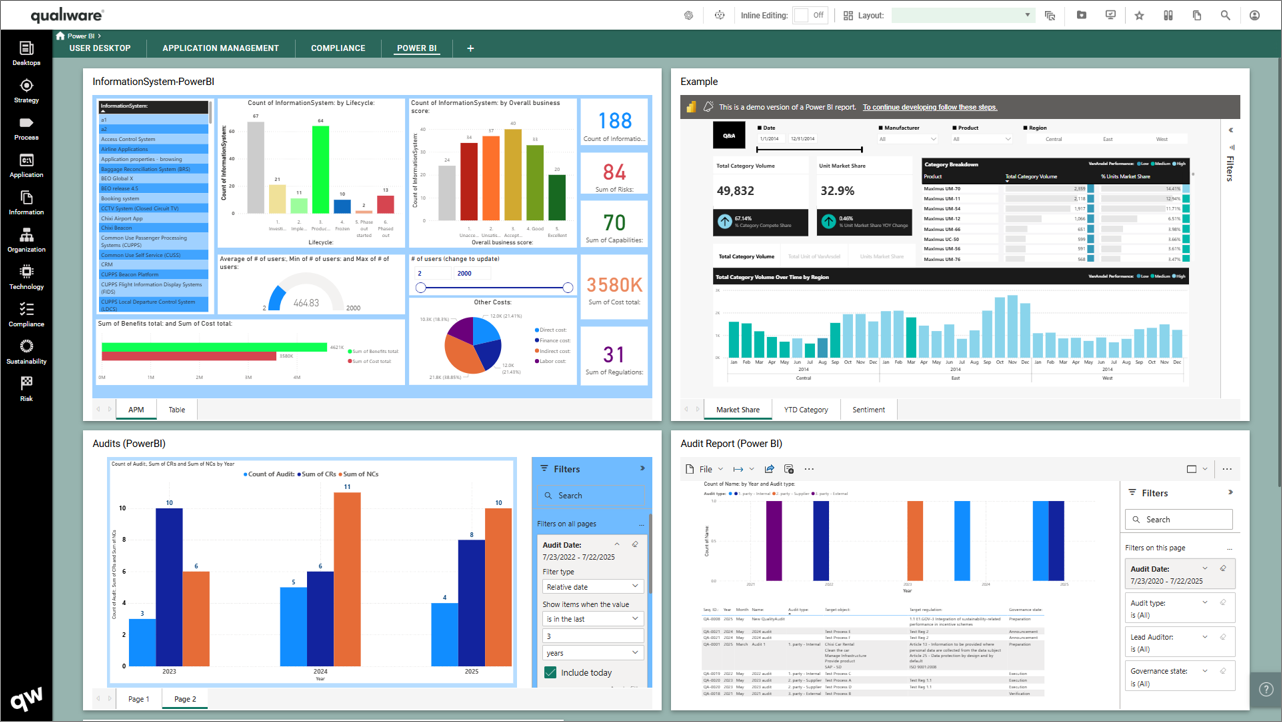
It is possible to embed your Power BI reports to a desktop/dashboard tile and thereby include it in the collaboration platform.
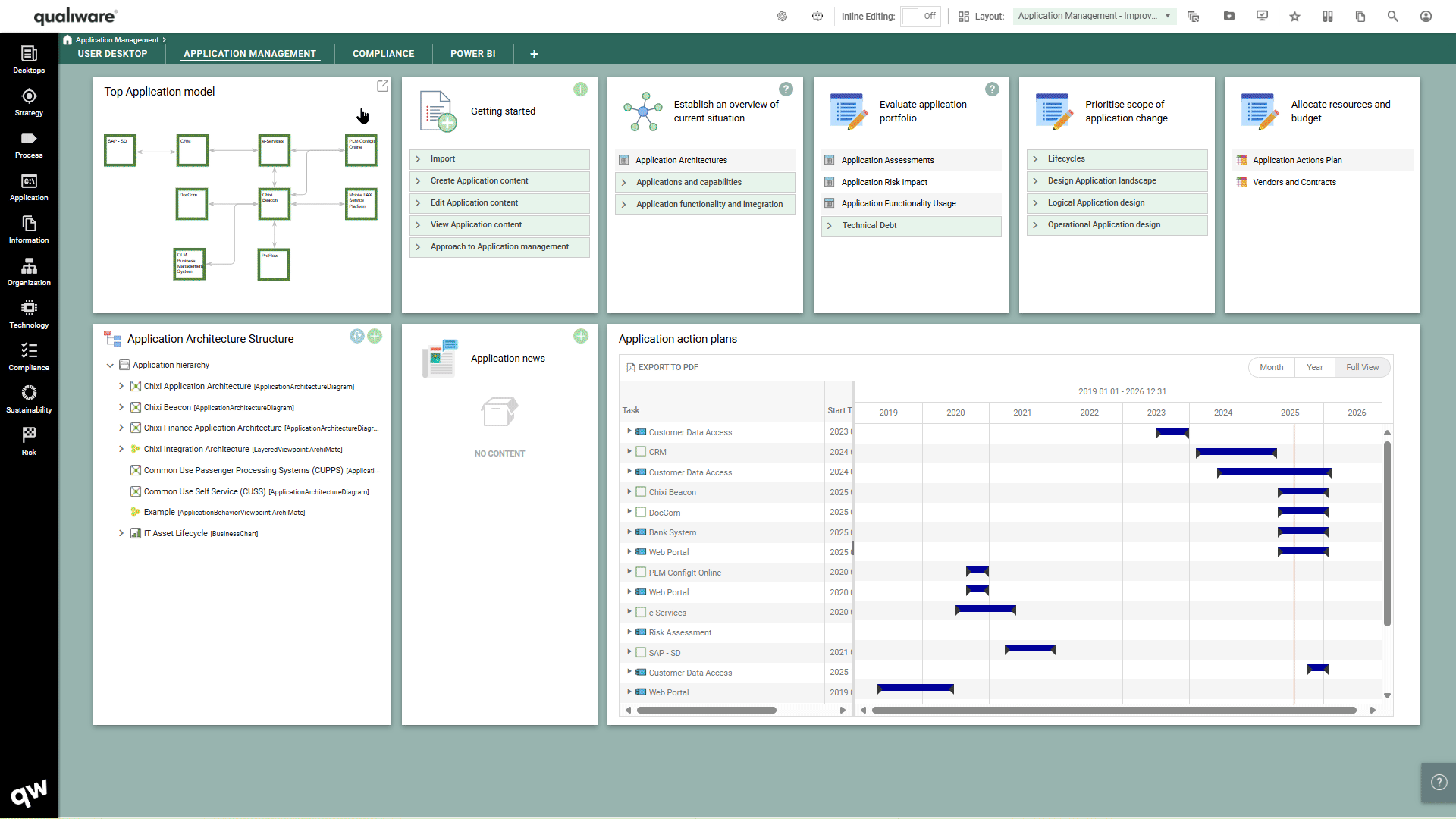
Embedding Power BI reports in QualiWare
To present Power BI reports in QualiWare, you simple need to include the link to your report in a HTMLDashboard tile, and include it in your Dashboard / Desktop.
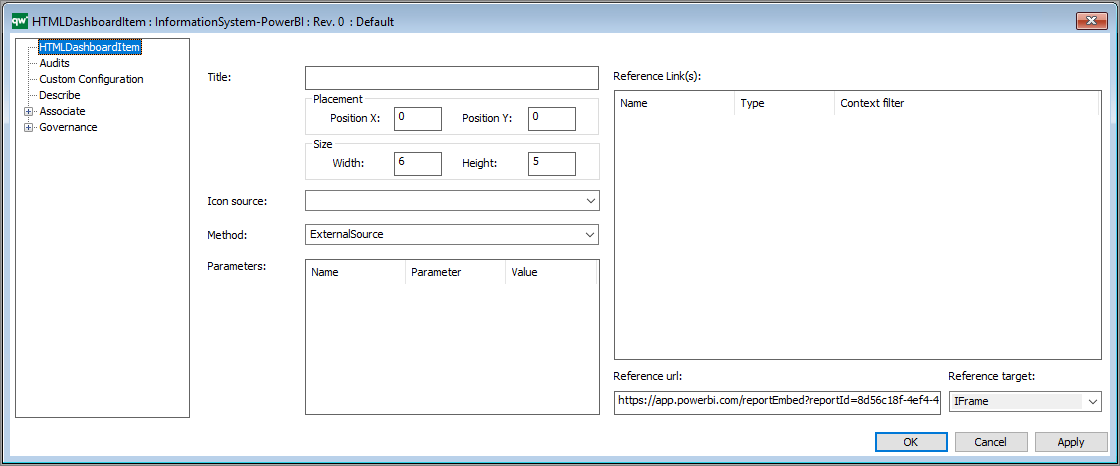
Power BI Reports on QualiWare Data
It is possible to create Power BI reports based upon queries from QualiWare.
- First you need to install QOle.Provider in your client machine and configure it to talk with your environment
- Then you have to set up a connection between QualiWare and Power BI
- Once you have loaded the data, you can build your report and embed it into the Collaboration Platform in a DashbordItem, as described above.
QualiWare OLE DB Provider
To extract data from QualiWare you need to set up the QualiWare OLE DB Provider and configure it to talk with your environment.
The QualiWare OLE DB Provider should be installed on the client machine.
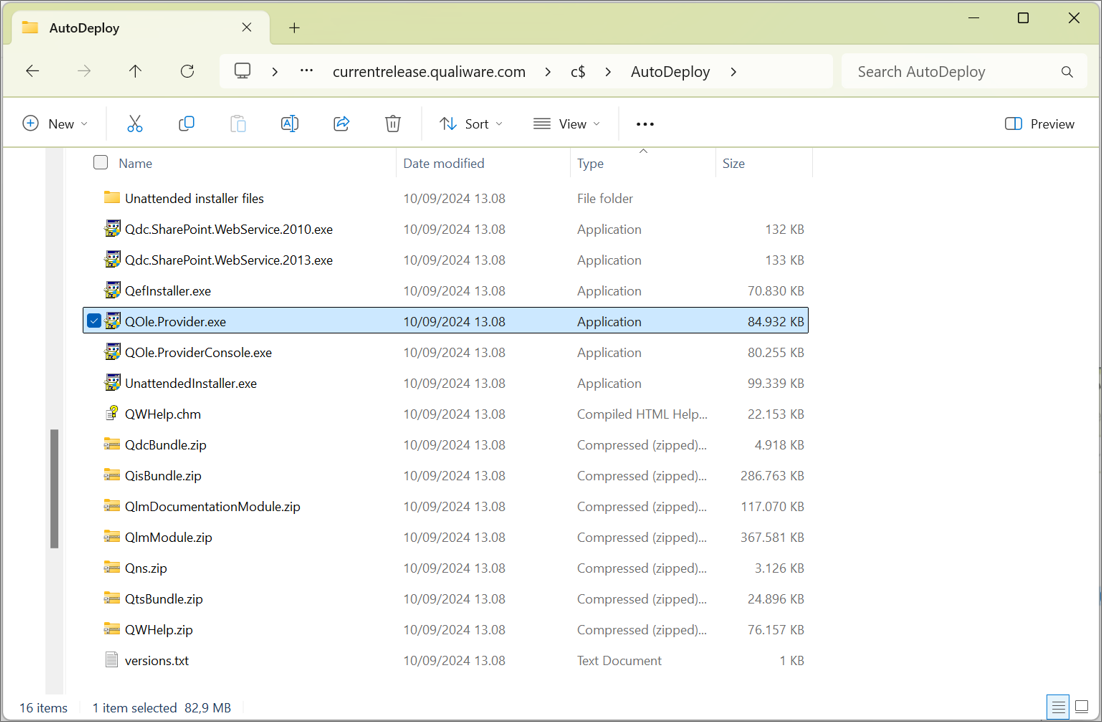
The QualiWare OLE DB Provider should be installed on the client machine, and the QualiWare version has to match the installation, and configured to the environment.
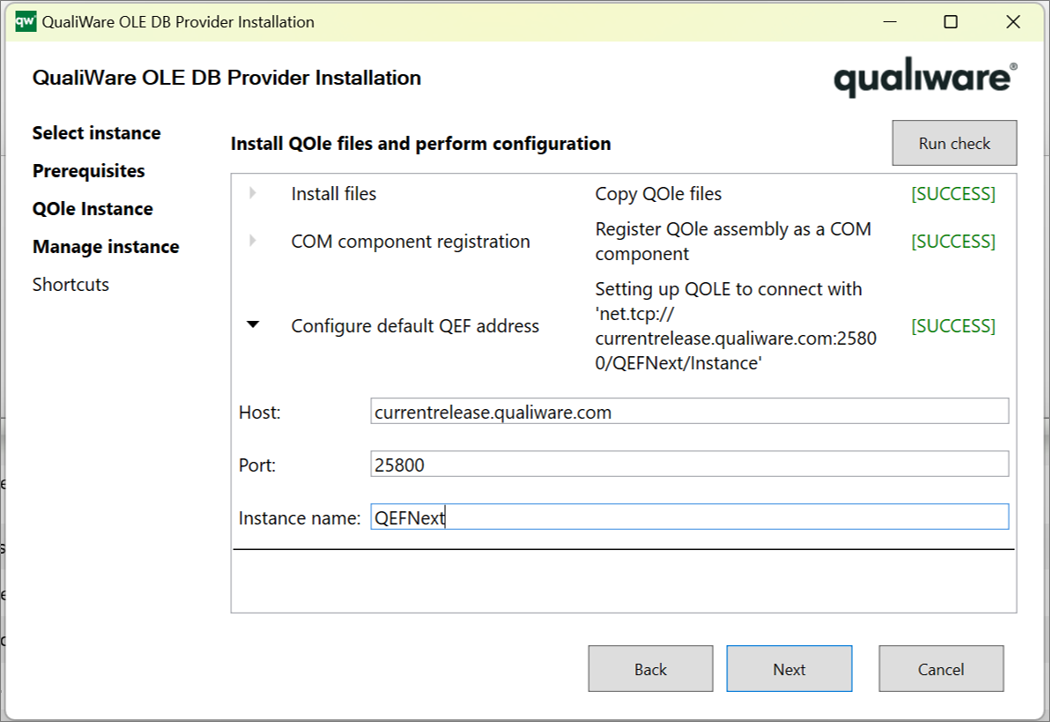
The URI connection settings should match the installation, you can find the settings in the QEF Administration Console.
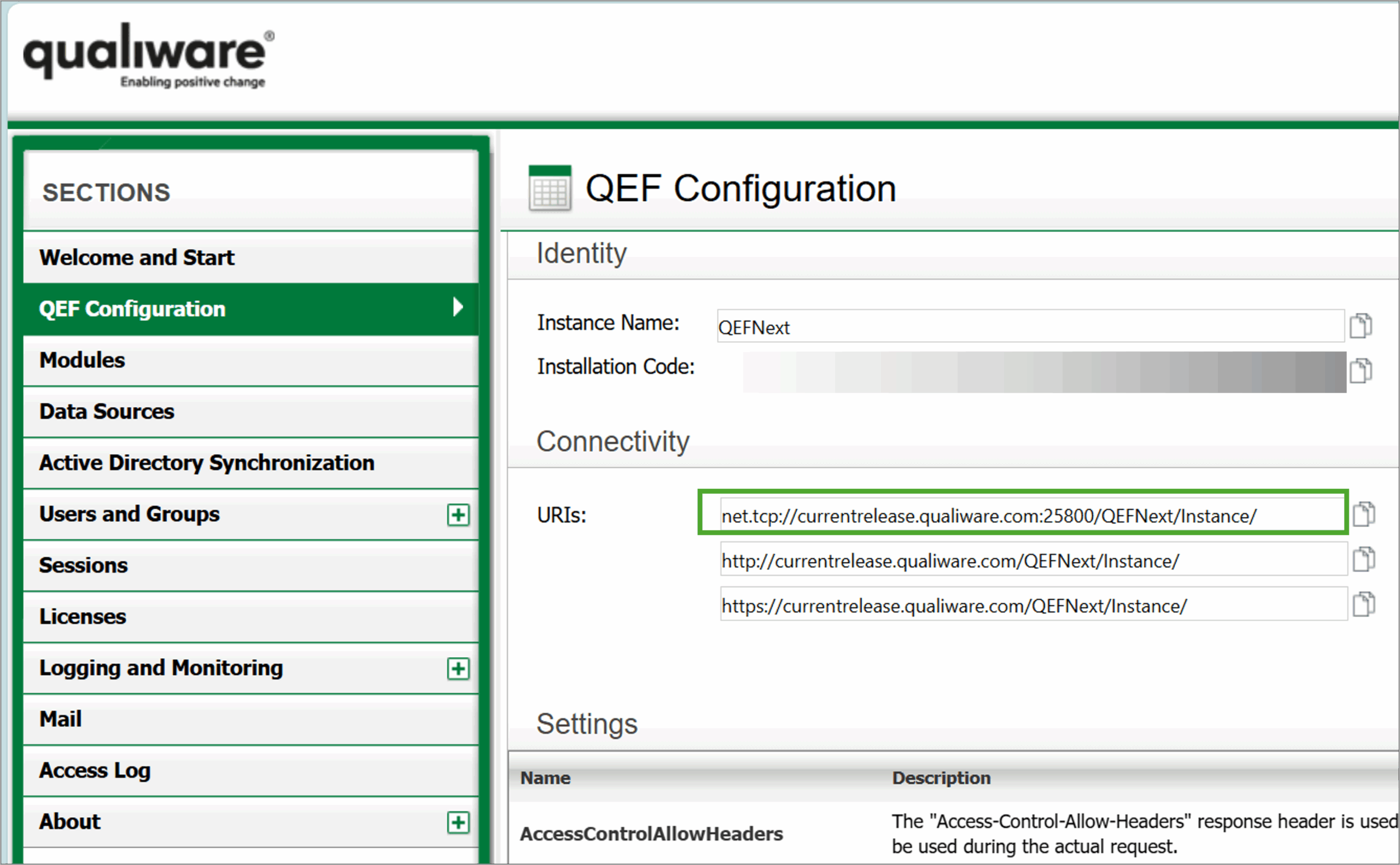
Get Data from QualiWare to Power BI
Get Data
In the Power BI Desktop you can get data from QualiWare using the OLE DB connection option.
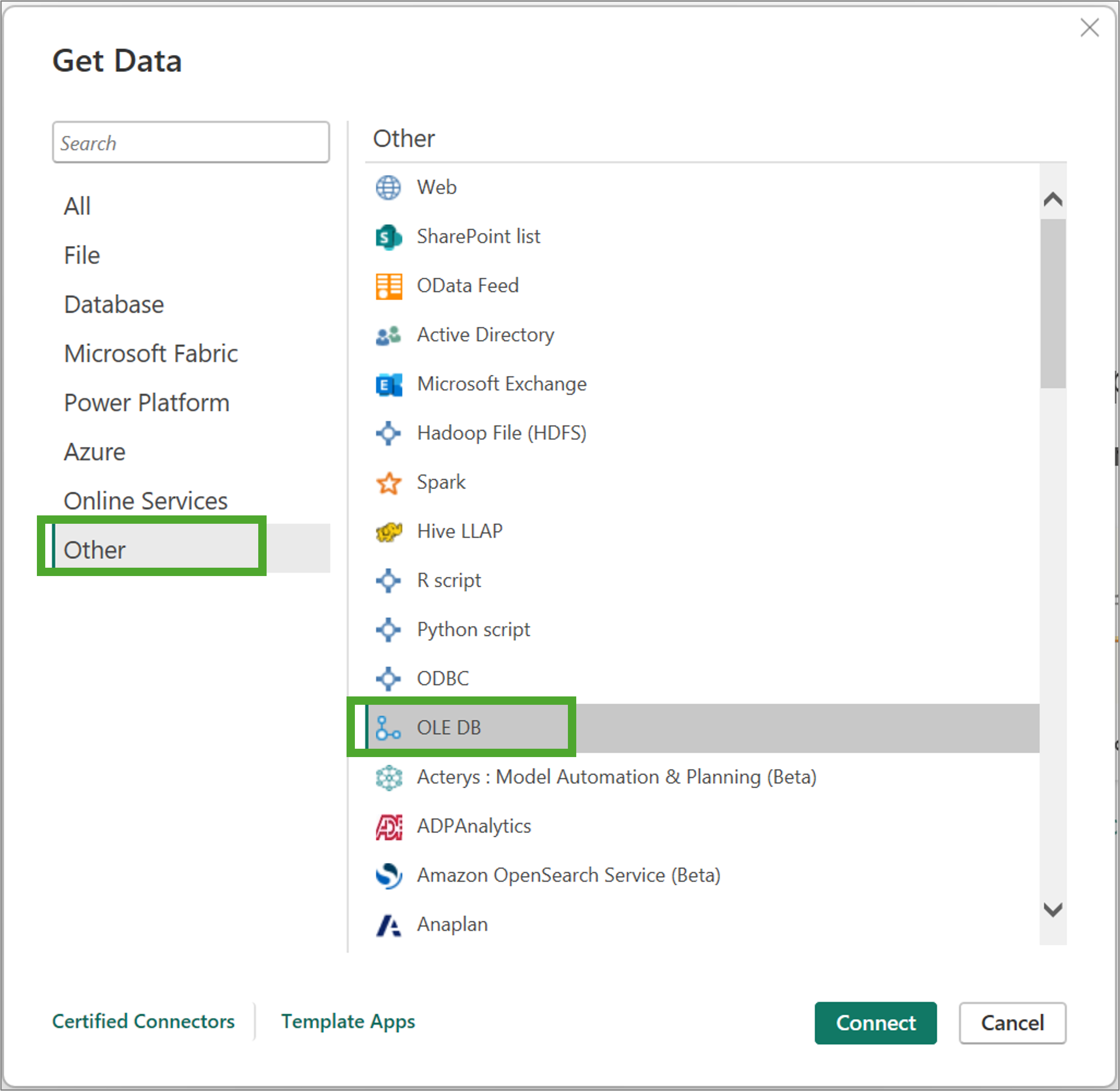
Connection String
Insert the connection string to build the connection to the repository.
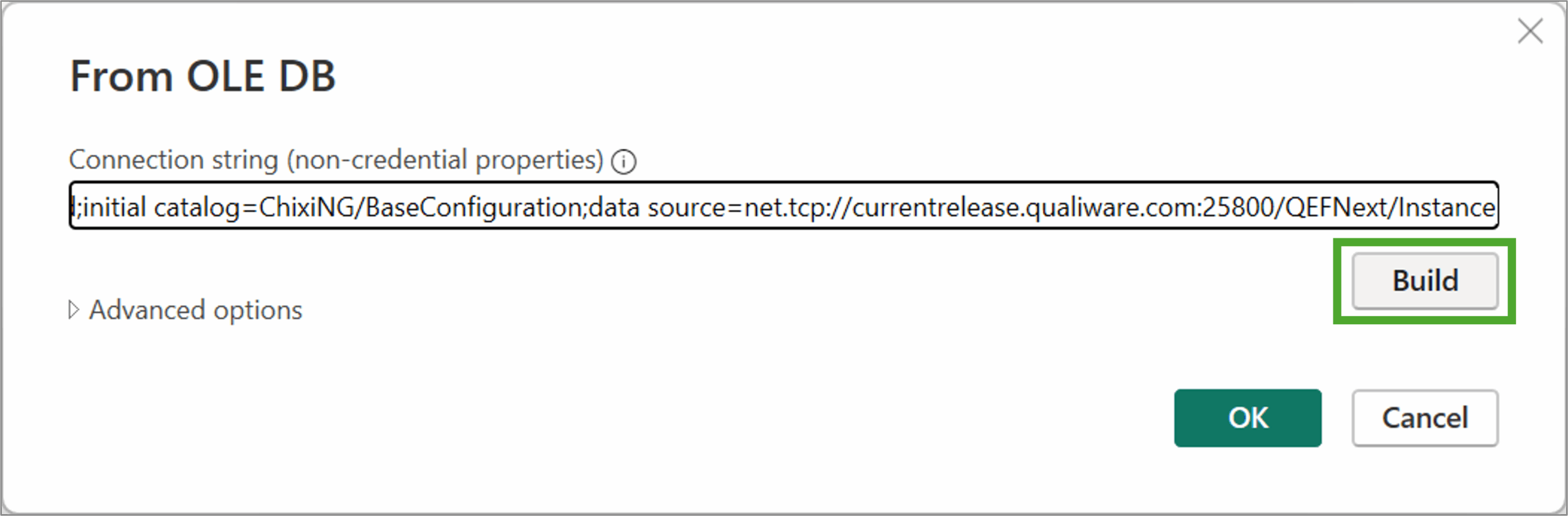
The connection string should have the following format:
- provider=QualiWare.Ole.[VersionNumber];mode=Read;initial catalog=[RepositoryName]/[Configuration];data source=[URI]
Example:
- provider=QualiWare.Ole.10.10.0.17;mode=Read;initial catalog=ChixiNG/BaseConfiguration;data source=net.tcp://currentrelease.qualiware.com:25800/QEFNext/Instance
Set up Connection
Set up your connection with the right authentication, and test the connection.
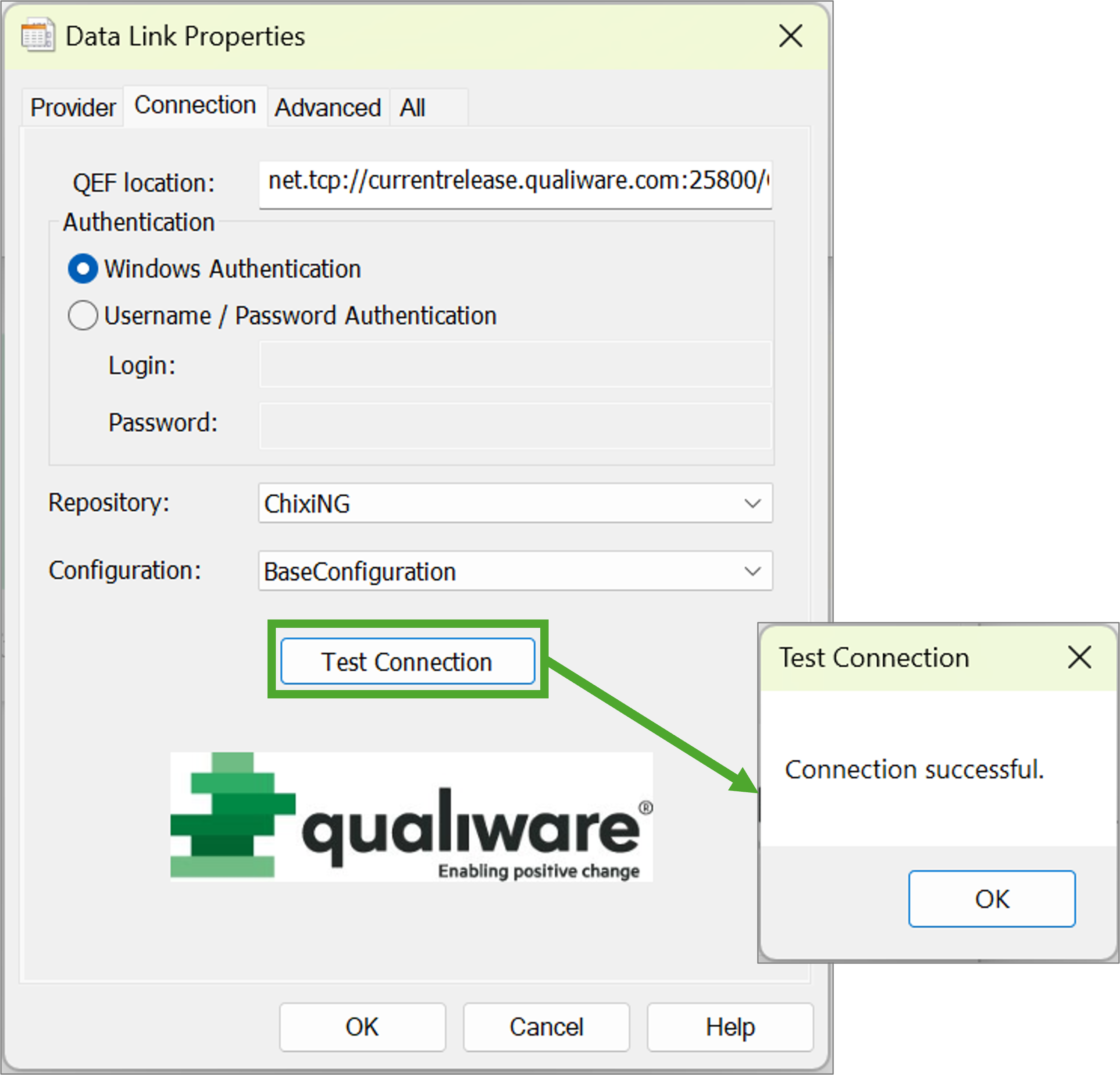
Insert Query from QualiWare
Now you can use the advanced option to enter your query, as a SQL statement.
It is possible to insert at statement from QualiWare (se below).
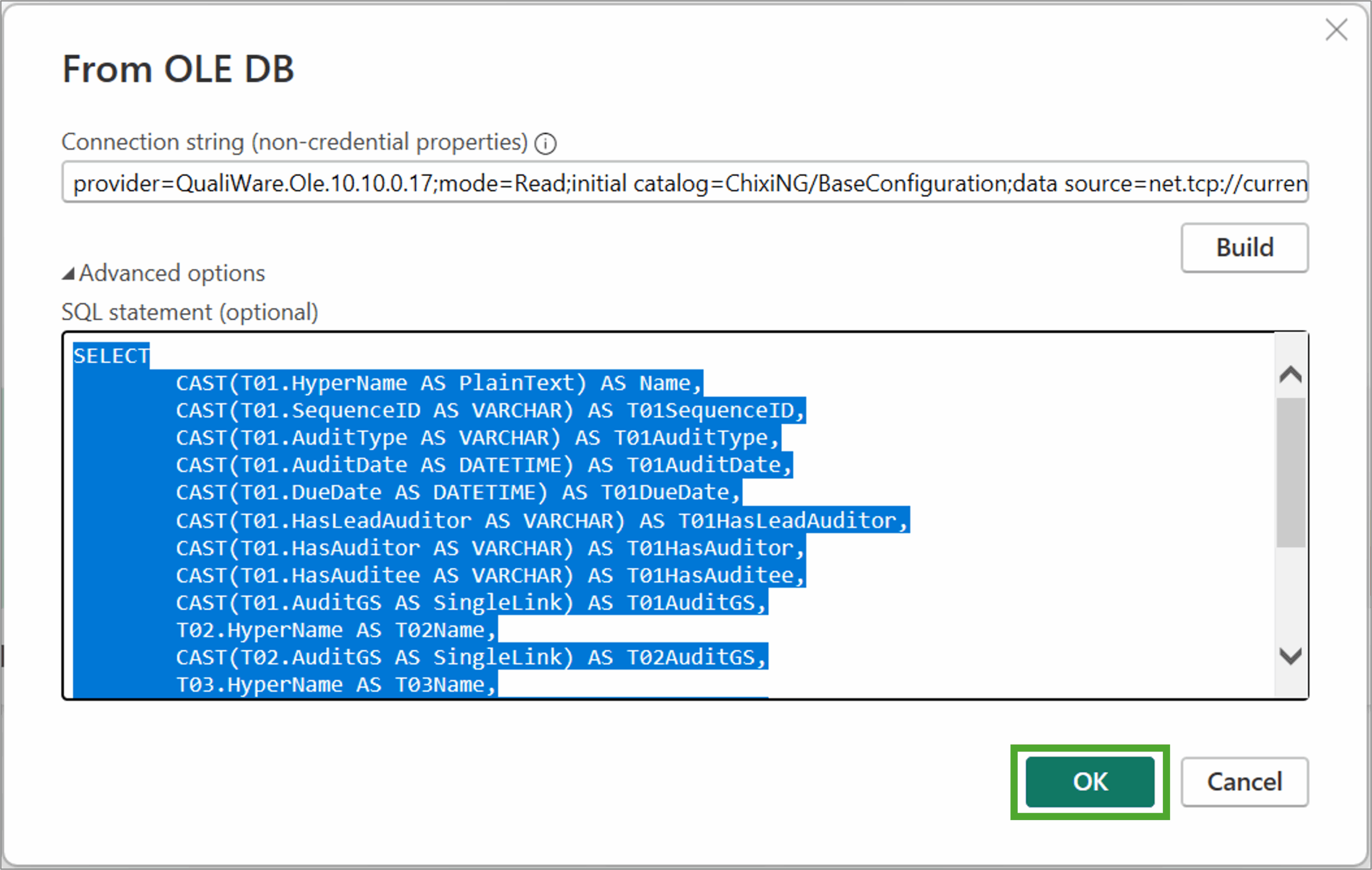
You can build your query using the QueryDesign in QualiWare, and insert the statement directly from the Generic Query.
Read more about QueryDesign here.
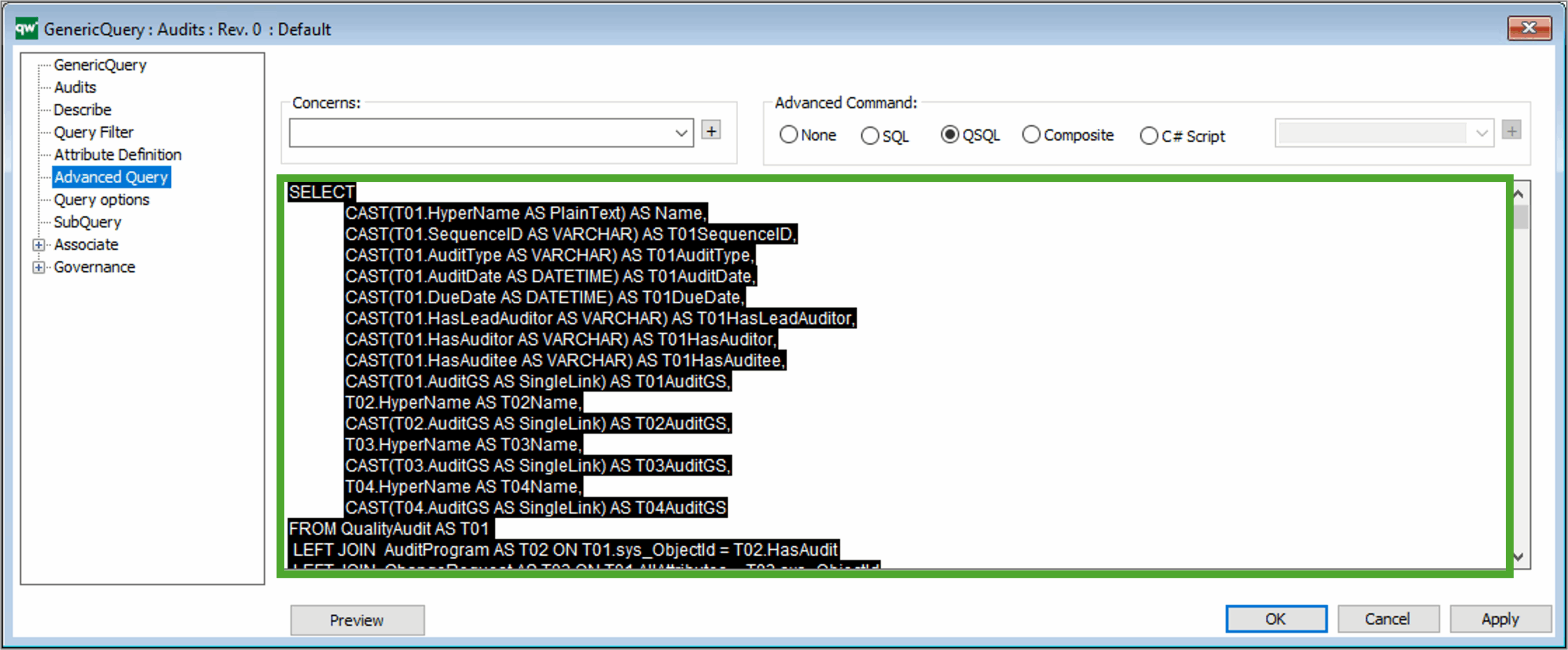
Load Data to Power BI
Now you can Load the data to the Power BI Desktop.
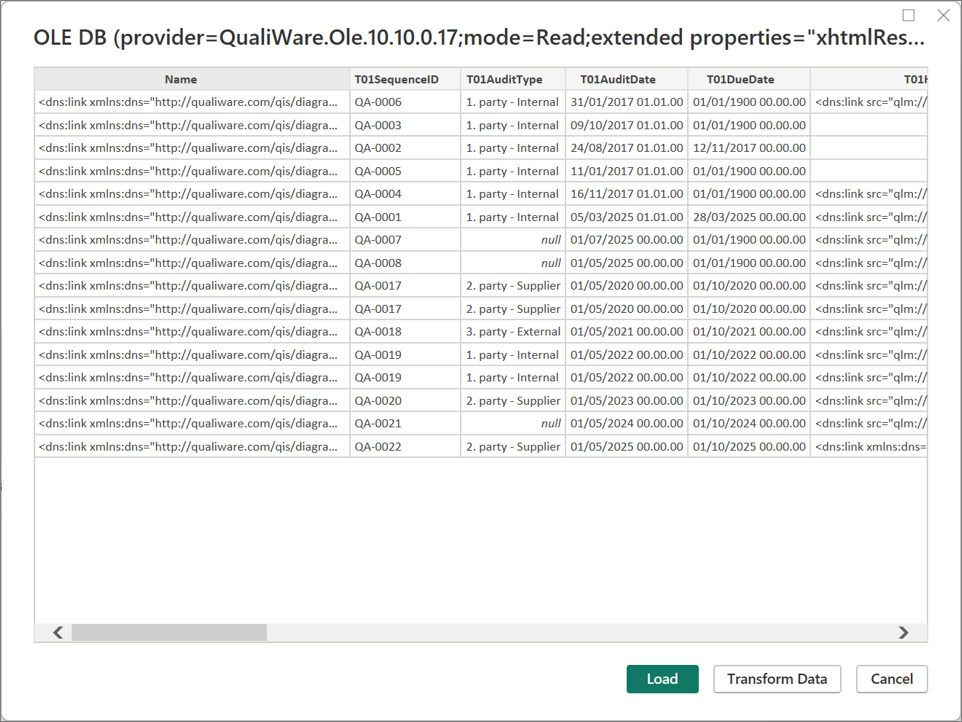
Transform Data
It is possible to Transform Data in Power BI, before building you report.
Note that the transformation can be handled after the initial load.
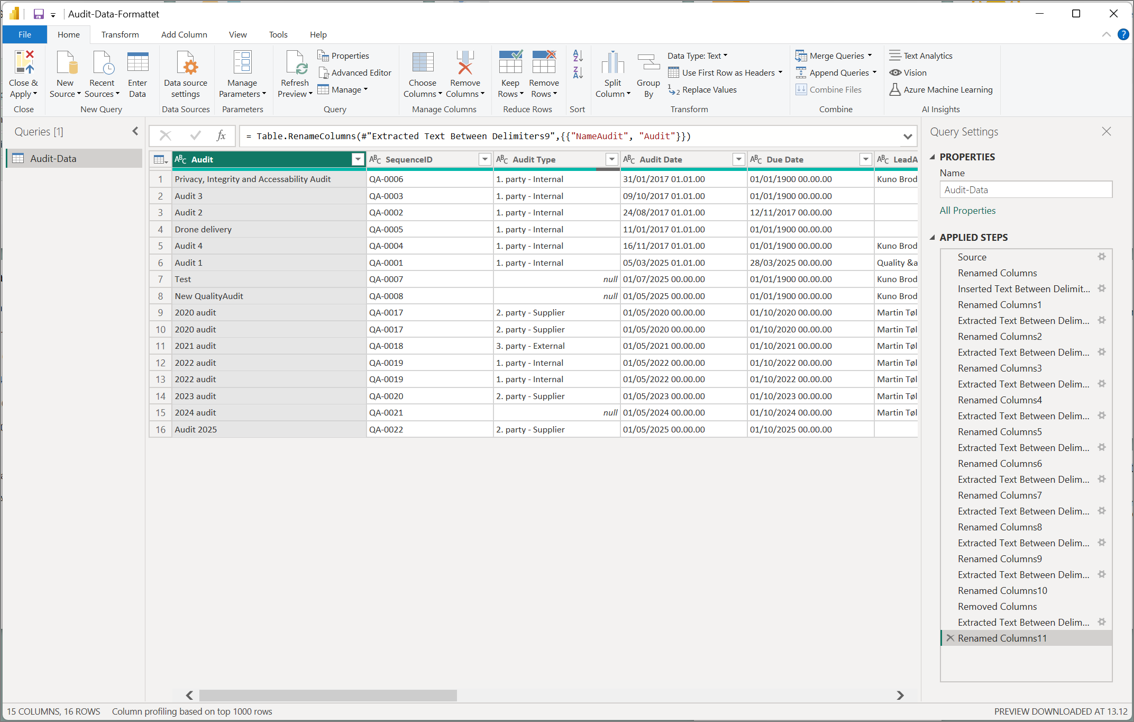
Build Power BI Report and Embed it
Build report in Power BI based upon the loaded data.
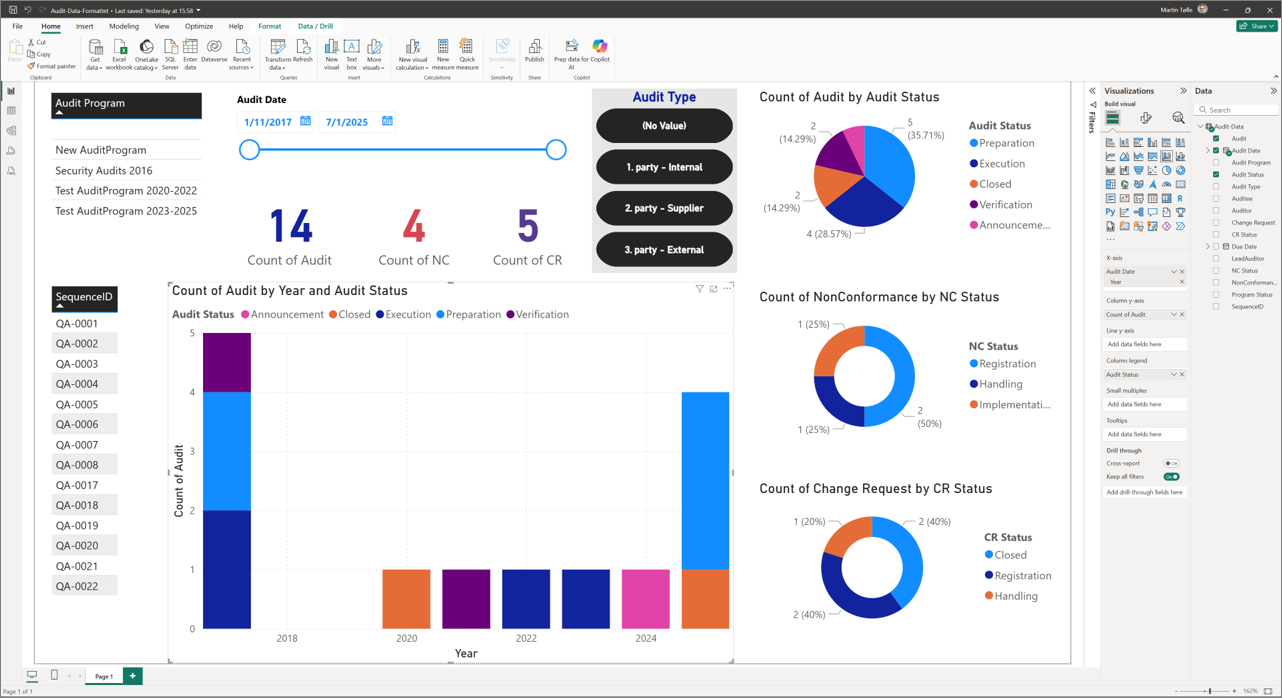
Publish your report to Power BI from the Power BI Desktop.
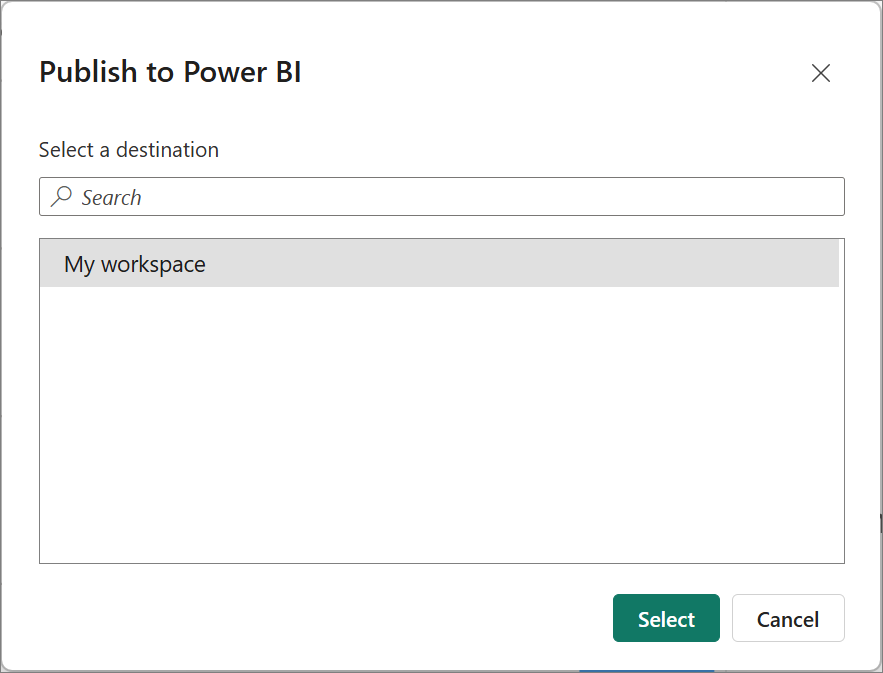
Click the link to Open your report in Power BI.
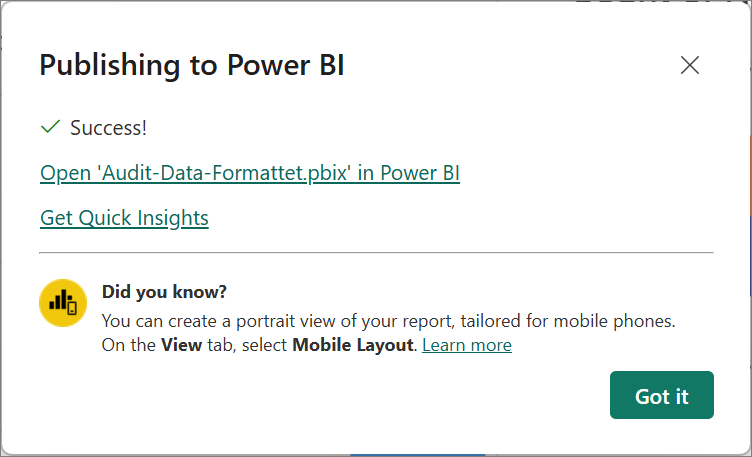
From the Power BI App you can manage the report include access rights.
Finaly you can get an Embed link to use in the QualiWare.
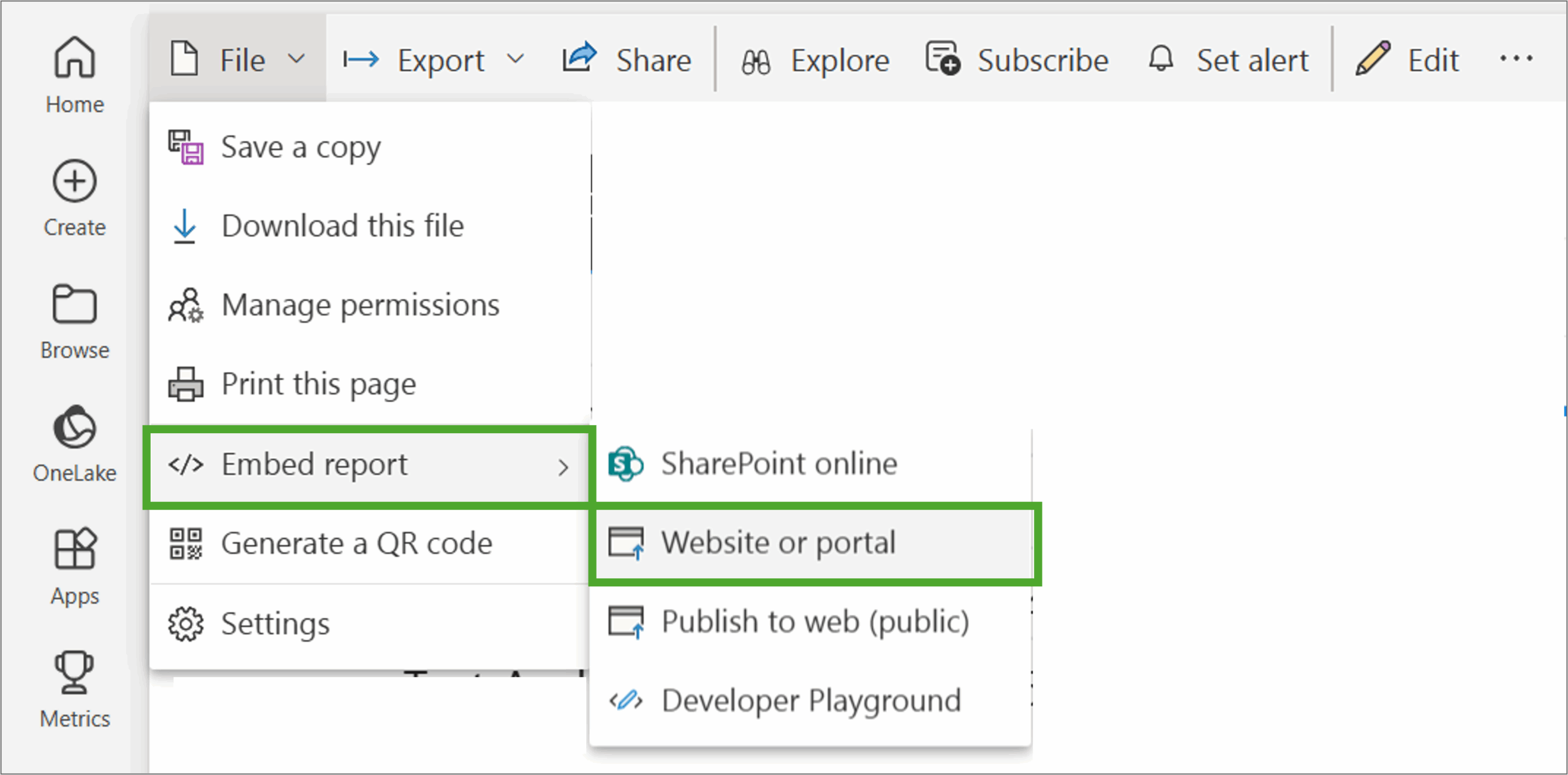
Copy the link to insert it in your DashboardItem, as described above.
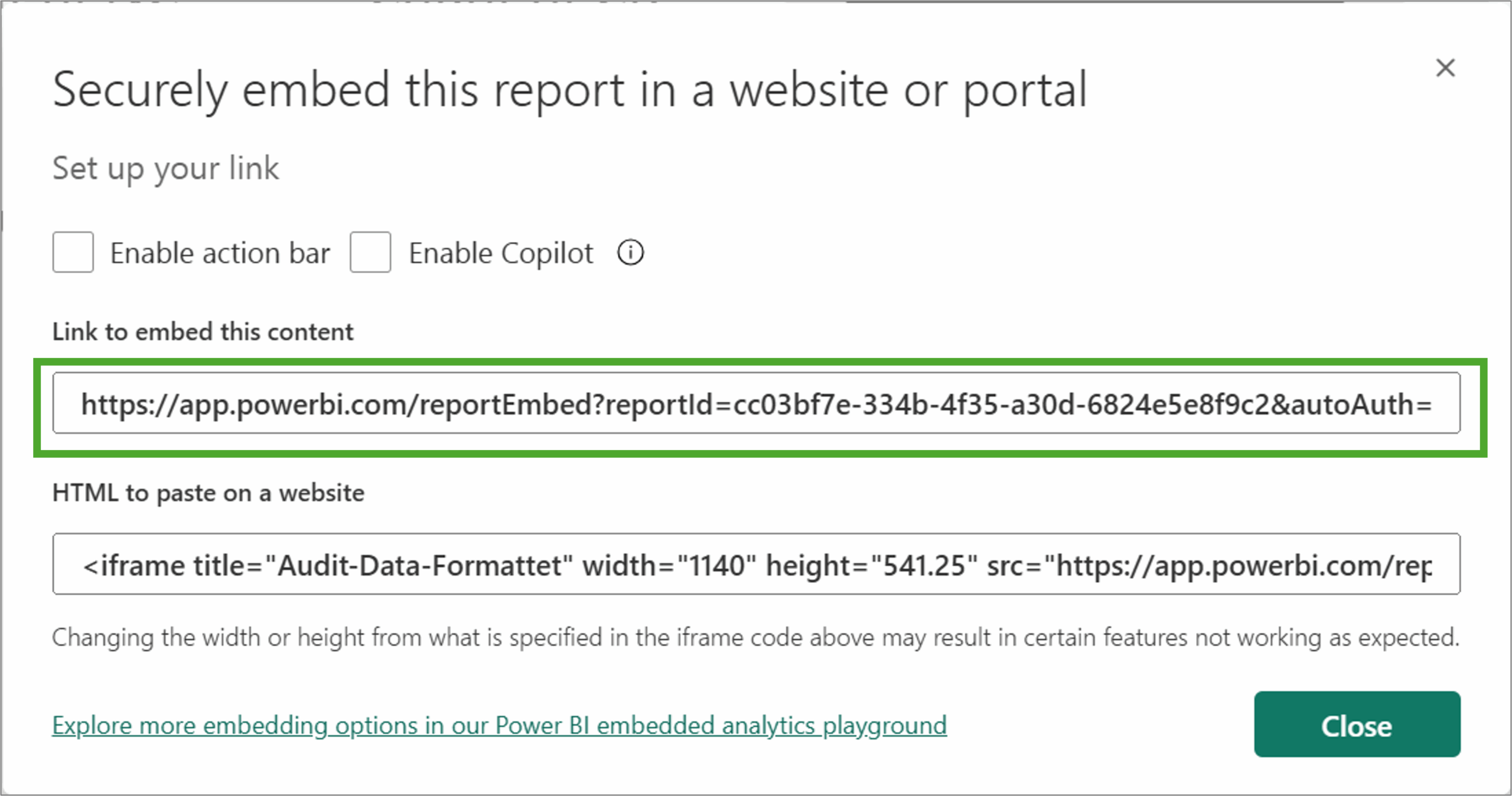
Once the link is published, you can view the report in QualiWare.