Summary
This page provides comprehensive instructions for installing QDO and QDO_Extended, two essential RESTful web service features in QualiWare. By following the instructions provided in this page, users will gain the necessary knowledge and guidance to successfully install, and utilize QDO and QDO_Extended.
About QDO and QDO_Extended
There are two distinct versions available to cater to different needs. Each version serves a specific purpose and operates within its own dedicated folder and web page.
QDO is pre-installed as a feature in QualiWare, while QDO_Extended requires manual installation to access its extended functionality.
QDO:
The performance-focused version of QDO is designed with a specific emphasis on optimizing performance and efficiency. It provides users with the capabilities to test response times, create sessions, and read data from the repository. This version is particularly suited for users seeking to evaluate and enhance the performance of their QualiWare solution.
QDO can be accessed on the /qdo page. Example: http://localhost/MyRepository/qdo
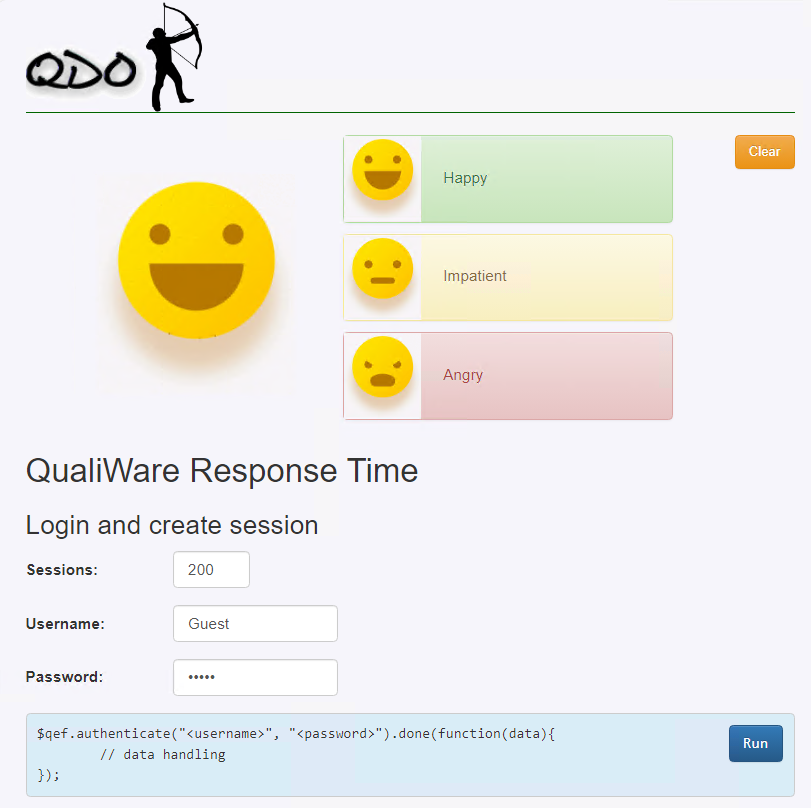
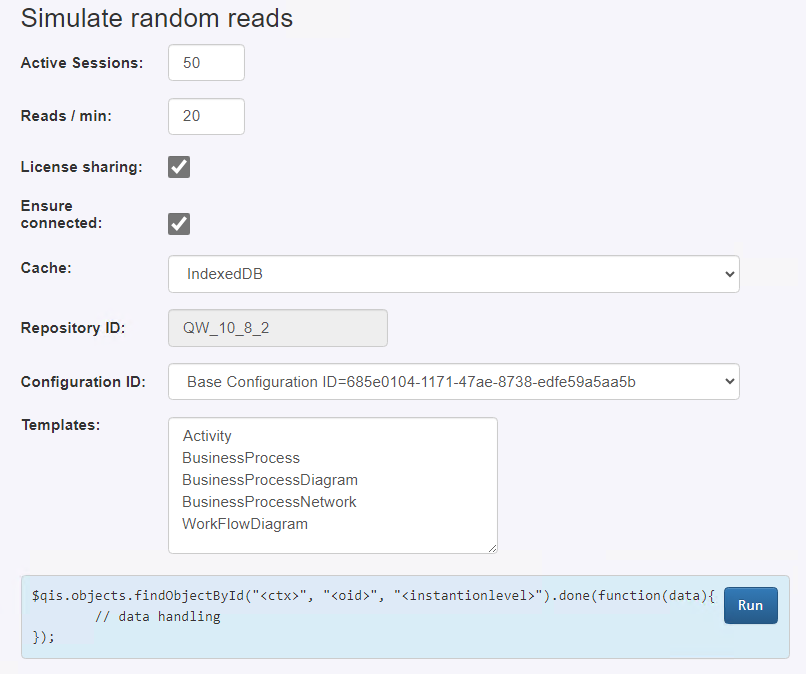
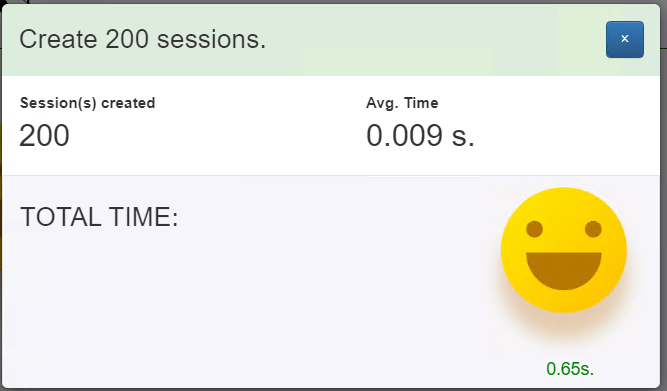
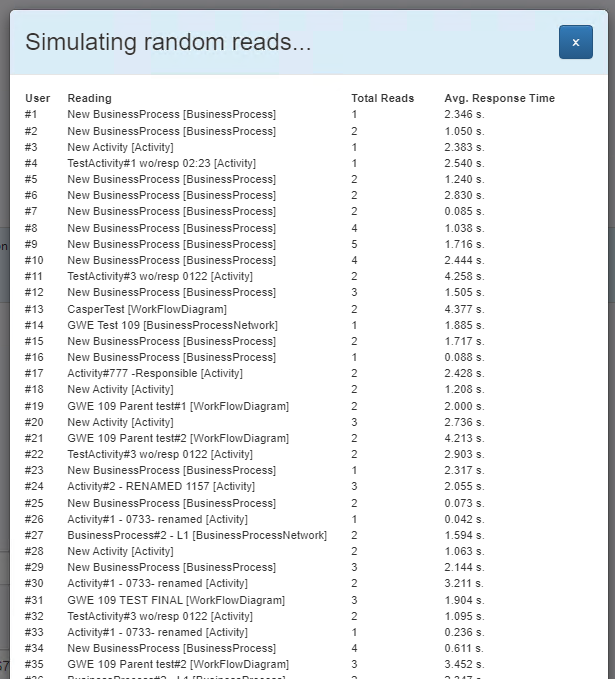
QDO_Extended
In contrast, the QDO_Extended version is specifically tailored for users who require direct access to the QualiWare web API. QDO_Extended, a RESTful web service in QualiWare, offers a range of calls for interacting with the QualiWare web API. Users can perform operations such as logging in, retrieving session IDs, checking session validity, accessing repository and configuration data, finding objects, running QSQL queries, executing predefined queries, updating data, and more. These powerful calls enable users to efficiently retrieve and manipulate data within the QualiWare system.
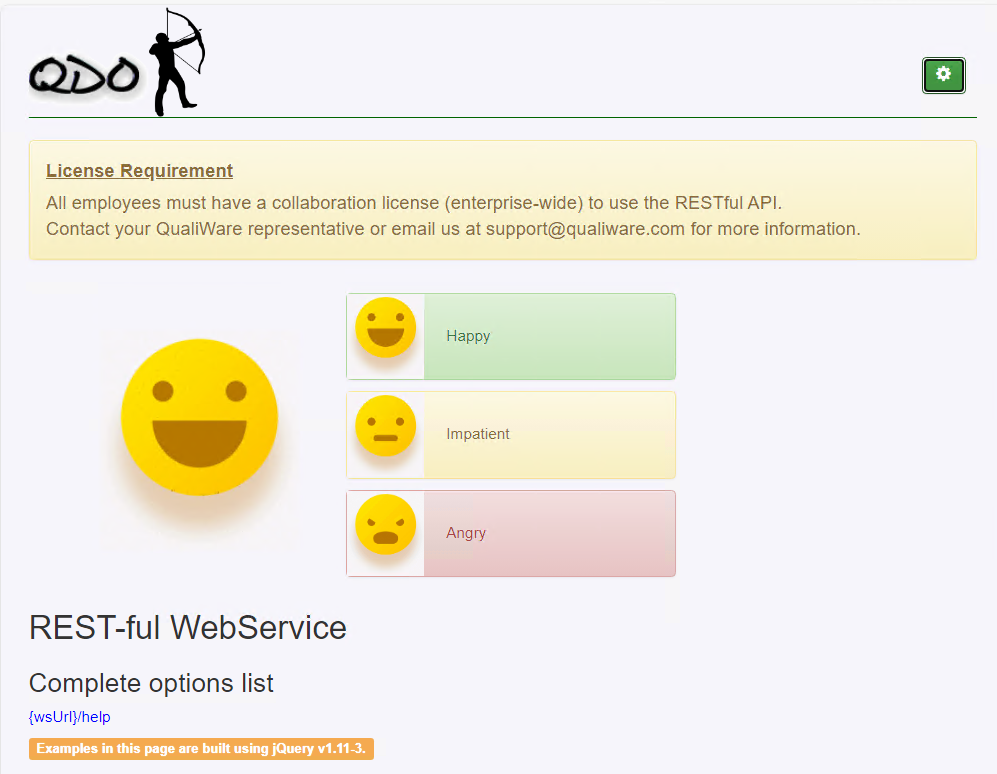
By utilizing these distinct versions of QDO, users can choose the one that best aligns with their specific needs and goals. It is important to note that the performance-focused version primarily focuses on performance testing and limited read/write operations, while the QDO_Extended version provides a more comprehensive API-focused experience.
Installation
Before proceeding with the installation, ensure that you have the following:
– A zip file containing the QDO_Extended component, provided below:
– Access to the QEF (QualiWare Execution Framework) folder, where the web module is located.
Installation Steps
- Locate the QEF folder on your system.
2) Open the QEF\Web\Public\GeneratedHtml folder.
3) Extract the contents of the QDO_Extended zip file provided by the QualiWare Employee.
4) Inside the extracted zip file, locate the “QDO_Extended” folder.
5) Copy the “QDO_Extended” folder to the GeneratedHTML/<repositoryfoldername> .
5. Access QDO_Extended in your browser by navigating to: /qdo_extended.
Example: http://localhost/QW1081Standard/qdo_extended/
6. To configure QDO, click on the button located in the top-right corner to open the configuration menu.
7. Retrieve the Configuration ID by executing the following QCL (QualiWare Command Language) in QLM (QualiWare Lifecycle Manager): Print(GetConfId());
This concludes the installation of QDO_Extended