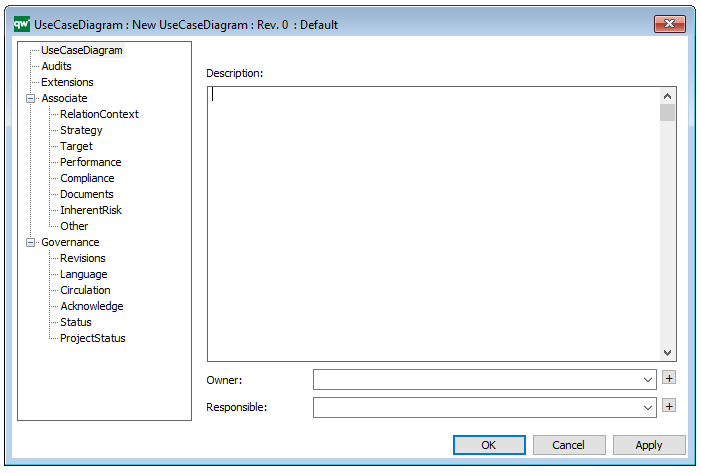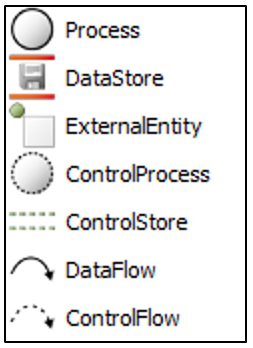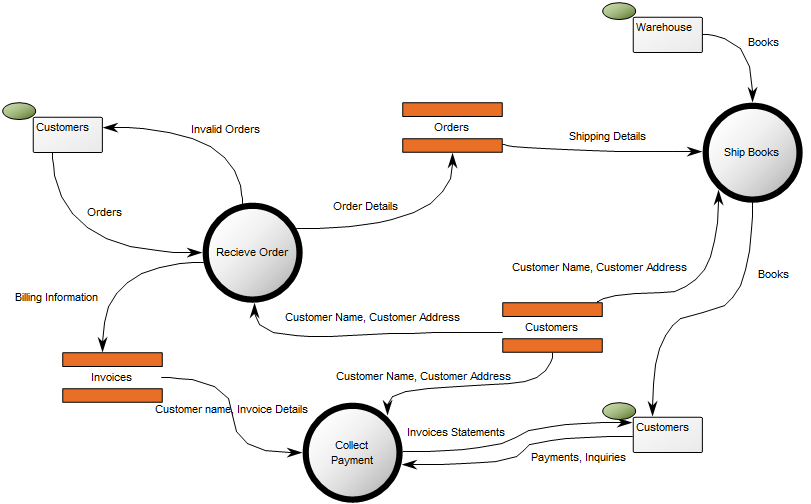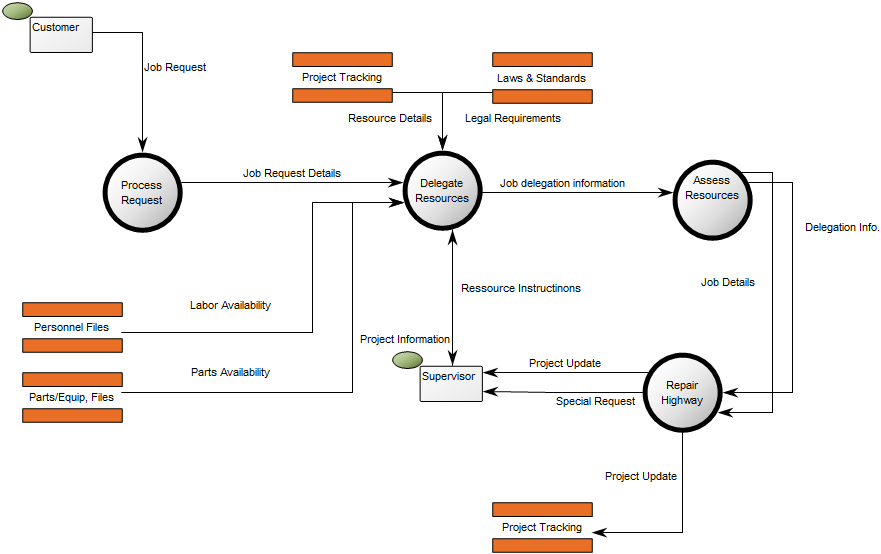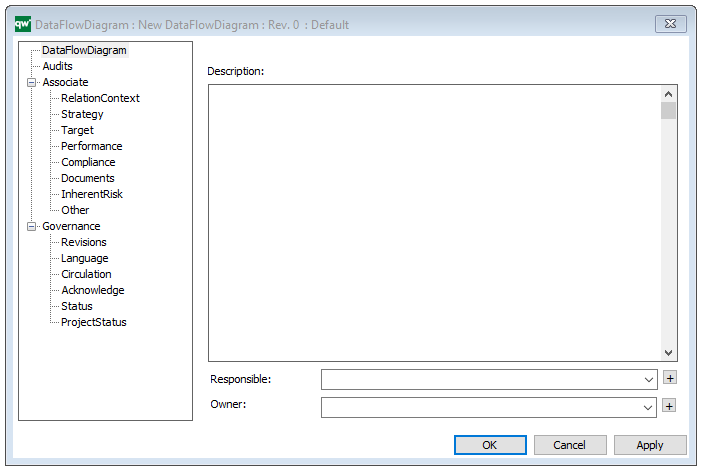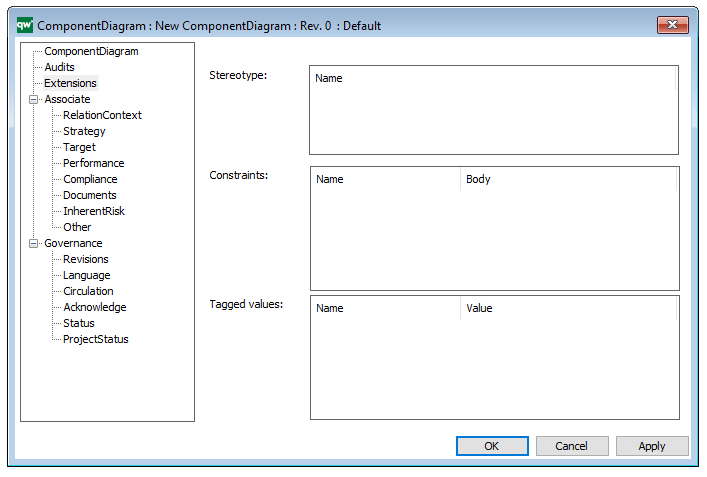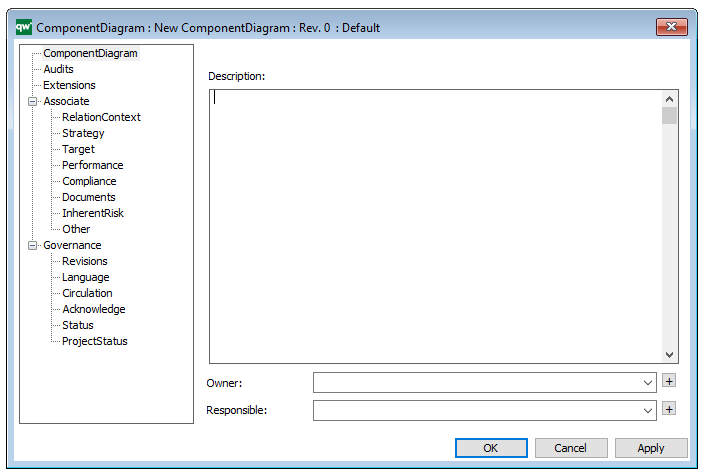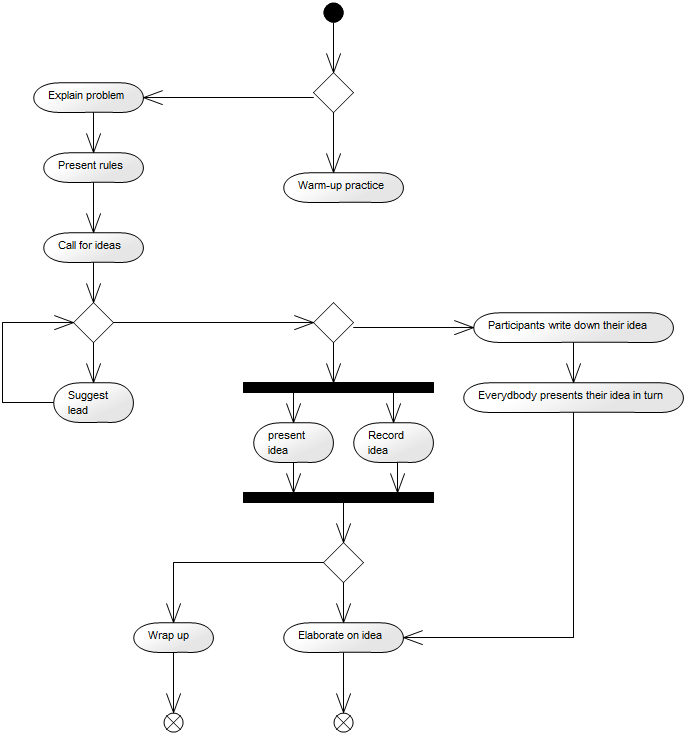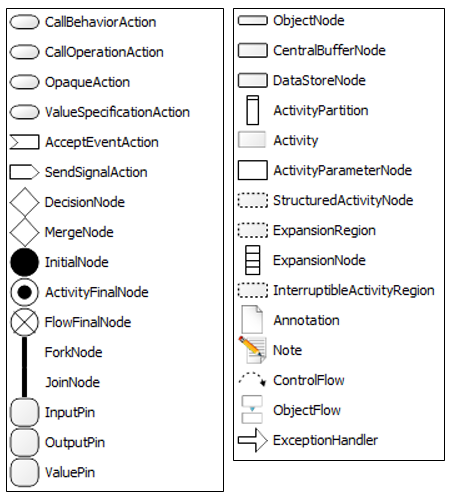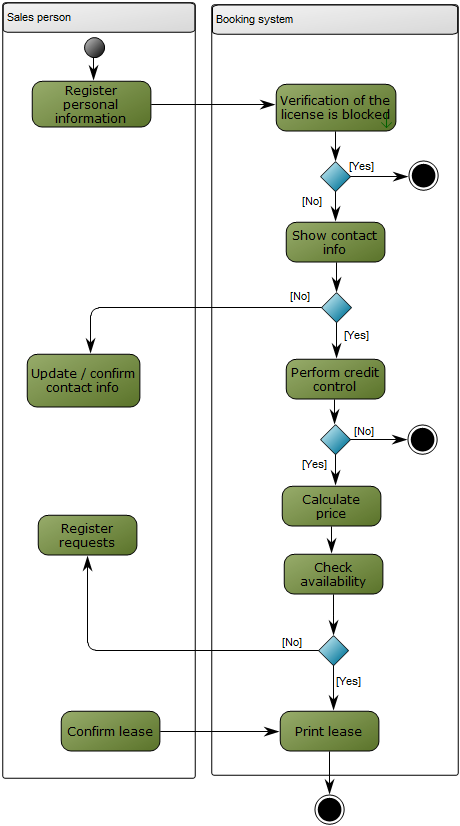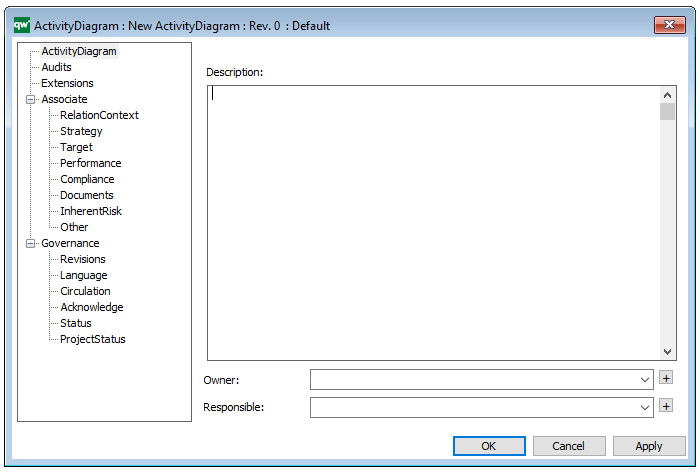Purpose: The purpose of the Use Case Diagram template is to document user interactions in a system context, as well as the context between different cases of user interactions. Below, you can see an example of a Use Case Diagram for the service at a restaurant:
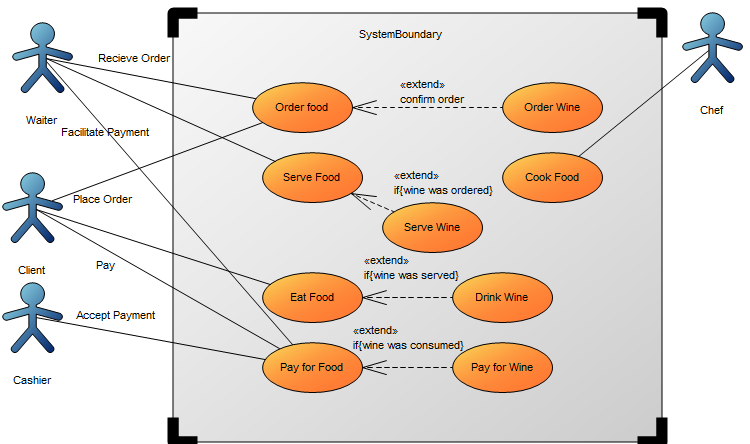
Core concerns: The available objects you have to model use cases include: System Boundary, Actors, Use Cases, and connectors such as Association, Generalization, Include and Extend. Below, you can see an example of a Use Case Diagram for a booking system at a car rental service:
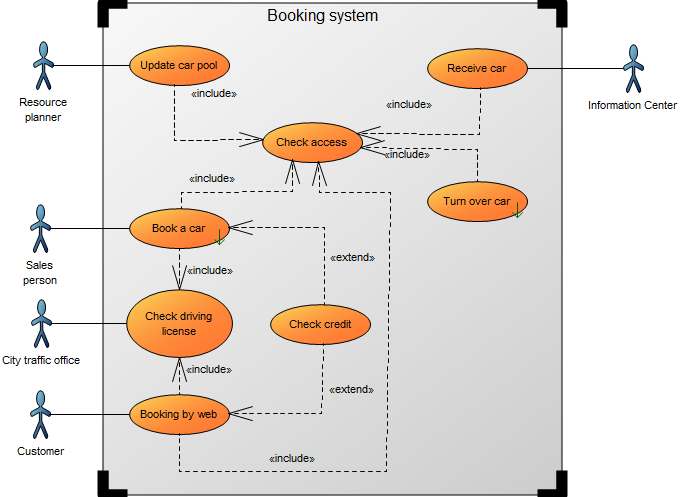
Relation to other diagrams: It is important to break down use cases into other diagrams such as Sequence Diagrams, Communication Diagrams, and Activity Diagrams templates for elaboration.
Properties and metadata: The Use Case Diagram can for example retain the following information:
- A description of the diagram
- Link to the owner of the diagram
- Link to the one responsible for the accuracy of the diagram
- Audits (auto generated information regarding its current state and access rights)
- Associated documents, diagrams and other objects
- Inherent Risk detailing risk considerations
- Governance information detailing information about the published diagram and who has been involved in the approval of the diagram
- Project status: information about budgeted and actual man-hours spent, percentage completed and the latest milestone, result and quality control of a change process.
In the picture below you can see the Use Case Diagram’s properties dialogue window, where the properties can be viewed and edited: