Purpose: The Matrix template is used as an auxiliary diagram type for other diagrams. It can either show the properties or links of and between existing objects.
Concerns: There can be generated three types of Matrix diagrams: Link Matrices, Property Matrices and Text Matrices.
- Link Matrices are typically used to summarize the links of two different template types. For example, a Link Matrix can be created using Business Process as the rows and Information Systems as the columns to quickly get an overview over which Information Systems are linked to which Business Processes under IT -Support.
- Property Matrices can be used to summarize the contents of many objects, for example, of a single template type in a single diagram. For example, a Property Matrix can be created for Information Systems to obtain an overview over the details describing all the relevant Information Systems and identify any gaps in the information. You could also choose to filter the items in the template, so only the Information Systems used in a specified process are shown.
- Text Matrices function as a regular spreadsheet. This type of matrix can for example be used to store data used for KPIs
Below is an example of a property matrix detailing the risks and control processes related to the process called ‘Inventory’:
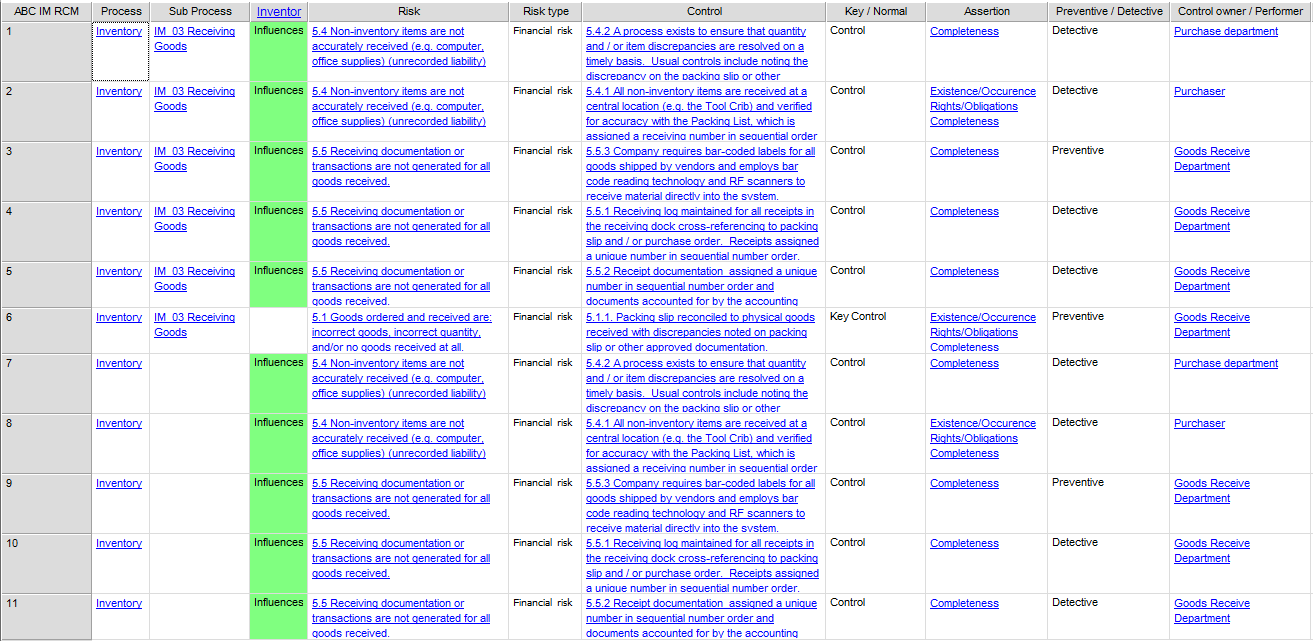
Below is an example of a link matrix detailing the relation between three identified risks and several controls (from the diagram, you can see that only two of three risks are addressed by the control processes):
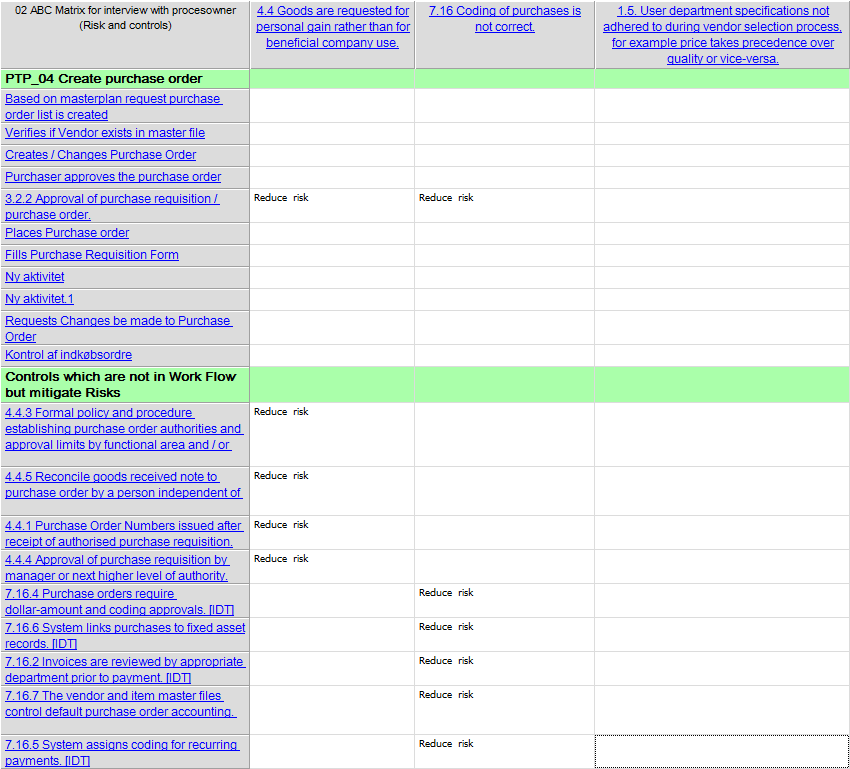
Relation to other templates: Where the Matrix can be used as a backend tool, Query Result Views (QRV’s) are created to give an overview of specific objects and their attributes on the collaboration platform.
Properties and metadata: The Matrix template can for example retain the following information:
- A description of the diagram
- Audits (auto generated information regarding its current state and access rights)
- Associated documents, diagrams and other objects
In the picture below you can see the Matrix template’s properties dialogue window, where the properties can be viewed and edited:
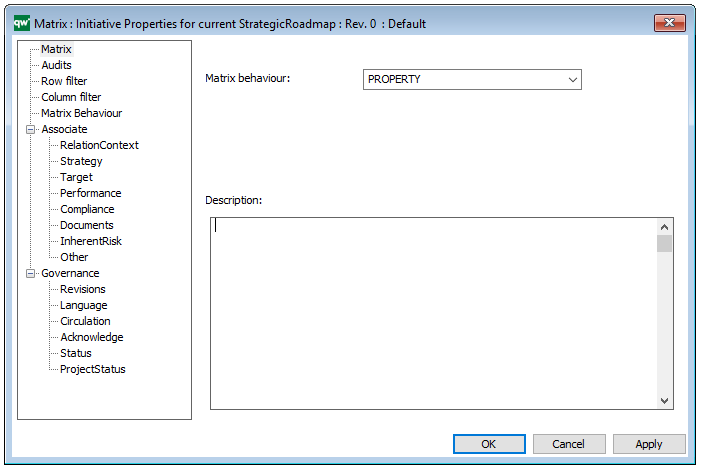
You can also edit the properties of the Matrix in the properties dialogue window by changing the Matrix behavior, Row filter or Column filter.