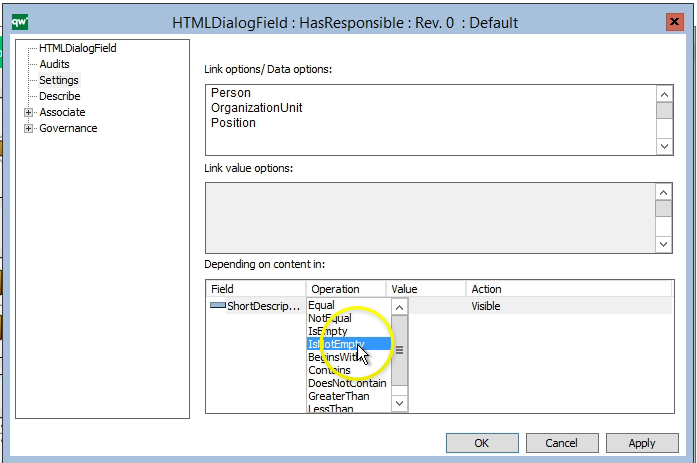The new forms enhance the user experience as they are significantly faster than the old forms and enhance user experience via more user friendly interaction on feedback.
Aside from this, the new forms also enable users to provide information quicker and easier with the Quick Attach functionality, and via Prefilled Fields.
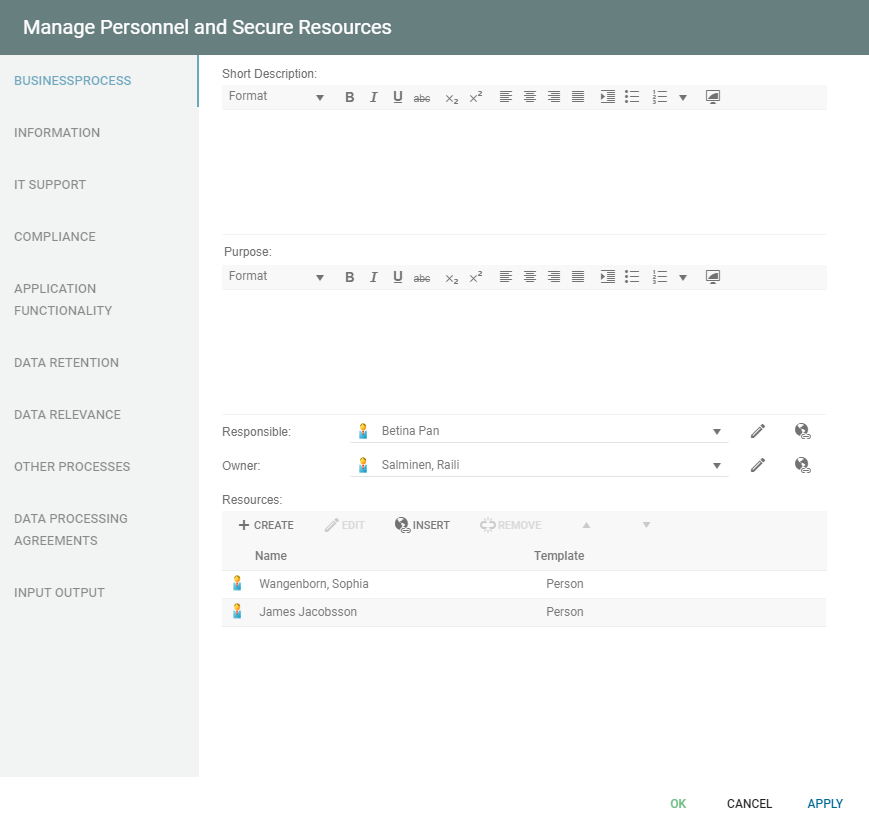
Quick Attach
Quick Attach, enables you to quickly and easily attach an Associated document to the object. When clicking on Quick Attach, a form for creating a new ExternalDocument is opened and you can select a document from your computer. The system will then attach it to a ExternalDocument, which will have the same name as the document, and link that to the webform’s object.
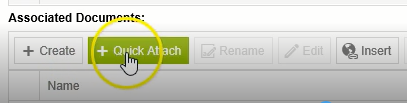
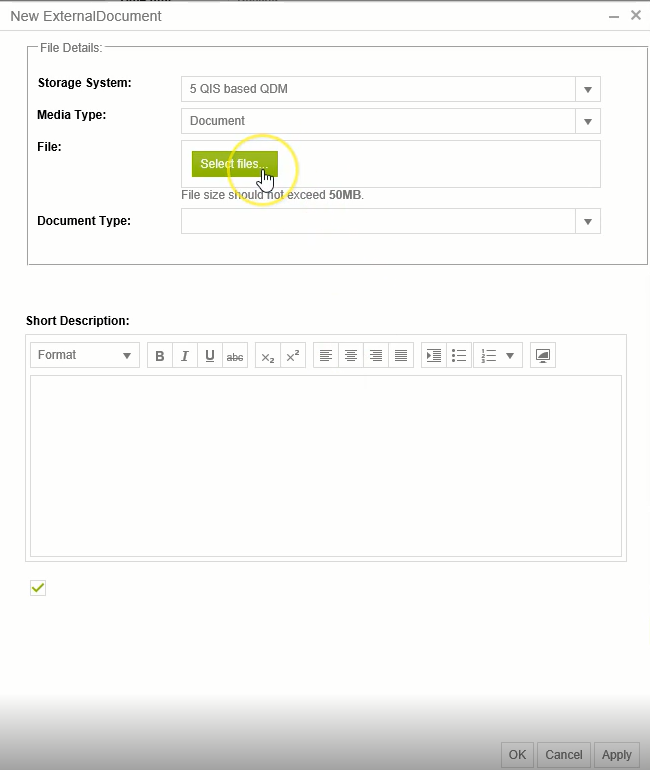
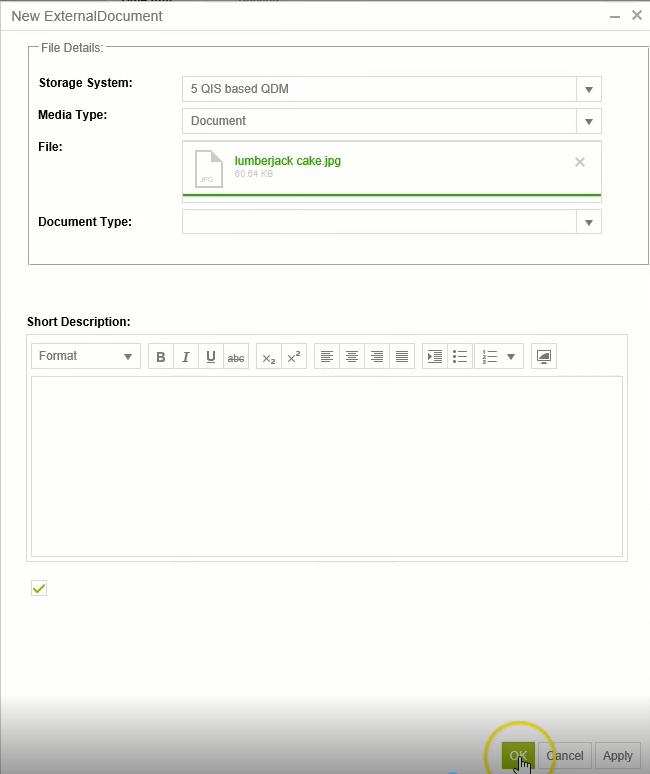
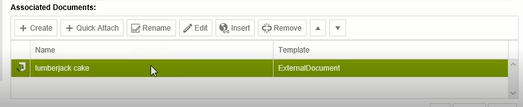
Importing Content from Word
The new forms enable users to import the content of a word document with the help of a button:
Simply click on ![]() to select a word document – this button is available in the extended text editor. Once chosen, click on “open”, and the content will be imported to the MultiLine field:
to select a word document – this button is available in the extended text editor. Once chosen, click on “open”, and the content will be imported to the MultiLine field:
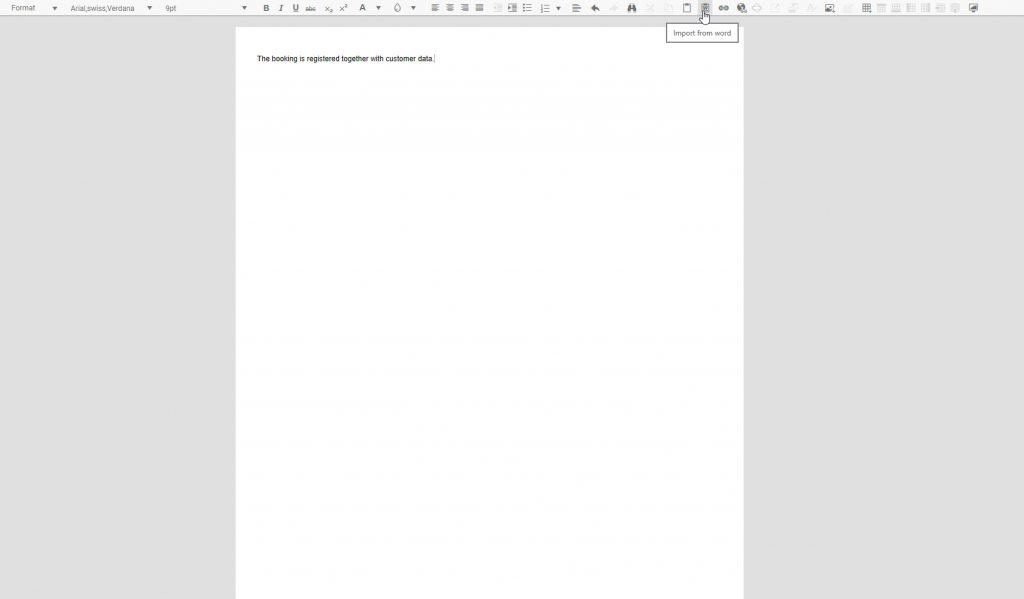
Notification Messages
QualiWare X now provides feedback to the user in the upper right corner, for example in the form of a success message when the user clicks OK or Apply using the new form.
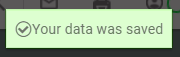
Publisher Settings
The new forms can be enabled from the HTML publisher.
HTML publisher > Web Settings> Dialog layout settings:
Dialog layout settings provide you with three different options:
- Always: Only use the new forms
- If template specific: The new forms will be used only for templates that have dialog layouts set
- Never: Never use the new forms
After the desired setting has been chosen, it is published by saving the settings and pressing “Publish”.
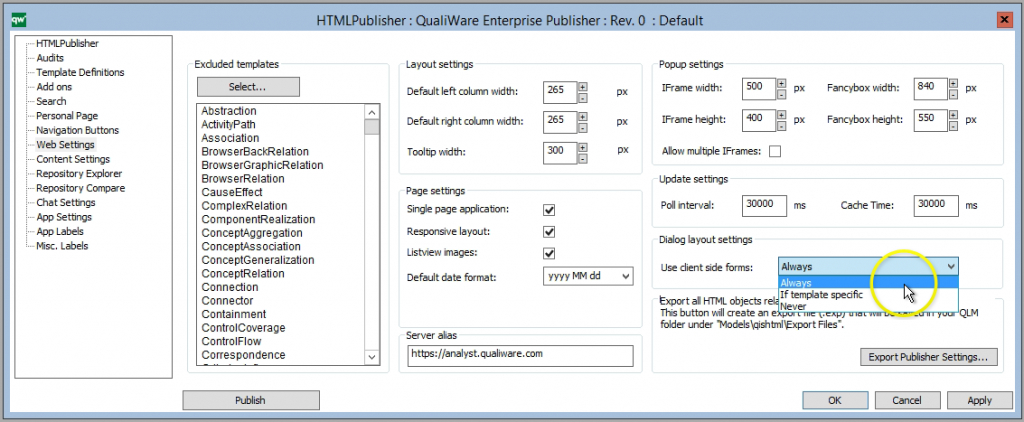
HTML Dialog Layout
As with the old forms, the new forms are edited using the HTMLDialogLayout template in QLM. Once the layout for a given HTMLDialogLayout has been generated, HTML code will appear in the “Client Form” tab which means that the form is ready for use.
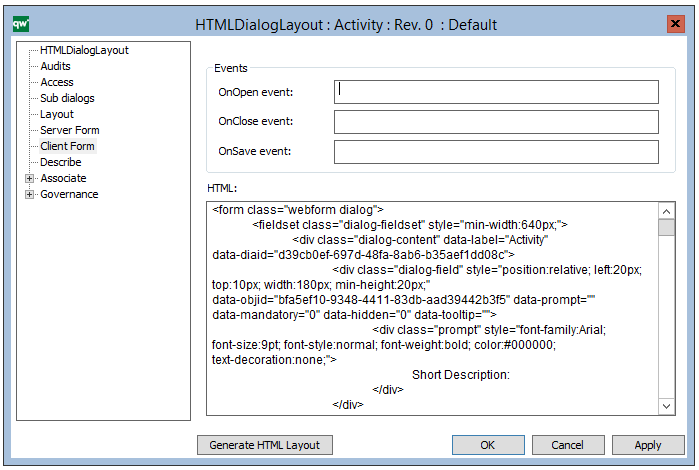
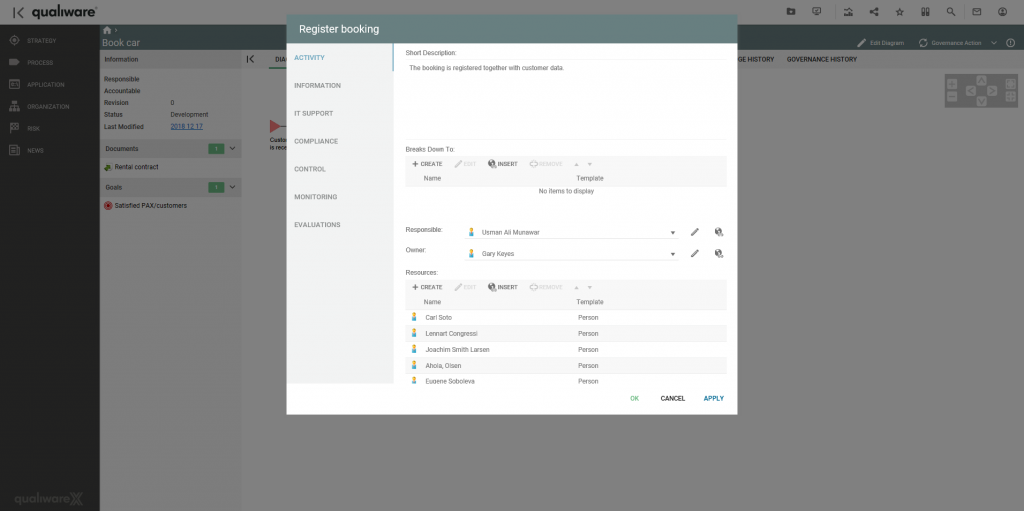
Enhancing the User Experience
The forms add the ability to insert an initial value in the fields, ensuring it is filled out automatically, making easier for the user to fill out the form.
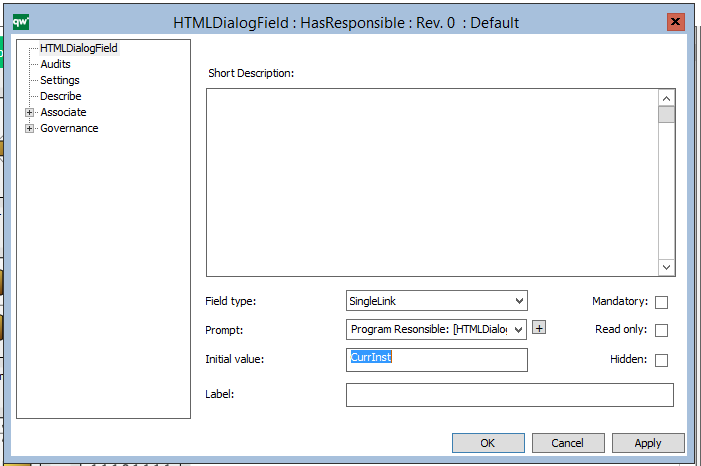
Additionally, dependencies can be added for the links available to a diagram. You can for example ensure that the link to a responsible only can be inserted when the short description isn’t empty.