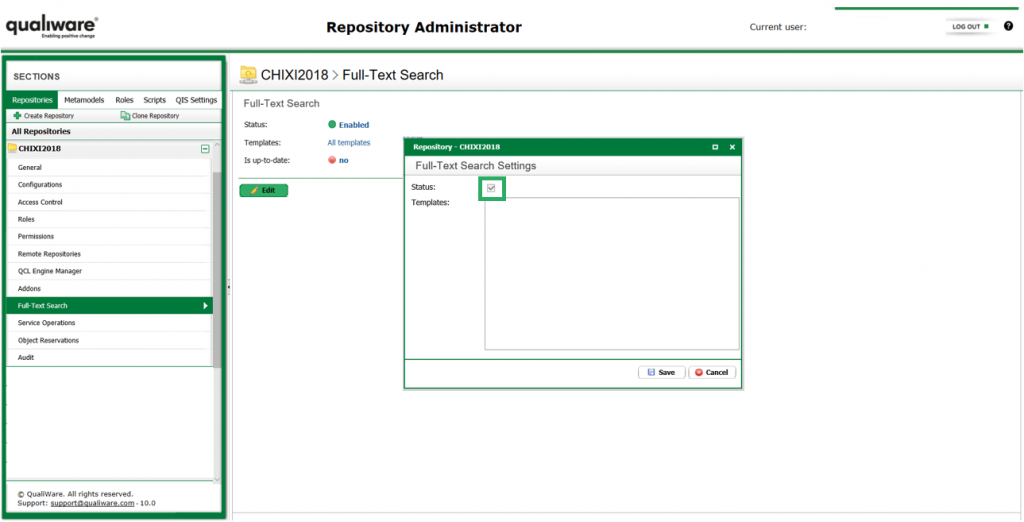QualiWare X Search Engine (QSE) enables users to quickly search through the whole repository from both the web and QLM. Where the Quick Search tile only searches the names of targeted objects, the new smart content search includes searches of objects’ attributes (such as description fields and links to responsible and owners). Aside from this, the new smart content search can search though documents that have been uploaded to QualiWare.
The search engine can be found in the upper right corner on the web by clicking on the small magnifying glass:
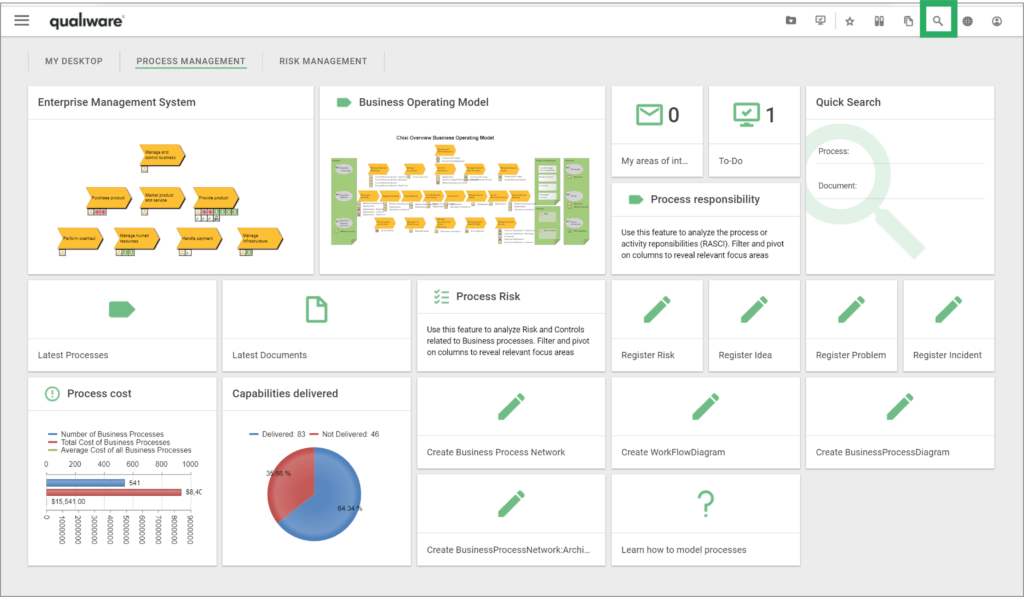
The search engine indexes and searches through all repository objects and their content – including the content of files that are uploaded to QualiWare via ExternalDocuments. From the web, the search result is then presented with the search term highlighted for usability:
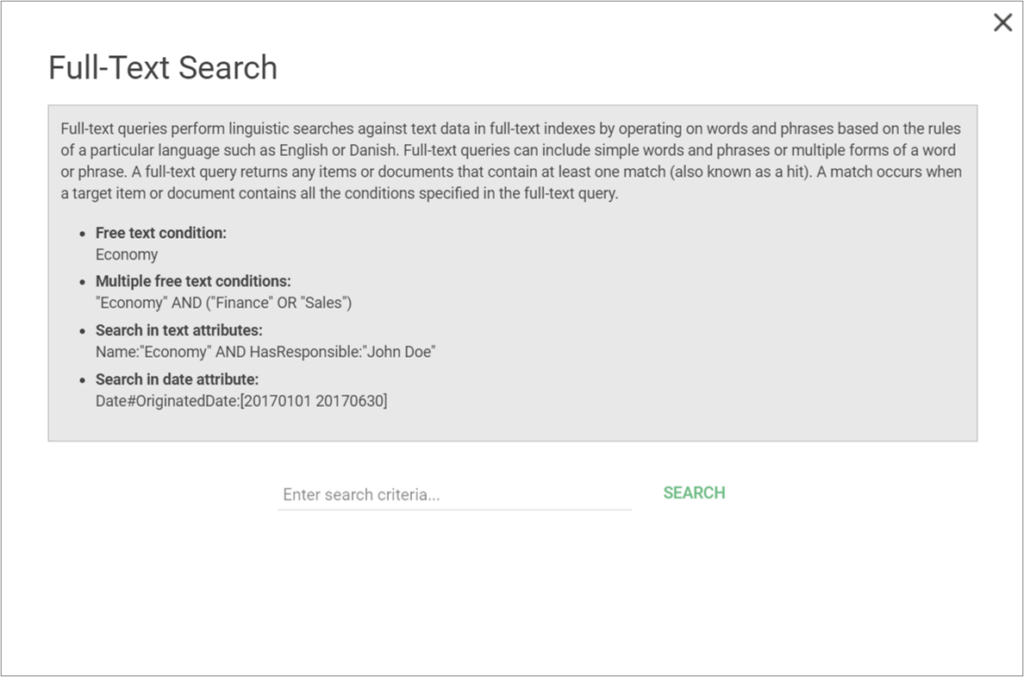
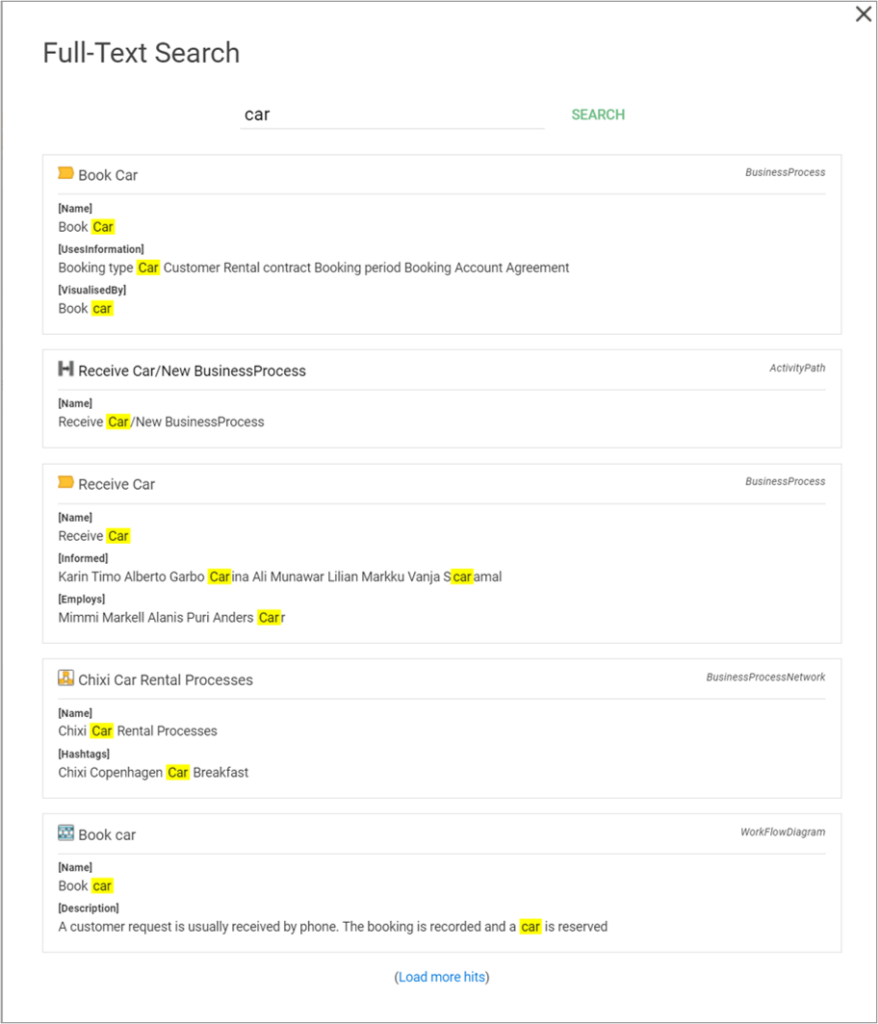
In QLM, the search engine can be found in the right side of the tools menu, also illustrated by a magnifying glass:
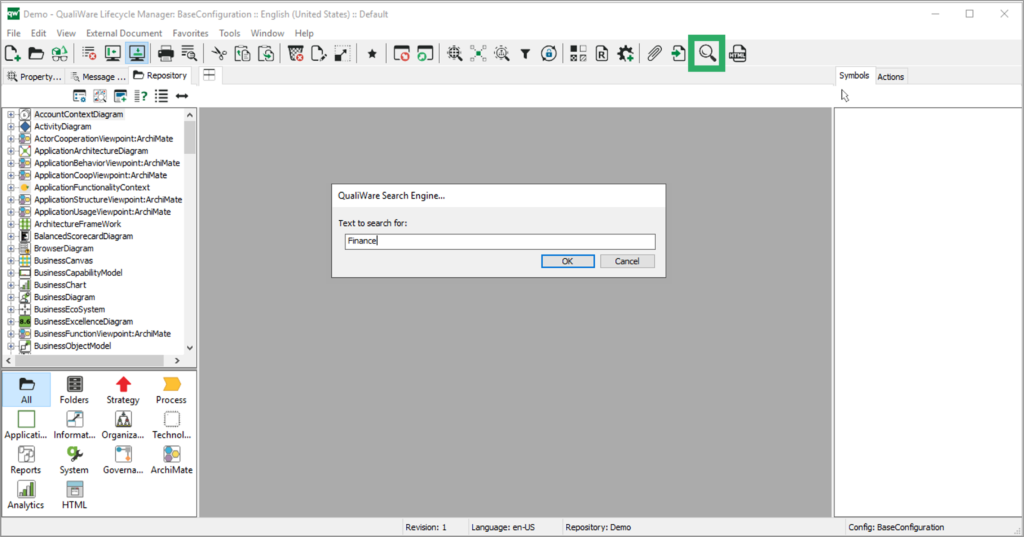
In QLM, the search result is presented in an expanded message window with the search term presented in bold writing:
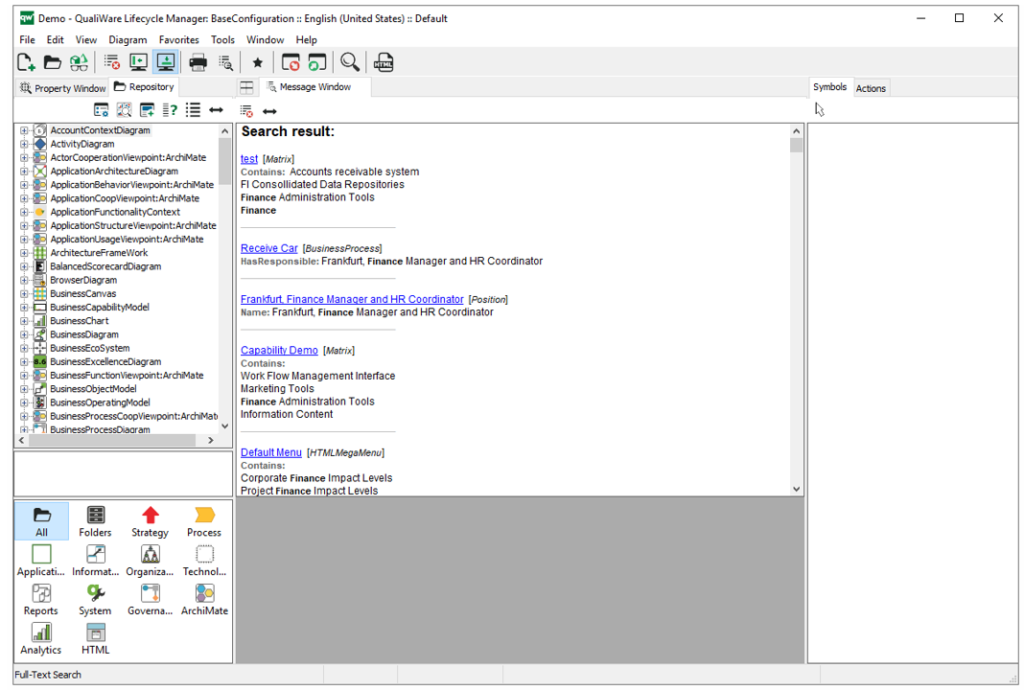
In QLM you can also access a search function via the top-menu, from the “Edit” menu:
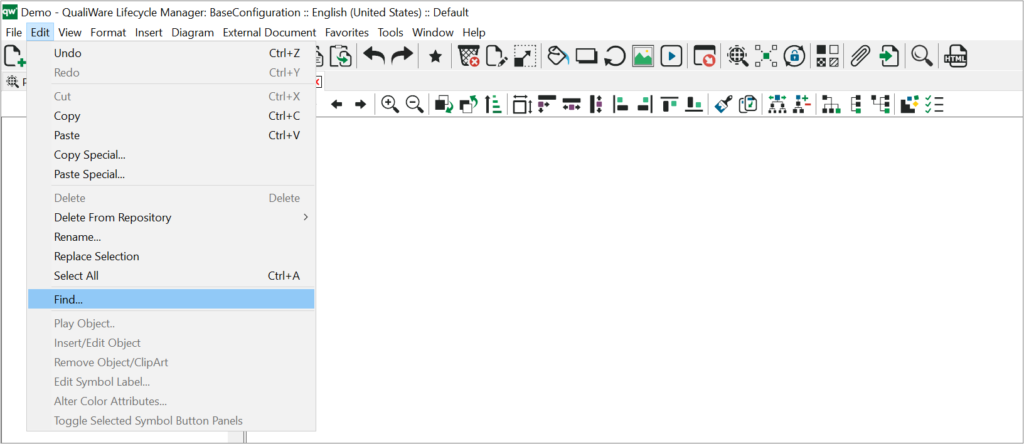
From this function you have the possibility to specify search criterias, e.g. searching the whole repository or a specific template type:
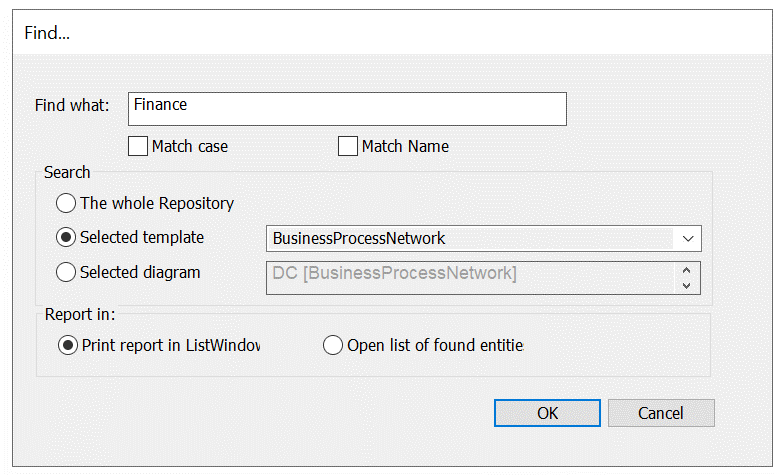
If your repository has any language variants, the search engine can search through the current working language of the user as well as the repository default language. If no search results are found in the working language the search is automatically expanded to include objects from the default repository language.
QualiWare X Search Engine is built using the Lucene.Net search component and supports advanced conditional queries such as (Description:Postage) AND (AuditGS: Approved) AND (Date#AuditMD: [2017 201806]) which returns all the approved objects modified between 2017 and June 2018 with the word “Postage” in the description field.
Additional examples of supported queries can be found here.
For Administrators
In order to work, the search engine must be enabled and the repository indexed. This is done from the Repository Administrator module, which can be accessed from QEF.
The Repository Administrator module can be found in QEF under Modules:
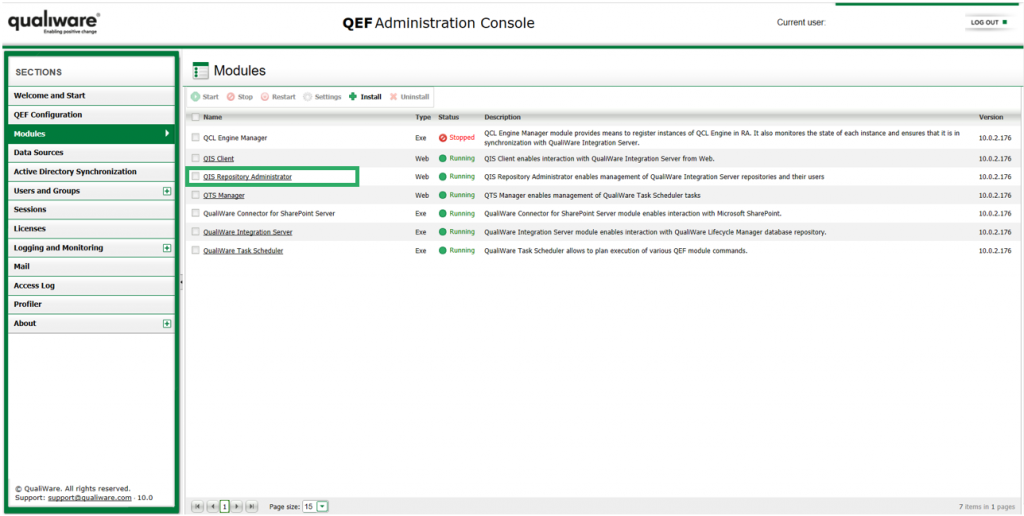
In Repository Administrator, you need to index the repository. This is done under “Service Operations” where you click on “Recreate” under “Full-Text Search Index”. Here you can also see when the repository was last indexed:
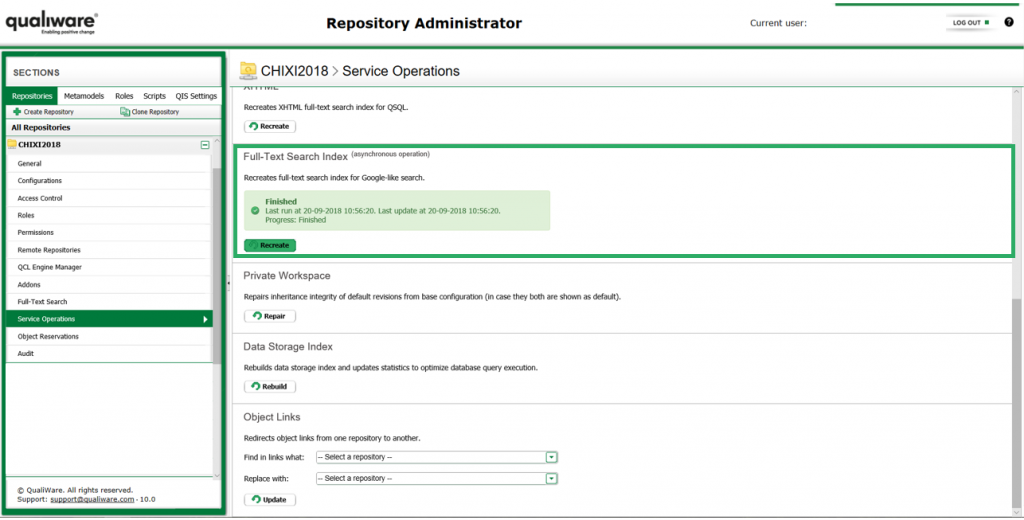
You also need to enable the Full-Text Search. This is done under “Full-Text Search” for the Repository. Here you need to check the Status box, which can be accessed by pressing “Edit” (se the picture below). If the Full-Text Search is marked as not up-to-date, it means that you need to index the repository. Note that the repository must be offline when you implement these changes.