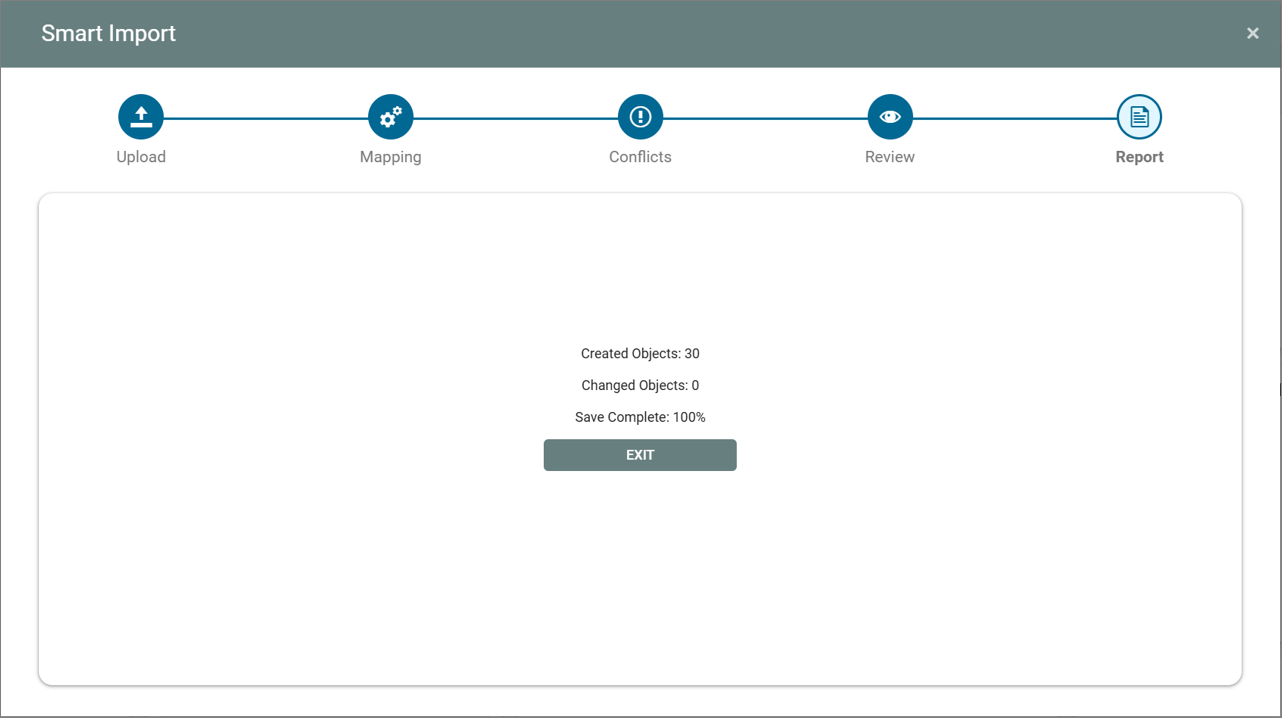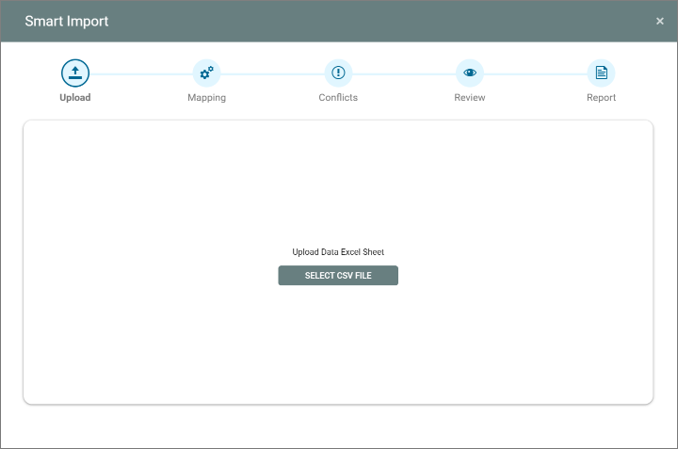
Introducing QualiWare’s Smart Importer
- Enrich your repository fast: With the Smart Importer you can enrich your repository fast by importing external data from CSV files.
- Intelligent Mapping of relevant properties in the Metamodel: The Smart Importer uses AI to help users map external data (e.g. from CSV files) to the appropriate metamodel elements and properties.
- Guides you through the steps: From resolving conflicts to selecting which properties and elements should be created or updated.
Getting Started with the Smart Importer
When you open the Smart Importer, it guides you through each step — from selecting the file, mapping the data, and resolving conflicts, to choosing which objects to create or update.
Upload
On the Upload step, you select and upload the file and choose the type of delimiter used in your data.
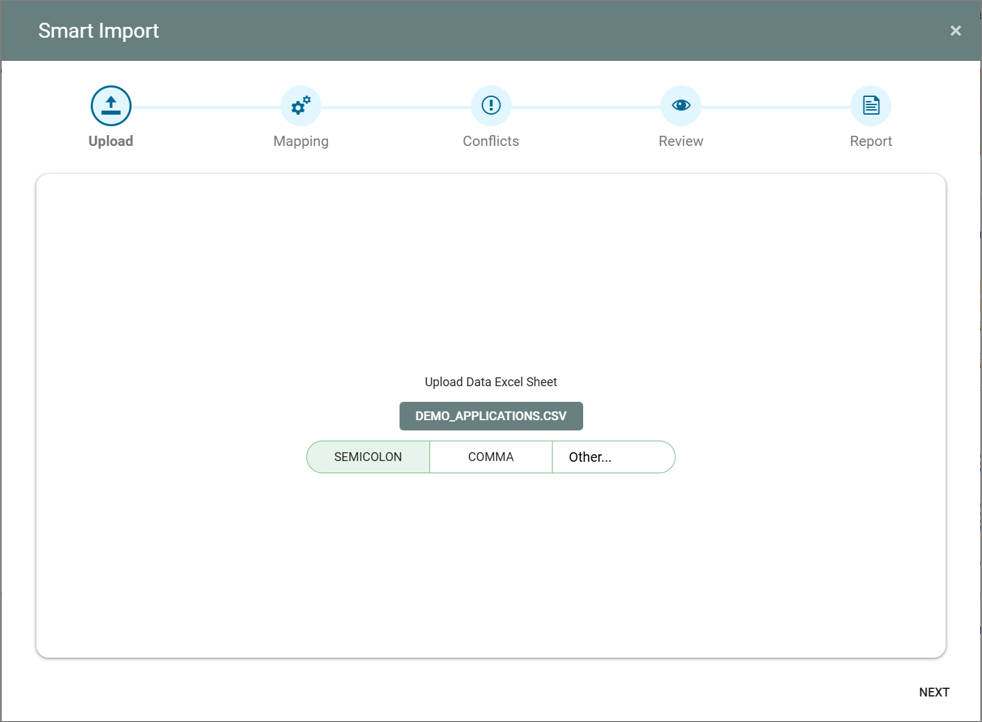
Data Prerequisites for Smart Importer
Before uploading a CSV file to the Smart Importer, the data must follow a set of structural rules.
The importer does not infer hierarchy or intent from the data itself; all structure must be defined explicitly in the file.
Read more about data prerequisites
Hierarchy must be defined in headers
Object hierarchy is defined exclusively in the headers, not in the data rows.
Parent–child relationships are derived from the header structure, and the importer does not use row order,
indentation, or naming conventions to determine hierarchy. Each row represents a single instance of the
root object, while child objects are declared through their corresponding headers.
Multiple objects in a single cell
When adding multiple objects in one cell, they must be separated using a newline
(Alt + Enter in Excel). Newlines are treated as structural delimiters and should therefore be avoided
elsewhere in the data. Free-text fields such as descriptions or notes should not contain line breaks
unless they are intended to represent multiple values.
Duplicate object handling
Objects are identified by a combination of Name and Template.
If both are identical, the importer treats them as the same object, even if they appear in different
rows or under different parent objects. Reusing the same name and template will therefore not create
a new object, but reference or update the existing one.
CSV format and Excel export behavior
The Smart Importer accepts CSV files only. When exporting from Excel to CSV,
any formulas are converted to their calculated values, and the formulas themselves are not included
in the file. Ensure all calculated results are correct before exporting, as the imported data will
consist of static values only.
Following these prerequisites ensures predictable imports, correct hierarchy creation,
and consistent object mapping within the Smart Importer.
Accepted Date Formats
When importing data, QualiWare automatically recognizes and converts most common date formats into the standard format used in the repository:
- Standard date format: YYYY.MM.DD
- Standard date & time format: YYYY.MM.DD HH:MM:SS
You can enter your dates in any of the following formats — all are automatically converted during import:
| Type | Example Input | Result | Notes |
|---|---|---|---|
| ISO 8601 (standard) | 2025-11-05T05:51:40Z |
2025.11.05 05:51:40 | Fully supported |
| ISO with timezone | 2025-11-05T05:51:40+02:00 |
2025.11.05 05:51:40 | Time zones are ignored – shown time is kept literally |
| ISO without time | 2025-11-05 |
2025.11.05 | Date only |
| Compact formats | 20251105 or 20251105T055140Z |
2025.11.05 / 2025.11.05 05:51:40 | Common in exports |
| Numeric with slashes | 05/11/2025 |
2025.11.05 | Interpreted as day/month/year |
| Numeric with dashes | 11-05-2025 14:30 |
2025.05.11 14:30:00 | Interpreted as day/month/year by default |
| Dots as separators | 05.11.2025 |
2025.11.05 | Fully supported |
| Month names | 15 Oct 2025 or October 15 2025 09:15:45 |
2025.10.15 / 2025.10.15 09:15:45 | Supports long or short names |
| Ordinal suffixes | Nov 5th 2025 |
2025.11.05 | “st”, “nd”, “rd”, “th” removed automatically |
| AM/PM times | 2025-11-05 5:51 PM |
2025.11.05 17:51:00 | Converts 12-hour clock to 24-hour |
| Epoch (timestamp) | 1762300800000 |
2025.11.05 00:00:00 | Auto-converted from milliseconds |
Interpreting Numeric Dates (DMY vs MDY)
By default, QualiWare reads numeric dates (like 05/11/2025 or 11-05-2025) as day / month / year (DMY) — for example:
05/11/2025 → 5 November 2025.
If your organization uses the US format (month / day / year) — for example: 11/05/2025 → November 5, 2025 — the import format can be changed at runtime.
Administrators can control this behavior:
QEP.Helpers.ParseDate.setDefaultFormat("MDY"); // Month-Day-Year mode
QEP.Helpers.ParseDate.setDefaultFormat("DMY"); // Revert to Day-Month-Year mode
All other formats (like ISO dates 2025-11-05 or text dates 15 Oct 2025) are always recognized correctly.
Tips & Handling
- Two-digit years (like
5.11.25) are interpreted as2025.11.05. - If no time is included, only the date is imported (no
00:00:00added). - Unclear or partial dates (e.g.
Q1 2025,yesterday) are not accepted. - Time zones (e.g.
+02:00,Z) are ignored — times stay as written. - If a date cannot be interpreted, Smart Importer highlights the issue before import.
Mapping
Once uploaded, the mapping page shows all columns from your file. You can then map each column to templates and attributes in your repository.
Start by mapping the main object in your data to the relevant template in QualiWare.
After mapping the main object, you can use the Autofill feature — an AI-powered assistant that automatically maps related attributes and templates.
You can always modify mappings or ignore fields before import. You can also save your mapping for reuse or load an existing one.
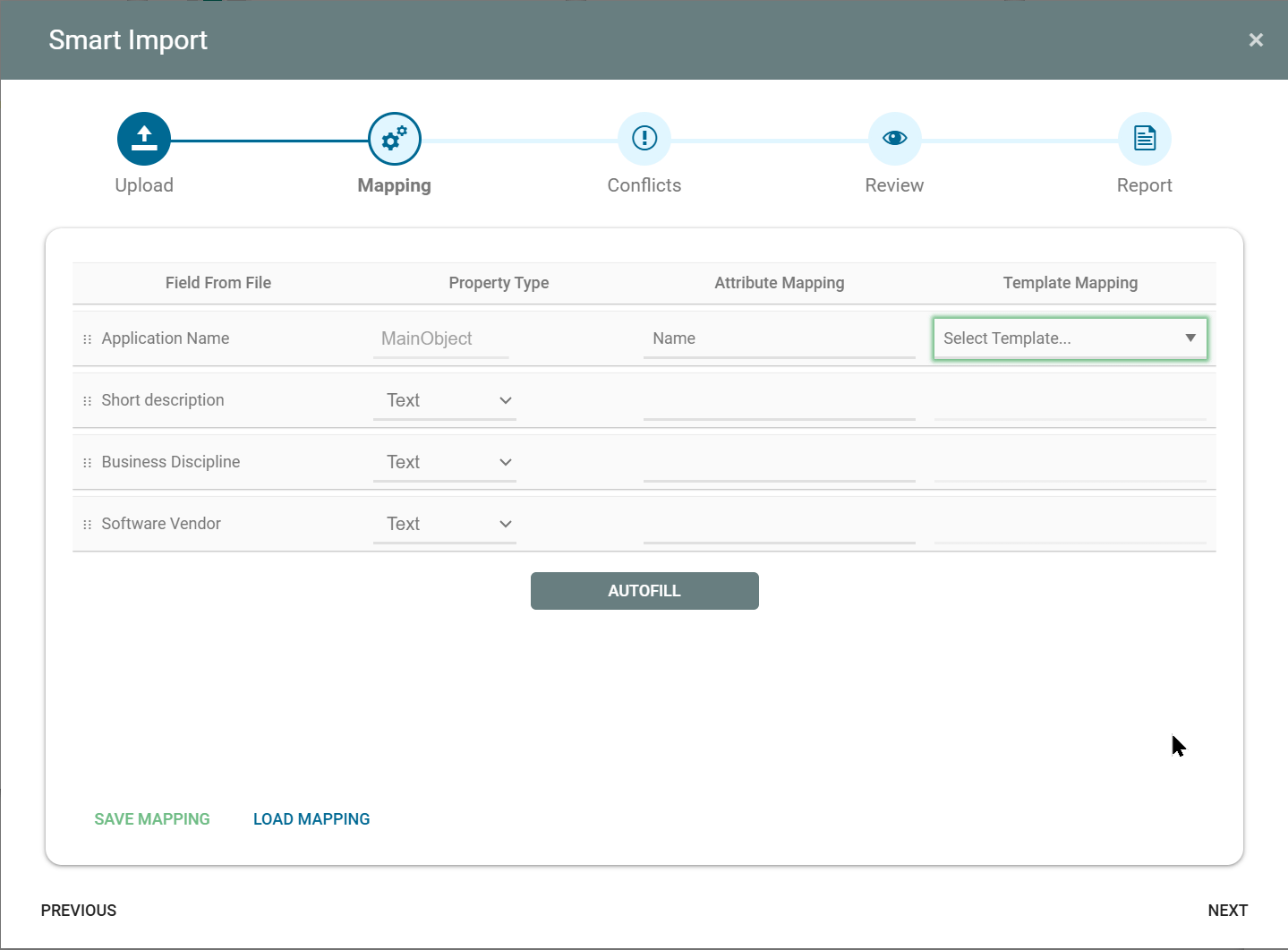
Conflicts
On this tab, all potential conflicts are listed — for example, main objects with the same name as items in your imported file.
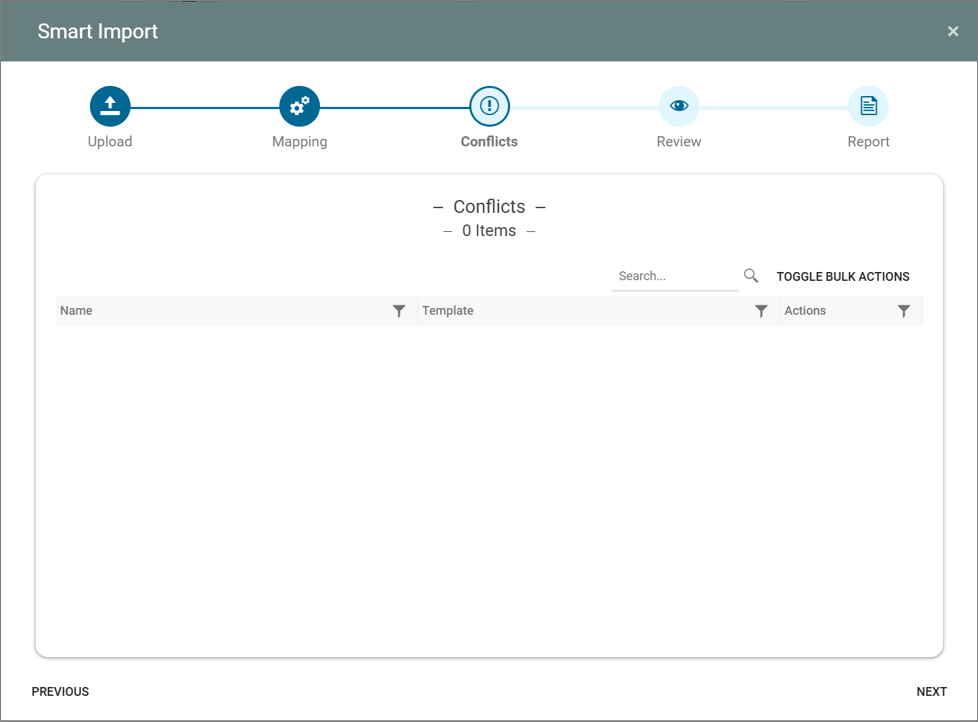
Review
This tab lists all elements included in the import and lets you select the action for each (or use bulk toggles).
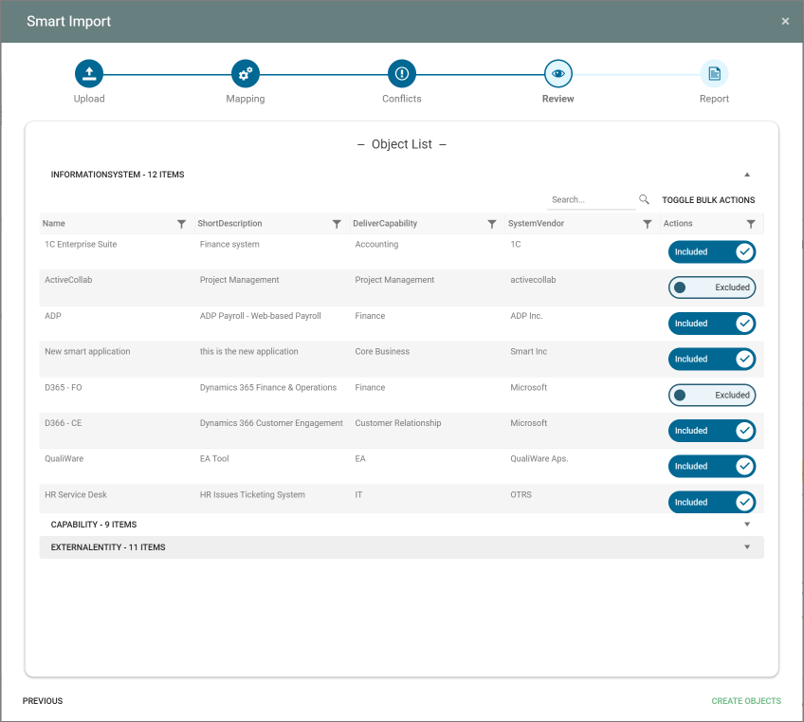
Report
The final step summarizes how many objects were created or updated.
Click “Exit” to close the importer.