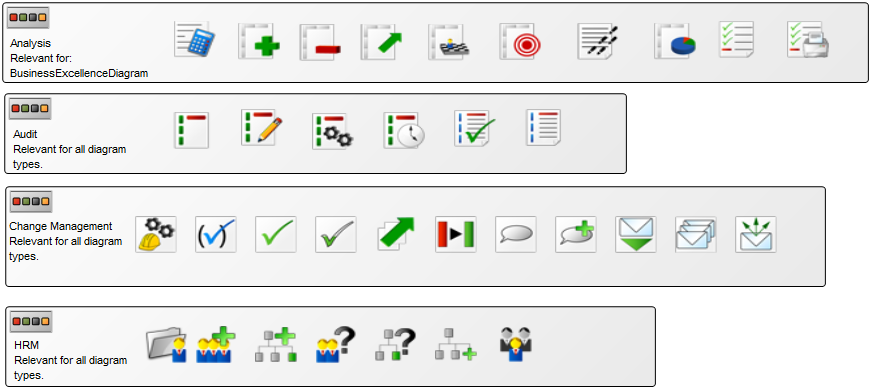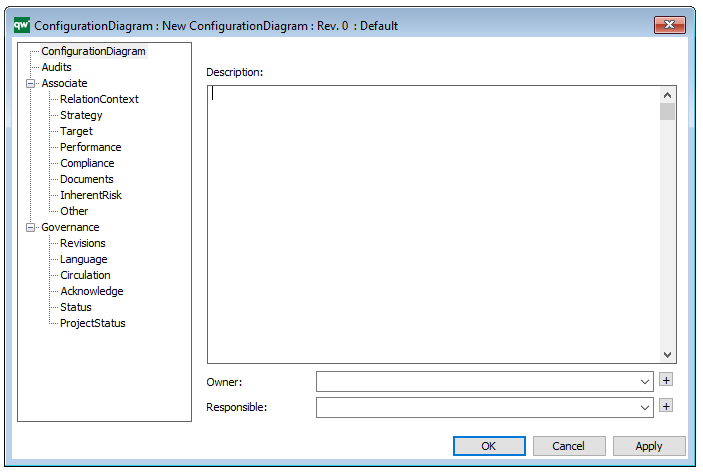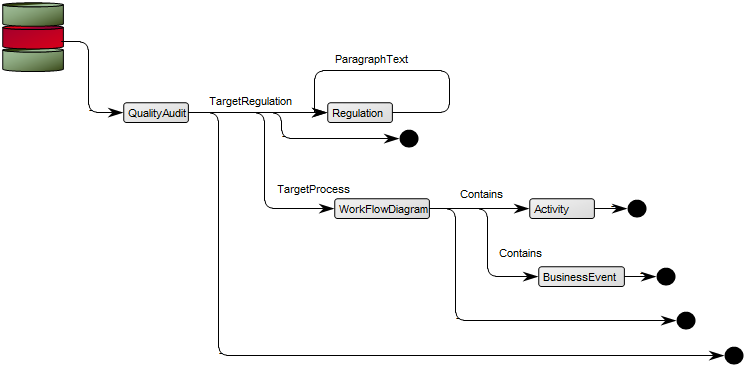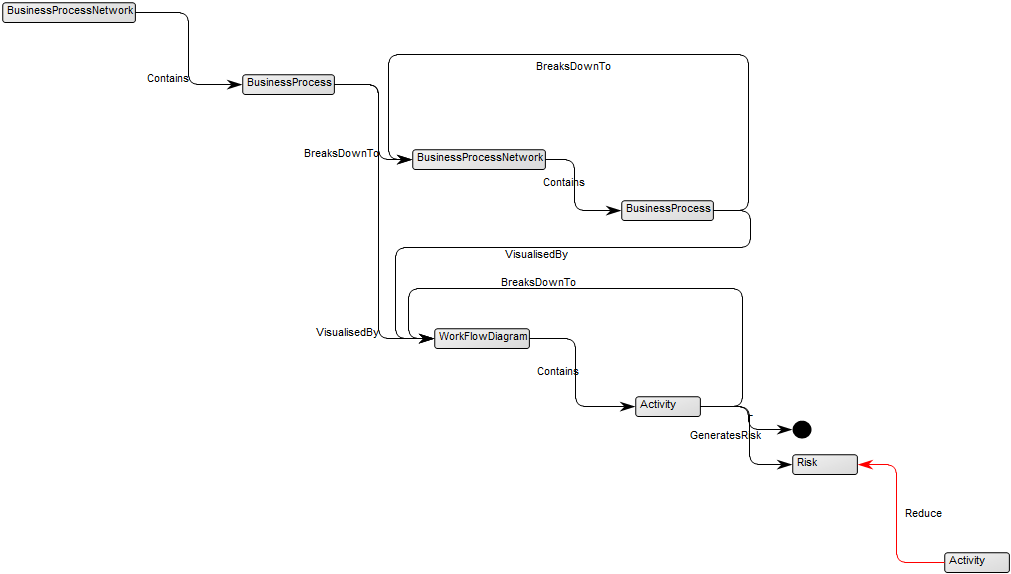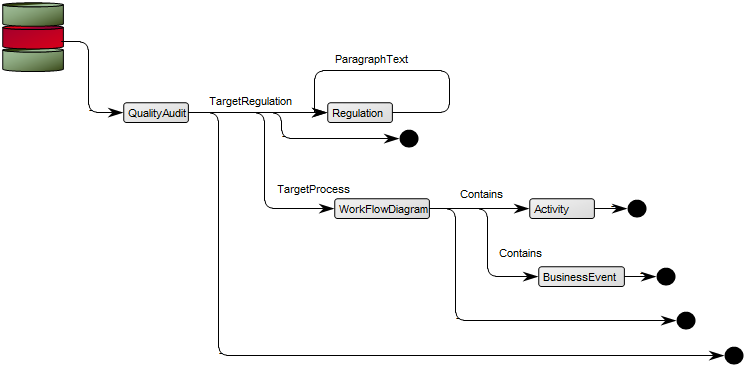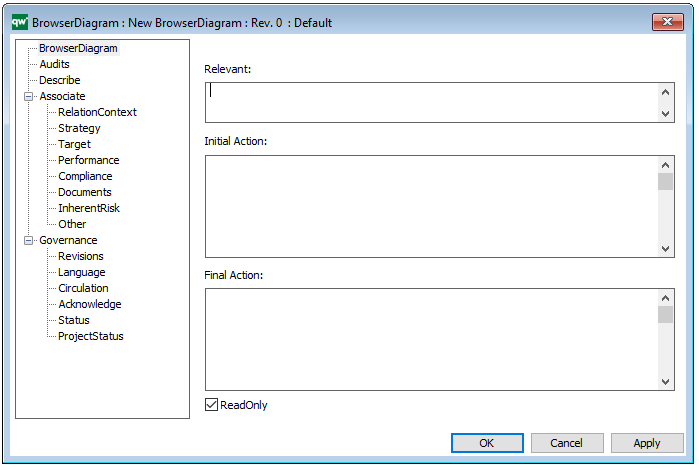Purpose: The primary purpose of The Repository Desktop template is to design toolbars in QLM.
Core concerns: The Repository Desktop enables you to use Button Panels and Icons to design additional toolbars that can be added to the desired diagram template types in the actions tab in QLM. The toolbars can, when assigned to a template type, be used to analyze the data shown in diagrams.
Below, you can see some examples of different toolbars:
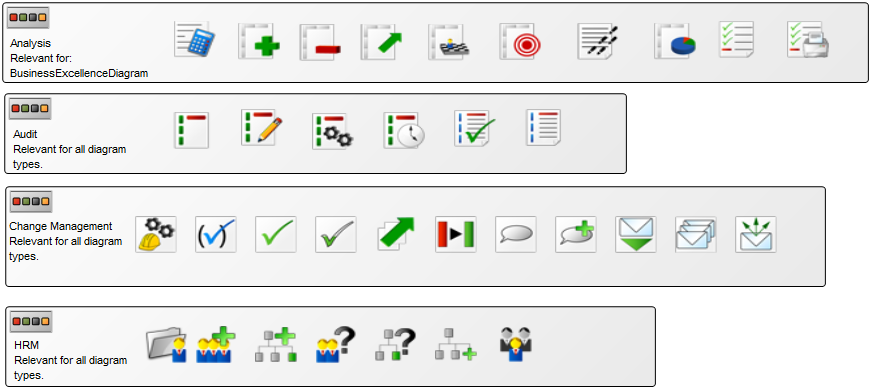

The repository has several toolbars available when installed that you, through the repository template can assign to the desired template types.
Other functionalities: The Repository Desktop template can also be used as an overview page that links out to other diagrams relevant for certain stakeholders. Below, you can see an example of a strategy desktop where each icon links to the model illustrated:
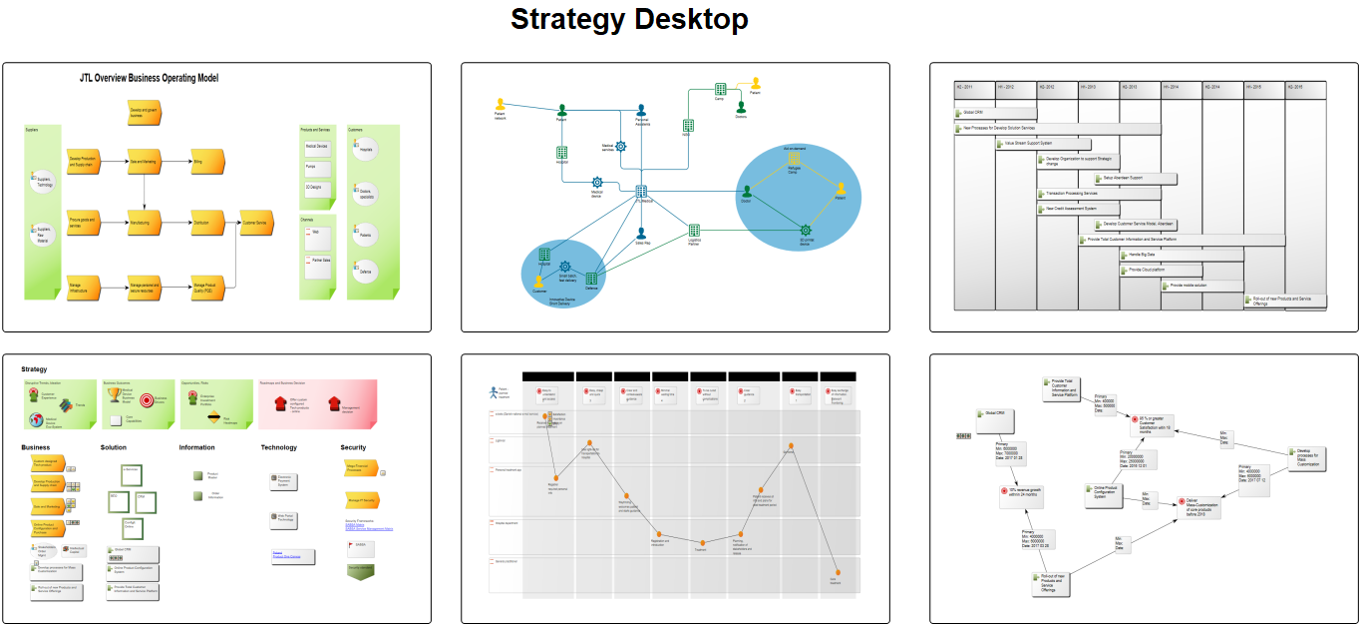
Relation to other templates: The Repository Desktop is, like the Matrix template, an auxiliary diagram. As such it is not directly connected to other templates but can be used to enable certain analytical functions in all types of diagrams.
Properties and metadata: The Repository Desktop template can, for example, retain the following information:
- A description of the template
- Audits (auto generated information regarding its current state and access rights)
- Associated documents, diagrams and other objects
- Inherent Risk detailing risk considerations
- Governance information detailing information about the published diagram and who has been involved in the approval of the diagram
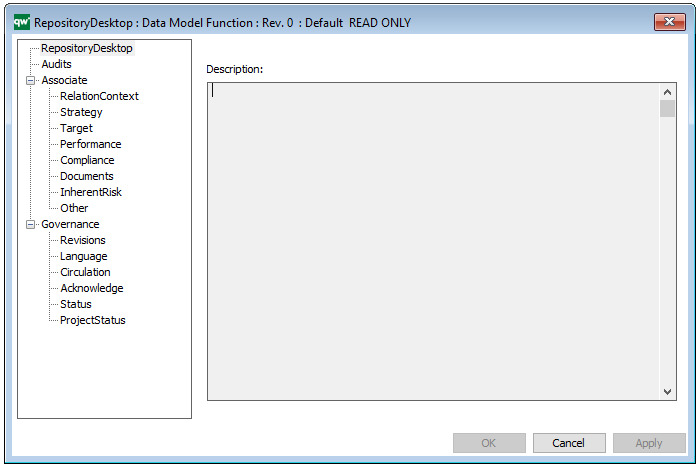
The above picture shows the properties dialogue window for the Repository Desktop template where you can view and edit the diagram’s properties in QualiWare Lifecycle Manager.