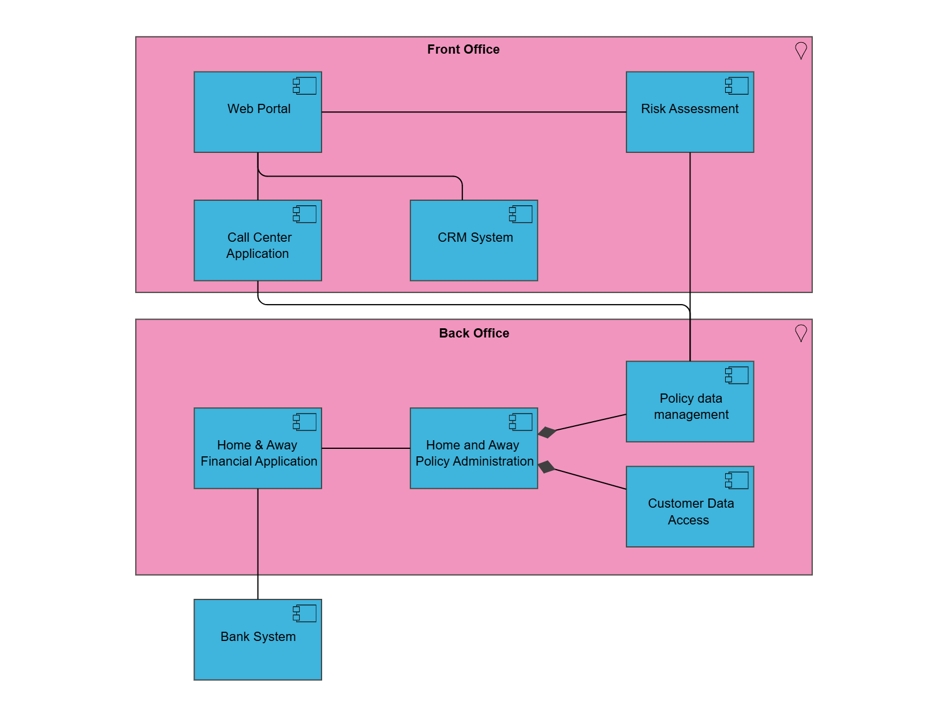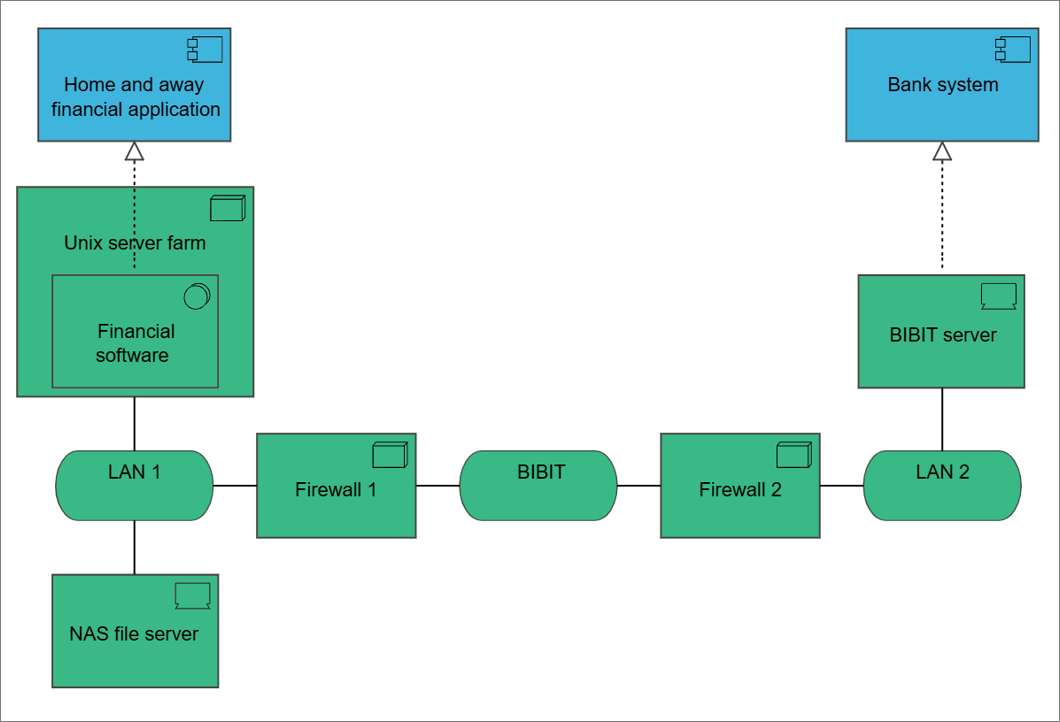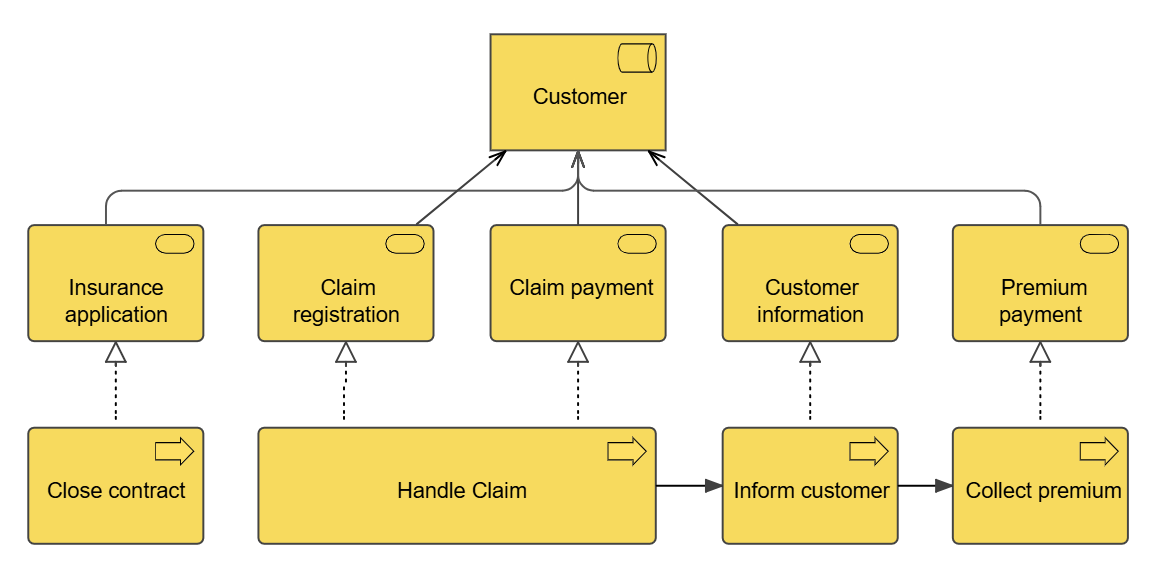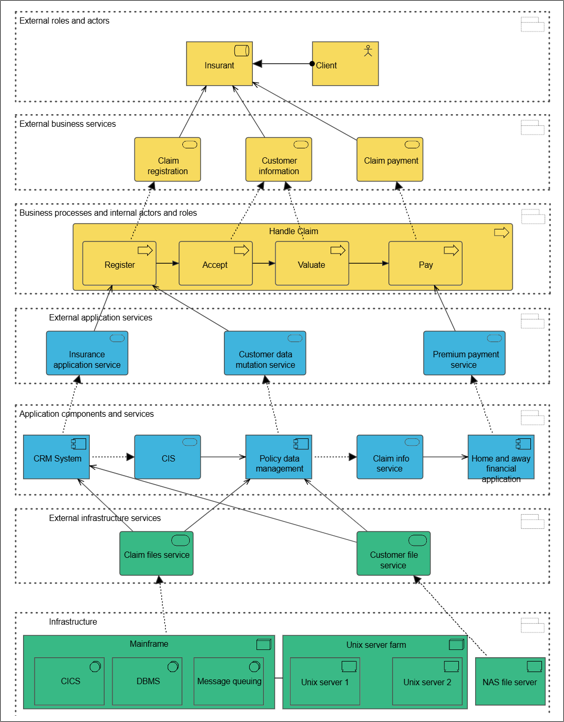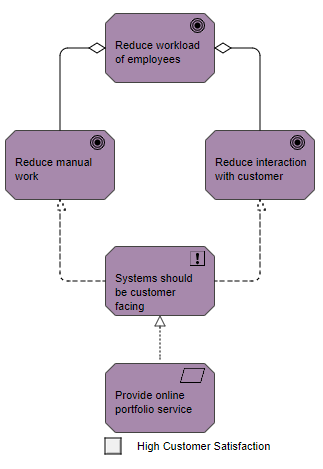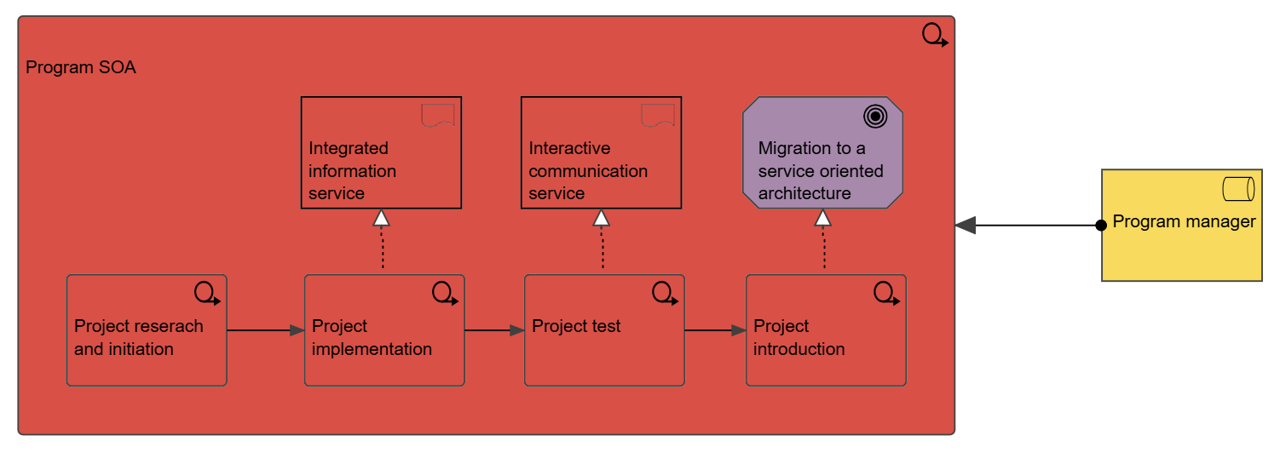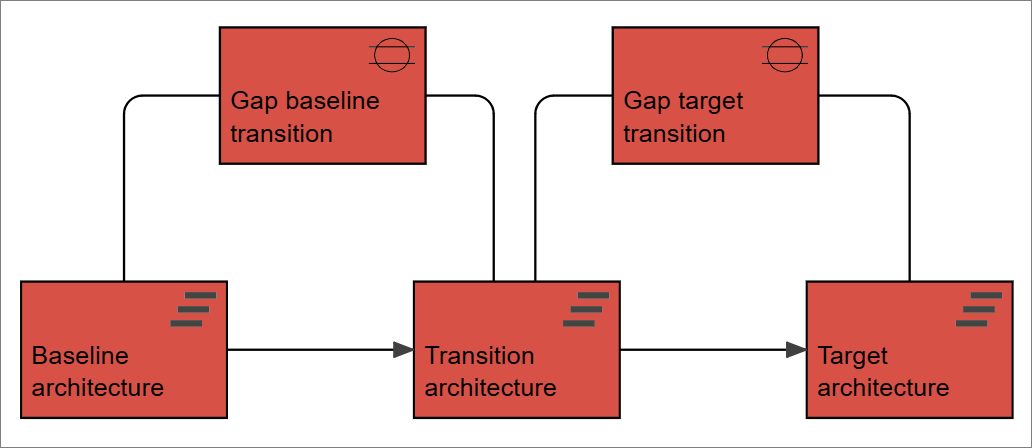Concerns: Relationships and dependencies between applications, orchestration/choreography of services, consistency and completeness, reduction of complexity
Purpose: Designing
Scope: Multiple layer/Multiple aspect
The application cooperation viewpoint describes the relationships between applications components in terms of the information flows between them, or in terms of the services they offer and use. This viewpoint is typically used to create an overview of the application landscape of an organization. This viewpoint is also used to express the (internal) cooperation or orchestration of services that together support the execution of a business process.
Abstraction Level
Coherence, details
Layer
Application layer
Aspects
Behavior, active structure, passive structure