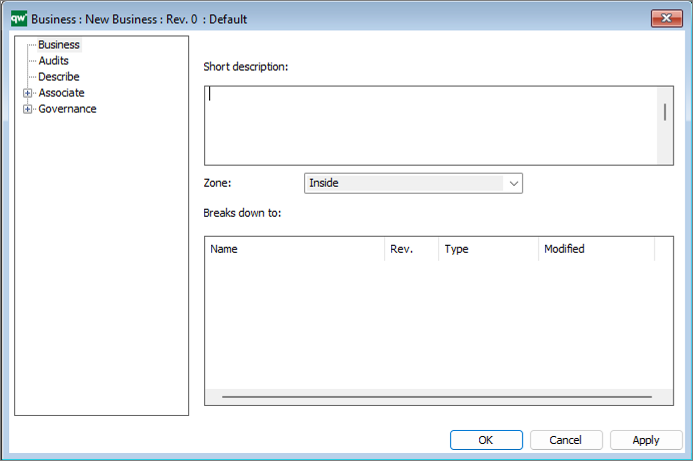Description of this template will be available soon.
Template Type: Symbols
Business Object ArchiMate
Description of this template will be available soon.
Business Moment
A business moment refers to a specific event or occurrence that has significant implications for the ecosystem as a whole. It is a critical moment in the life cycle of a business or businesses within the ecosystem, and it may be triggered by a range of internal or external factors such as changes in technology, shifts in consumer behavior, or new regulations.
For example, a business moment within a tech ecosystem might be the launch of a new product or service that disrupts the existing market and changes the competitive landscape. In a healthcare ecosystem, a business moment might be the approval of a new drug or medical device that has a significant impact on patient outcomes or the industry as a whole.
Business Knowledge Model:DMN
Business Knowledge Model (BKM) is a structured representation of the knowledge and business rules that are used to inform decisions. It is a part of the Business Process Model and Notation (BPMN) and is used to define the business concepts, rules, and constraints that are relevant to the decision-making process.
A BKM is typically used to describe the business logic and rules that govern a particular decision or process. It is a way to capture and organize the knowledge and expertise of a business domain expert and make it accessible to others involved in the decision-making process.
BKMs are designed to be modular and reusable, allowing them to be easily integrated into other business processes and decision-making models. They can be used in conjunction with decision tables, decision trees, and other decision-making elements to provide the information and rules necessary to make informed decisions.
Business Interface ArchiMate
Description of this template will be available soon.
Business Function ArchiMate
Description of this template will be available soon.
Business Event ArchiMate
Description of this template will be available soon.
Business Actor ArchiMate
Description of this template will be available soon.
Asset
The Asset template is used for Asset Management. In it you can gather all data relevant for the maintenance and documentation of your assets. You can then create checklists for maintenance of each asset, which can then be filled out via QualiWare’s webplatform. This enables you to keep track of your assets, their status and maintenance procedures.
Properties
The Asset tab
| Property | Metamodel name | Description |
| AssetOrgID | AssetOrgID | |
| Asset Org.ID | AssetID | |
| Category | Category | |
| Short description | ShortDescription | |
| Model | Model | |
| Se-nr | SEnr | |
| Price | Price | |
| Currency | Currency |
Choices are: EUR USD CAD GBP DKK SEK NOK |
| Purchase date | PurchaseDate | |
| Product | Product | |
| Vendor | Vendor | Links to: BusinessConnection, ExternalEntity. |
| Rental period | RentalPeriod |
The Responsible tab
| Property | Metamodel name | Description |
| Responsible | HasResponsible | Links to: Person, Position, OrganizationUnit, Role. |
| Registered by | RegisteredBy | Links to: Person. |
| Allowed to register checks | AllowedToRegisterChecks | Links to: Person, Position, OrganizationUnit, Role. |
The Organization tab
| Property | Metamodel name | Description |
| Organization unit(s) | BelongsToOrganizationUnit | Links to: OrganizationUnit. |
| Team(s) | BelongsToTeams | Links to: InterestGroup. |
The Data tab
| Property | Metamodel name | Description |
| SOP | SOP | Links to: BusinessProcessDiagram, Document, ExternalDocument, StandardOperatingProcedure, WorkFlowDiagram. |
| Technical data | TechnicalData | |
| Manual | Manual | Links to: ExternalDocument, Document. |
| Service Partner | ServicePartner | Links to: BusinessConnection, ExternalEntity, OrganizationUnit, Position. |
| Validation report | ValidationReport | Links to: ValidationReport. |
The IT tab
| Property | Metamodel name | Description |
| Software | Software | Links to: InformationSystem, Software. |
The Check list tab
| Property | Metamodel name | Description |
| Check lists | CheckLists | Links to: CheckList. |
| Manual log | ManualLog | Links to: ManualLog. |
The Relation tab
| Property | Metamodel name | Description |
| Groups | Groups | Links to: label=AssetGroup. |
| Breaks down to | BreaksDownTo | Links to: Asset. |
The Archive tab
| Property | Metamodel name | Description |
| ArchivedObjId | ArchivedObjId |