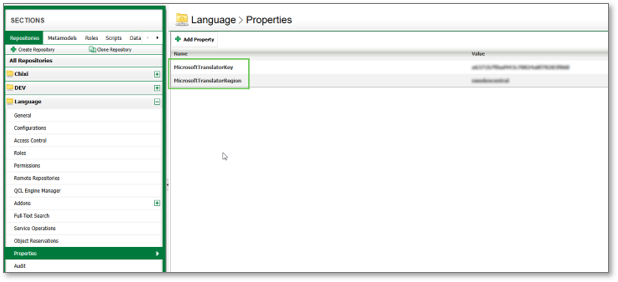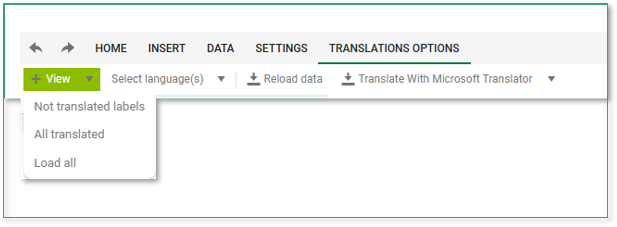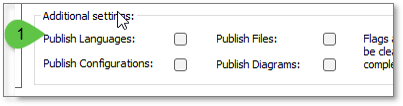In QualiWare 10.10 a new feature was introduces that enables to translated the web front end using the spreadsheet feature function in the HTMLPublisher.
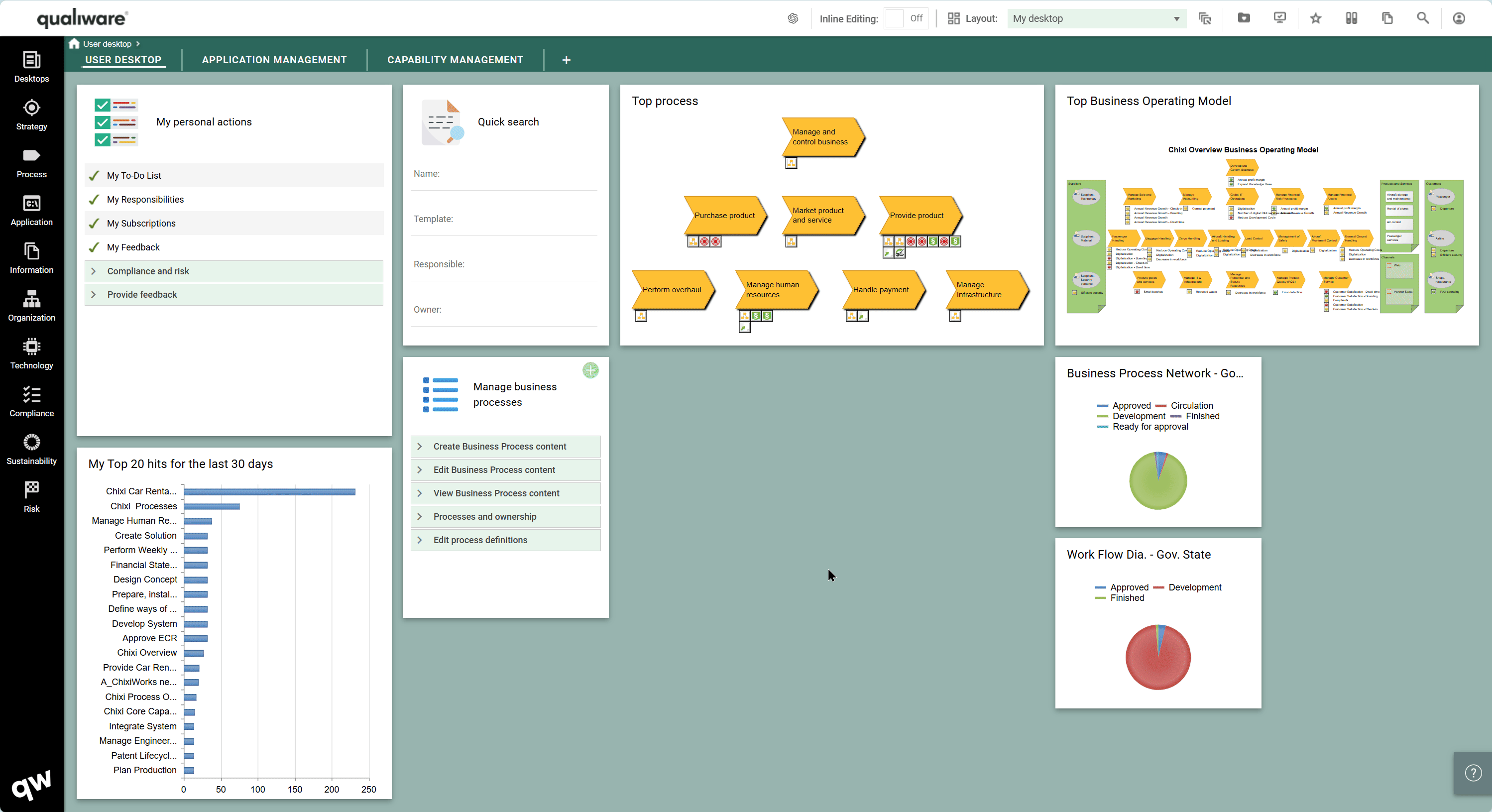
What is new and different from previous versions
The misc. labels used to translate front end used to be in the Misc. Labels tab of each of the language variant of the HTMLPublisher. All language variants of those publisher had to be configured individually with their own misc. labels. In addition to having misc. labels, any change to the default language publisher had to be reproduce in all language variant. Ie.: adding a template definition to the publisher had to be done in all languages, even if no translation was required.
Translation Spreadsheet
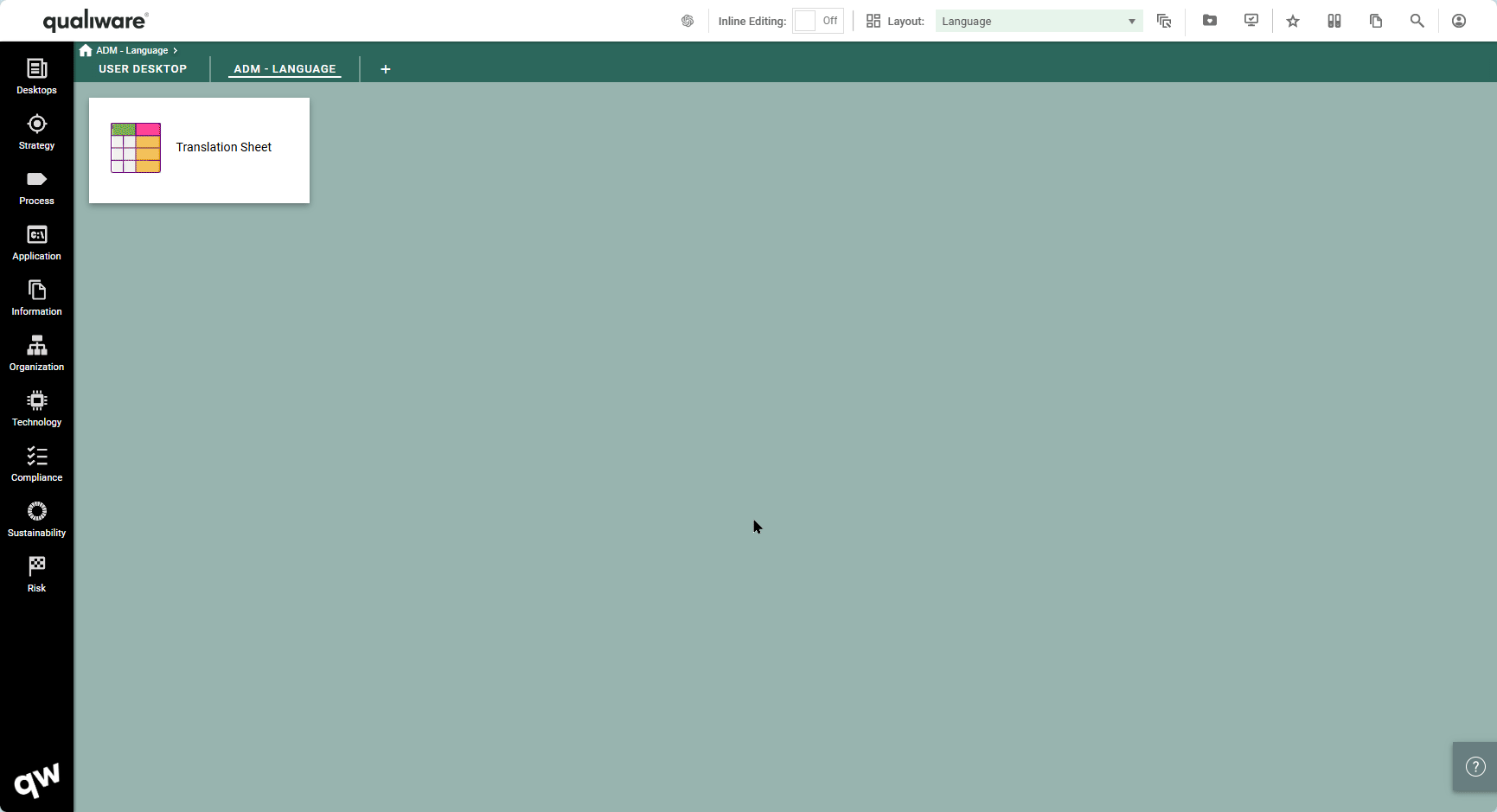
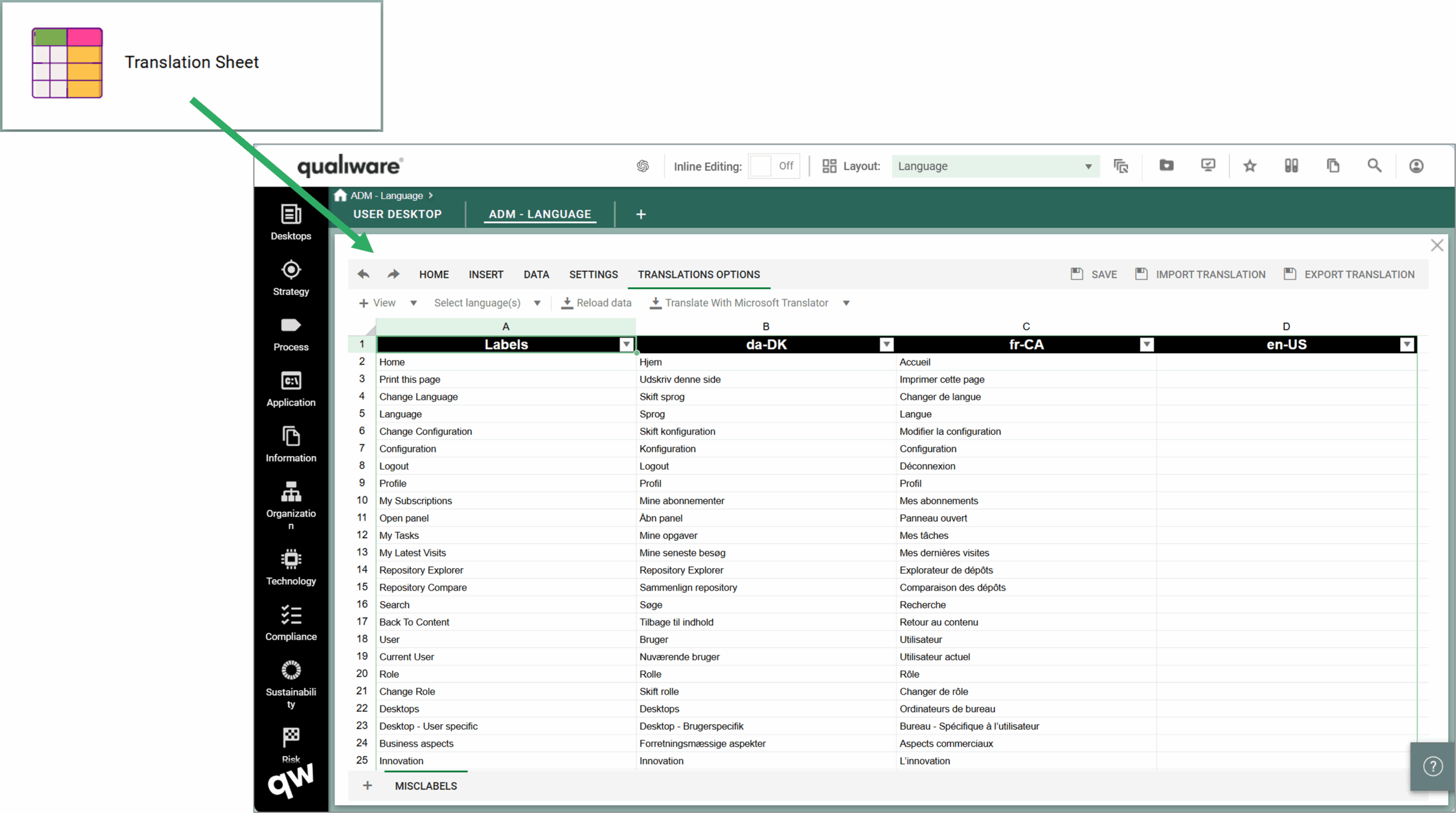 The PublisherMiscLabels spreadsheet comes with multiple options to facilitate translator in the translation process.
The PublisherMiscLabels spreadsheet comes with multiple options to facilitate translator in the translation process.
View
This option allows the translator to view all labels, only the one already translated or only the untranslated one. Those option will facilitate finding of specific labels where they were translated already or not.
Select language(s)
In the case where multiple language is available in a repository, language can be isolated is a way that the language column will be next to the label’s column.
Reload Data
This will reload the data and reset the column setting. In some cases when the translation is done with AI data might not load automatically, then the reload button will reload the translation.
Translate With Microsoft Translator
Using this feature will send all none translated labels to the Microsoft cognitive translator (https://api.cognitive.microsofttranslator.com/). Microsoft API has a limit of characters sent and receive therefor the submission of label might be done in multiple calls to the Microsoft services.
Note the Microsoft Translator needs to set up, see more here.
Saving
The translation sheet does not auto-save therefor once translation is completed, the spreadsheet must be saved!
Import
Import of translation previously exported can be done with the option the override or not existing translation.
Export
As a precaution, once translation is completed, the spreadsheet should be exported for future use or to configure other repository with the same translation.
Translation of labels can be done from any language
Regardless of the working language, working on translation can be done for any language and the HTMLPublisher does not need be republish, the new translation is available, a refresh (F5) might be needed if labels are already loaded in the browser memory.
Special case
{Name}
Any label with the {Attribute Name} must keep the English Attribute name. i.e.: Rename {Name} would be Renommer {Name} in the French translation. The Microsoft translator tool will try not to translate the content in the curly brackets “{}” but in some instance result may varies.
The figure below show the result of translation gone bad. In this case the text in the green selection need to be replace by “{Author}” in both French end Ukrainian.
Double quote
Double quote will cause the spreadsheet not to be able to load, the opening and closing double quote should be used:
- Double quote: “.
- Opening Double quote: “.
- Closing Double Quote:”. and
- French Double Quote: « end ».
HTMLQueryResultView (QRV) ExpandContent
Note when using QRV expand content view (see below) that using the Microsoft translator, the text that is between curly brackets “{}” will not be translated therefore translation will need to be done manually.
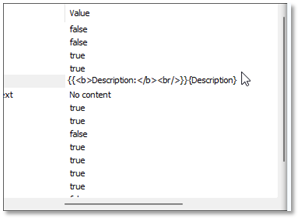
Below show what translation in Ukrainian would look like.
Licence Requirement
The user configuring language and implementing it on the front end requires an Architect licence. This is to protect the translation done and avoid tempering with by mistake or not.
Set up
Only one publisher will now be needed but the publish language checkbox will still need to be check on when some change to the HTMLPublisher are done. Most common change include the following:
- Adding a template Definition.
- Adding a Desktop to the personal page tab.
- Adding QCL-Engine services.
- Adding Navigation Buttons.
- Adding language and configuration.
- Change in the context menu
Set up in the HTML Publisher
Under the Misc. Labels tab, a new field was added to insert a spreadsheet containing translation. 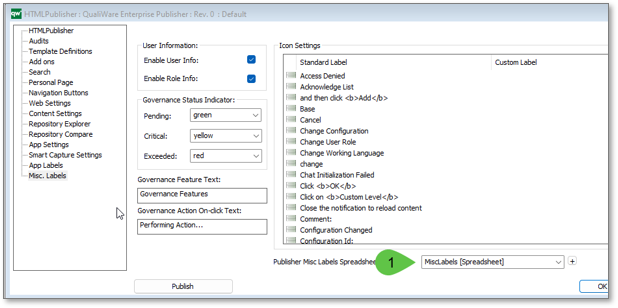
Spreadsheet configuration
The only configuration required on the Spreadsheet is the select the Free Format radio button and the PublisherMiscLabels option from the Code behaviour dropdown list.
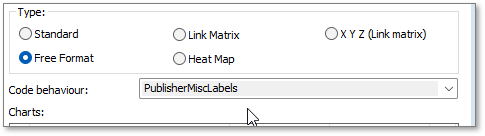
The content of the spreadsheet is updated as content is discovered. i.e.: when a new dashboard is created, viewing it for the first time will add all new labels the label column of the spreadsheet, preventing the need to hunt for newly created labels.
Adding the spreadsheet to the front-end
To be able to add translation the spreadsheet, a HTML Dashboard item need to be added anywhere a user having Architect Licence can view and edit it in the front end. The following show the dashboard item configured where 1 is the title that will appear on the dashboard, 2 is the method to display the spreadsheet and 3 is the actual spreadsheet to display.
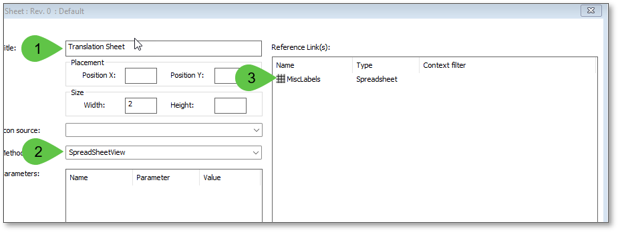
Set up Microsoft Translator
Using this feature will send all none translated labels to the Microsoft cognitive translator (https://api.cognitive.microsofttranslator.com/). Microsoft API has a limit of characters sent and receive therefor the submission of label might be done in multiple calls to the Microsoft services
Requirement
This feature requires Microsoft translator API key to be setup and region to be setup in Repository Administrator for each repository that will be using the AI translator.
Reference for how to setup Microsoft API key in Azure portal: (Create a Translator resource: https://learn.microsoft.com/en-us/azure/ai-services/translator/how-to/create-translator-resource)
Keys and region
Once obtain from Microsoft, the key and region are added as properties in RA. The name of the properties needs to be exactly:
- MicrosoftTranslatorKey
- MicrosoftTranslatorRegion