What Is QualiAI?
Generative Diagraming and Object Editing
QualiAI can both help you with
- generate draft diagrams (available from QualiWare 10.9)
- enrich content and add/generate non-graphical relations and objects to existing objects (new in QualiWare 10.10)
From QualiWare 10.10 you can use QualiAI:
-
Inside the Web-Modeler:
-
It analyzes context and uses KnowledgeScopes and Response Ontologies to generate diagrams where objects and their relationships are created and linked automatically.
-
-
Outside the Web-Modeler (in the web front-end):
-
The AI button enables you to edit objects directly from a diagram view, as well as create and link new objects to those edits.
-
Example: “Add a new owner to this Business Process called ‘Process Owner A’” will create the Position object and link it to the Business Process.
-
Getting Started with QualiAI
Workflow
-
Inside the Web-Modeler:
-
Provide instructions and context for the AI to generate or edit diagrams.
-
With 10.10, Response Ontologies orchestrate the output so that new objects and links are created directly in the diagrams.
-
-
Outside the Web-Modeler:
-
The AI can edit existing objects from a diagram view.
-
It can also create and link new objects to edited items.
-
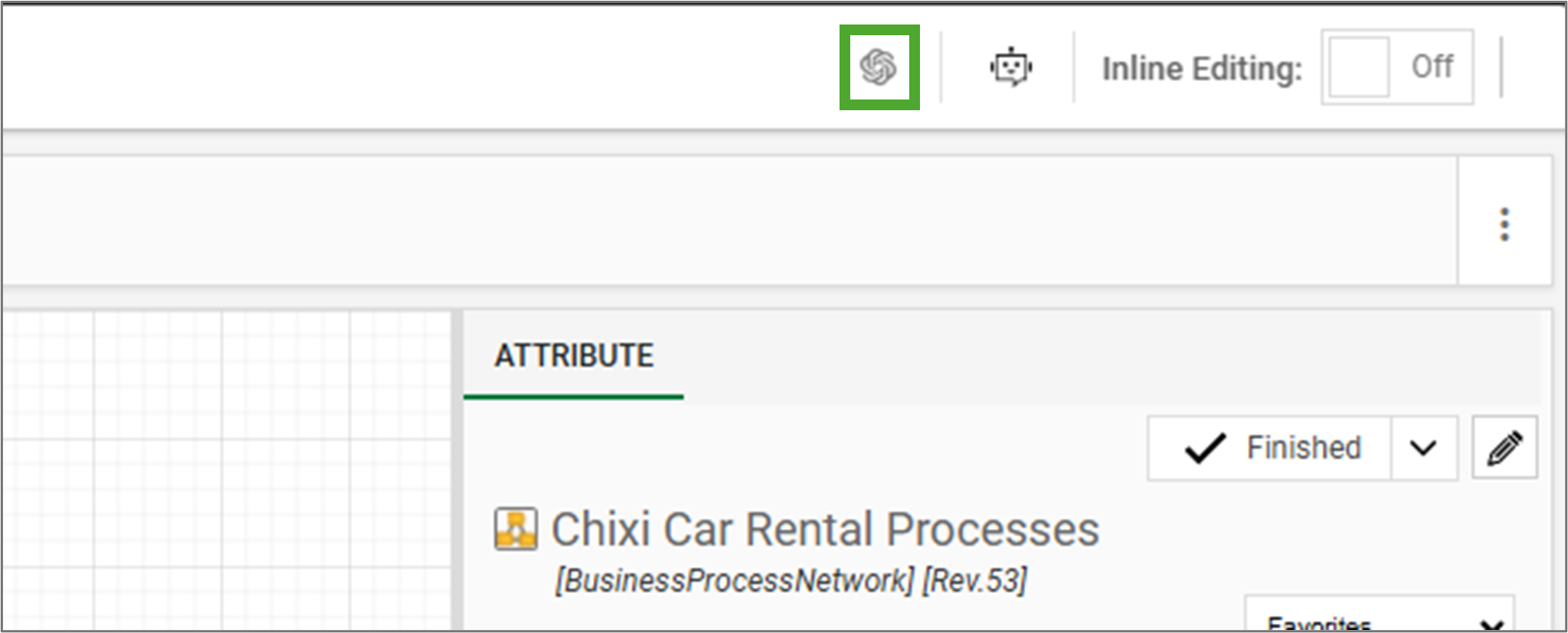
AI Query Window
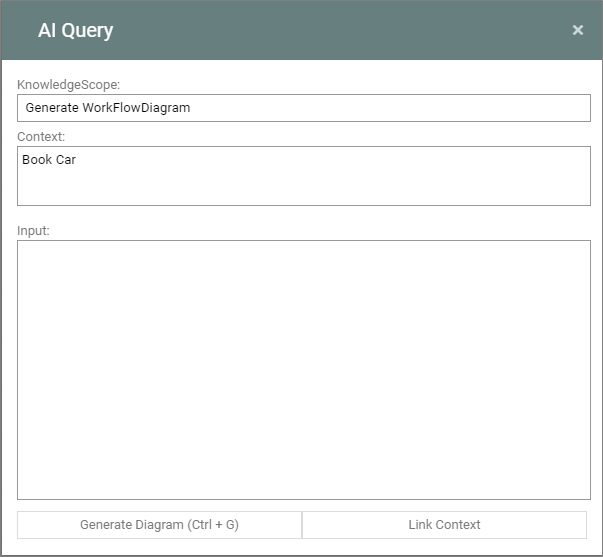
AI Query Window
- KnowledgeScope: Clicking the QualiAI button prompts the system to determine the relevant KnowledgeScope based on your current position in the product and the objects selected. If multiple KnowledgeScopes are deemed relevant, you will be able to choose from a list.
- Context: The Context field shows what object(s) are currently used as context for the AI.
- Input: The input text field is for any additional context or instructions for the AI to create the desired content.
- Buttons:
- Generate Diagram → start the AI generation.
- Link Context → specify context from the KnowledgeScope’s predefined templates.
Crafting Your Diagram
Crafting Your Diagram
-
Using QualiAI for Diagram Drafting: After providing context and instructions, QualiAI generates a draft of your diagram. This can be displayed in a new tab or directly in the current editor, depending on the context.
-
Example Workflow: An example of QualiAI’s capabilities is the creation of a Workflow Diagram for a process titled “Perform Overhaul”.
-
Final Touches: After QualiAI provides the draft, you can refine and finalize the diagram to ensure it meets your requirements and standards.
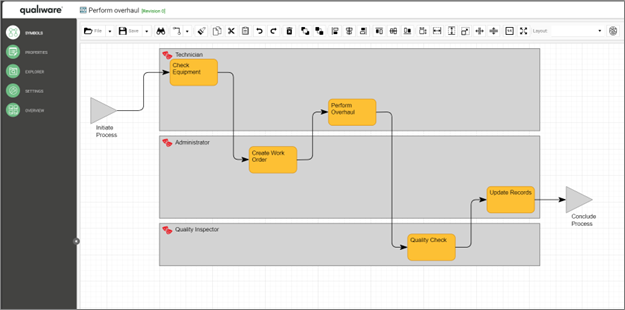
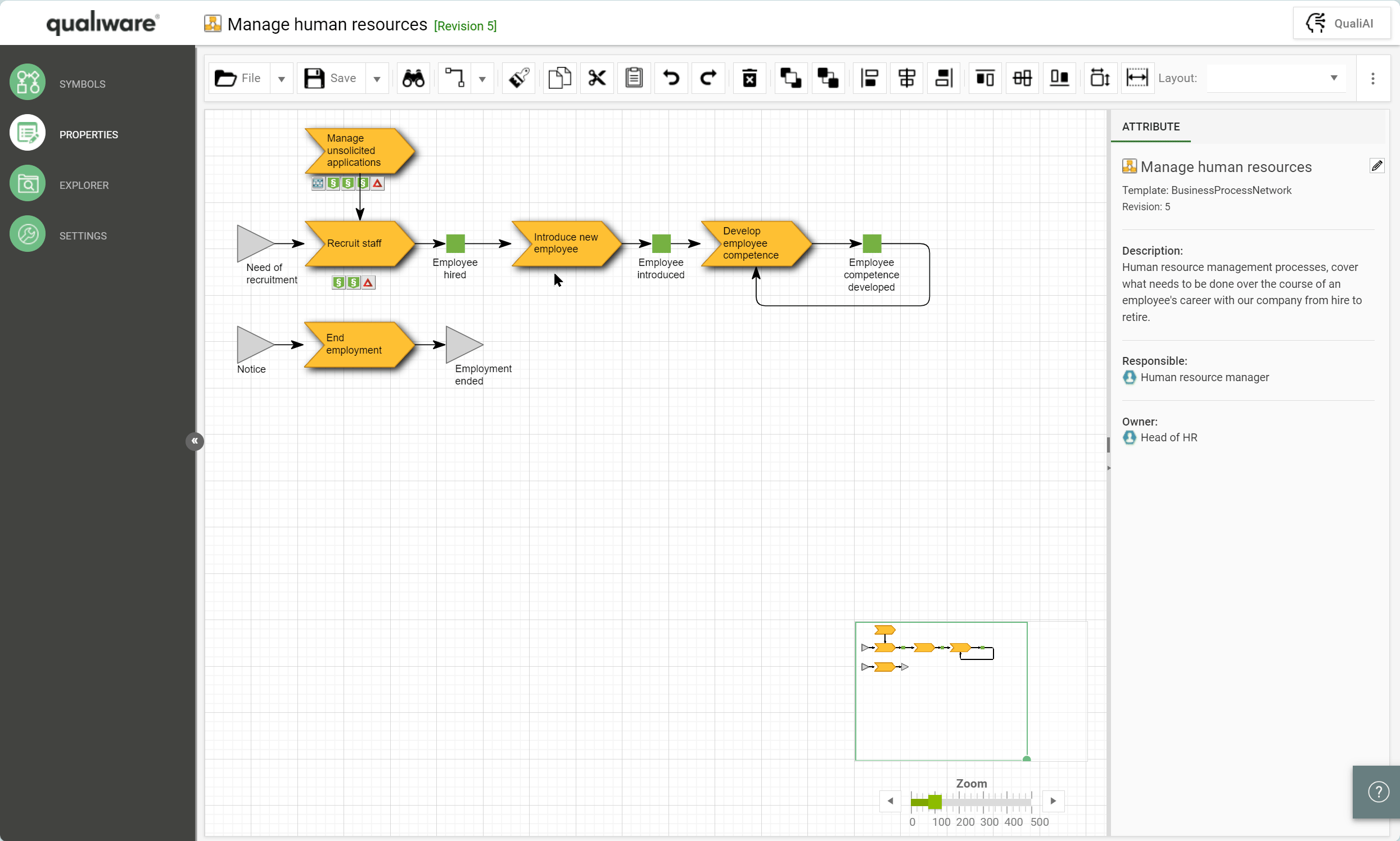
Enrich content and add/generate non-graphical relations
It is possible to use QualiAI to enrich content and add/generate non-graphical relations and objects to selected content.
When the object(s) is selected you can add the QualiAI and prompt what you would like to get help with, and it suggestions will appear in a spreadsheet for your review and approval.
Note it is possible to multi-select by holder <ctrl> and clicking on the relevant objects.
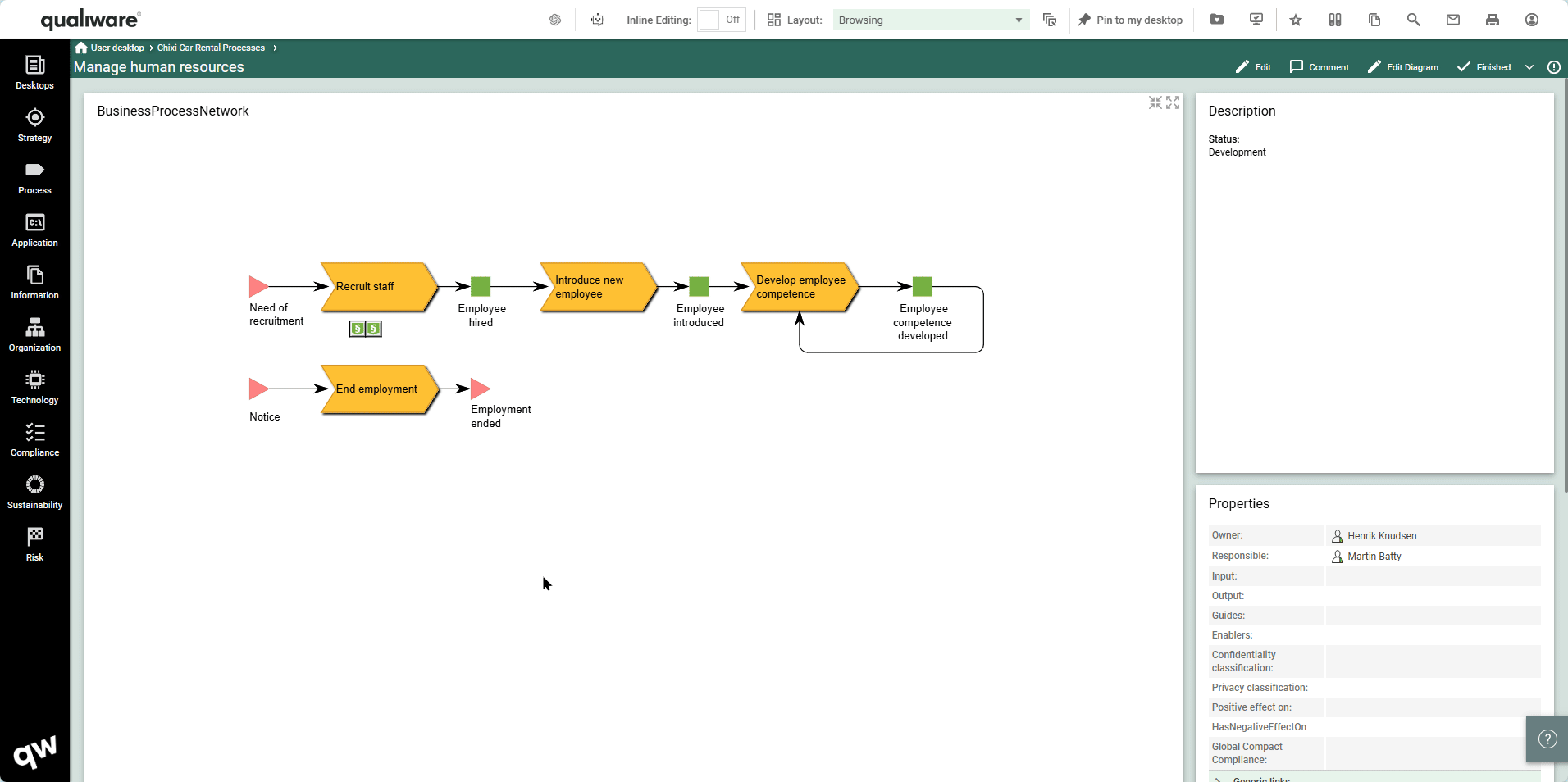
Spreadsheet Preview
After submitting a query, QualiAI displays a spreadsheet preview of the proposed content before any changes are applied.
- Inside the Web-Modeler: shown when editing objects or adding linked objects.
- Outside the Web-Modeler: always shown, since all operations are edits.
The spreadsheet view lists:
- All objects that will be created or modified
- How they are linked together
This step ensures users can review and confirm the proposed content before applying it to existing diagrams or importing new diagrams with deep-linked objects.
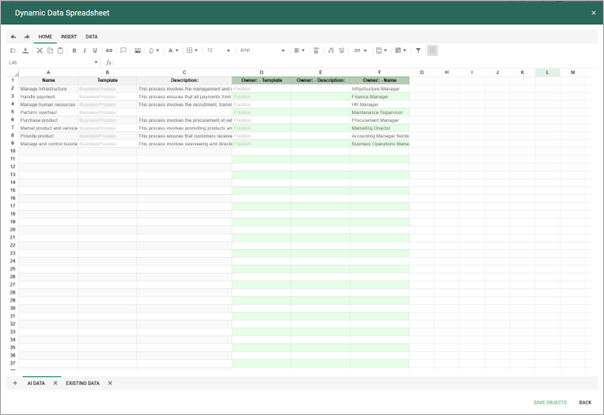
Support & Resources:
- Setup Guide: Access a step-by-step guide to setting up QualiAI for your organization.
- KnowledgeScope Details: Learn more about tailoring KnowledgeScope templates for optimal AI performance.
Remember, while QualiAI aims to facilitate diagram creation, the generated diagrams are drafts to be perfected by you, the creators, ensuring that the final product is precise and tailored to your specific needs.
More information: