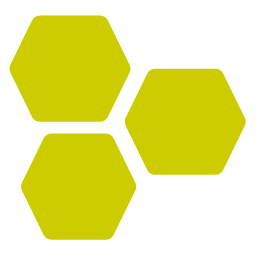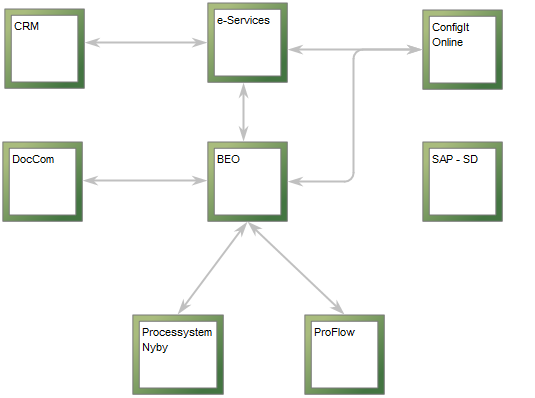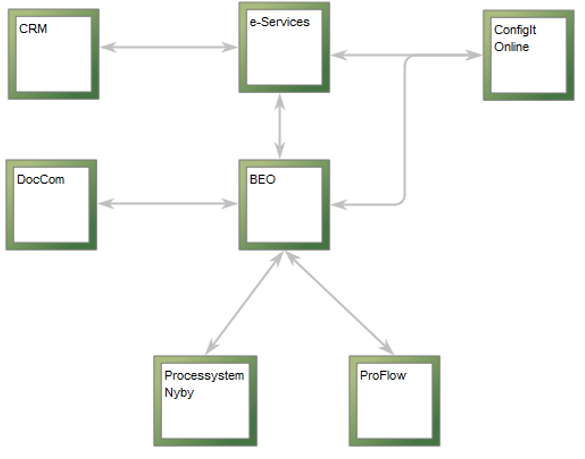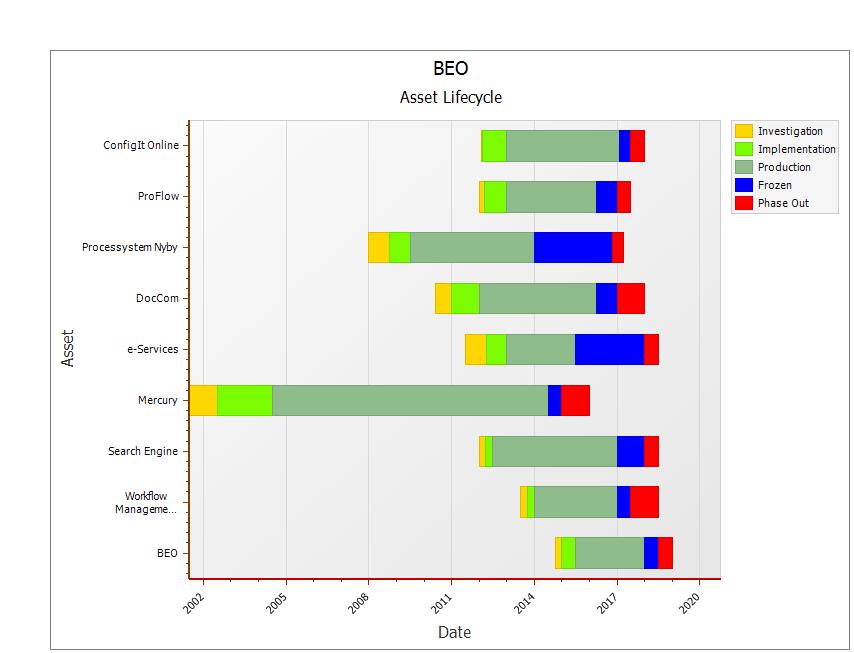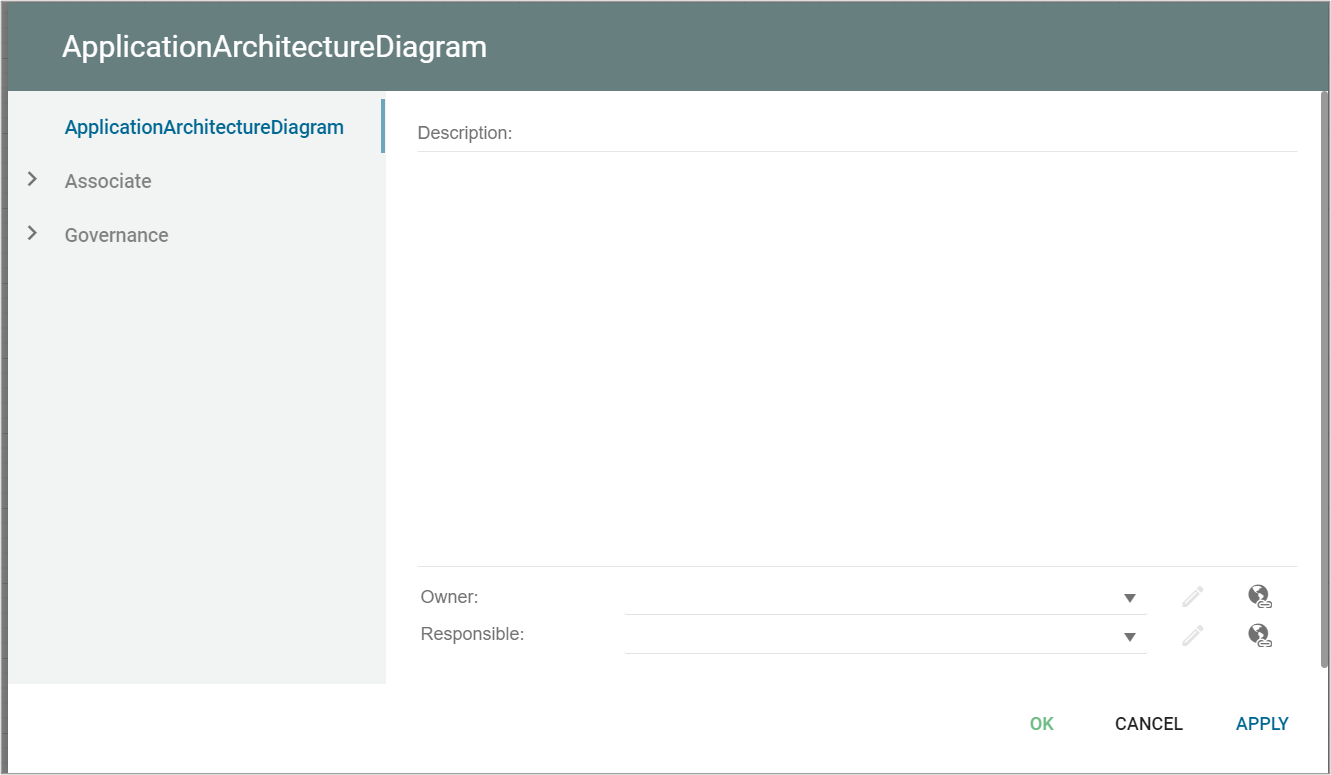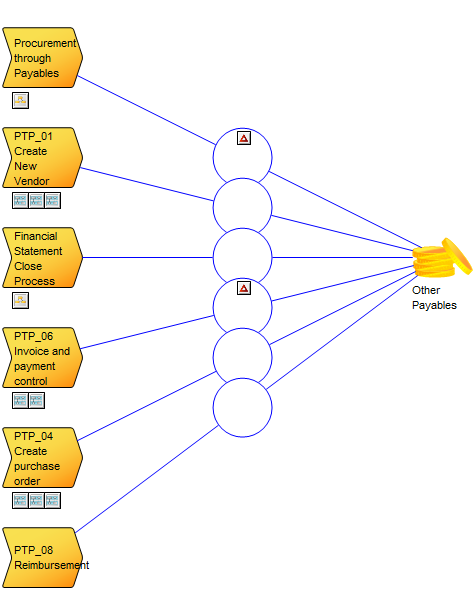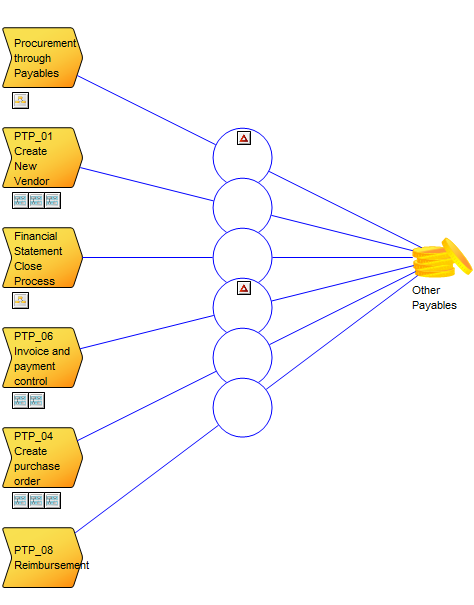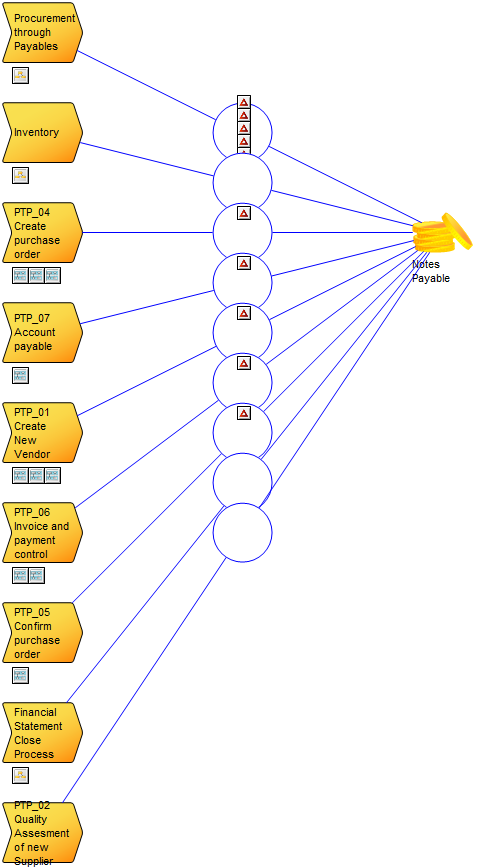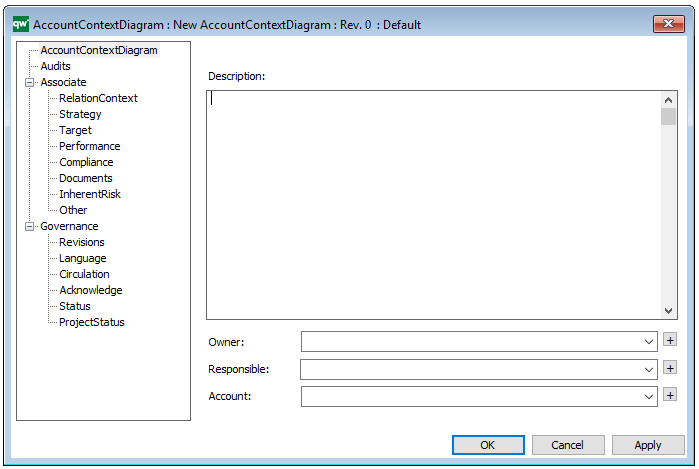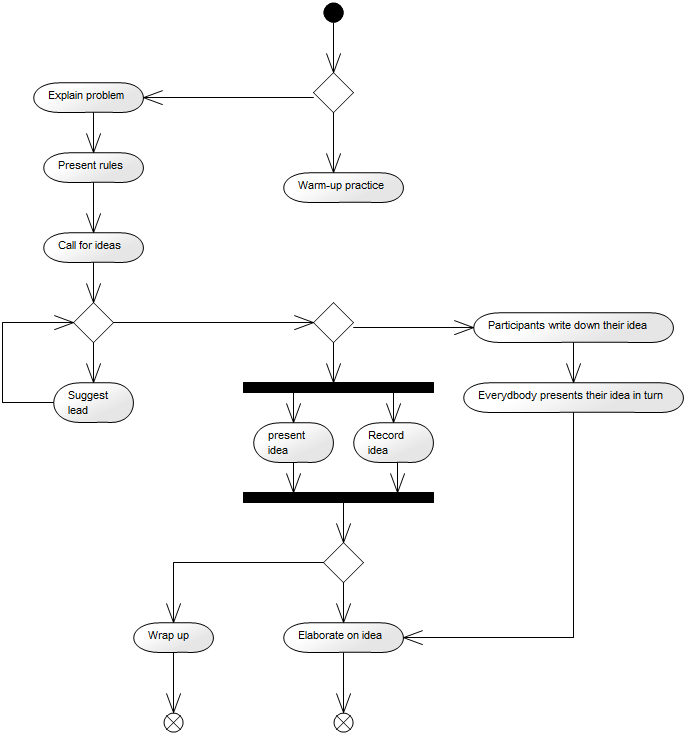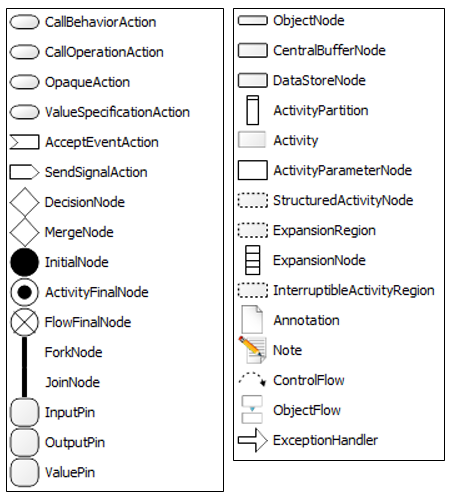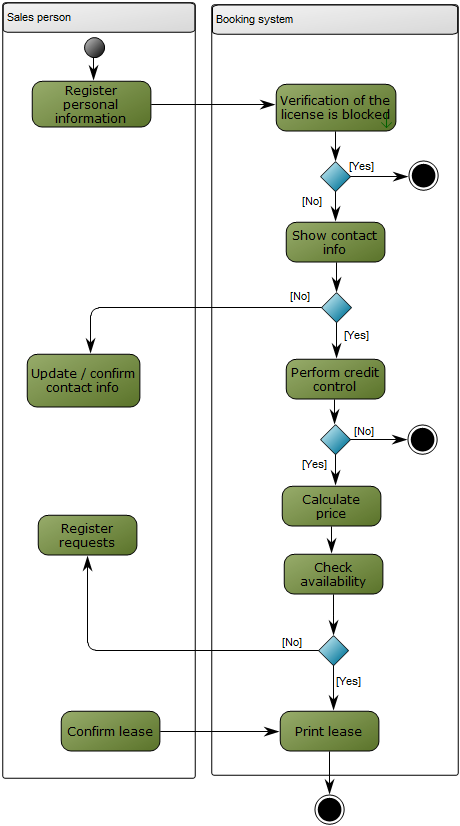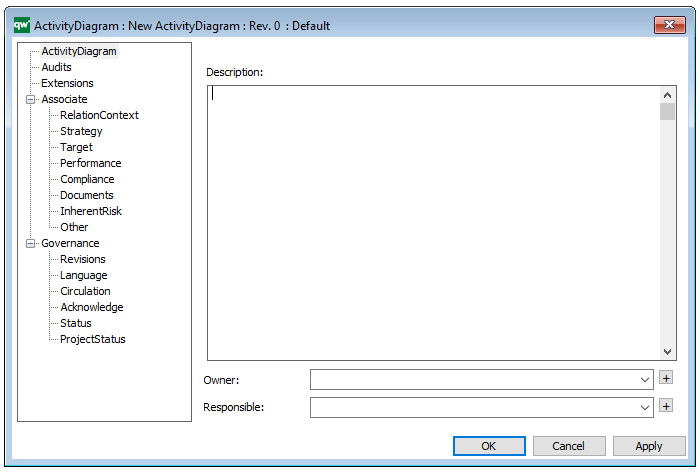Purpose: The purpose of an Application Architecture Diagram is to show the structure of an Information System and its relations to other Information Systems.
Core concerns: The Application Architecture Diagram is used to document the application/systems layer. It can show information flows and system dependencies between Information Systems as well as depict system components and system areas.
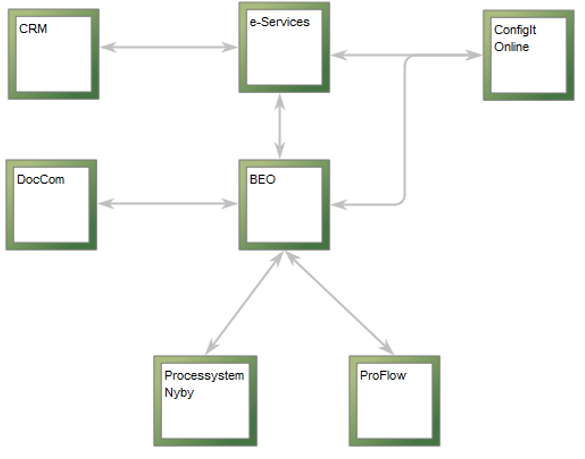
The above picture shows an example of an Application Architecture Diagram depicting an overview of the Information Systems related to BEO. The information systems are connected by arrows that symbolize system dependencies.
Other functionalities: Application Architecture Diagrams can be analyzed in QualiWare via the toolbar for Application Portfolio Management. The Application Portfolio Management tools offers analysis for redundant functionalities, performance matrix generation, system heat map generation, asset lifecycle view (se below picture), lifecycle dependencies, and capabilities delivered by multiple information systems.
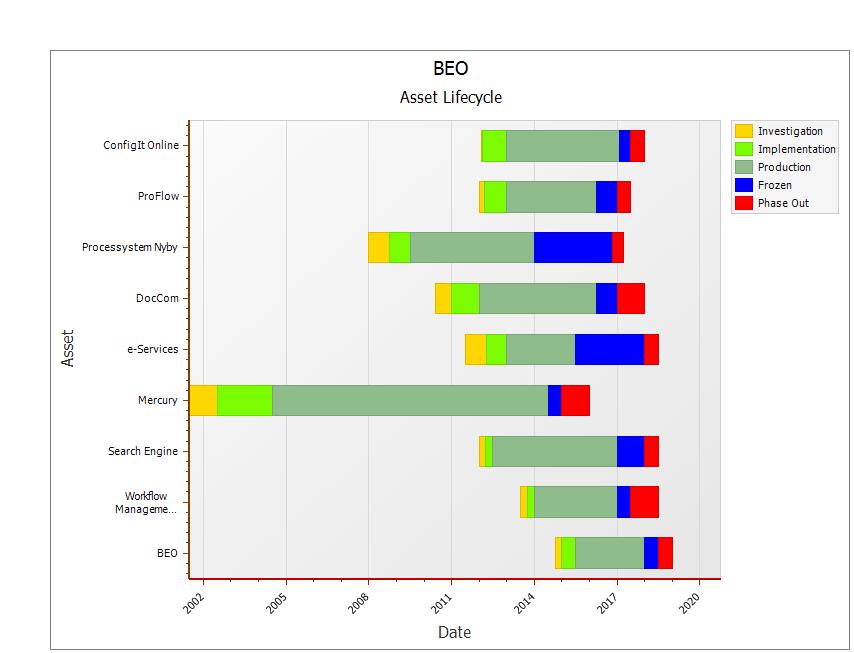
The above picture shows the Asset Lifecycle of the Information System ‘BEO’ and the Information Systems related to it is shown. The information depicted is pulled from the Information Systems’ metadata.
Relation to other templates: The elements depicted in the Application Architecture Diagram can be described in further detail in another Application Architecture Diagram, or in related diagrams such as a Data Flow Diagram.

The above picture shows an example of a more detailed view of an information system. In this Application Architecture Diagram the System Components are visible.
For documentation of a physical or hardware layer, the Infrastructure Diagram template can be used.
Properties and metadata: The Application Architecture Diagram can for example retain the following information:
- A description of the diagram
- Link to the owner of the application architecture
- Link to the one responsible for the application architecture
- Associated documents, diagrams and other objects
- Inherent Risk detailing risk considerations
- Governance information detailing information about the published diagram and who has been involved in the approval of the diagram
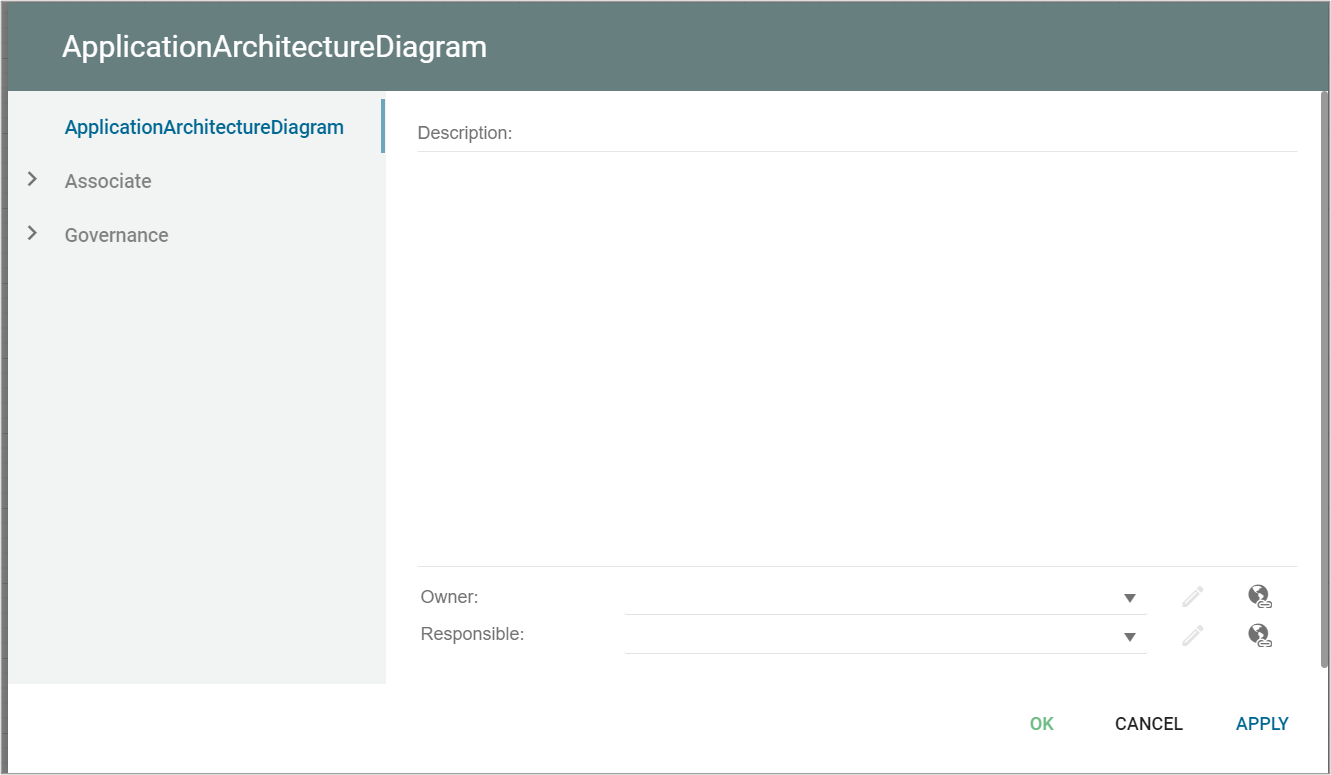
The above picture shows the properties dialogue window for the Application Architecture Diagram where you can view and edit the diagram’s properties.