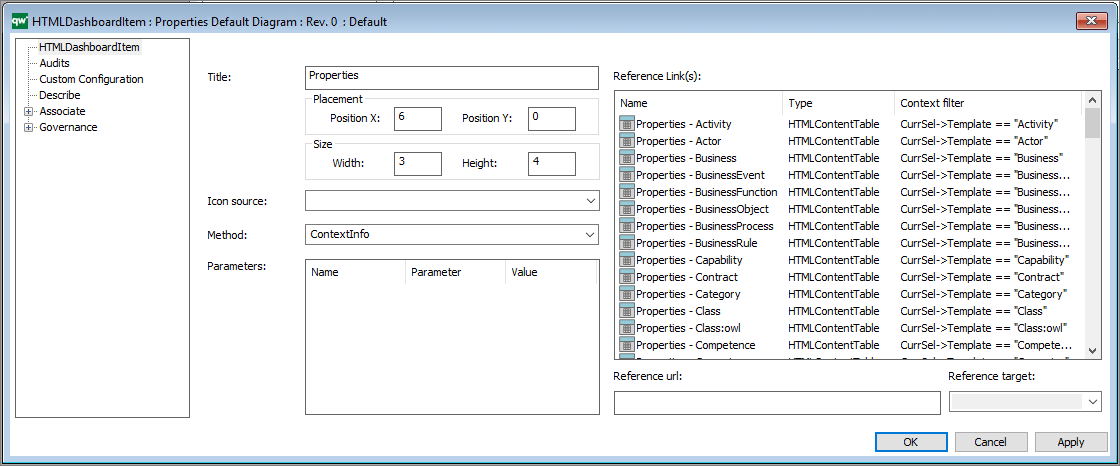The HTML Dashboard Item template is used in the HTML Dashboard template to configure the dashboards introduced in QualiWare 10.8.
The DashboardItems can show many types of data in different ways which makes them a flexible tool.
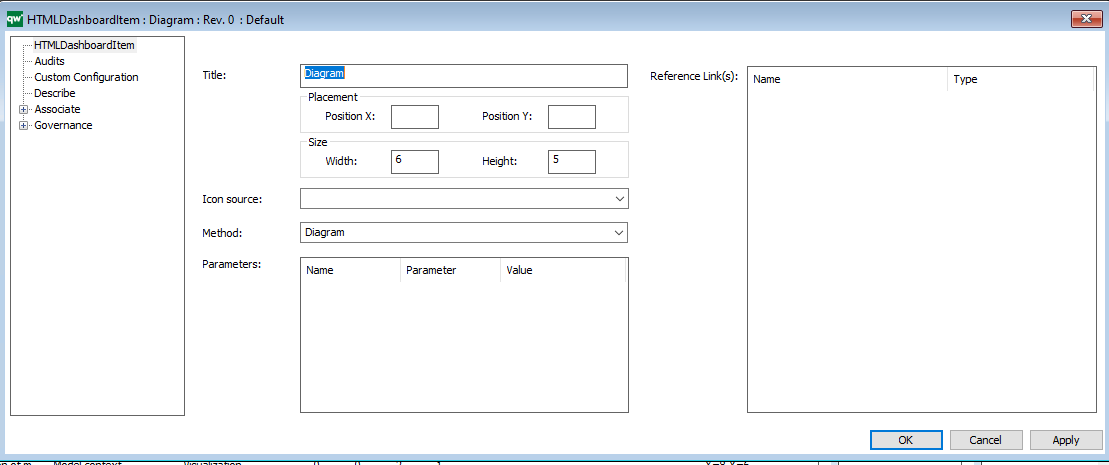
The icon source attribute allows you to select from a predefined list of symbols that are available for use.
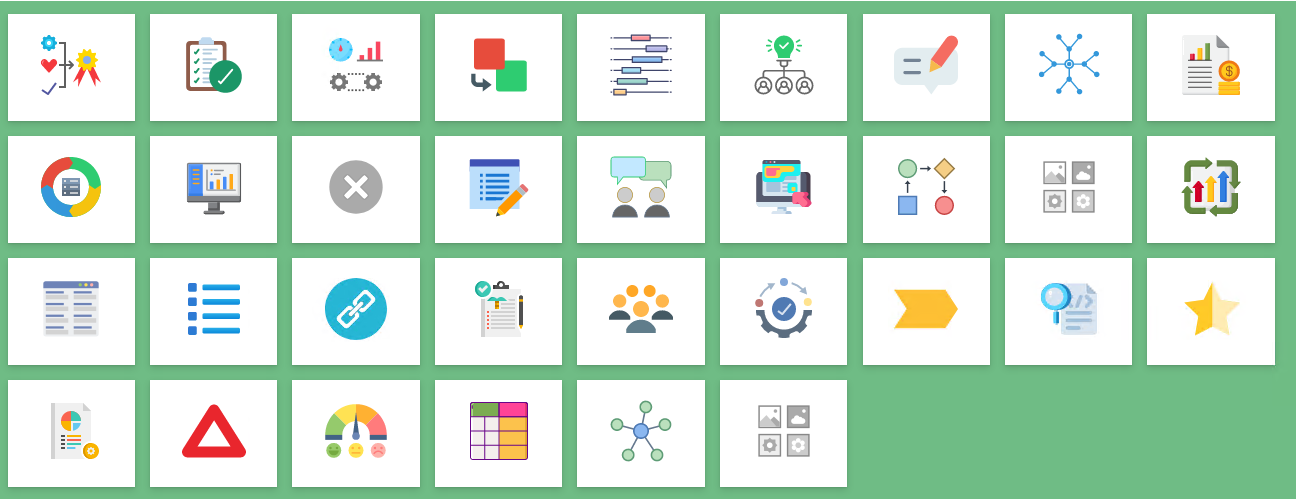
Please refer to the DashboardItem Icon Source Cheat Sheet in the Appendix (below) for the keyword mapping list. The Method attribute (combined with the Parameters and Reference Link(s) attributes) determine the behaviour of the DashboardItem.
Example: Custom Image on a DashboardItem
It is possible to use a custom icon on a DashboardItem. The URL can be any image file supported by browsers and it must be fetched through HTTP/s protocol.
Put the image file in the GeneratedHTML folder in your IIS-application. In this example I have put the image into the Images-folder.
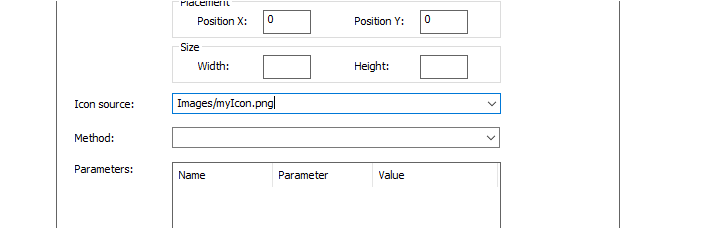

DashboardItem – ContextInfo
Using the ContexInfo-method will display information about the object.
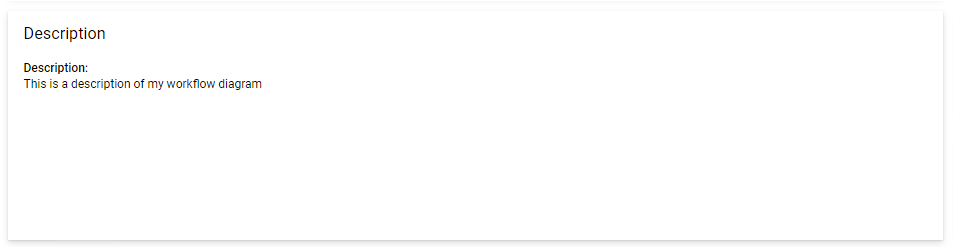
It is set up in the following way:
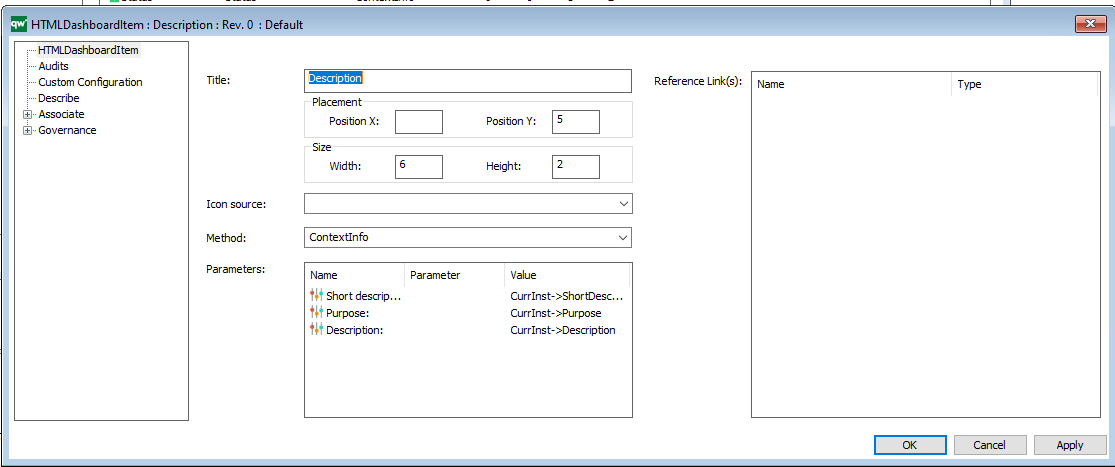
Alternatively, it is possible to display the content of an already existing HTMLContentTable:
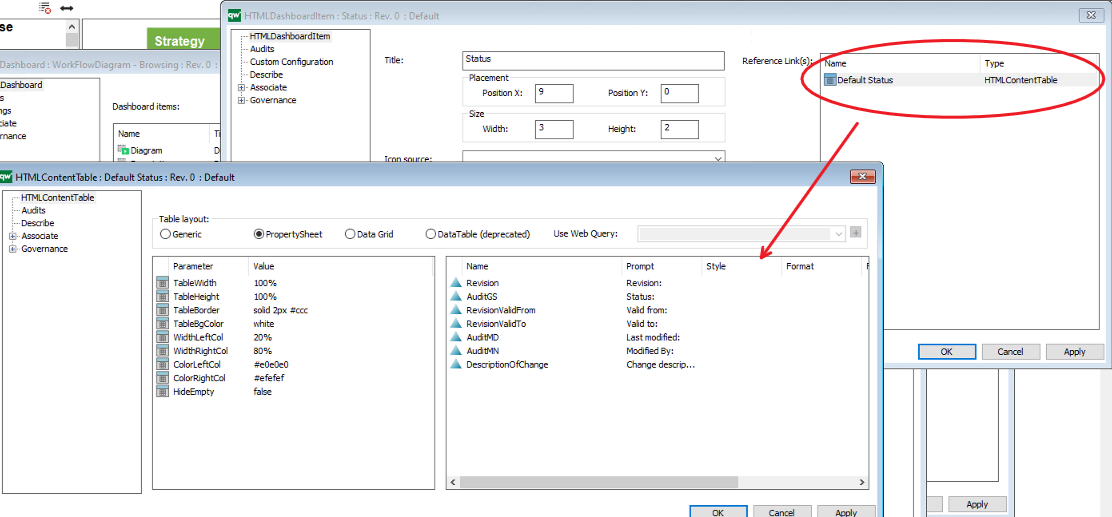
In QualiWare 10.9 context dependency was introduced, making the tile content dependent, e.g. showing relevant properties of the object type selected in the diagram view, using the “CurrSel” filter.
DashboardItem – ObjectLink
Using the ObjectLink will open the object directly.
Example of using the ObjectLink-method to open a report:
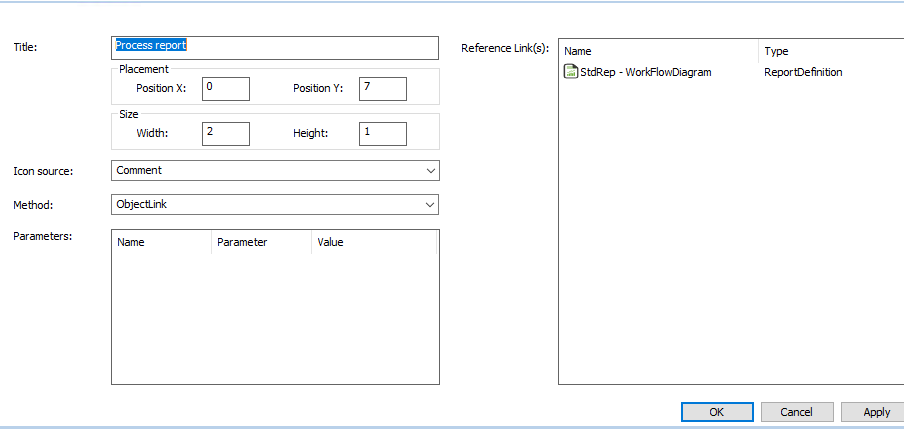
DashboardItem – RASCI
RASCI is not configurable.
Example of RASCI:
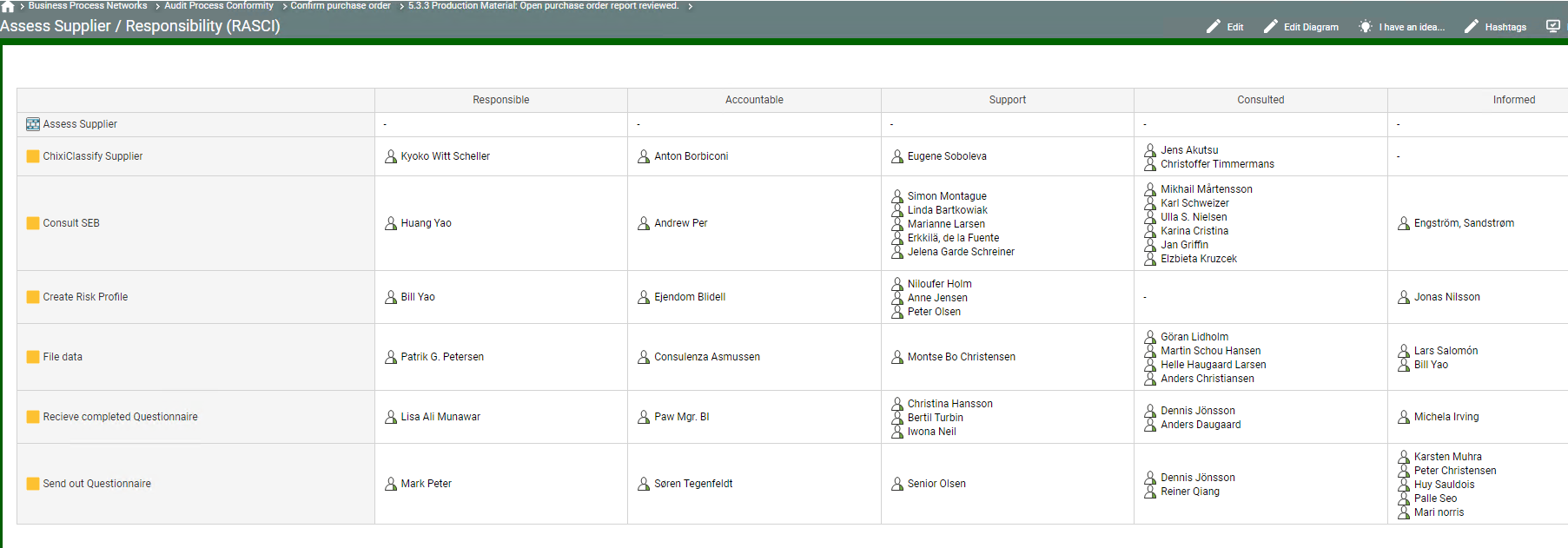
DashboardItem – TableOverview – Context
The TableOverView – Context-method is used to display a list of objects based on a GenericQuery.
Examples:
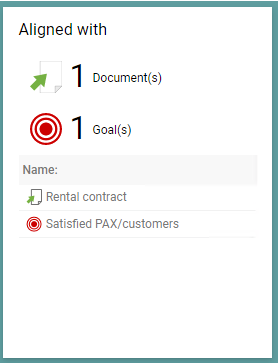

It is set up in the following way:
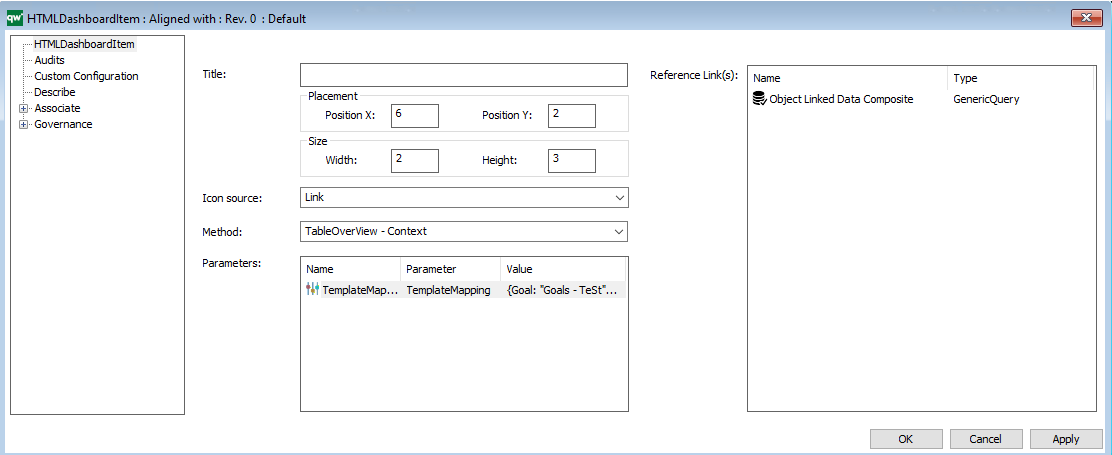
The reference Link(s)-object is a generic query showing data about a collection of objects.
The parameter is HTMLParameter containing a mapping string. The mapping will only change the label shown on the web page.
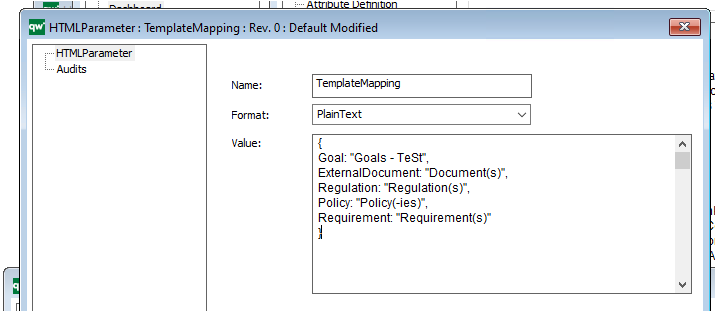
If the HTMLParameter is empty the count of different templates will be hidden:
Example of empty parameter:
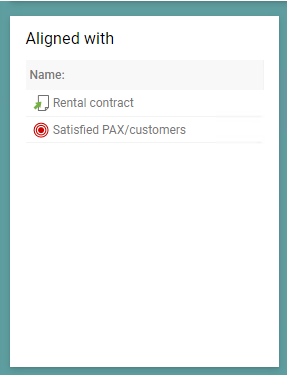

DashboardItem – HierarchyView
The HierarchyView-method will show the Hierarchy based on the HierarchyView-object in the Reference Link(s).
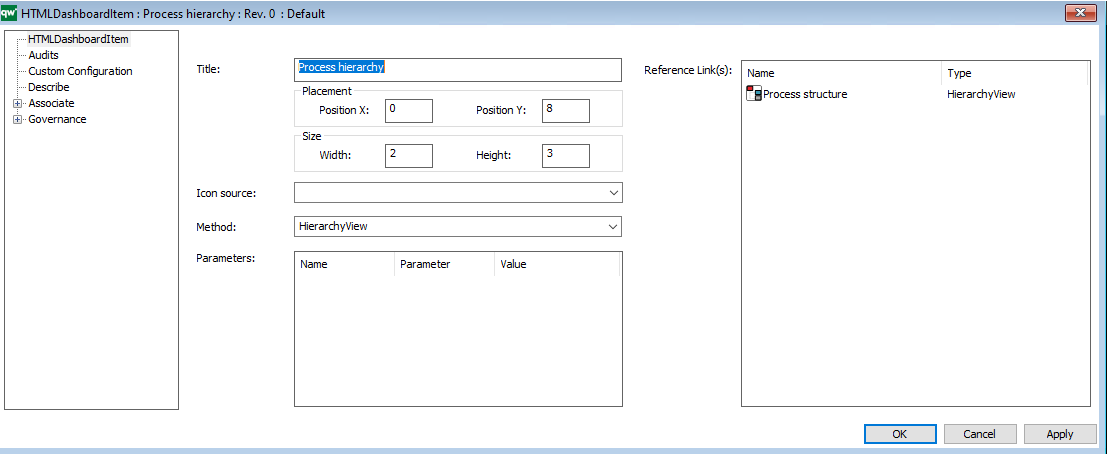
Example:
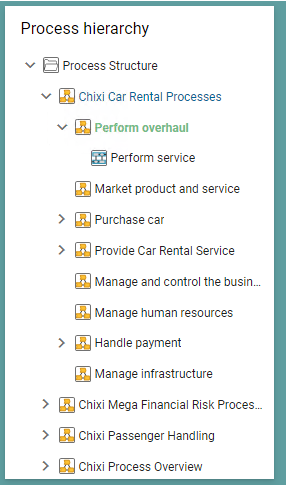
It is not possible to configure the HierarchyViews presentation on the DashboardItem.
Appendix
DashboardItem Icon Source Cheat Sheet
| (Empty) | 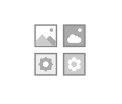 |
Ability | 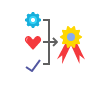 |
Approve | |
| Capability | 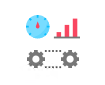 |
Change | Chart | 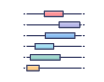 |
|
| Collaboration | Comment | Context | 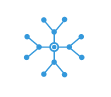 |
||
| Cost |  |
Cycle | Dashboard | 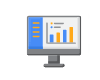 |
|
| Deleted | Edit | Feedback | |||
| Heatmap | 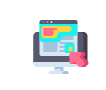 |
Highlight | 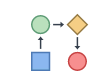 |
Image | |
| Improvement | Information | 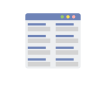 |
Items | ||
| Link | List | 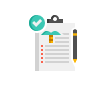 |
People | ||
| Plan | Process |  |
Query | ||
| Rating |  |
Report | 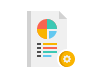 |
Risk | |
| Score |  |
Spreadsheet | 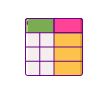 |
Visualization | 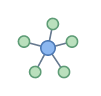 |
In QualiTube, you can find videos about how to configure the Dashboards