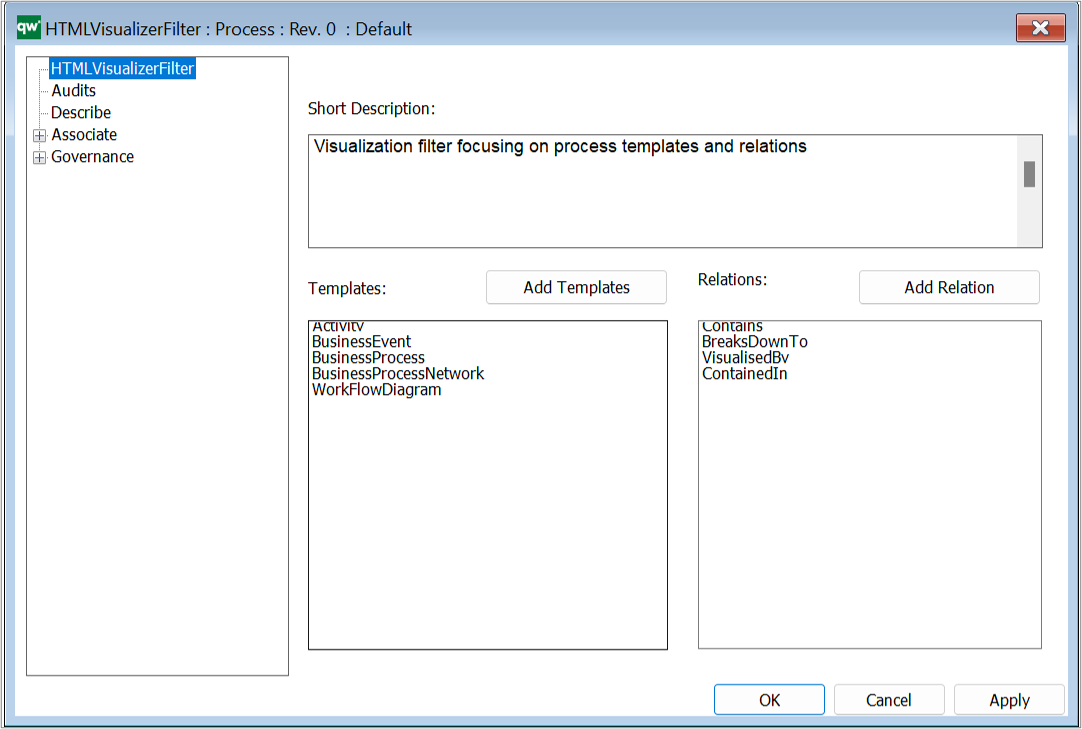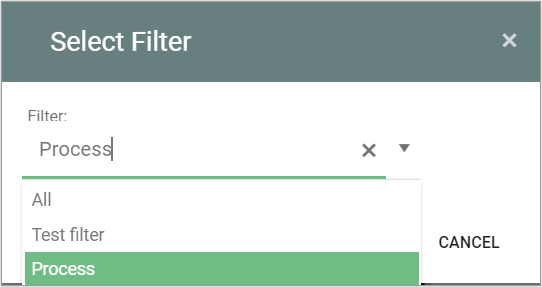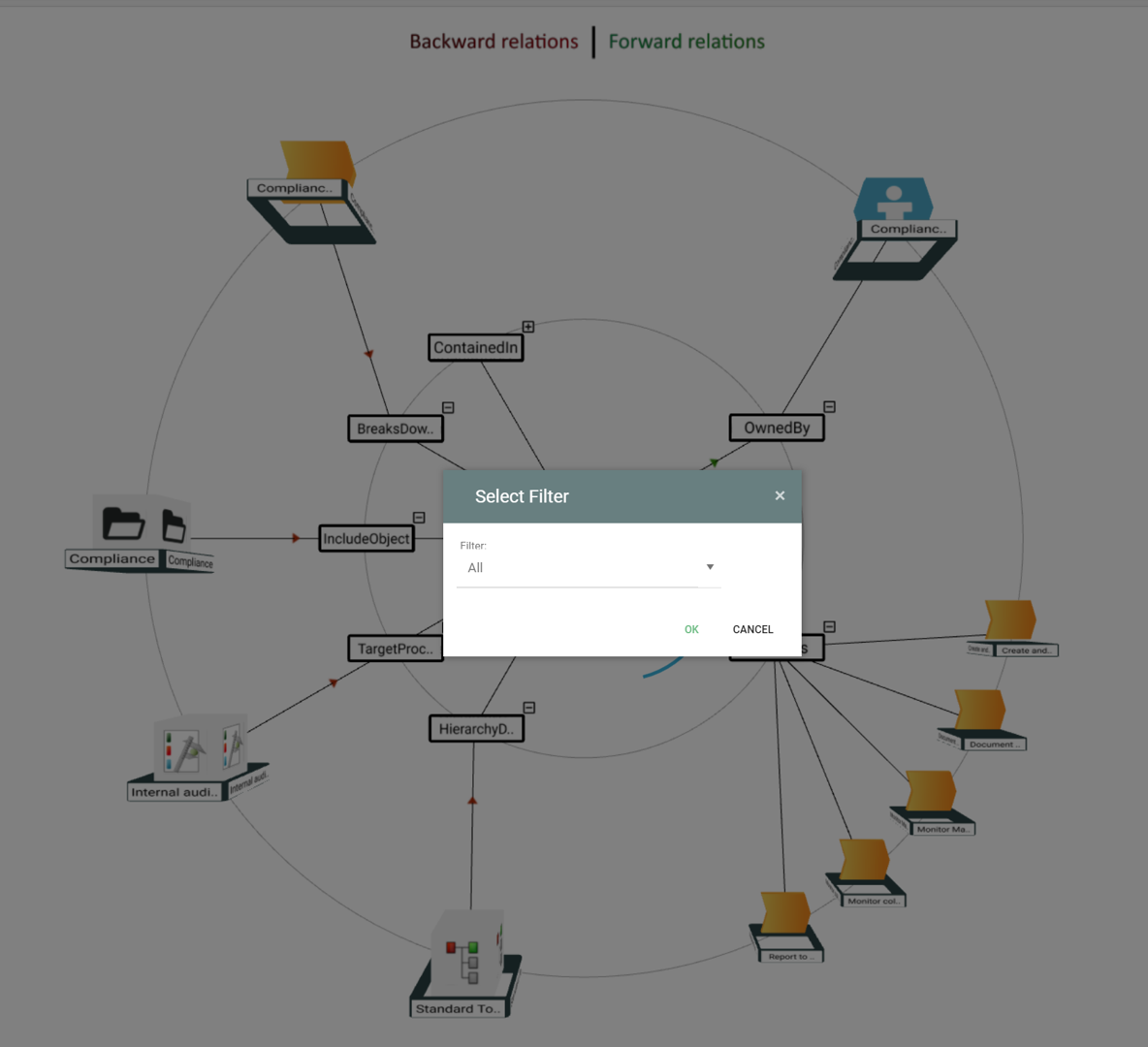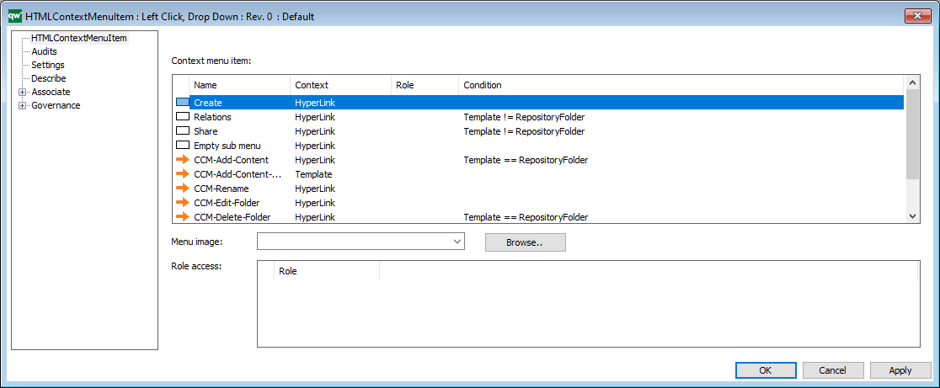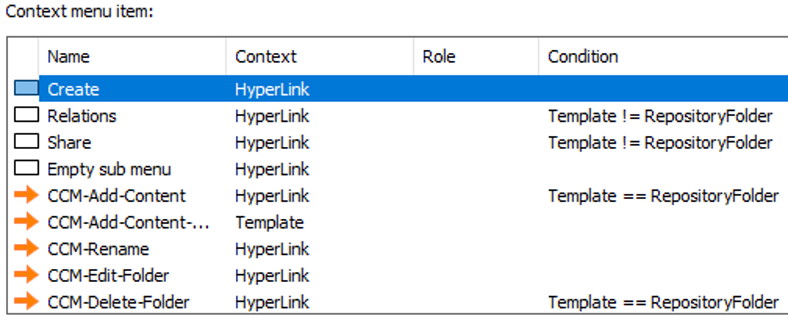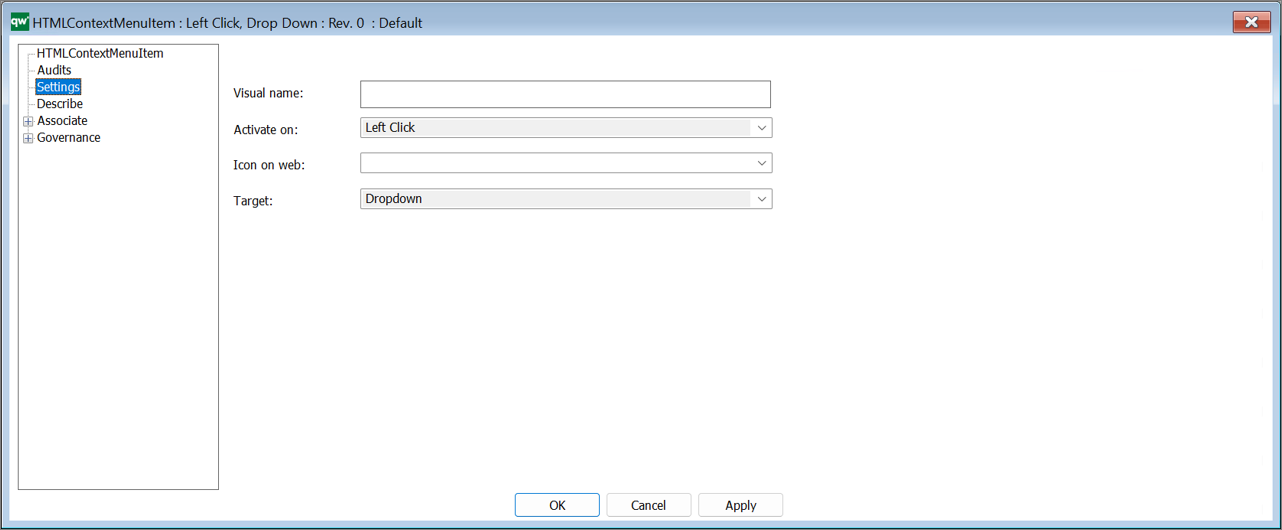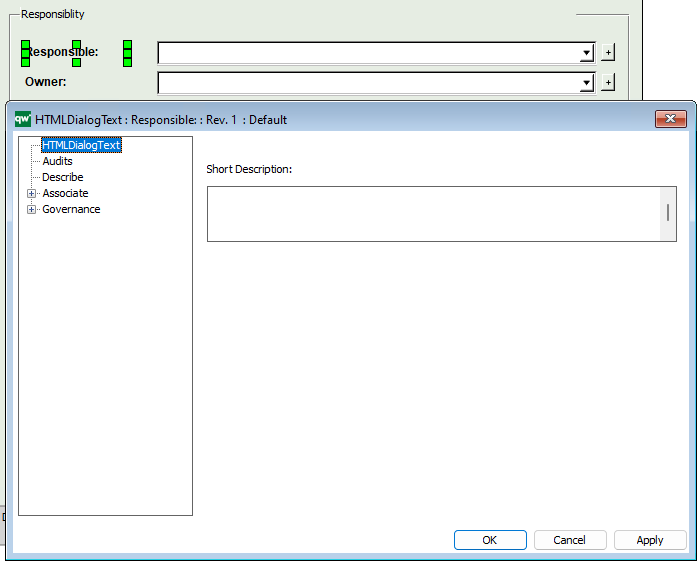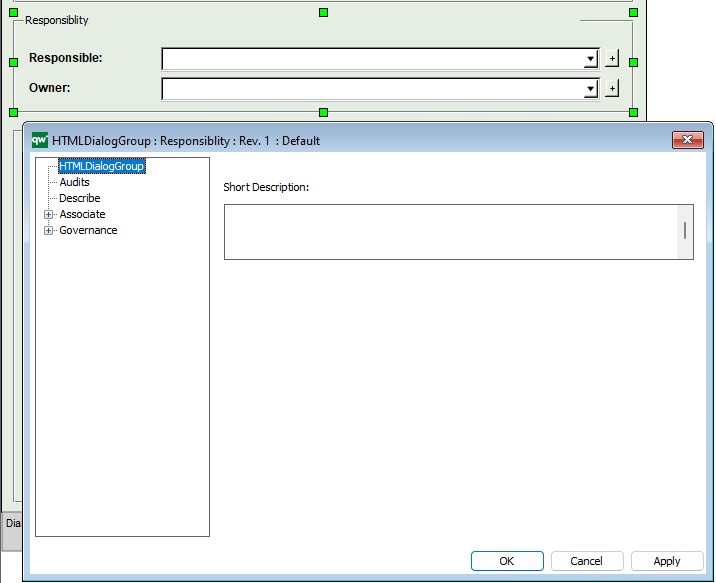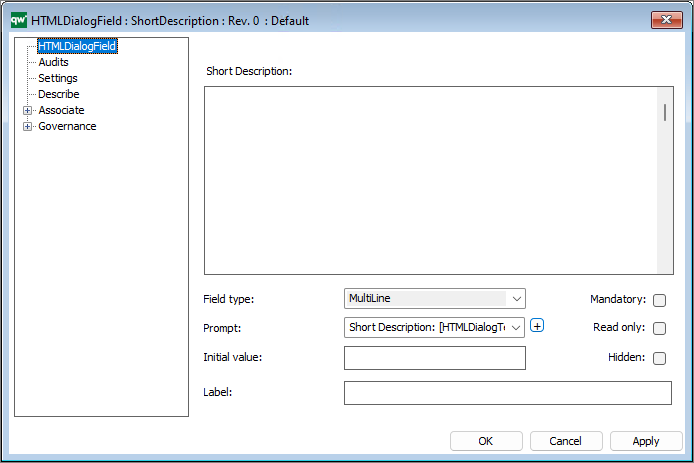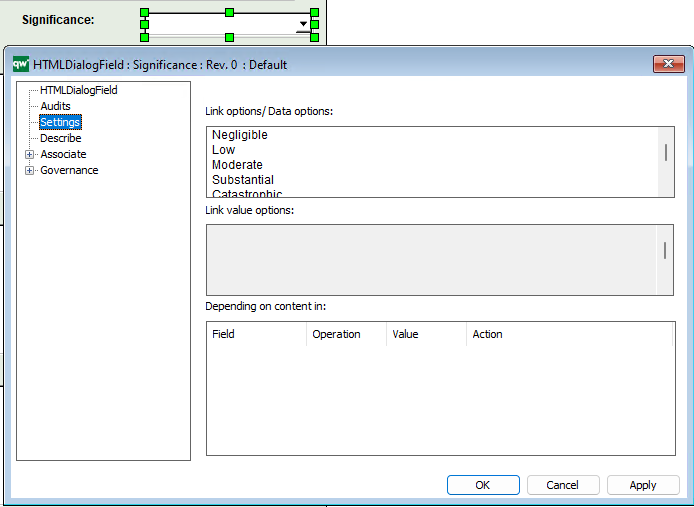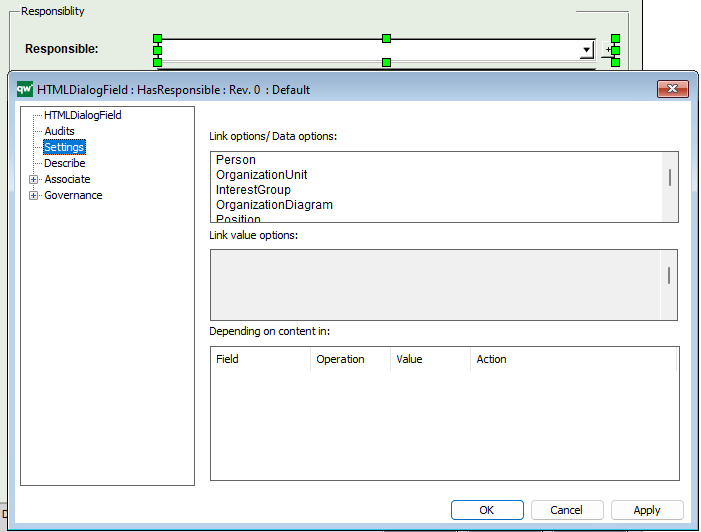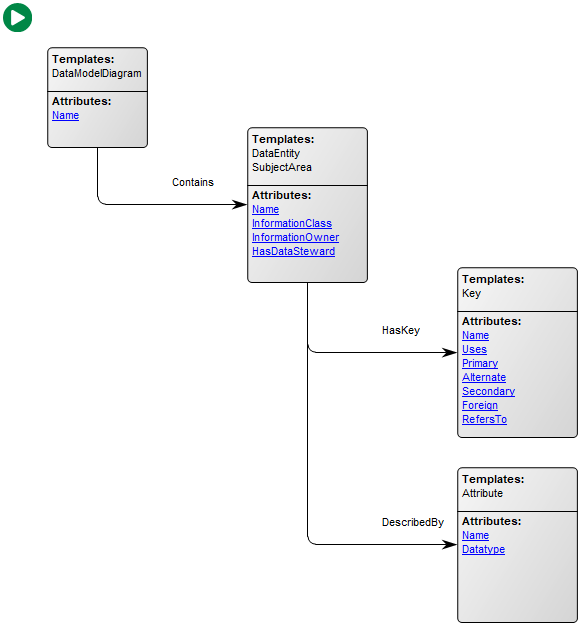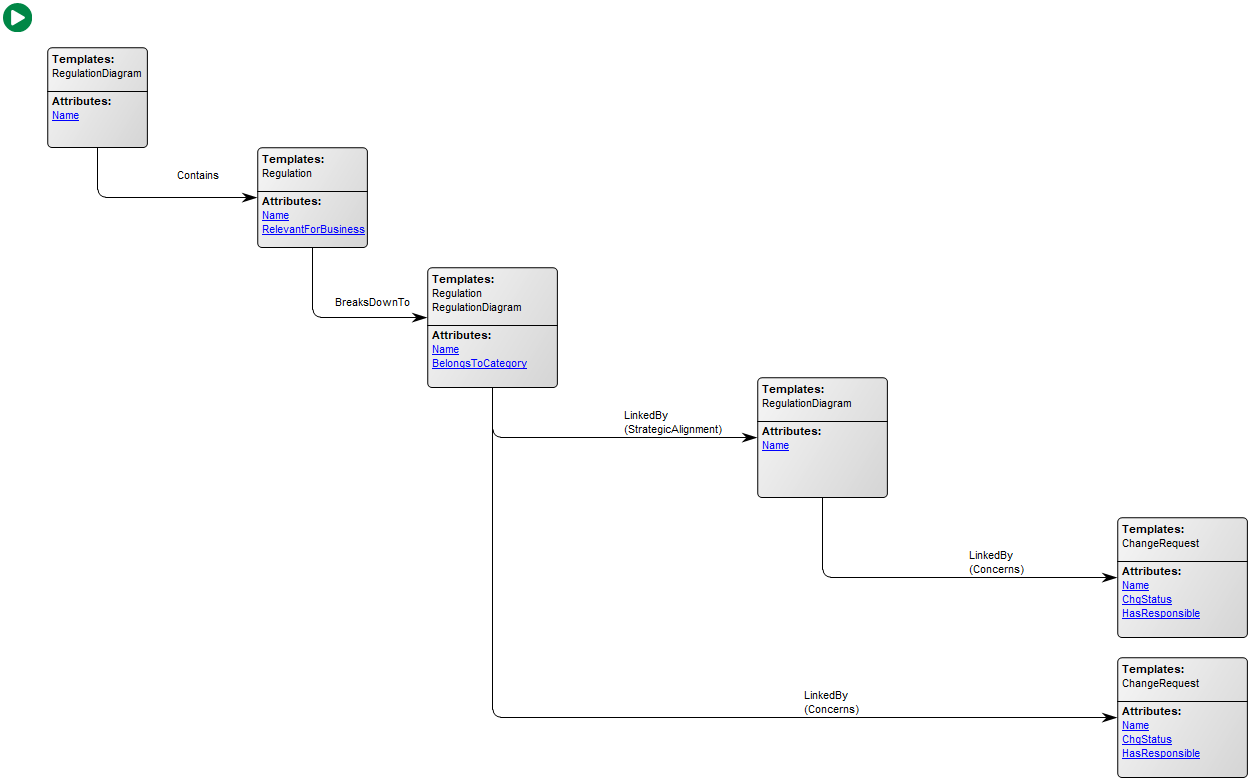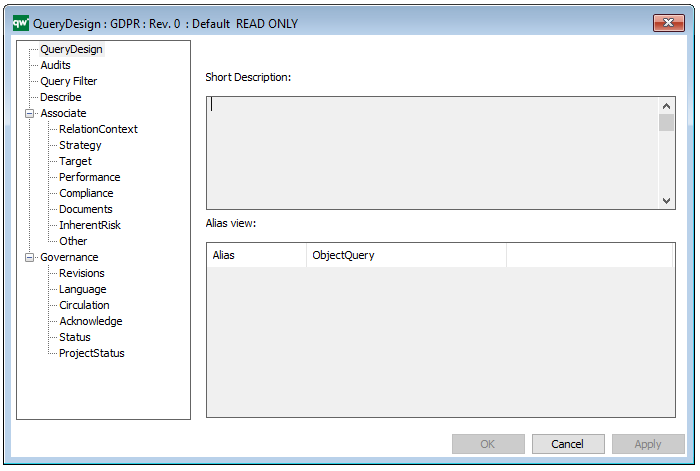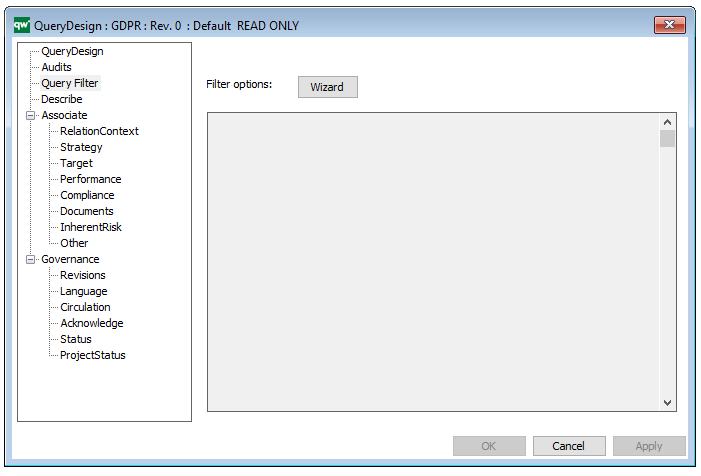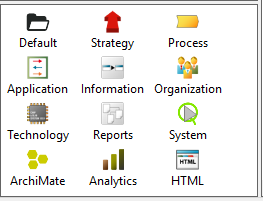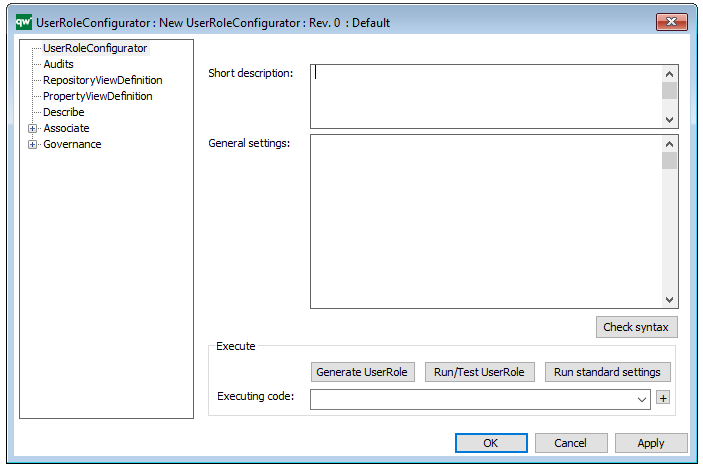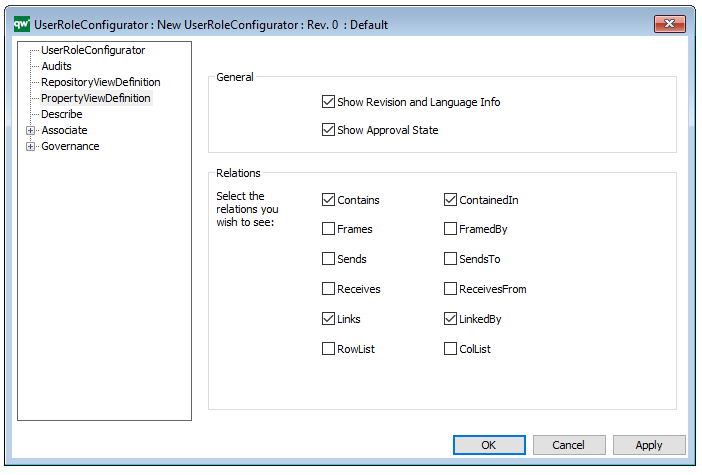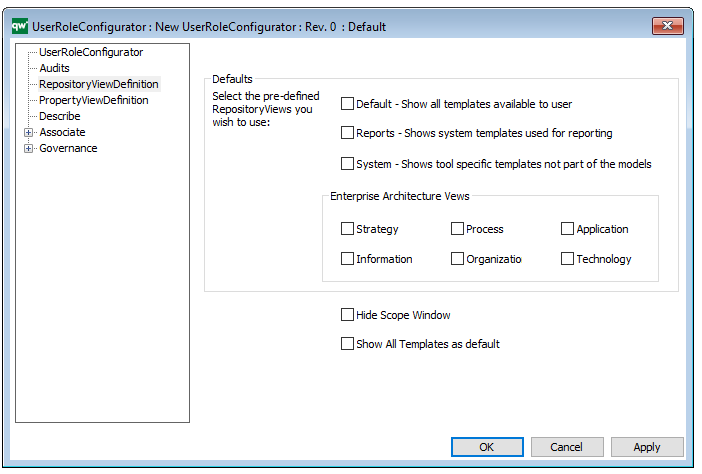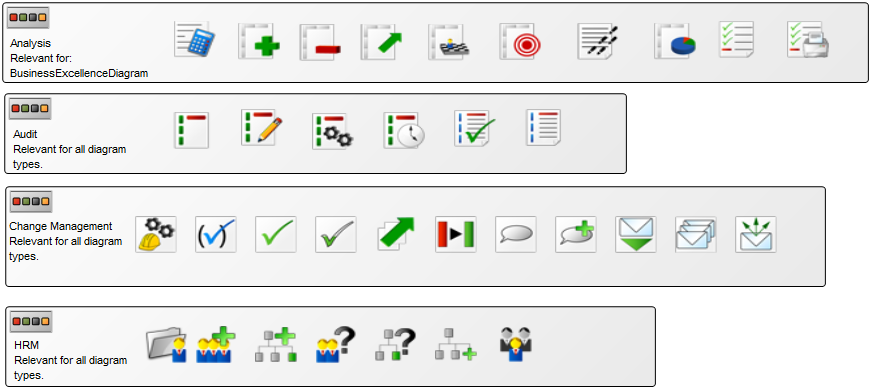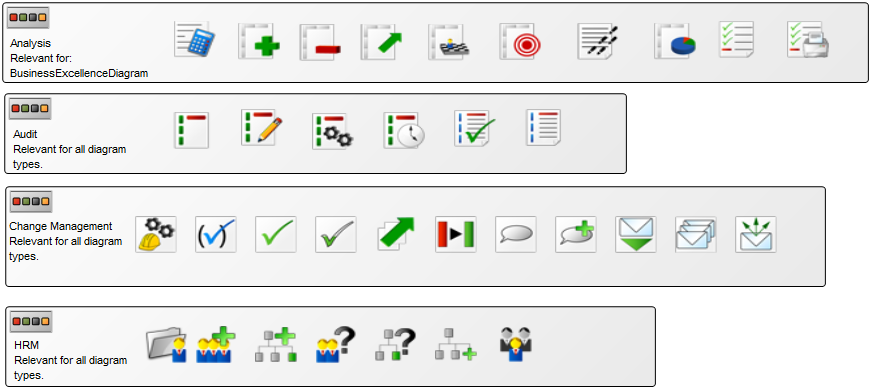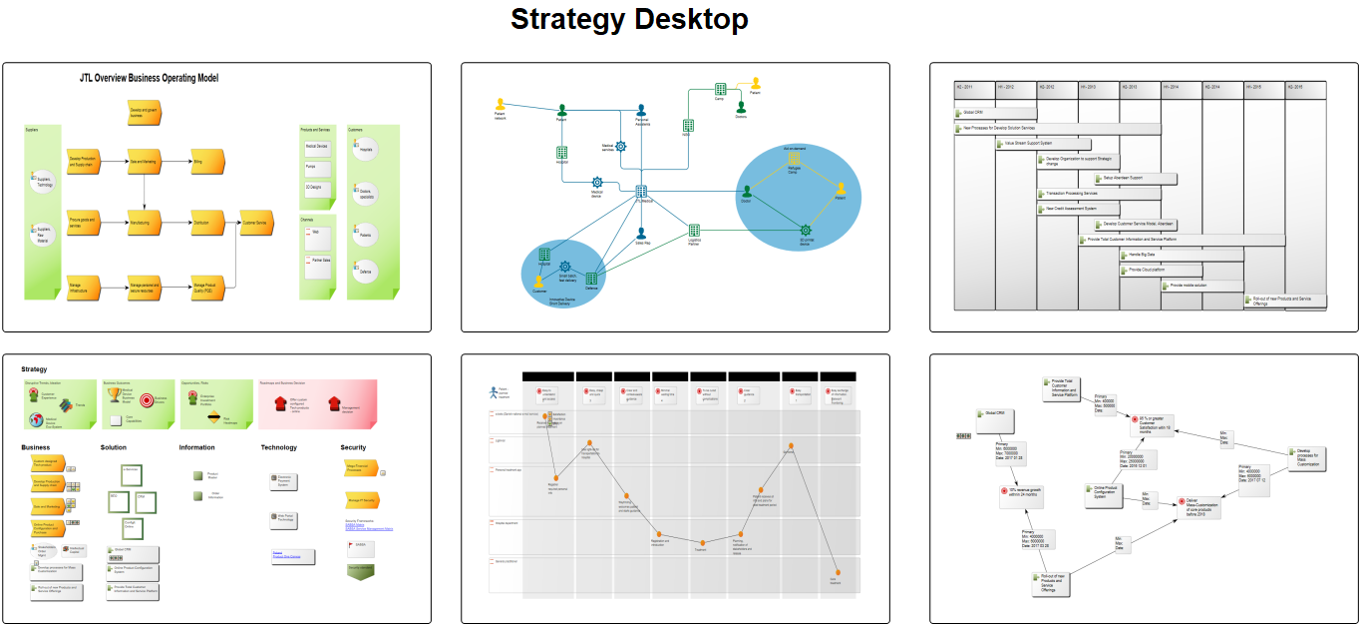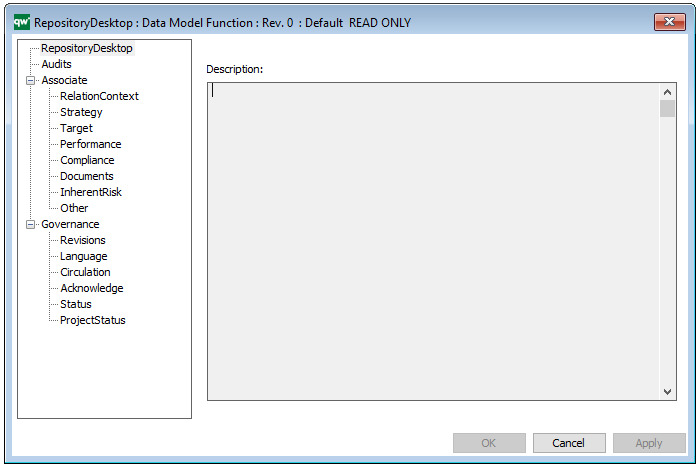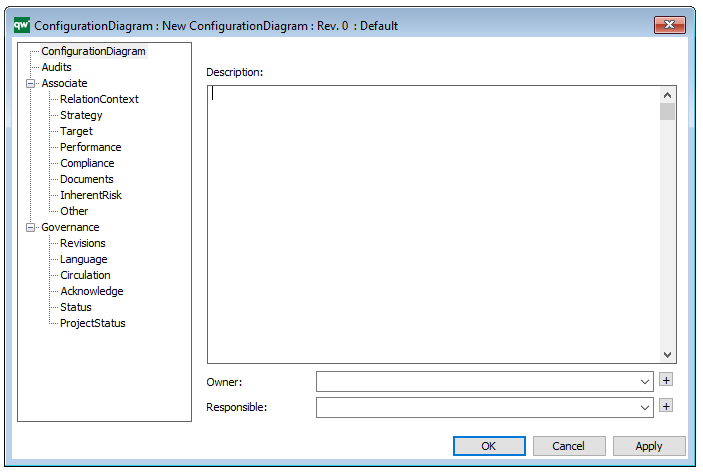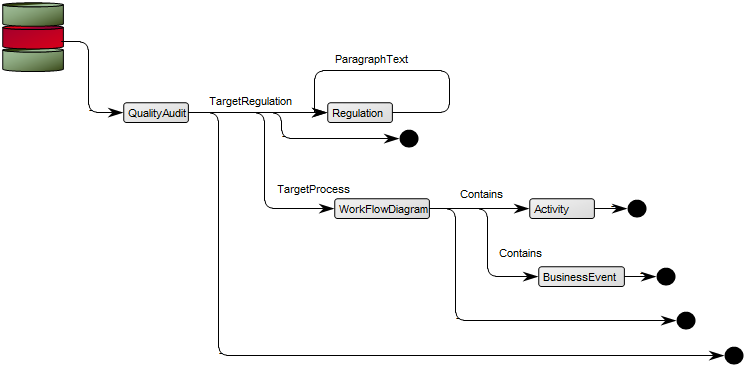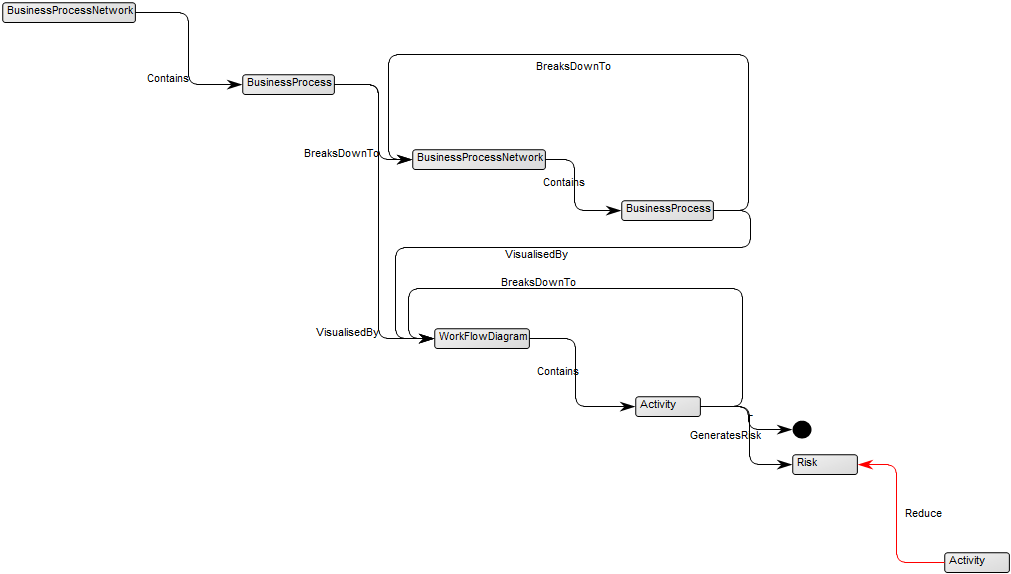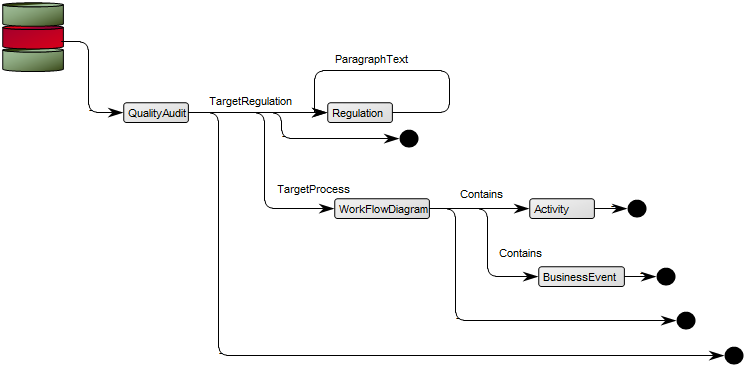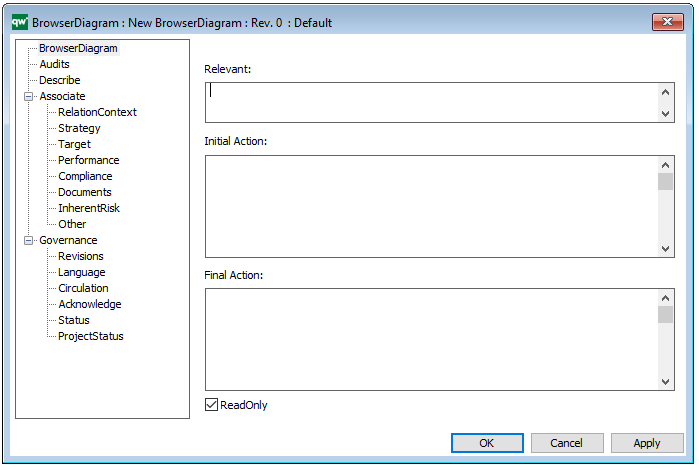Purpose: The purpose of the Configuration Diagram template is to document a well-defined combination of documents and files to enable an explorer functionality.
Core concerns: The Configuration Diagram template enables you to model Document Categories, External Documents, and Document Revisions (which store references to files containing a revision of an External Document).
The Configuration Diagram should be used to link external documents like CAD-files, word processor documents, spreadsheets etc. including the applications that must be used to view or modify the documents, to the repository.
Other functionalities: Controlling paper documents and their distribution is also possible with this diagram type.
The diagram contains embedded revision control of the external documents. This functionality is based on the following placement of the repository related documents:
Directory structure example:
c:\qwc\
. db\…
. demos\…
. guides\…
. models\…
. Projects\
. . repdb1\…
. . repdb2\…
. . …
. . repdbx\
. . . in\…
. . . out\…
. . . Docs\< here are all related documents placed >
Relation to other templates: The Configuration Diagram can be contained in a Workflow Diagram, be linked as ‘Relevant Documentation’ for a Project Activity and be a decomposition of a Business Scope.
Properties and metadata: The Configuration Diagram template can for example retain the following information:
- A description of the diagram
- Link to the owner of the diagram
- Link to the one responsible for the diagram
- Audits (auto generated information regarding its current state and access rights)
- Associated documents, diagrams and other objects
- Inherent Risk detailing risk considerations
- Governance information detailing information about the published diagram and who has been involved in the approval of the diagram
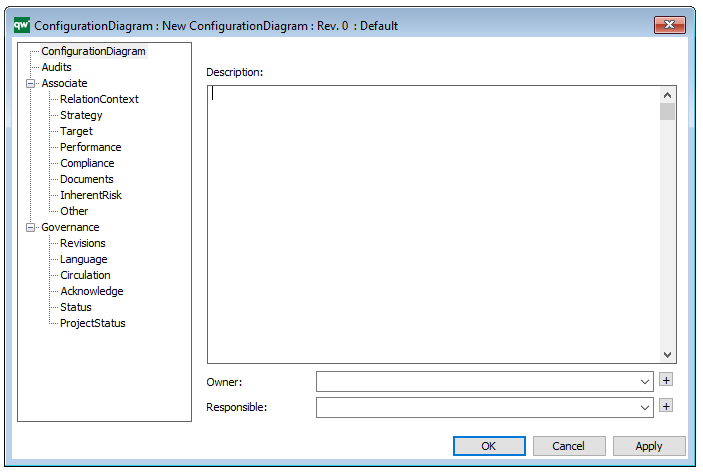
The above picture shows the properties dialogue window for the Configuration Diagram template where you can view and edit the diagram’s properties in QualiWare Lifecycle Manager.