The Information concept refers to the activities that involve the creation, processing, and dissemination of information, including data, knowledge, and other forms of intelligence that are essential to support the primary and support activities of the value chain. This can include activities such as market research, product design and development, order processing, logistics and distribution, customer service, and other activities that require the use of information to create value for customers and stakeholders.
Archives: Templates
Templates and model types in the QualiWare platform.
Information System
The information system symbol describes the various components of a system that are used to collect, process, store, and transmit information. An information system is a set of interrelated components that work together to support the creation, storage, processing, and dissemination of information within an organization.
In a diagram the information system symbol would be used to represent the various elements of a company’s information technology infrastructure, including hardware, software, databases, networks, and other components. The symbol might be used in a high-level architectural diagram, for example, to show the relationships between the different components of the information system and how they support the operations of the company.
For example, the symbol might be used to represent a company’s enterprise resource planning (ERP) system, which is used to manage a wide range of business processes, such as accounting, human resources, and supply chain management. In this context, the symbol would be connected to other symbols, such as “databases” or “business processes,” to show how the information system supports the operations of the company.
Influence : ArchiMate
Represents that an element affects the implementation or achievement of some motivation element. This represents an impact dependency, denoted by a dashed line. This is used to model how motivation elements are influenced by other elements.
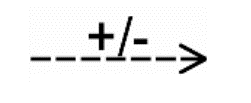
Influence
Description of this template will be available soon.
Inferential Relation
Description of this template will be available soon.
Index
Description of this template will be available soon.
Include
The include relationship adds additional functionality not specified in the base use case. The <<Include>> relationship is used to include common behavior from an included use case into a base use case in order to support the reuse of common behavior.
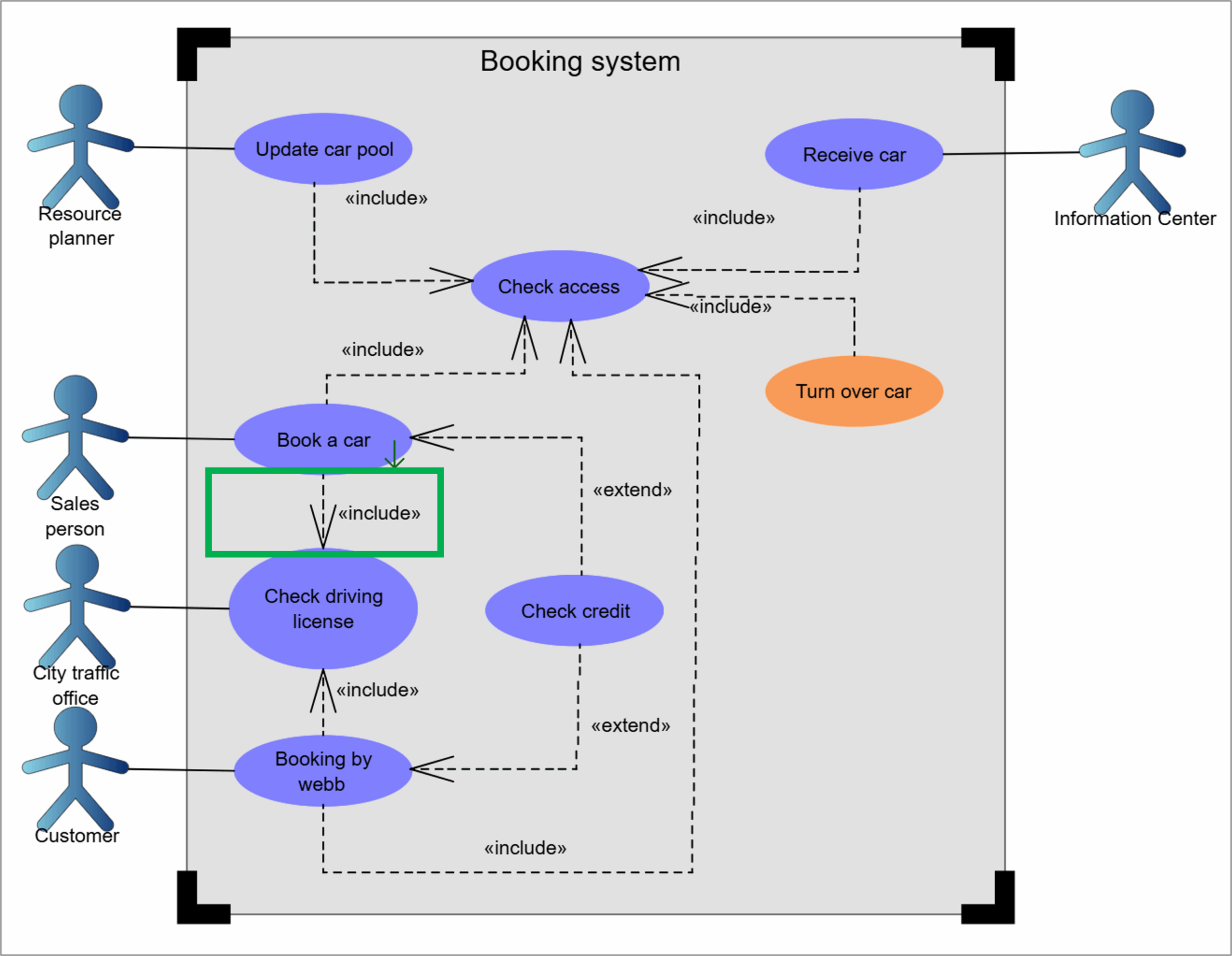
Incident
Description of this template will be available soon.
Implementation Event : ArchiMate
A state change related to implementation or migration. The name of an implementation event should preferably be a verb in the perfect tense; e.g., “project initiation phase completed”.
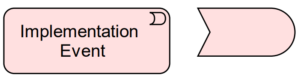
Impact Quantity
Impact quantity refers to the measurement of the effect or impact that a particular component or factor has on the overall system. It is used to quantify the magnitude or extent of the impact that a particular variable or input has on the system.