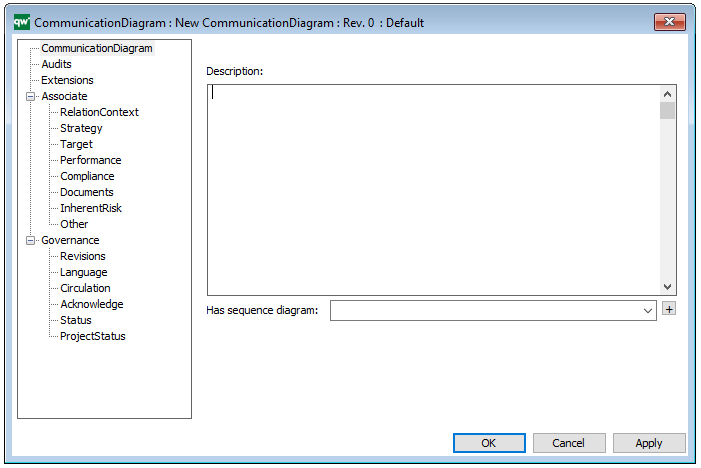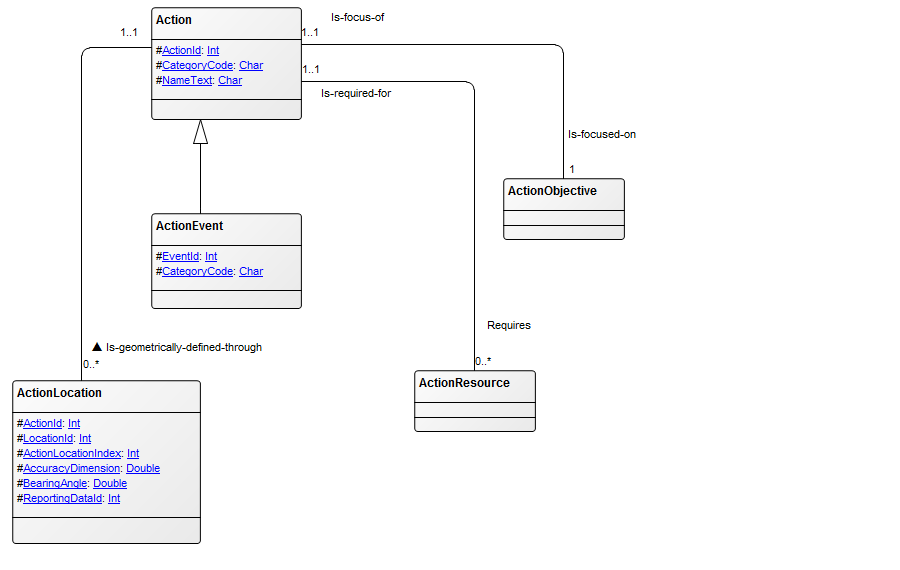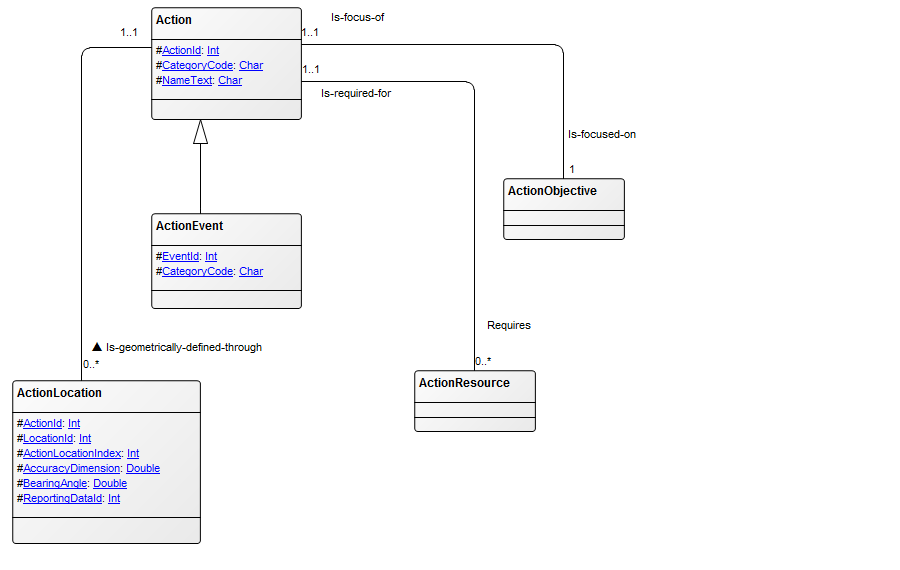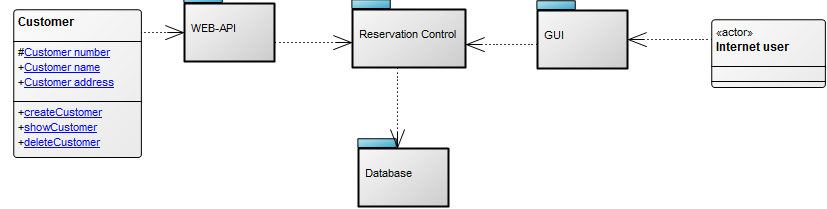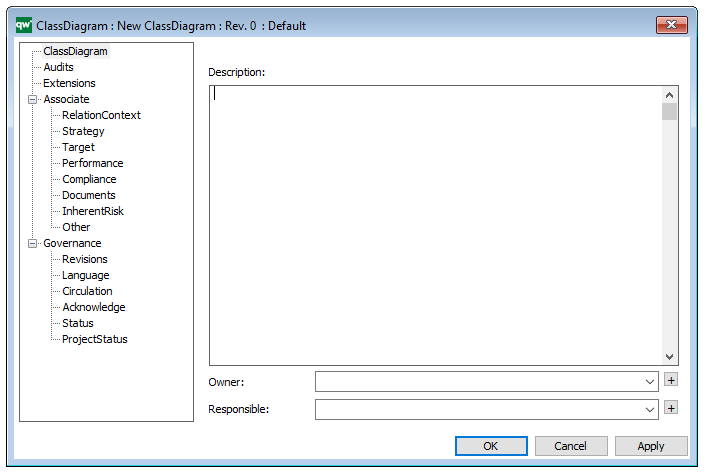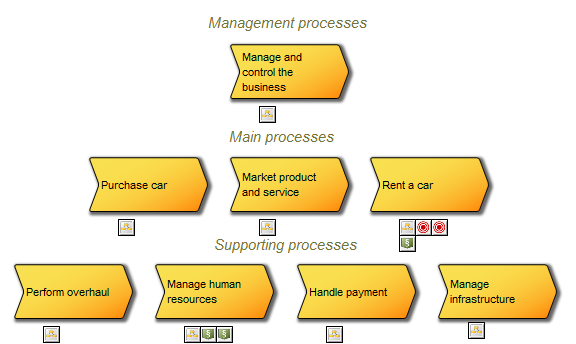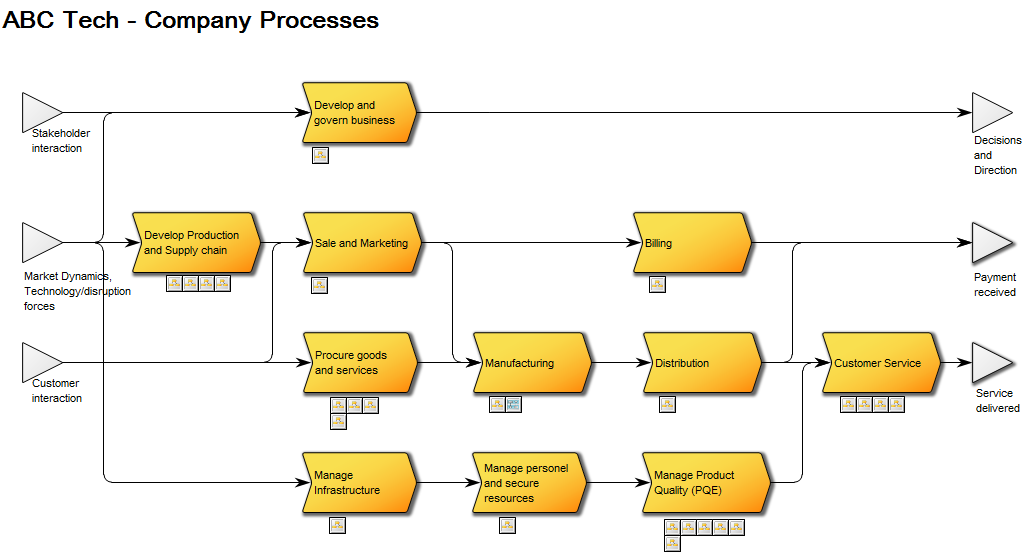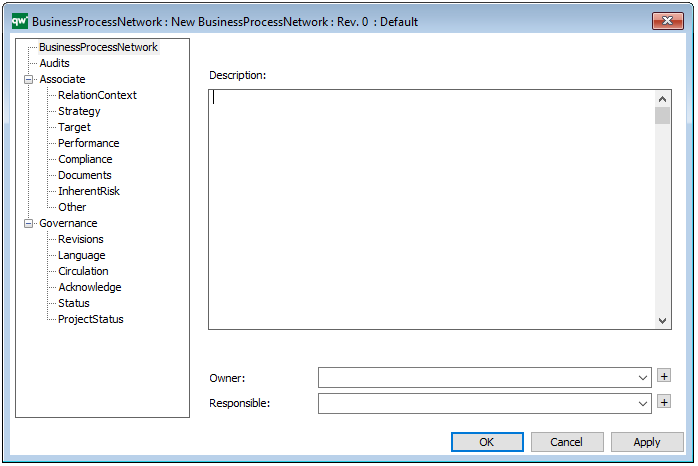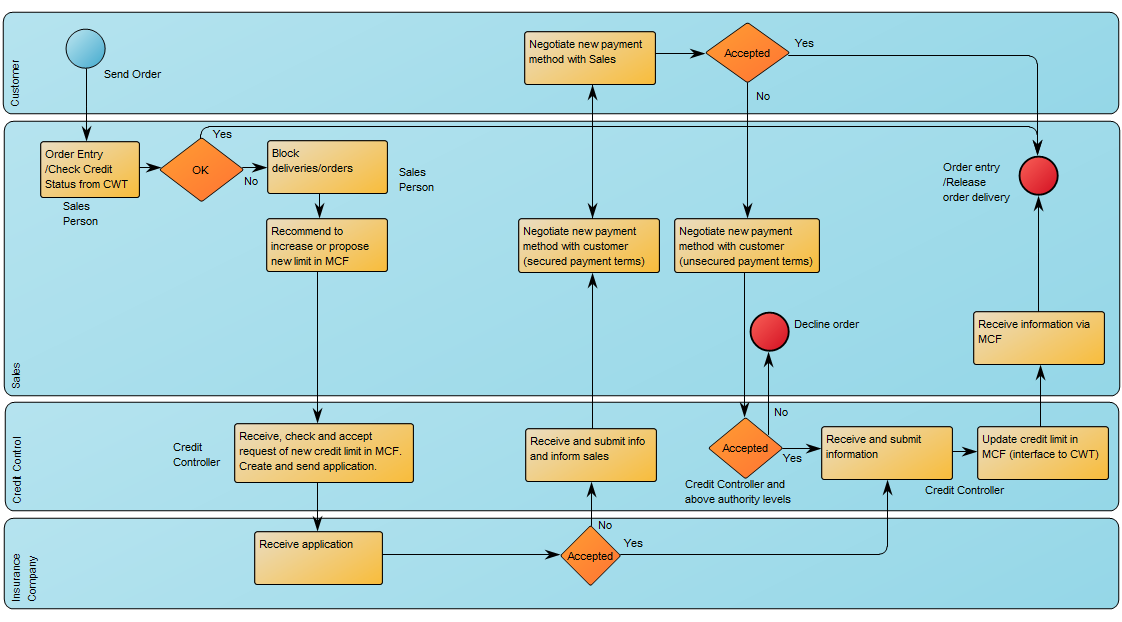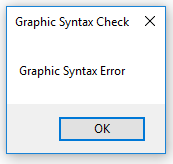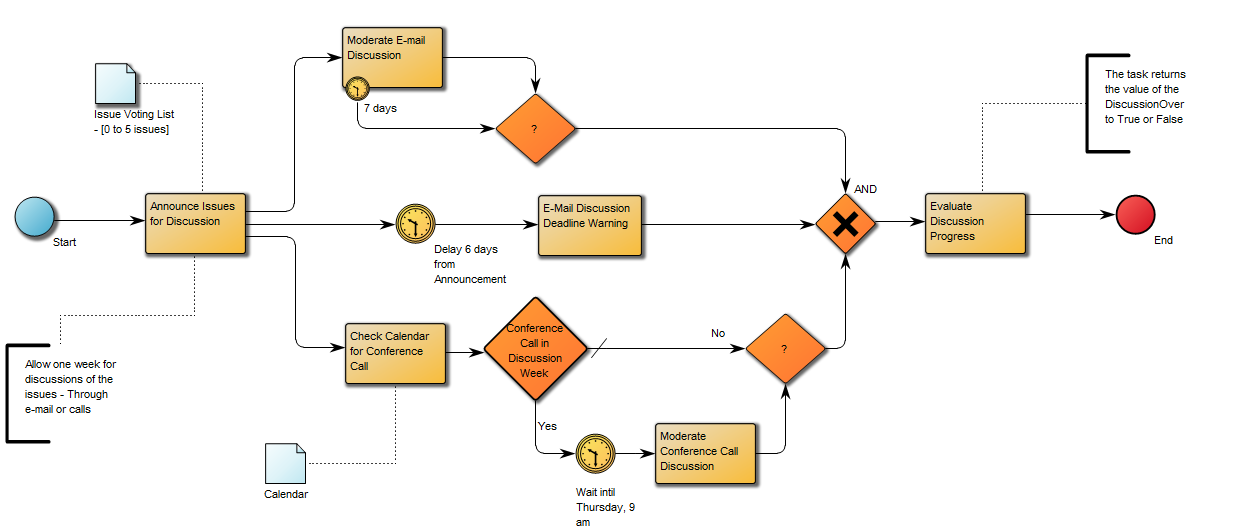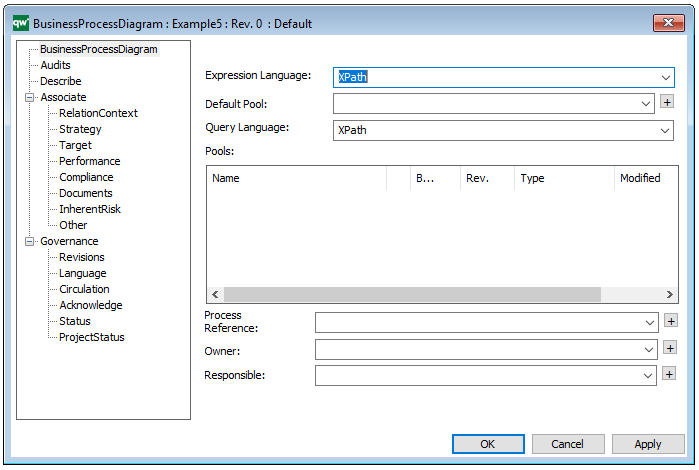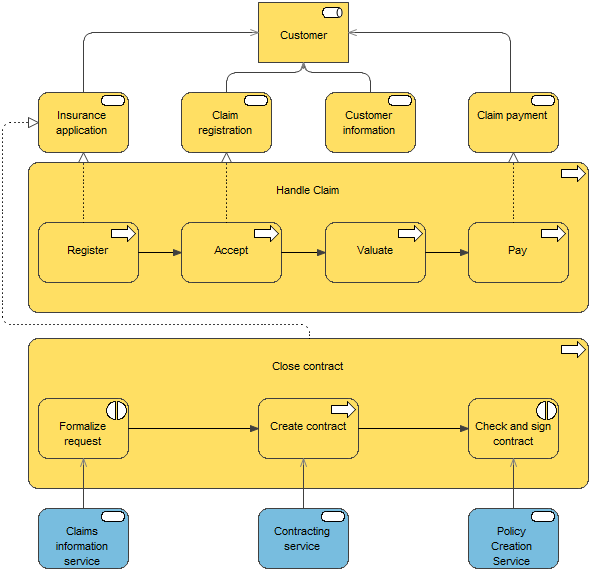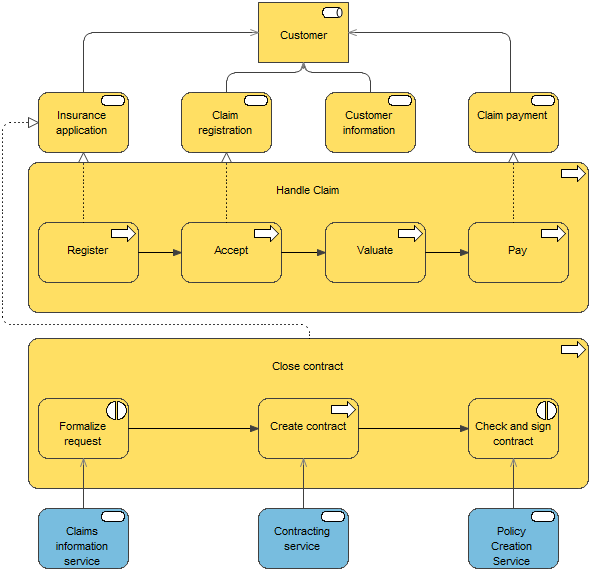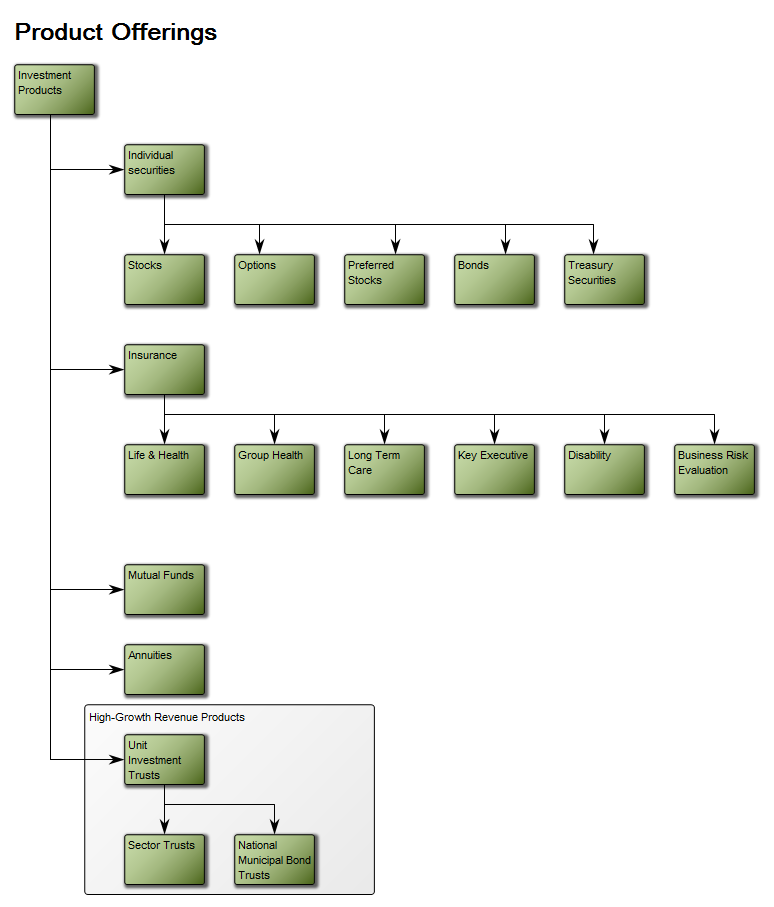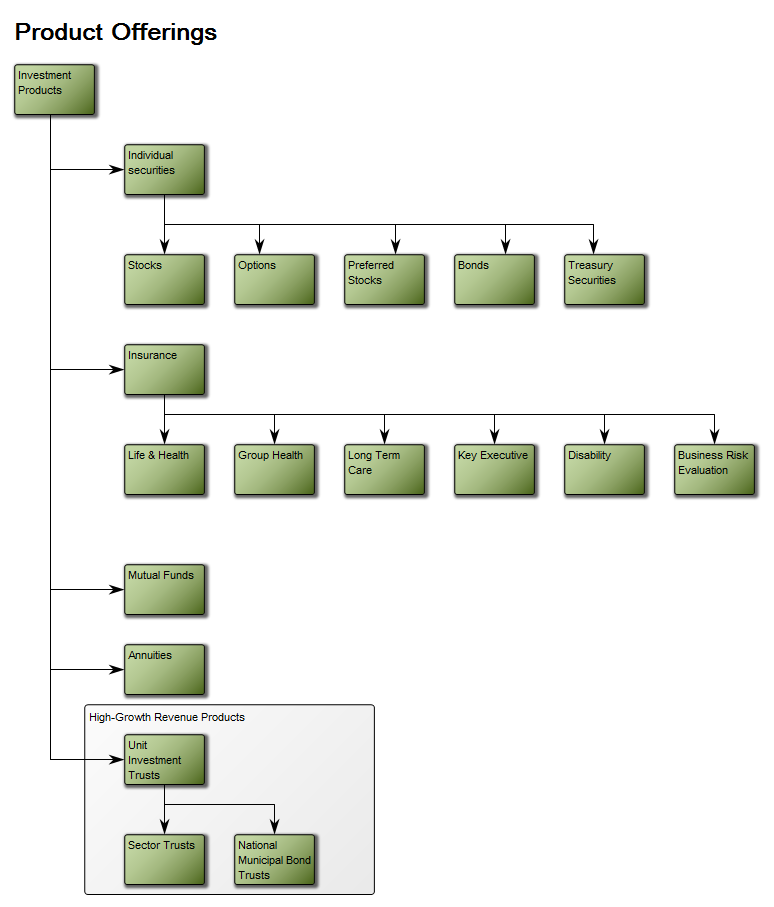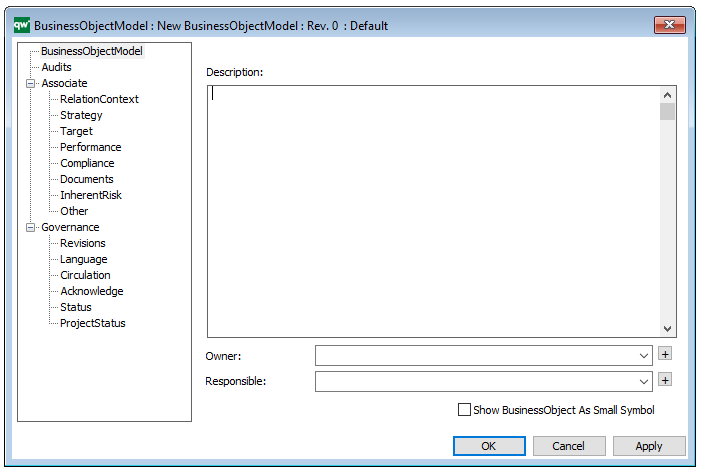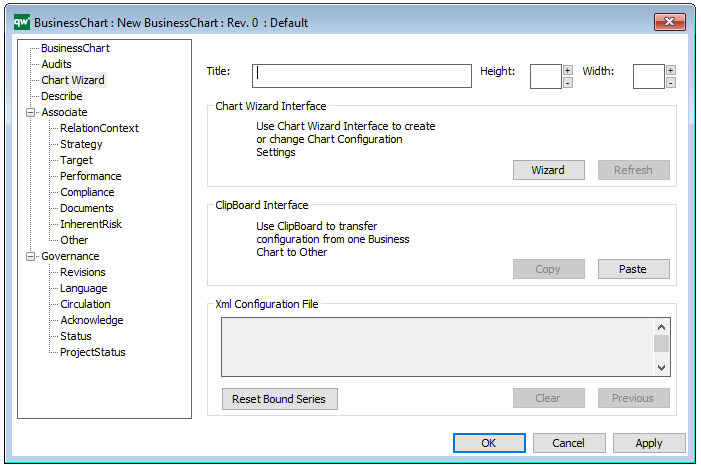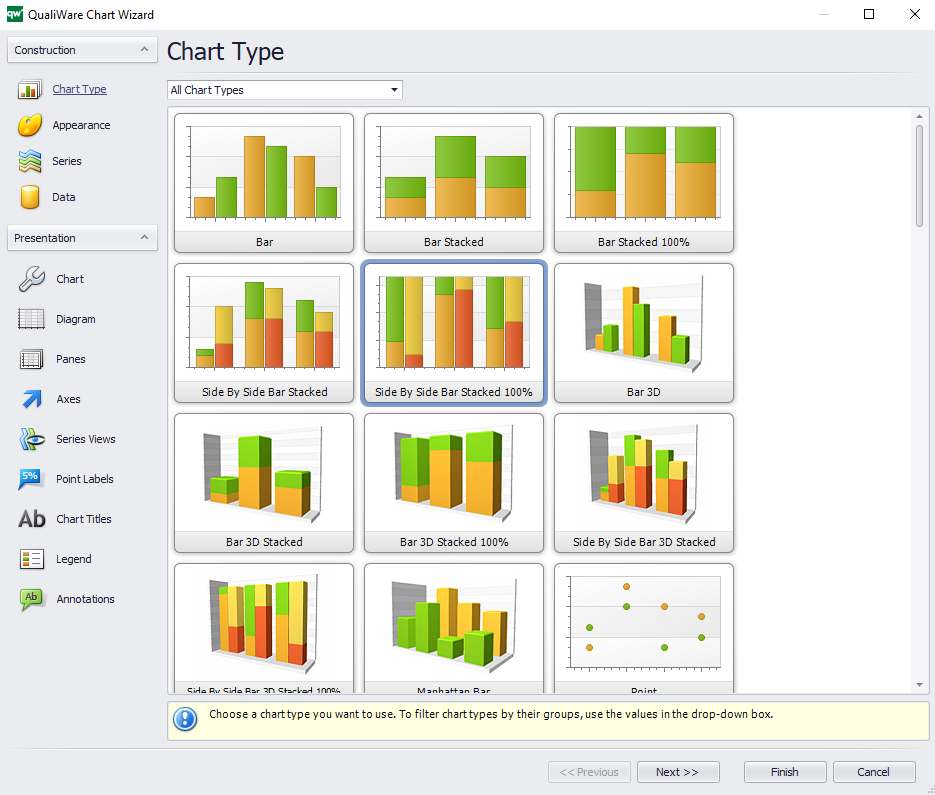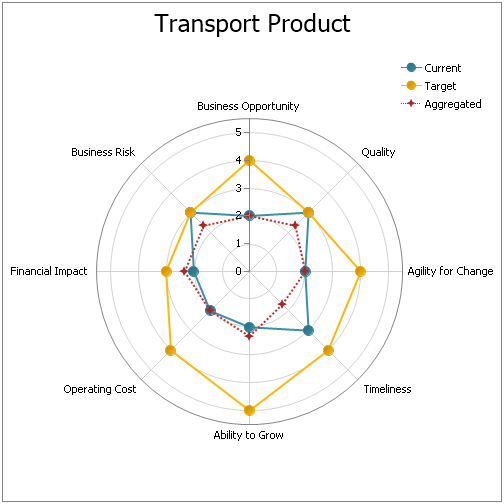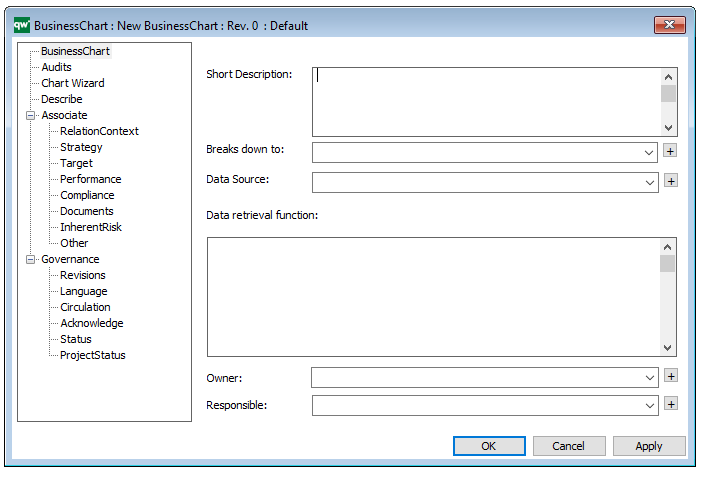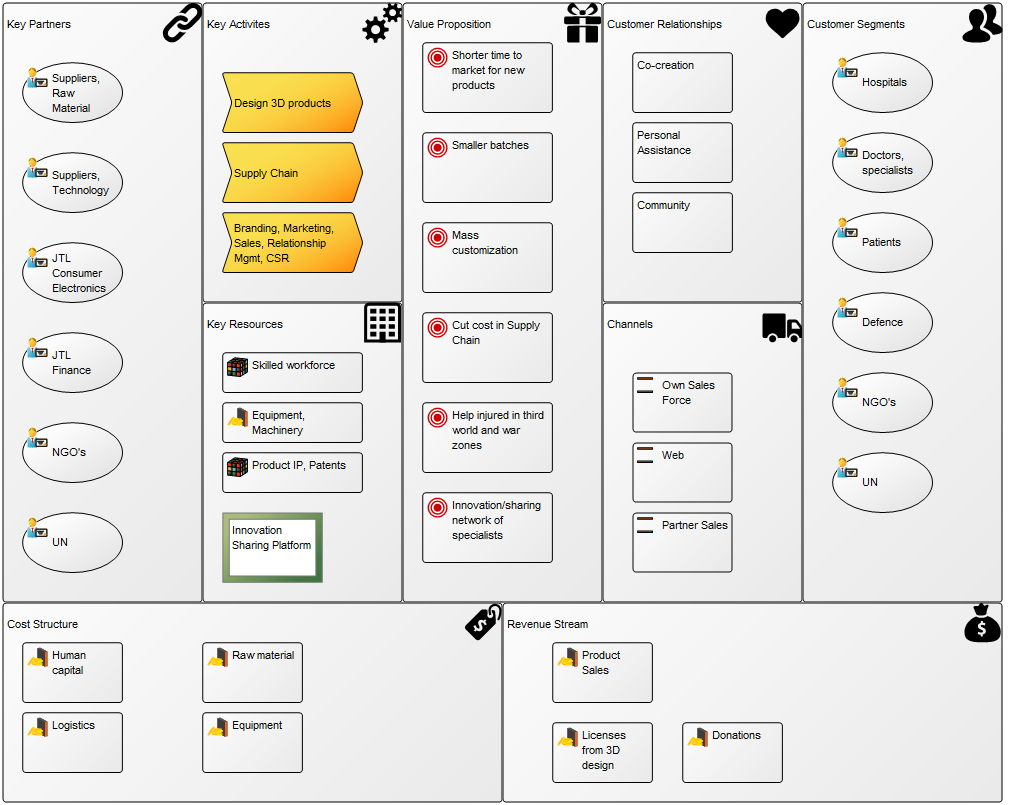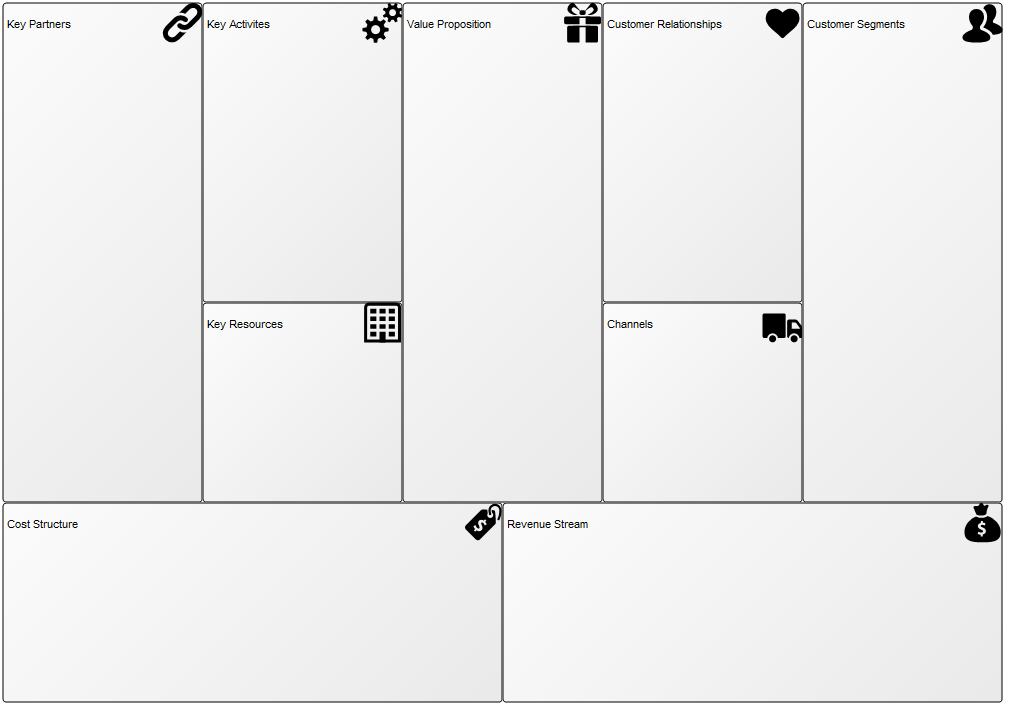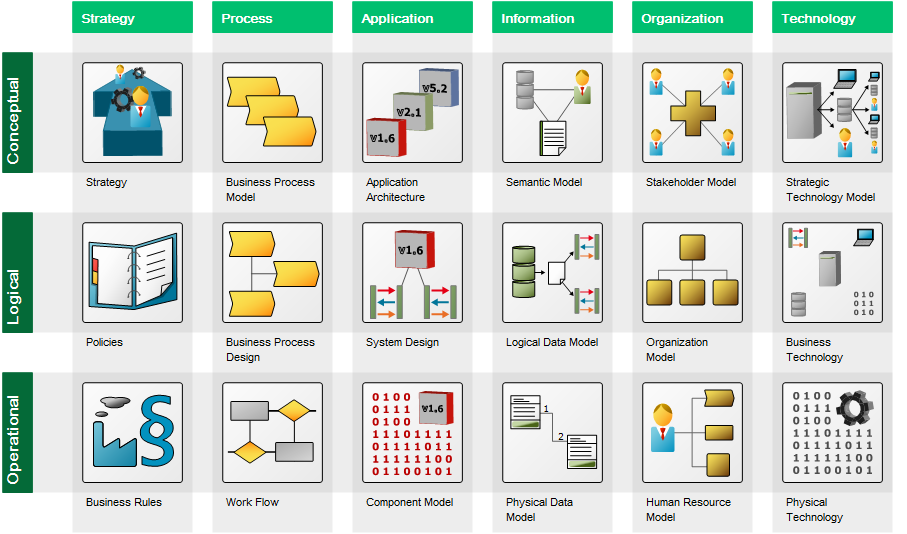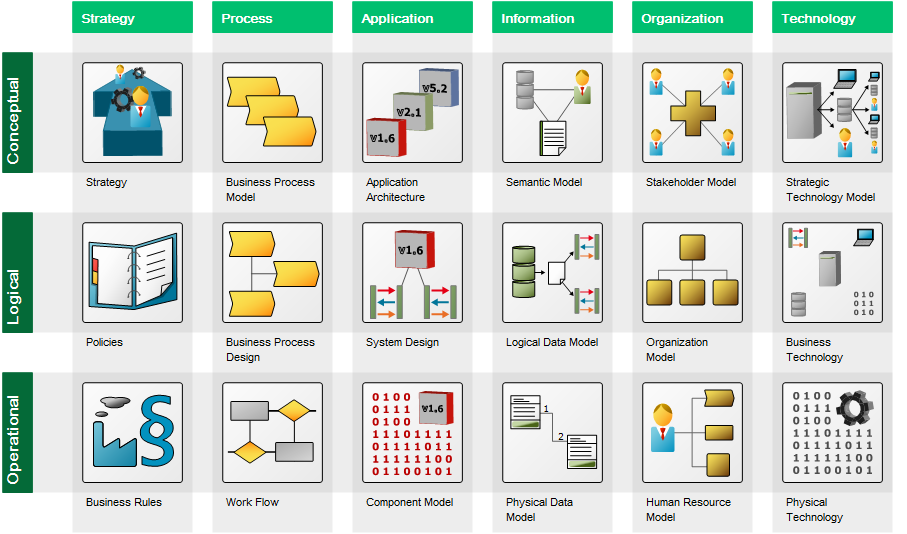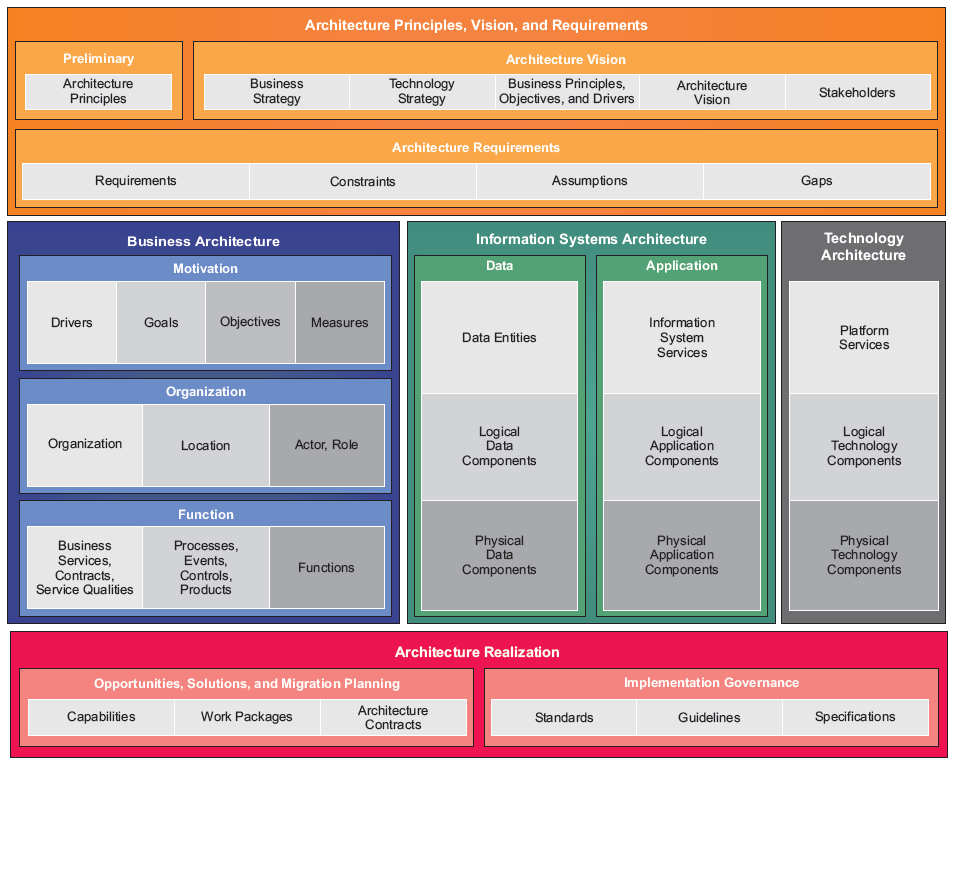Purpose: The purpose of the Component Diagram is to specify the structure of and dependencies among the different components that make up a system.
Core concerns: The Component Diagram template enables you to model a system’s Components, Classes, Interfaces, Packages, Artifacts and Ports. They can be connected by Dependency, Interface Realization, Component Realization, Usage, Generalization or a generic Connector. Below, you can see an example of a simple Component Diagram consisting of Components connected by Dependencies.

Using the properties dialogue, you can identify extensions such as Stereotype, Constraints and Tagged values:
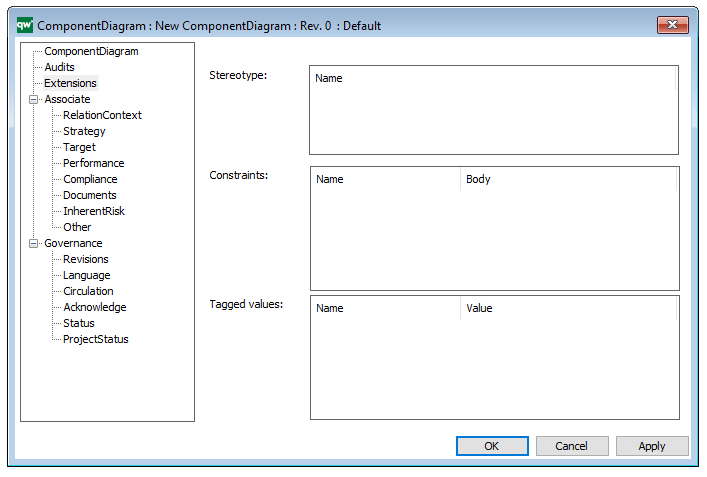
Relation to other templates: The Component Diagram is part of the Application domain and shows how a system is structured. To model how users interact with a system you should use a Use Case Diagram, to model how interactions with the system through processes you should use the Sequence Diagram template. To model the structure of an application landscape you should use the Application Architecture Diagram.
Properties and metadata: The Component Diagram can for example retain the following information:
- A description of the diagram
- Link to the owner of the diagram
- Link to the one responsible for the diagram
- Audits (auto generated information regarding its current state and access rights)
- Associated documents, diagrams and other objects
- Inherent Risk detailing risk considerations
- Governance information detailing information about the published diagram and who has been involved in the approval of the diagram
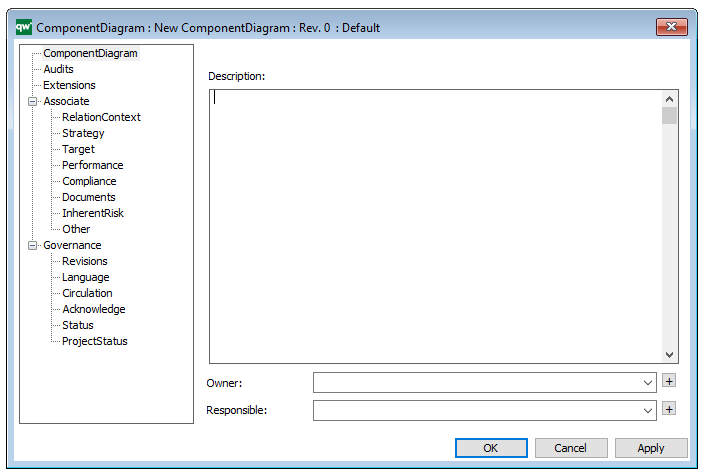
The above picture shows the properties dialogue window for the Component Diagram where you can view and edit the diagram’s properties in QualiWare Lifecycle Manager.