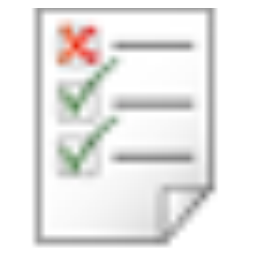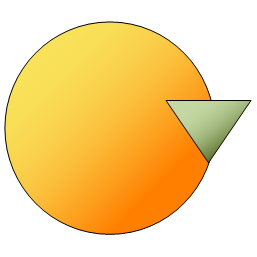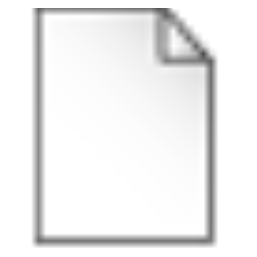A refinement of a test requirement.
Archives: Templates
Templates and model types in the QualiWare platform.
Test Requirement
A component that holds summary information about what to a subsystem for.
Text Annotation
The Text Annotation template in QualiWare permits the user to add an object where any amount of text can be included on the diagram to support what is going on with one Activity, or other BPMN based template. The Text field on the Text Annotation tab in the Object Editor is where the text is entered and upon saving and closing the object editor, the text will appear on the diagram within the Text Annotation object. The Text Annotation is then linked to the applicable Activity or other object using the Association symbol/connector.
Association
A relationship between two classes.
In the Unified Modeling Language (UML), there are five different types of relationships: association, aggregation, composition, dependency, and inheritance.
Association is a semantically weak relationship (a semantic dependency) between otherwise unrelated objects. An association is a ‘using’ relationship between two or more objects in which the objects have their own lifetime and there is no owner.
As an example, imagine the relationship between a doctor and a patient. A doctor can be associated with multiple patients. At the same time, one patient can visit multiple doctors for treatment or consultation. Each of these objects has its own life cycle and there is no ‘owner’ or parent. The objects that are part of the association relationship can be created and destroyed independently.
In UML an association relationship can be represented as one-to-one, one-to-many, or many-to-many (also known as cardinality).
Appraisal Interview
Human relations interview are used data and results concerning an interview between a supervisor and a subordinate. Basically there are two types of interviews: Appraisal interview and Exit interview
Application Functionality
Application Functionality could be used on different levels. From a high level process it would be natural to relate to “big chunks” of functionality while in an activity it would be possible to pinpoint a more precise functionality.
Actor
Someone or something that interacts with the system. The Unified Modeling Language (UML) specifies an Actor as a role played by a user or any other system that interacts with the subject.
An Actor is represented by a “stick man” icon with the name of the Actor in the vicinity (usually above or below) the icon.
An Actor models a type of role played by an entity that interacts with the subjects of its associated UseCases (e.g., by exchanging signals and data). Actors may represent roles played by human users, external hardware, or other systems.
An Actor does not necessarily represent a specific physical entity but instead a particular role of some entity that is relevant to the specification of its associated UseCases. Thus, a single physical instance may play the role of several different Actors and, conversely, a given Actor may be played by multiple different instances.
The term “role” is used informally here and does not imply any technical definition of that term found elsewhere in this specification.
When an Actor has an association to a UseCase with a multiplicity that is greater than one at the UseCase end, it means that a given Actor can be involved in multiple UseCases of that type. The specific nature of this multiple involvement depends on the case on hand and is not defined in the UML specification. Thus, an Actor may initiate multiple UseCases in parallel (concurrently) or at different points in time.