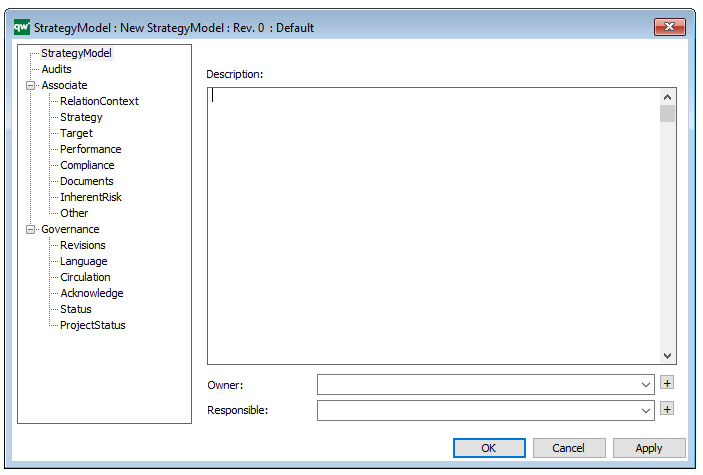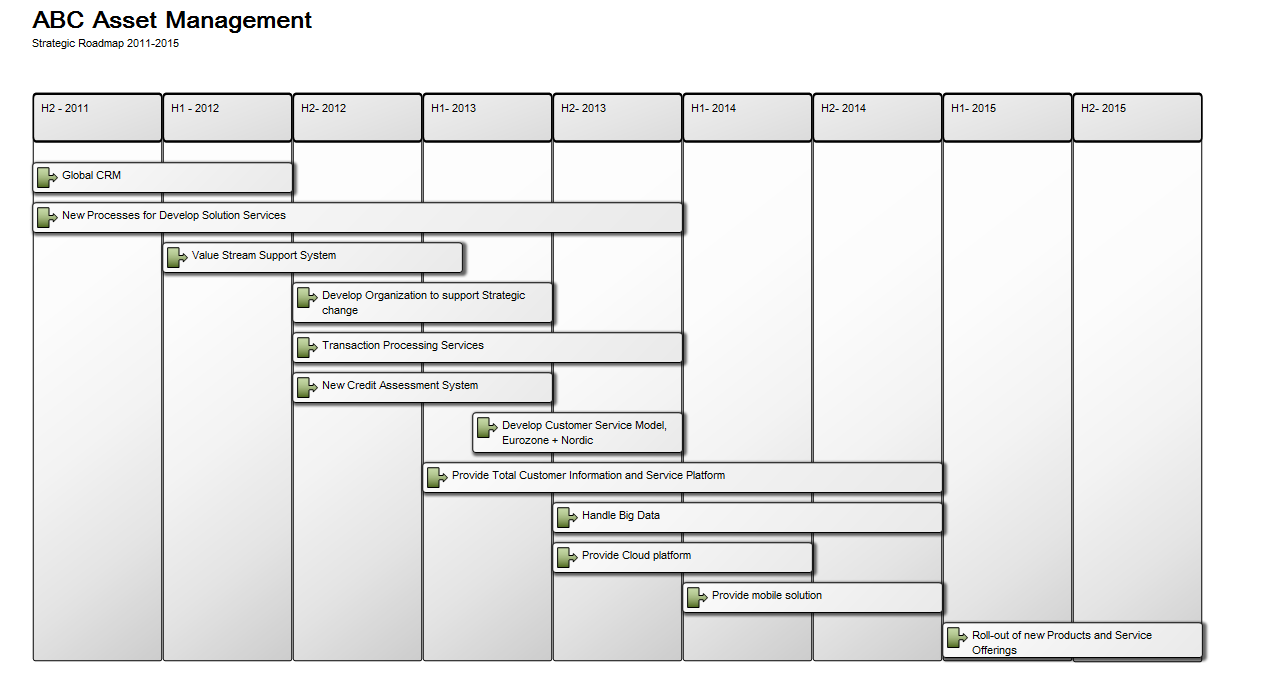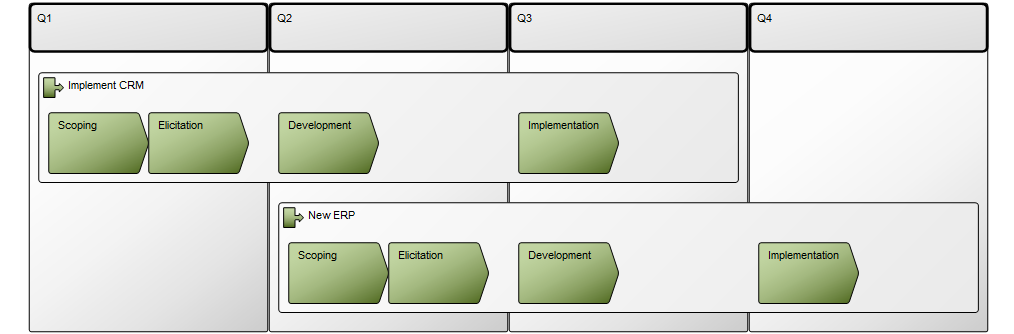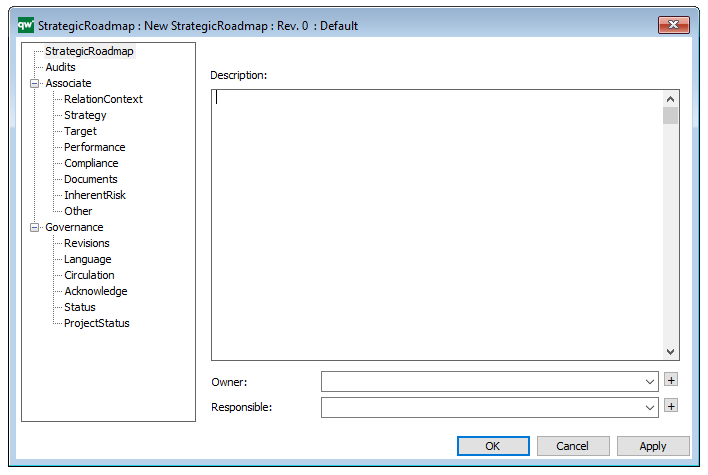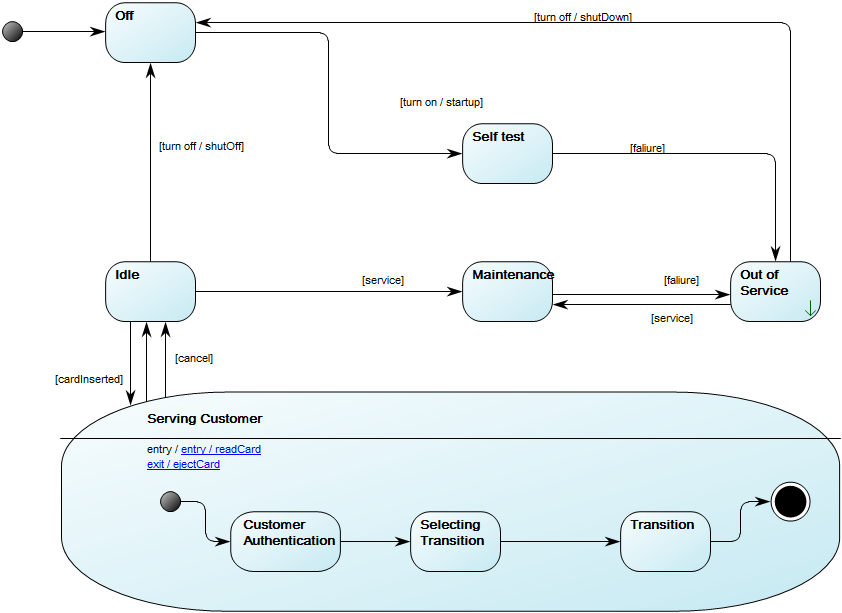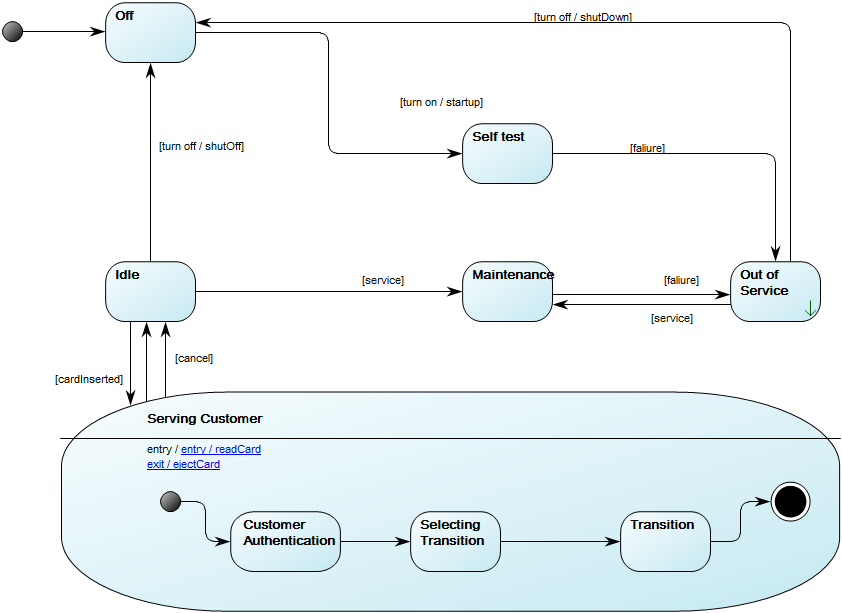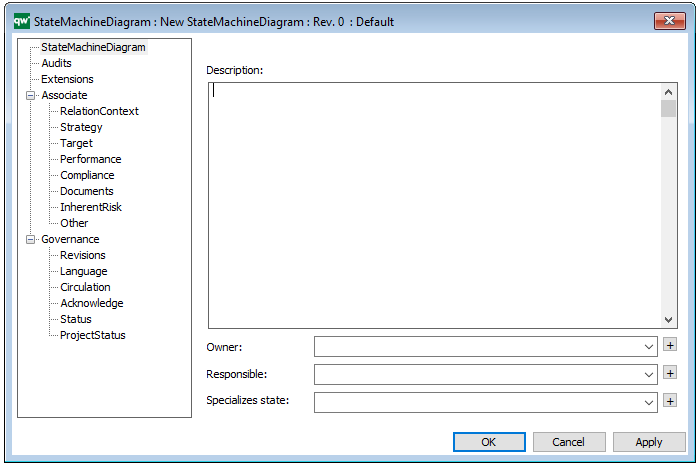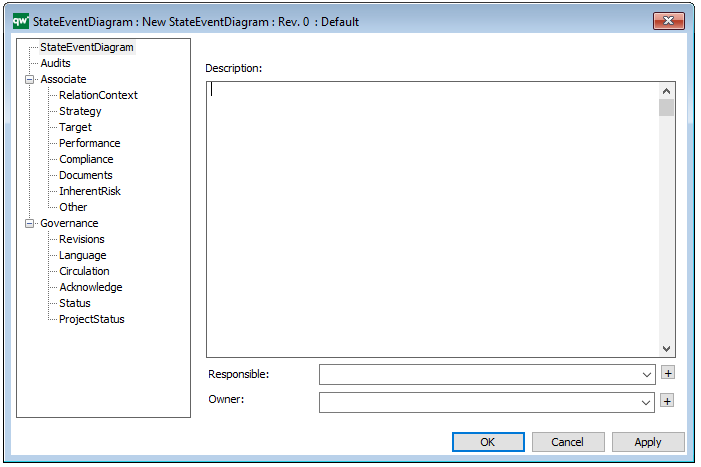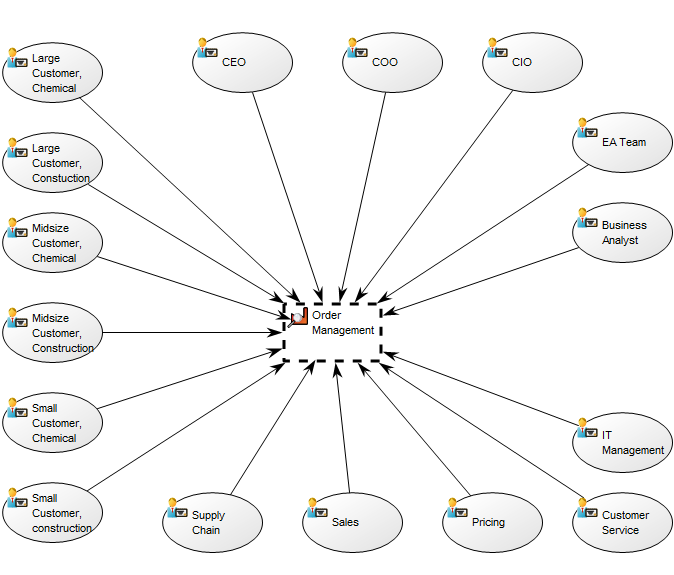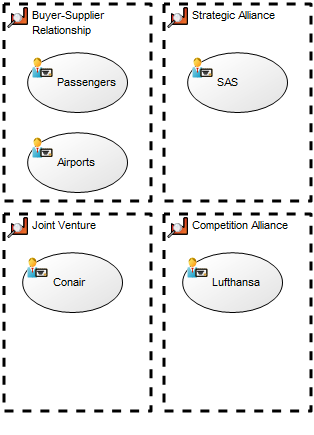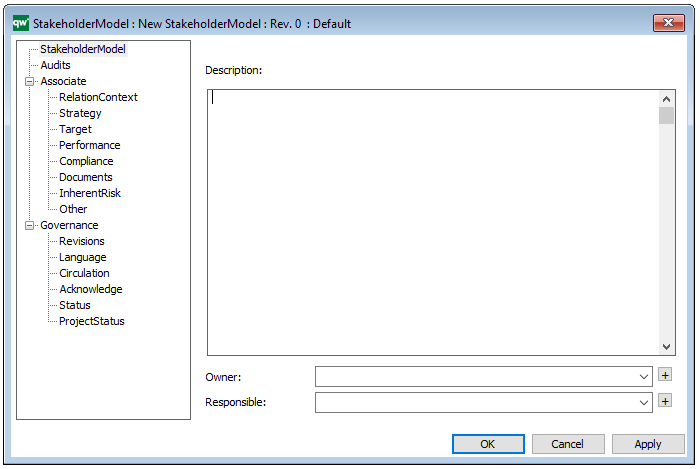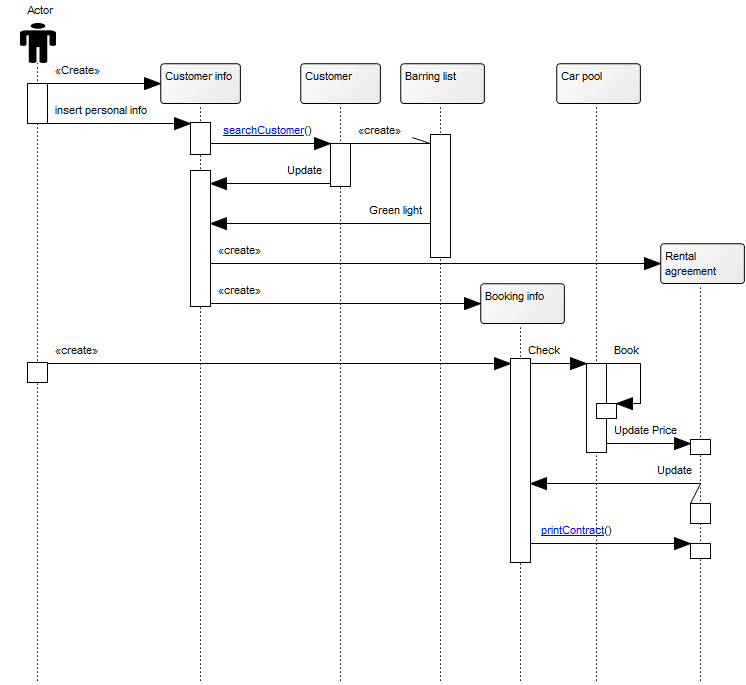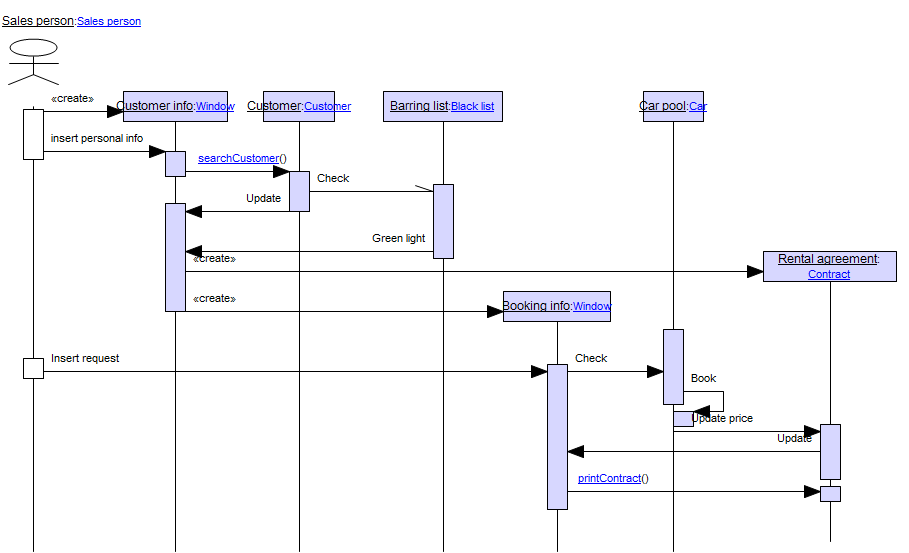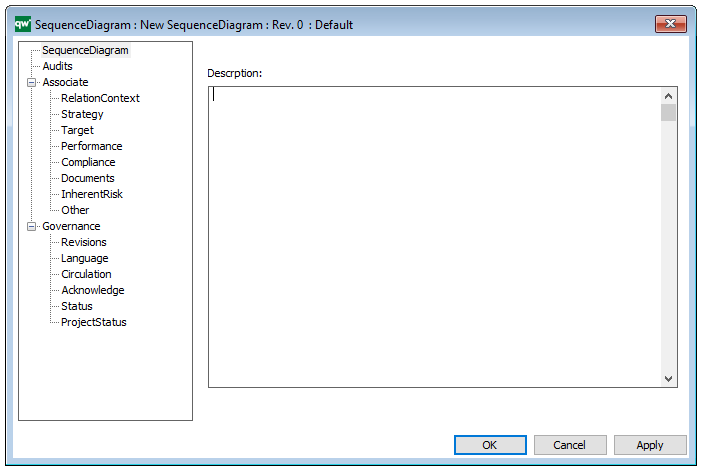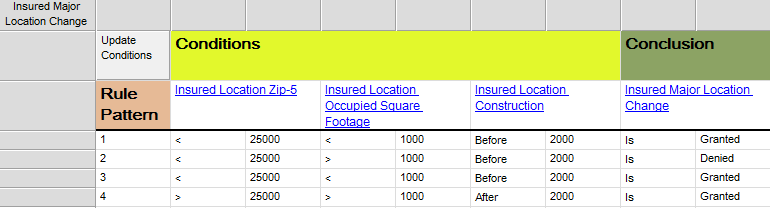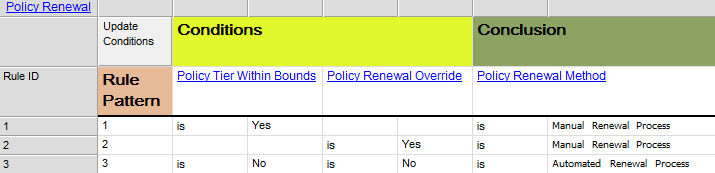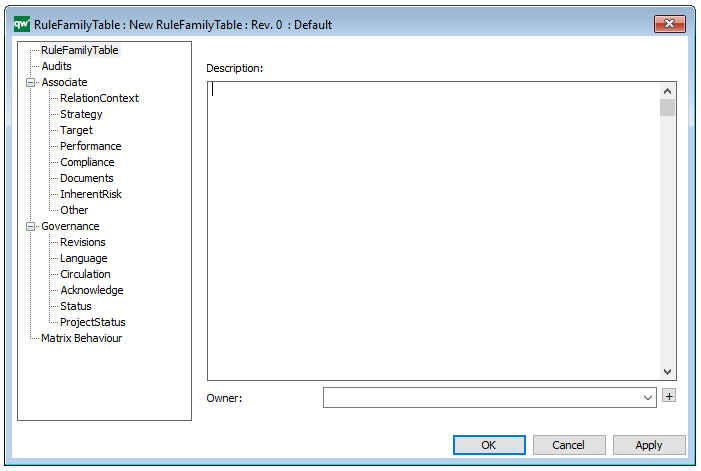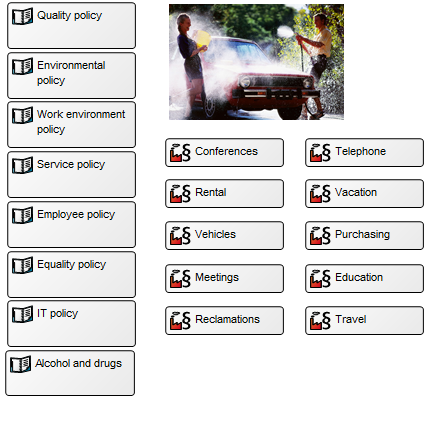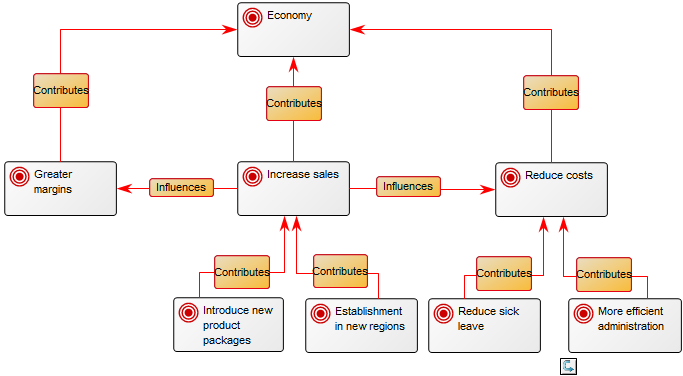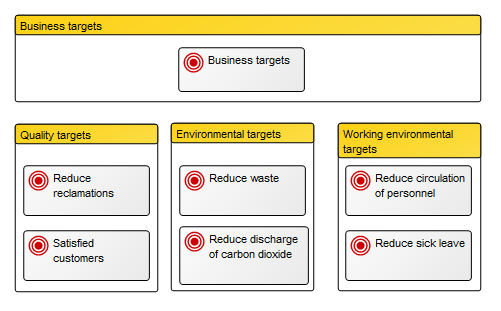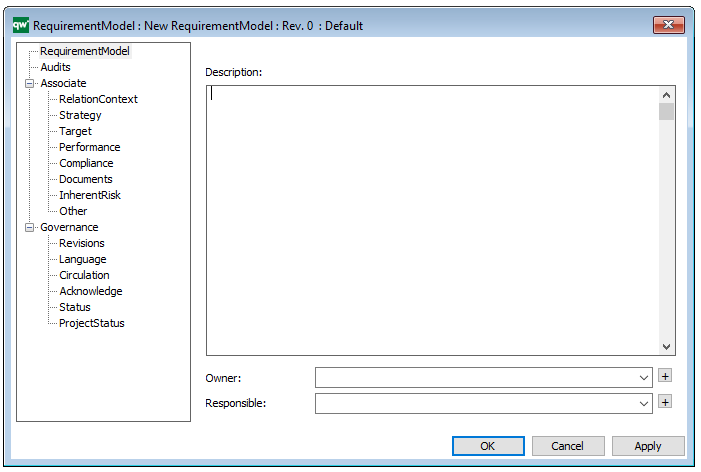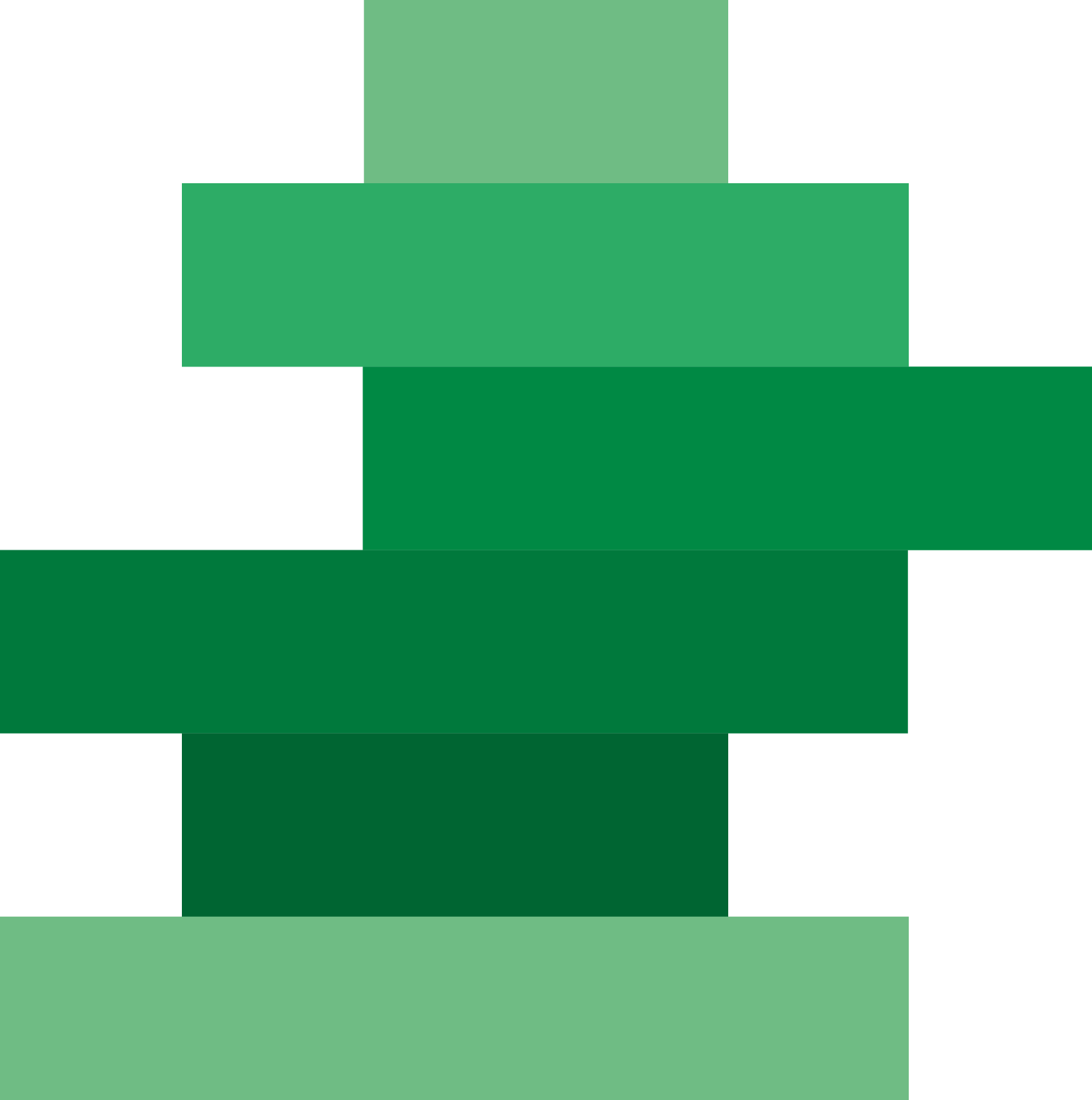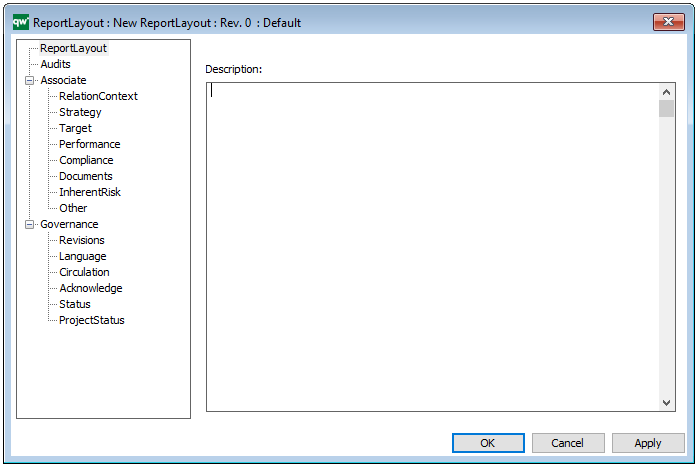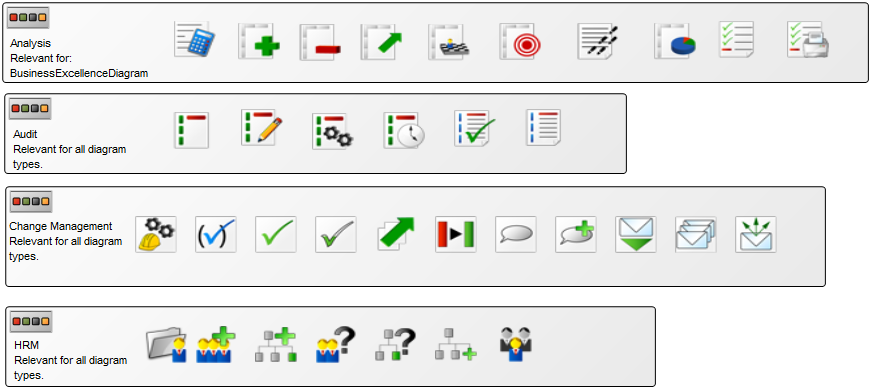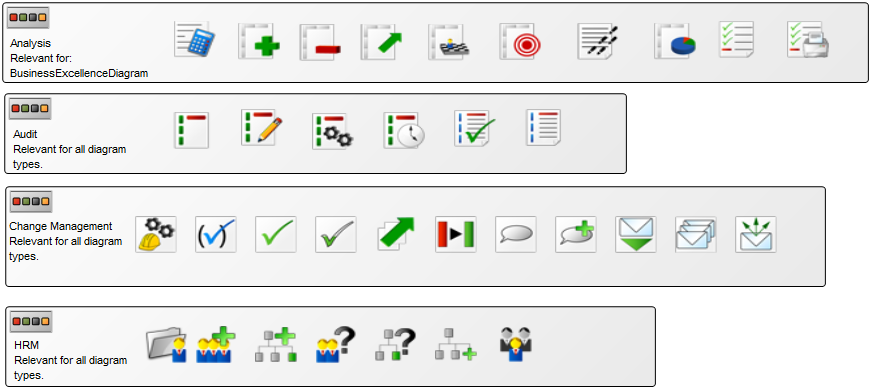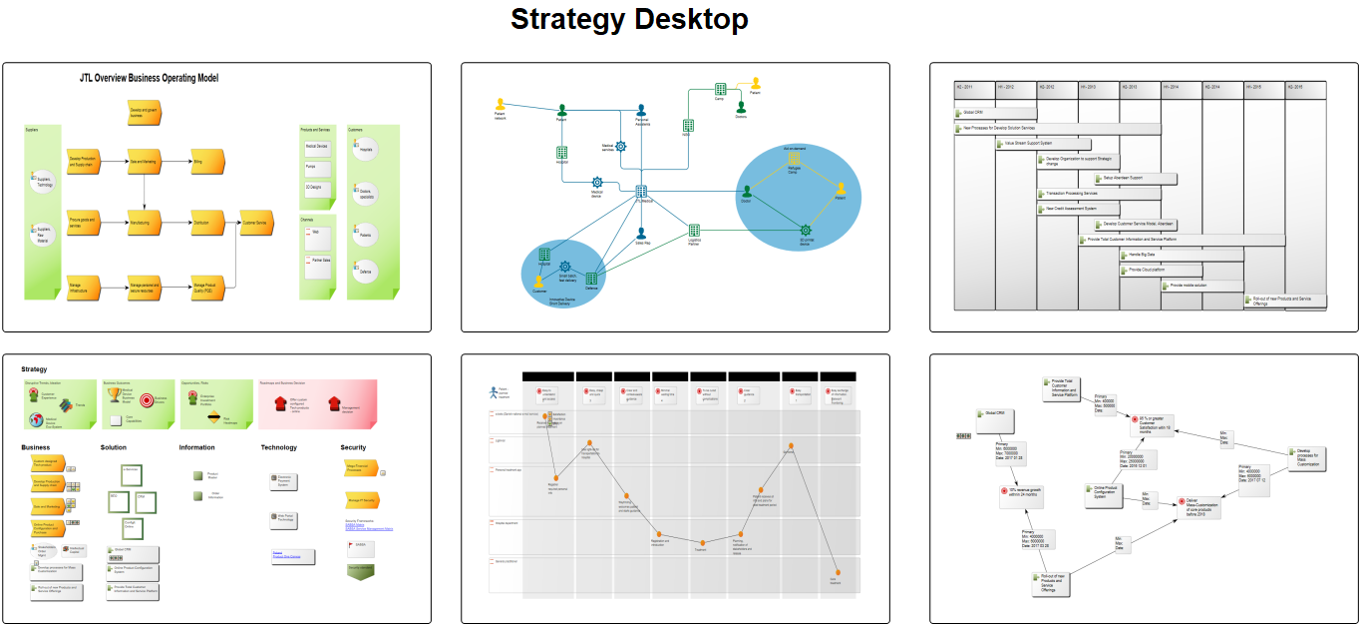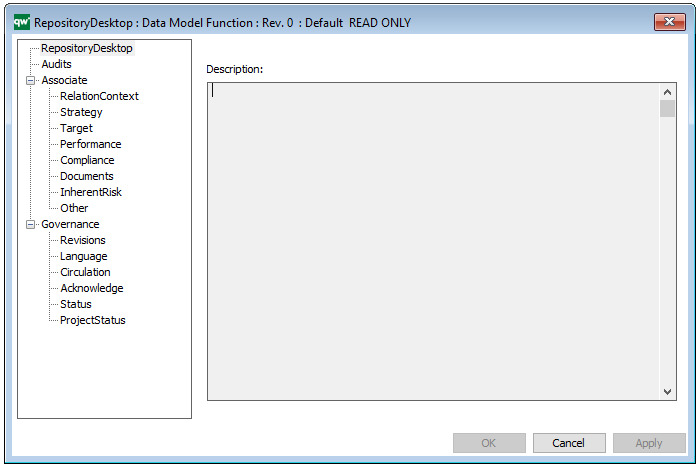Purpose: The purpose of the Strategy Model template is to document the strategy of the enterprise in a series of models and dashboards.
Core concerns: The Strategy Model template should be used to document the enterprise’s strategy via a wealth of models and dashboards. Vast amounts of different symbols are available in the Strategy Model template, which is why it might be tempting to model everything in the Strategy Model template. However, the template should only be used to model an enterprise’s strategy, as diagram specific connection types are not present in this template.
Below, you can see an example of a SWOT diagram modelled in the Strategy Model Template:
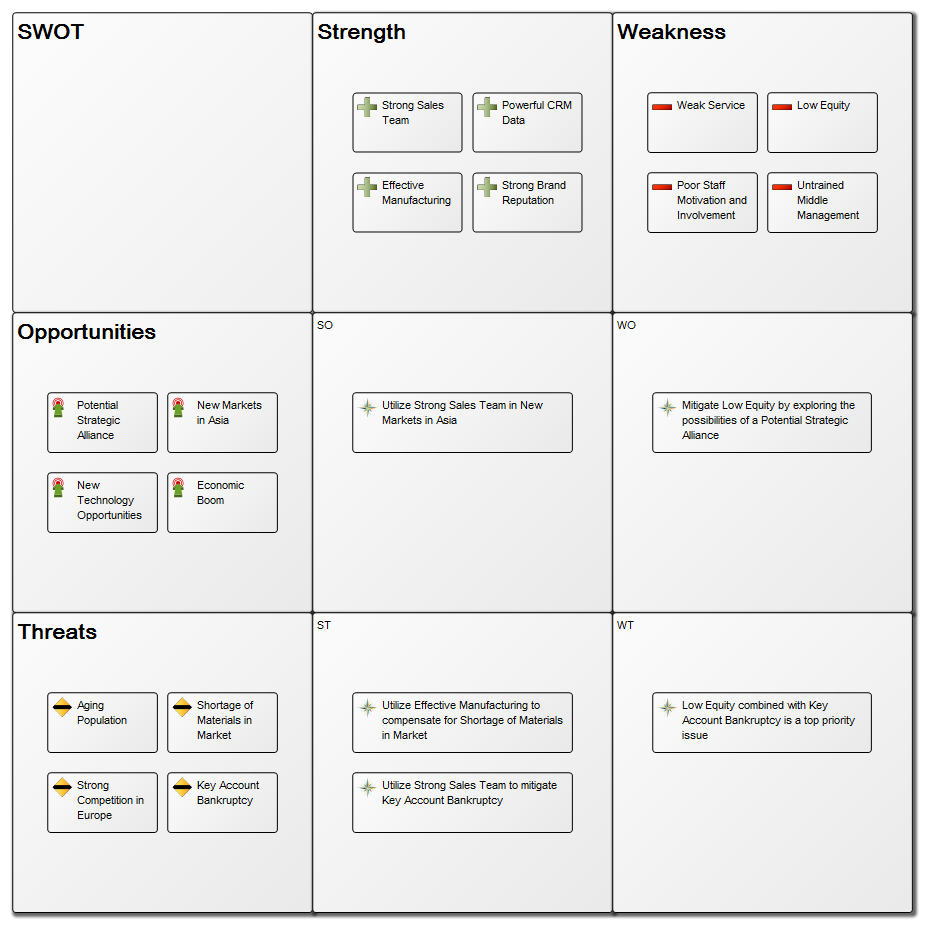
Other functionalities: The Strategy Model template can also be used to build CxO specific dashboards containing strategically critical systems, processes, goals and KPIs for the given CxO, as seen in this example:
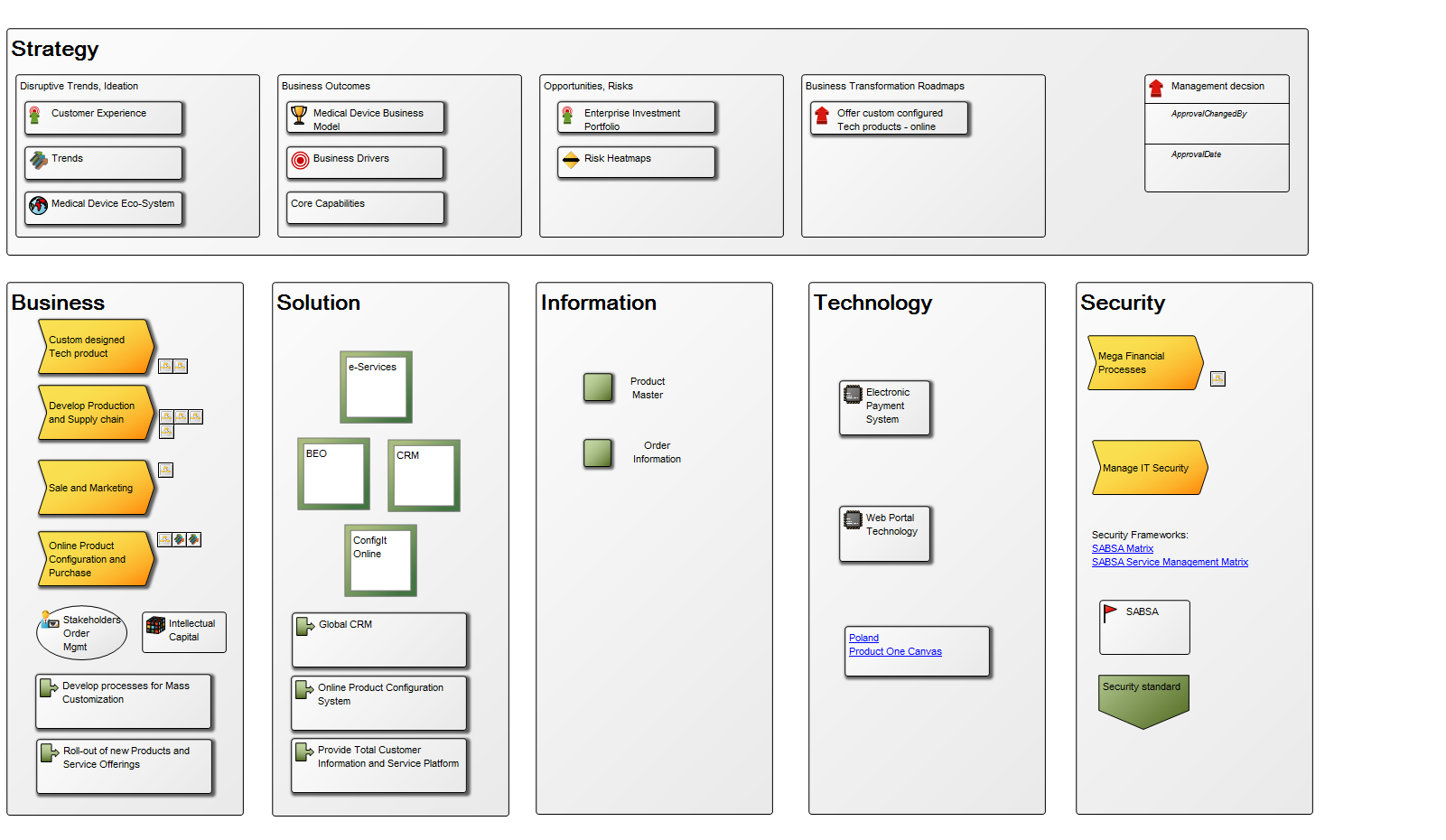
Relation to other templates: The Strategy Model template can be used in addition to other strategic templates such as the Business Ecosystem, the Business Capability Model, the Business Canvas and the Strategic Roadmap.
Properties and metadata: The Strategy Model template can for example retain the following information:
- A description of the diagram
- Link to the owner of the diagram
- Link to the one responsible for the accuracy of the diagram
- Audits (auto generated information regarding its current state and access rights)
- Associated documents, diagrams and other objects
- Inherent Risk detailing risk considerations
- Governance information detailing information about the published diagram and who has been involved in the approval of the diagram
- Project status: information about budgeted and actual man-hours spent, percentage completed and the latest milestone, result and quality control of a change process.
In the picture below you can see the Strategy Model’s properties dialogue window, where the properties can be viewed and edited: