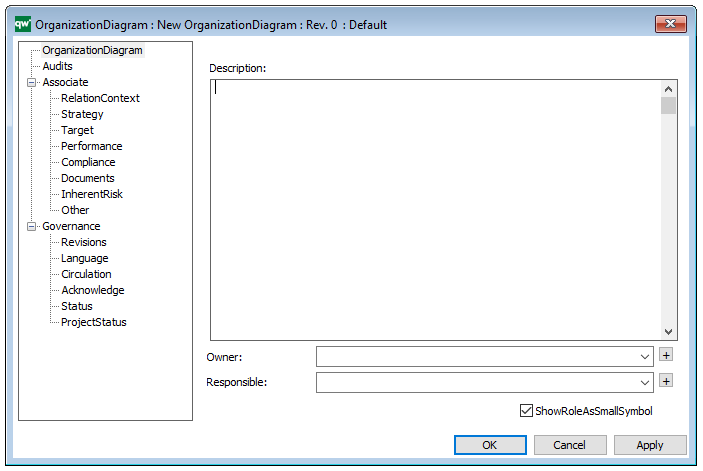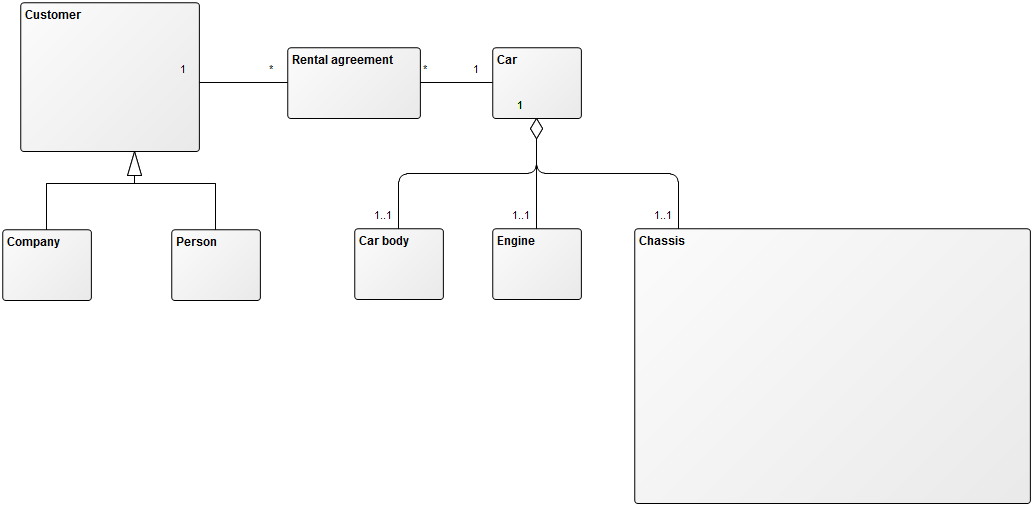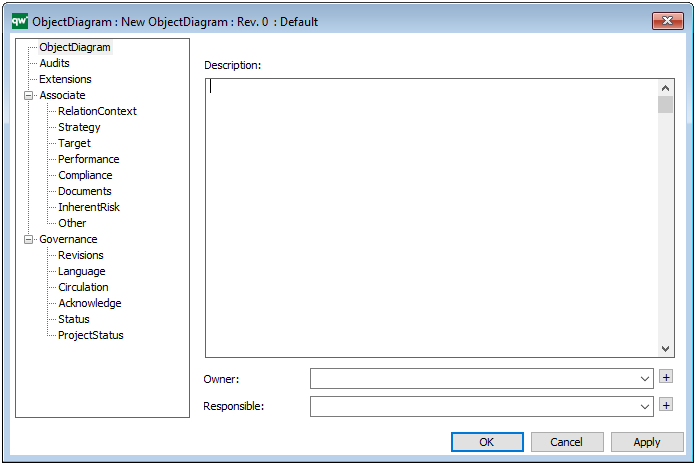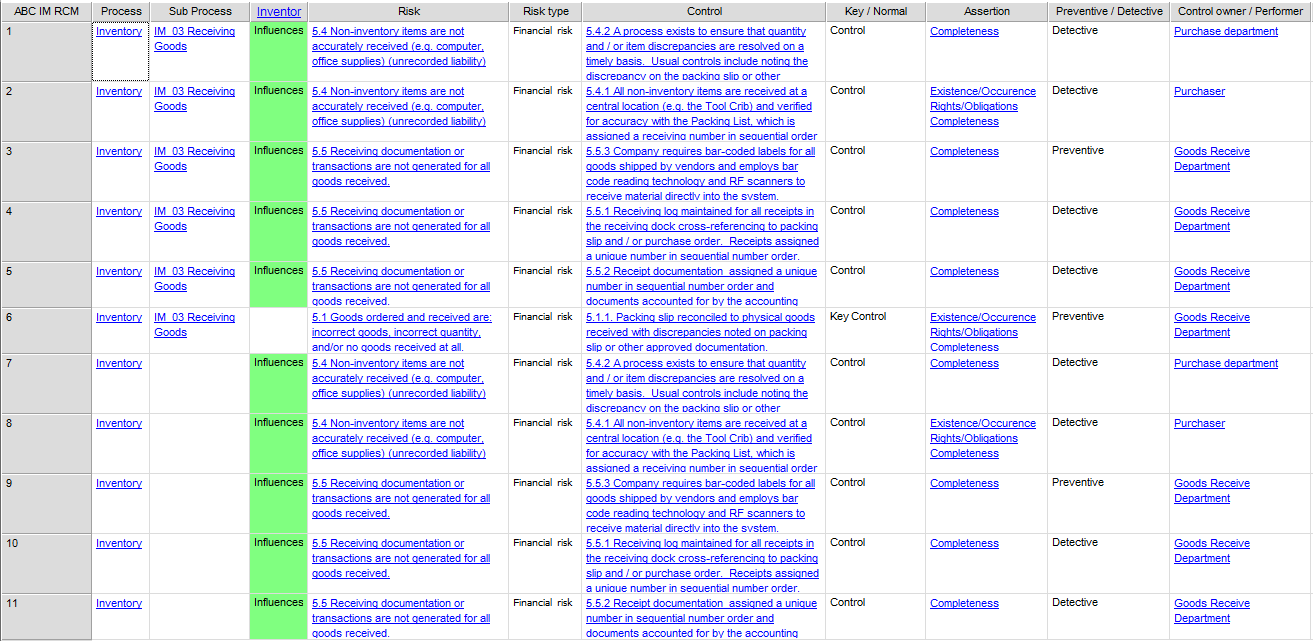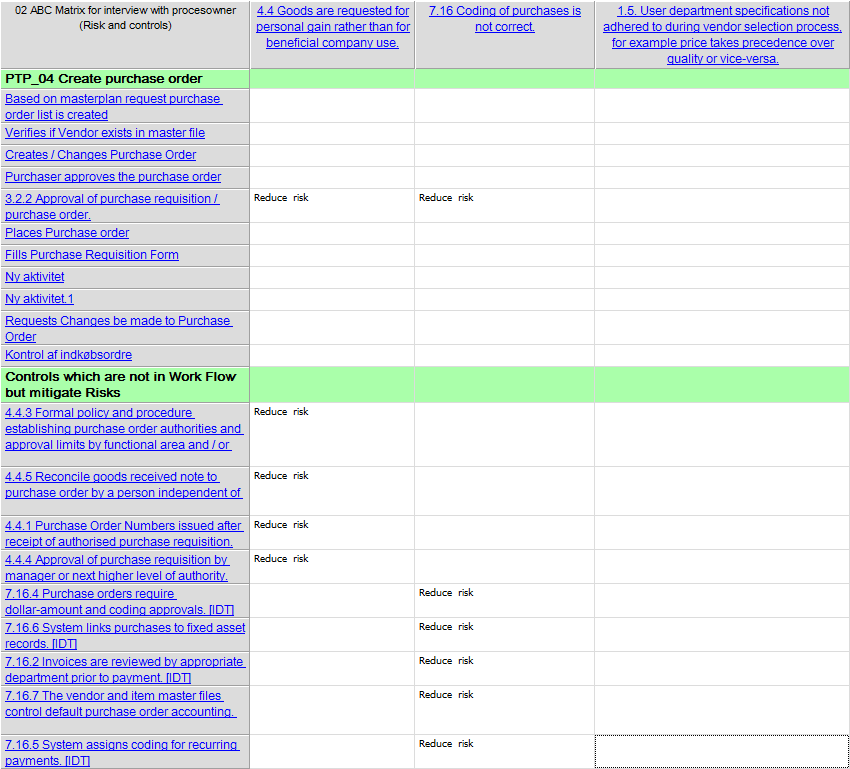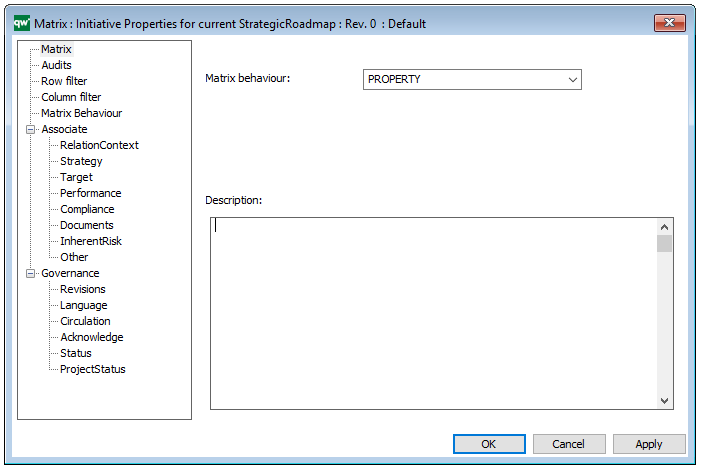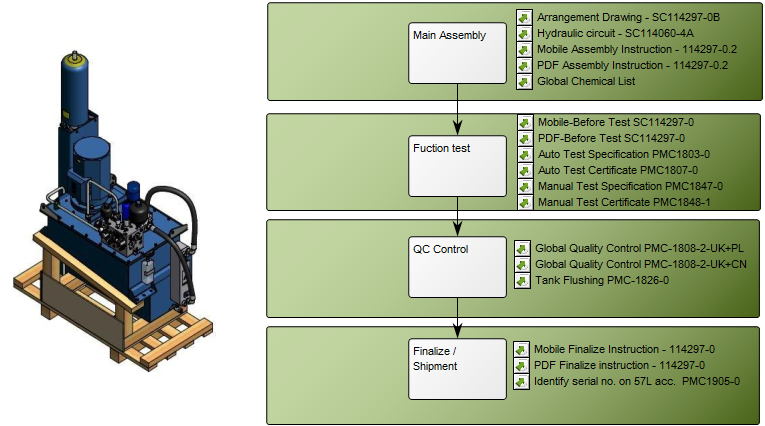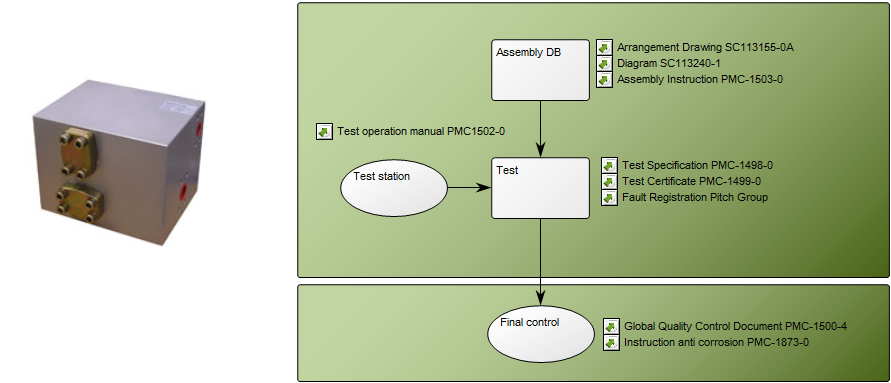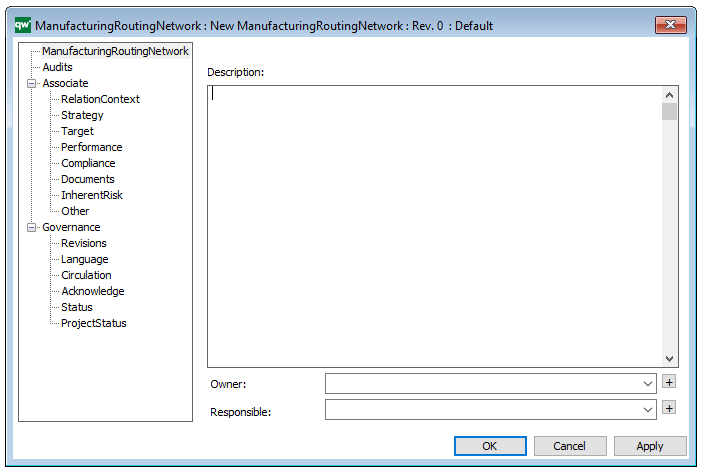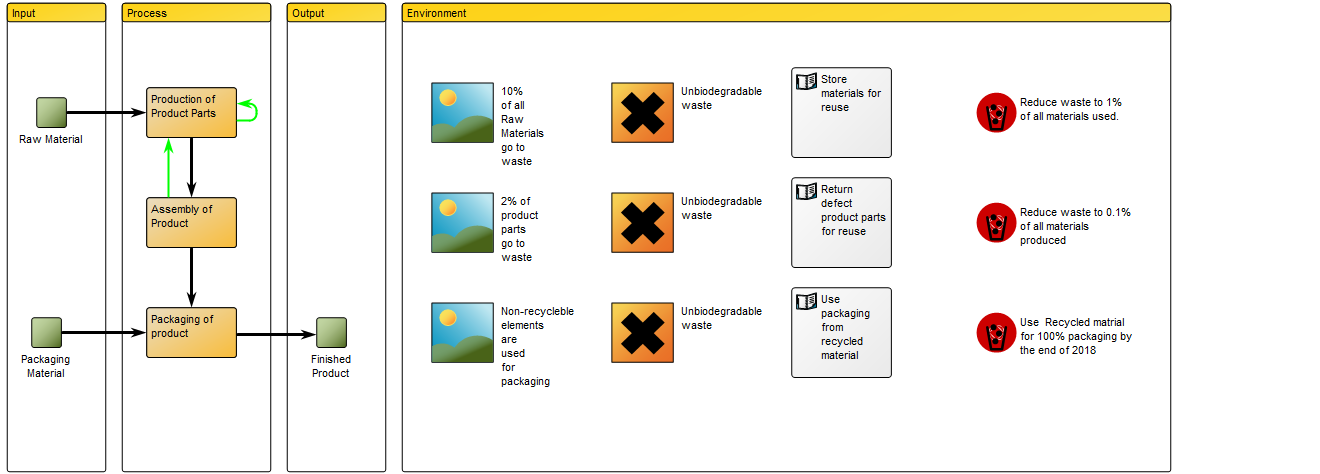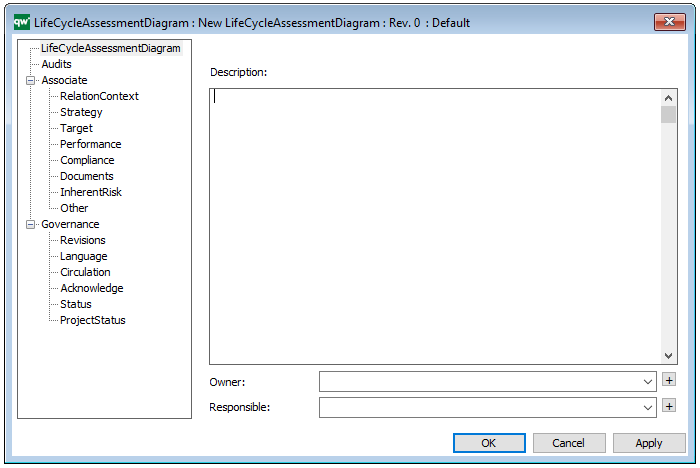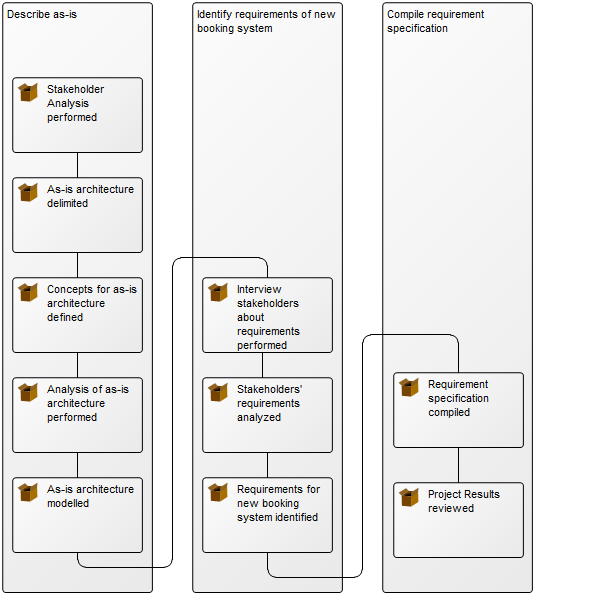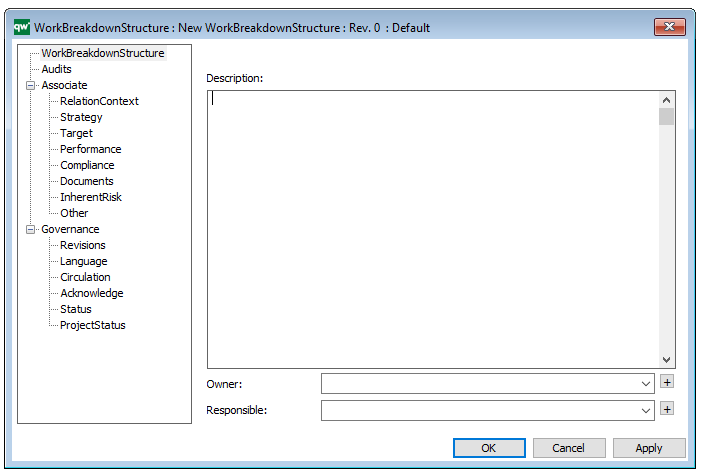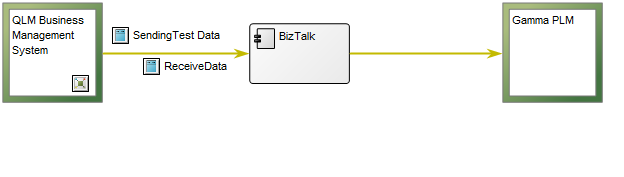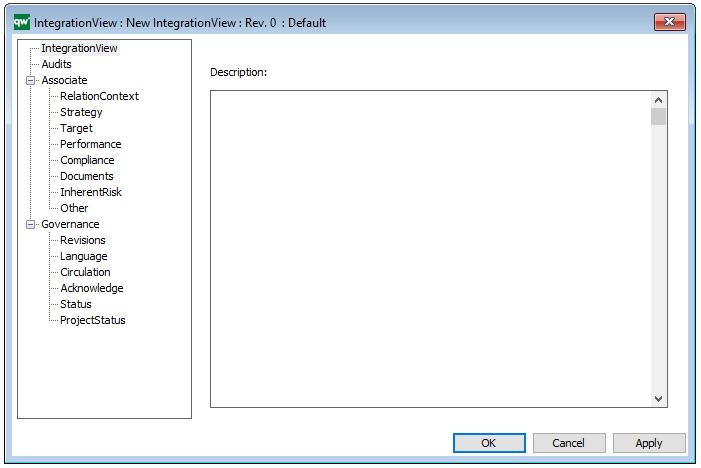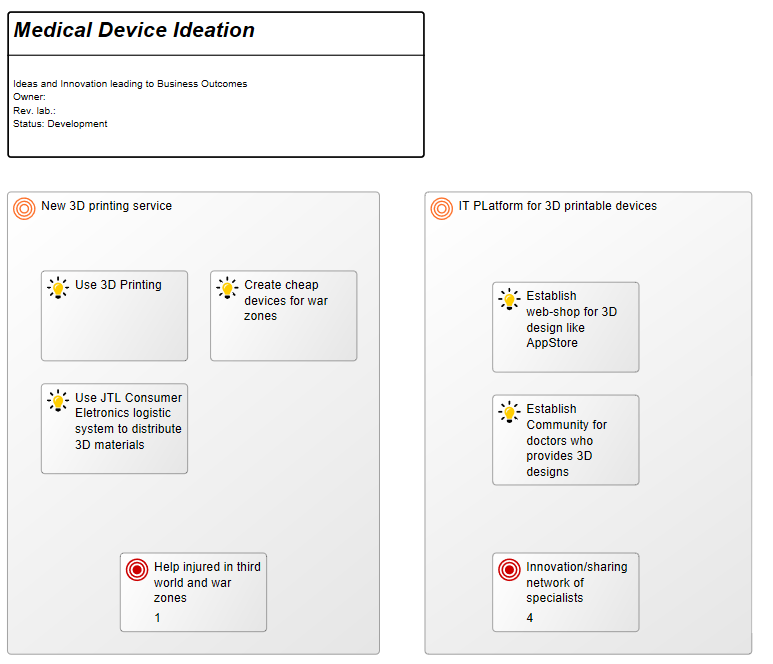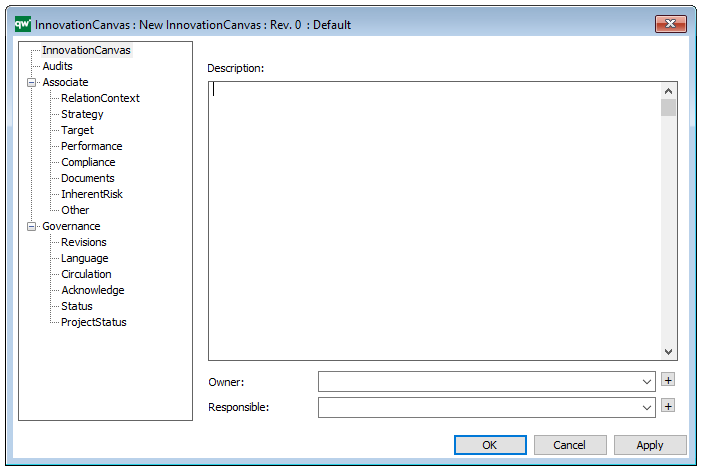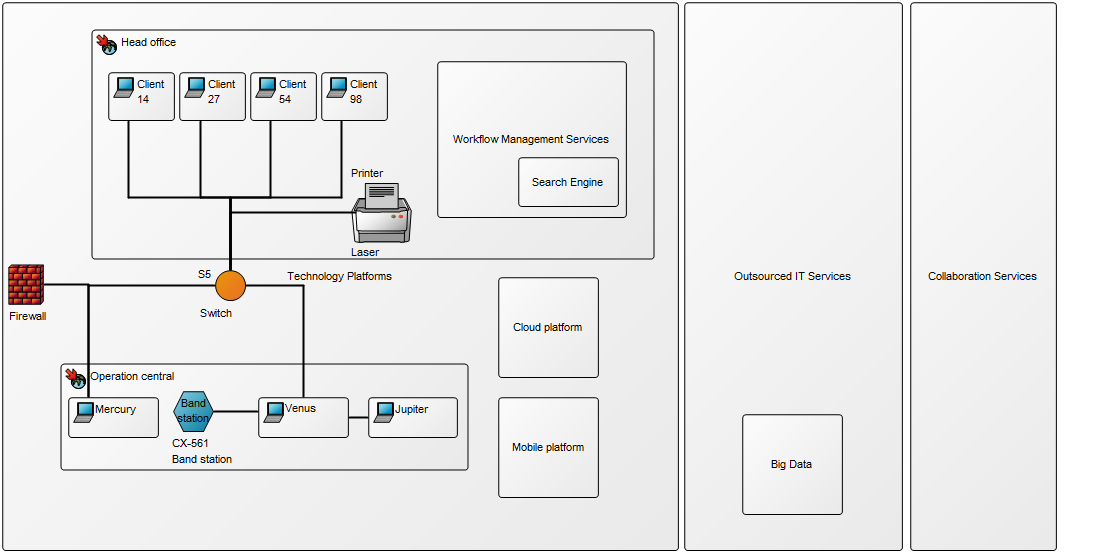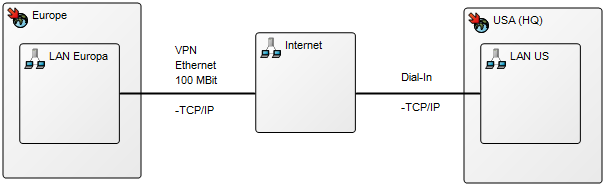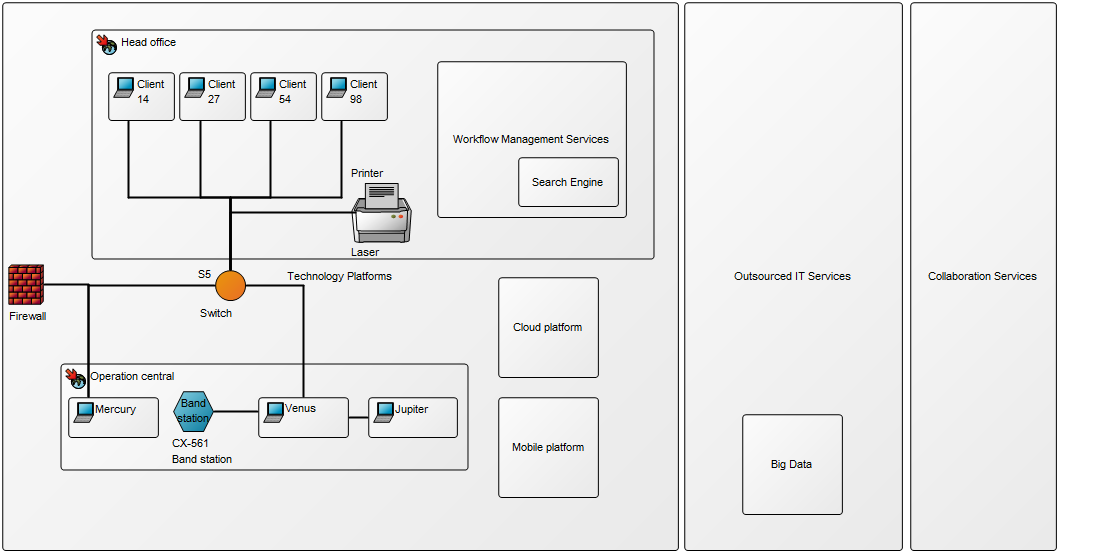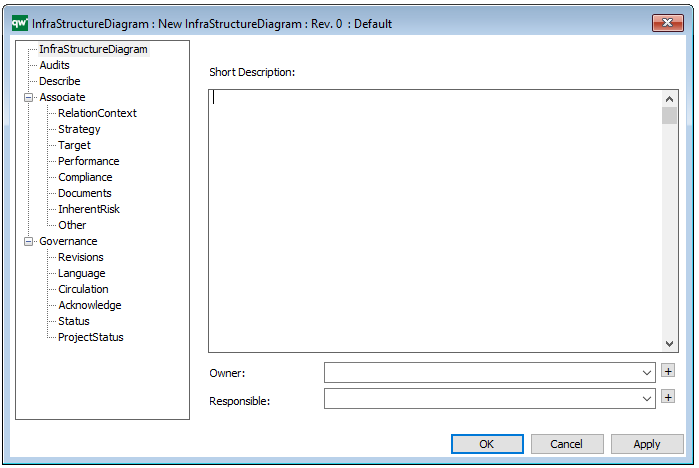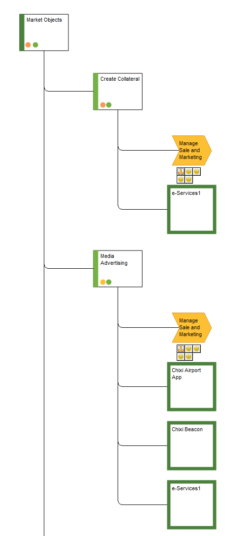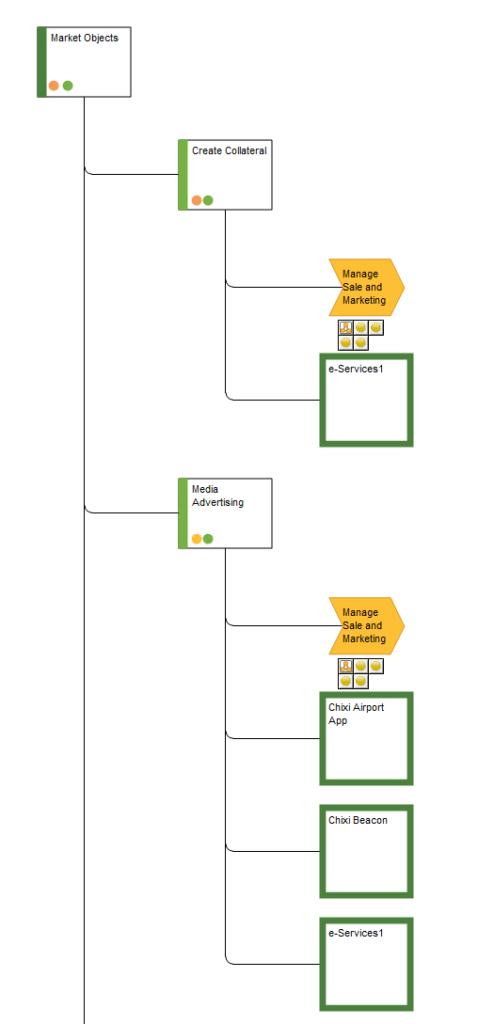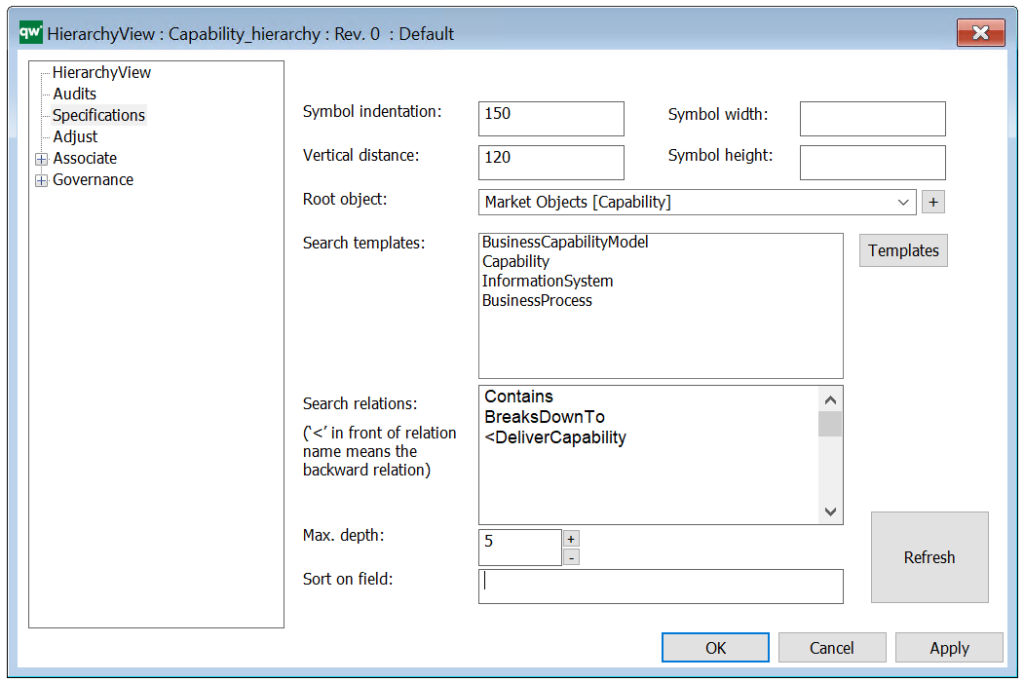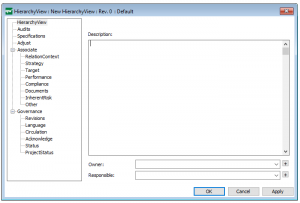Purpose: The purpose of the Organization Diagram template is to document the Organizational structure for a company or part of a company. Below, you can see an example of an Organizational Diagram describing the different departments of a company:
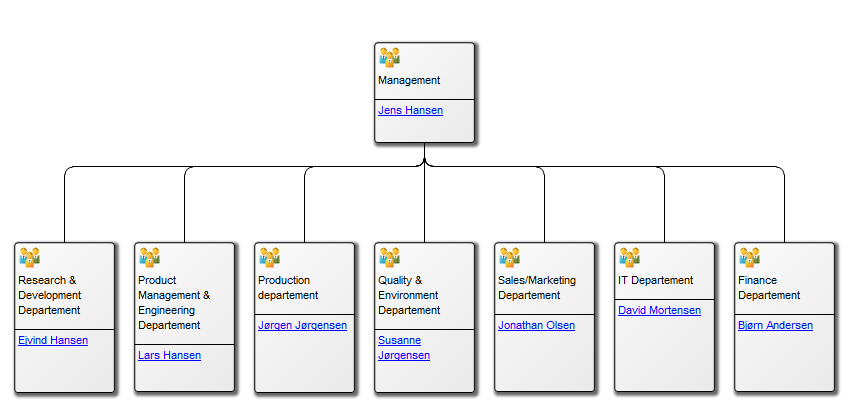
Core Concerns: The Organization Diagram template focuses on the documentation of organization units, positions and their interrelationships. The relationship between units illustrates responsibility. The example below of a regional office illustrates the levels of responsibilities between its different departments:
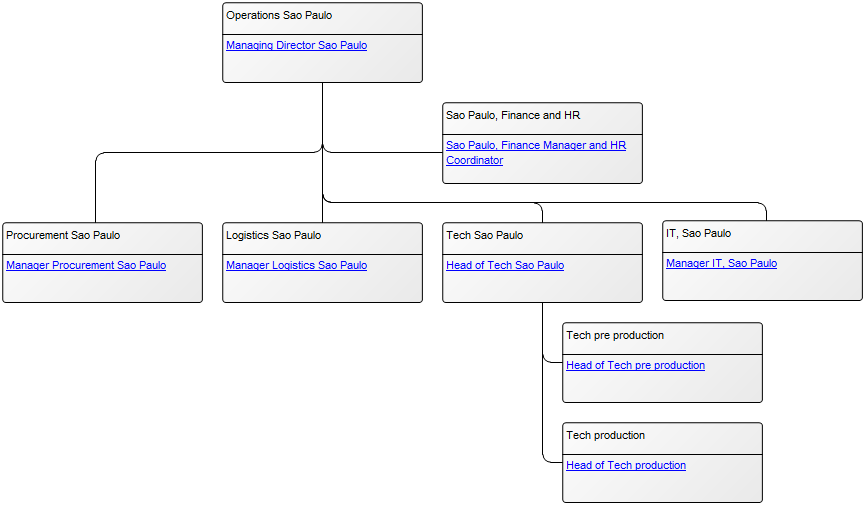
Relation to other templates: The Organization Units in the Organization Diagram can link to diagrams such as Business Process Networks, Business Process Diagrams, Workflow Diagrams, Business Canvas, Strategy Model and more. You decide what kind of information you want to be accessible through the organization diagram. To model the organization in relation to its environment for strategic purpose, you can use the Business Ecosystem template.
Properties and metadata: The Organization Diagram can for example retain the following information:
- A description of the diagram
- Link to the owner of the diagram
- Link to the one responsible for the accuracy of the diagram
- Audits (auto generated information regarding its current state and access rights)
- Associated documents, diagrams and other objects
- Inherent Risk detailing risk considerations
- Governance information detailing information about the published diagram and who has been involved in the approval of the diagram
- Project status: information about budgeted and actual man-hours spent, percentage completed and the latest milestone, result and quality control of a change process.
In the picture below, you can see the Organization Diagram’s properties dialogue window, where its properties can be viewed and edited: