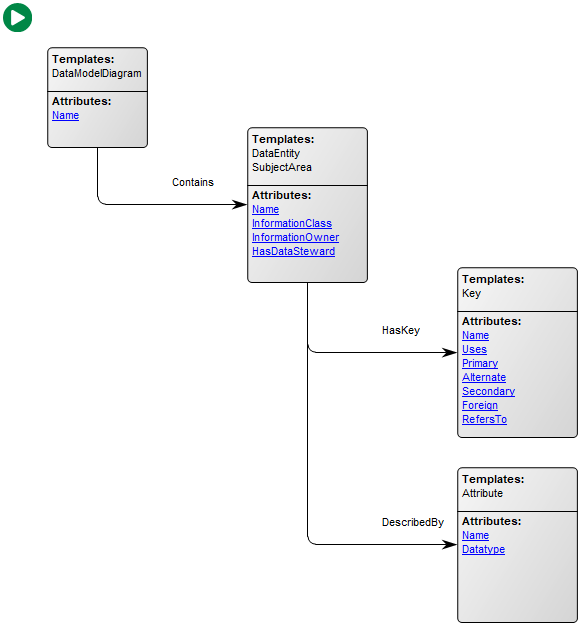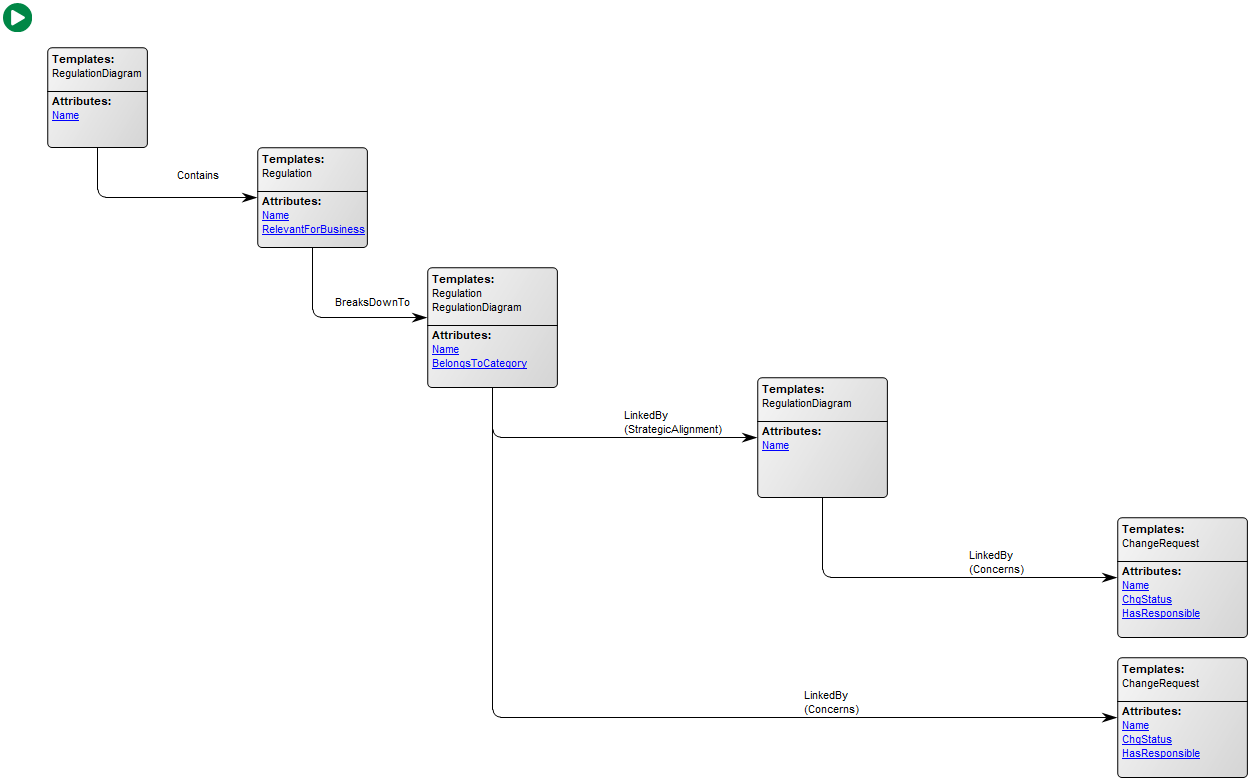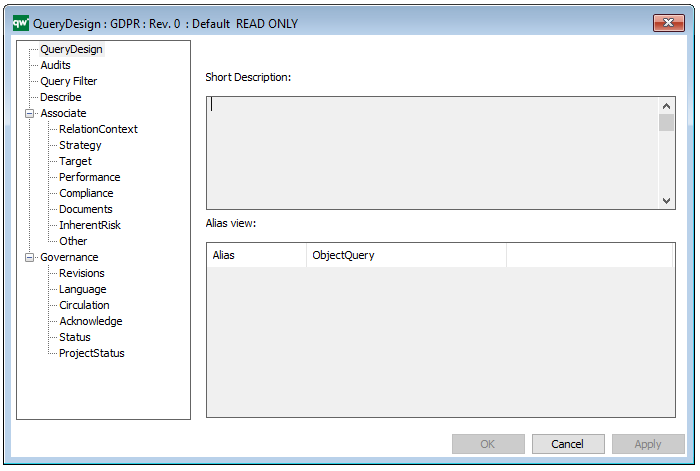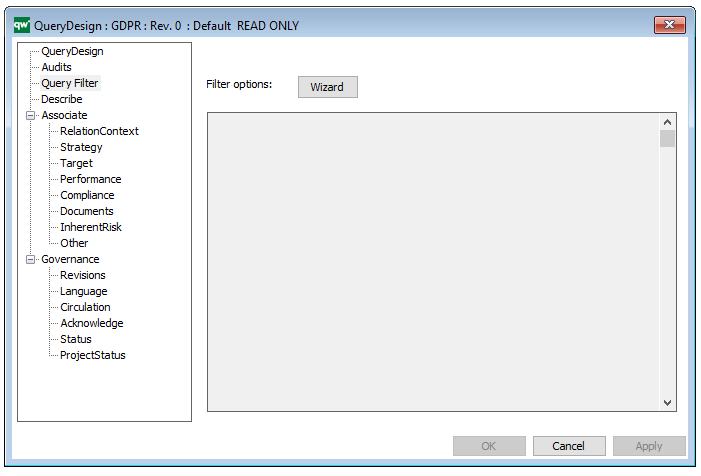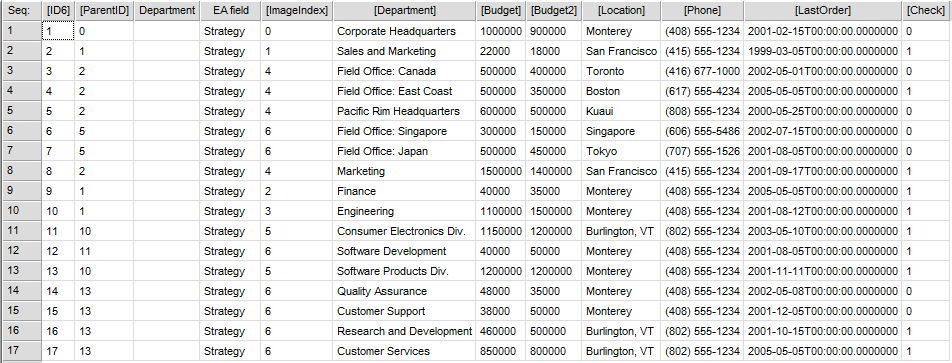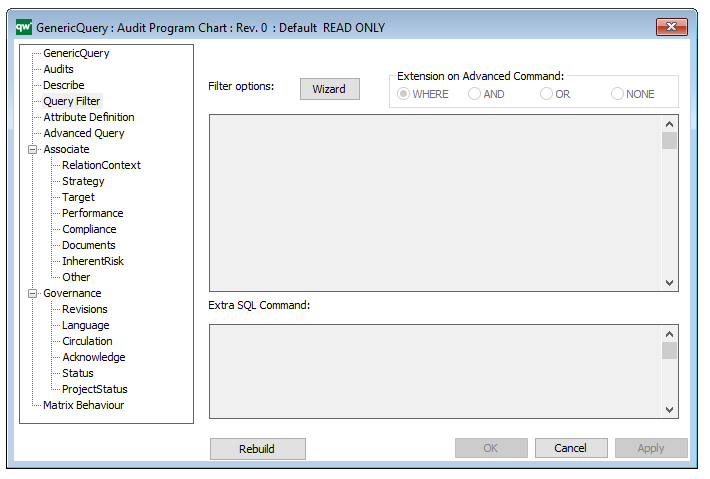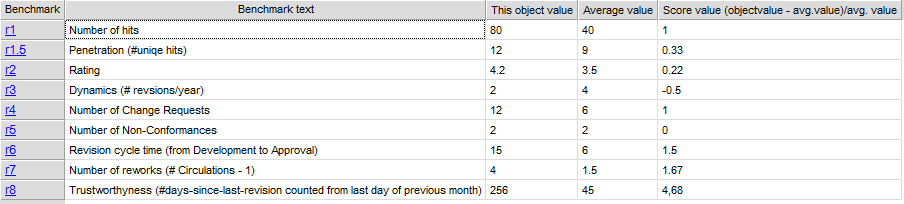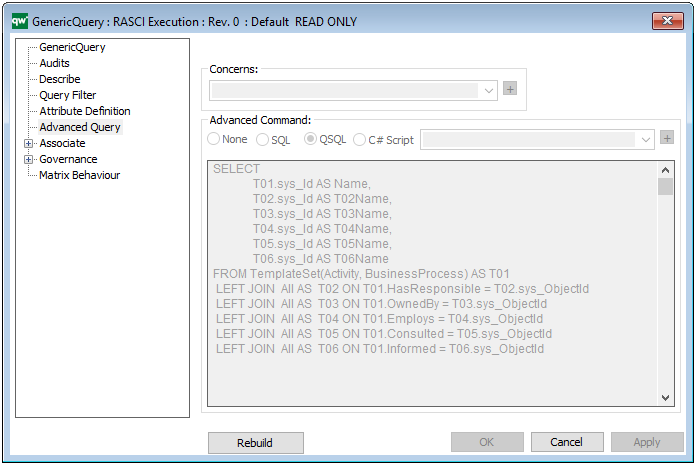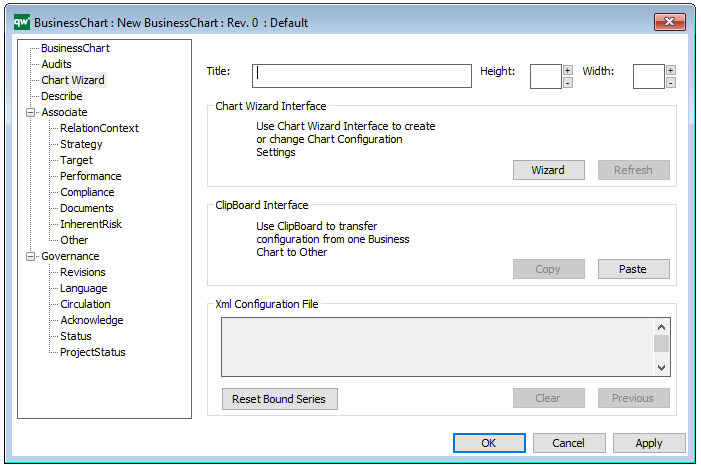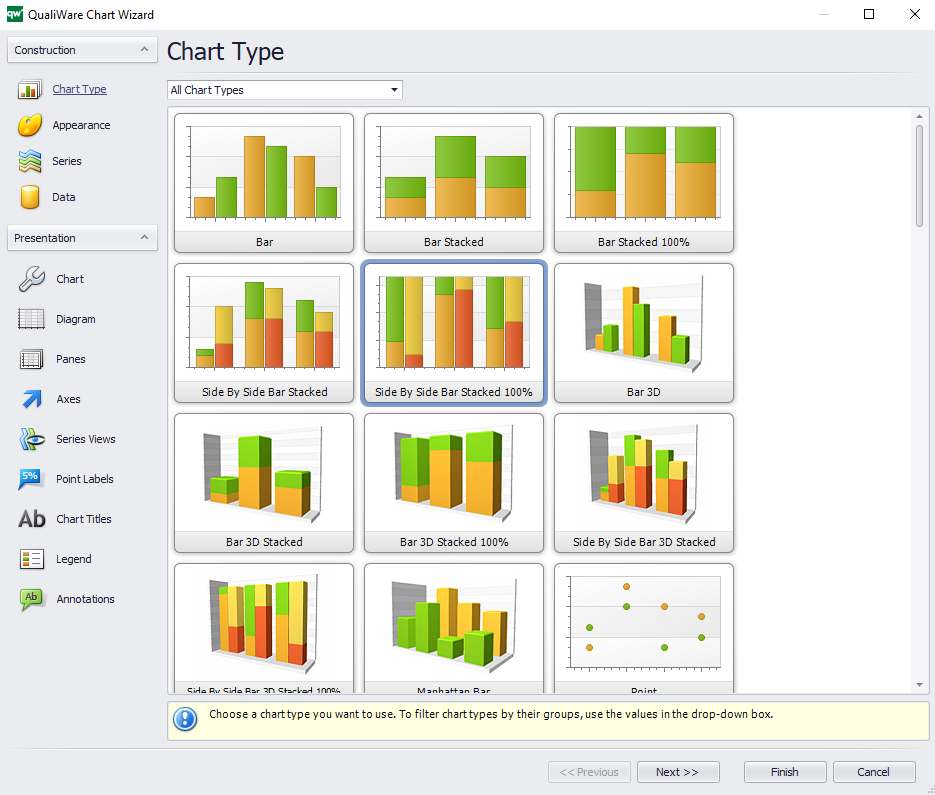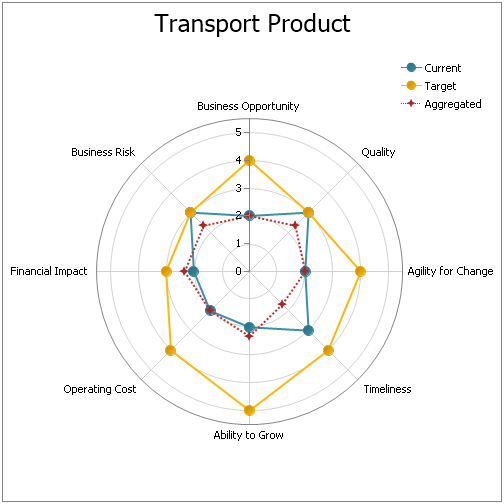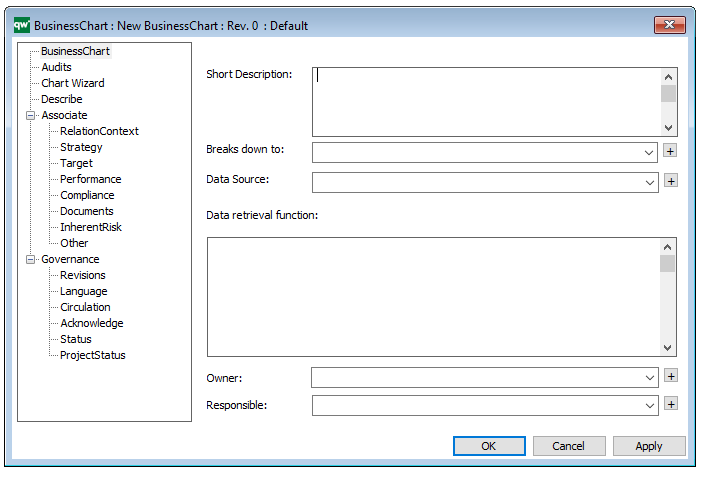Purpose: The purpose of the HTML Mega Menu template is to enable the tailoring of the left menu on the collaboration platform.
Core concerns: The HTML Mega Menu template enables you to build the left menu using HTML Mega Menu Items, which can be layered. The example below shows how a menu looks in our modelling tool:
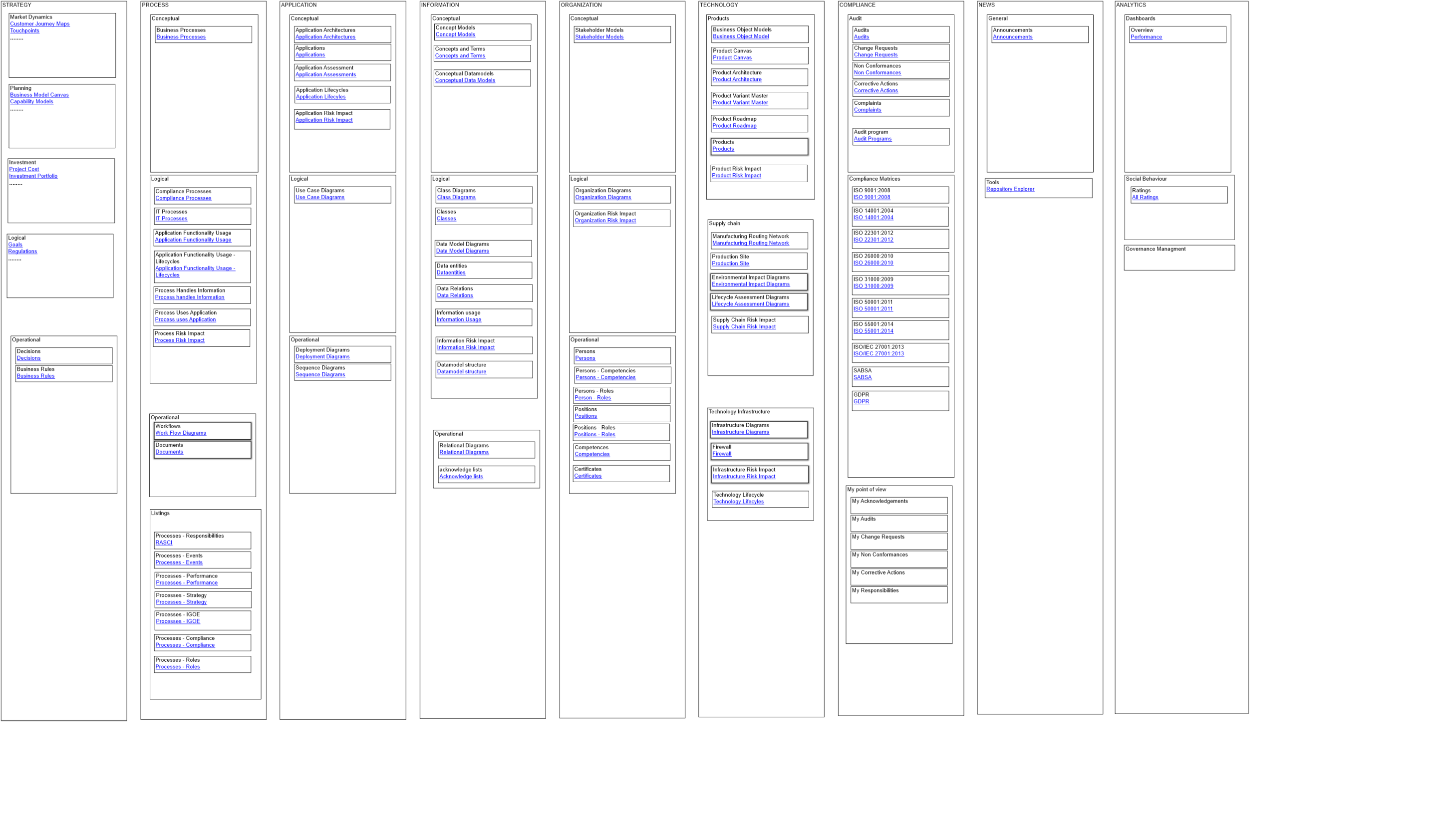
The screenshots below show how a menu can look on the collaboration platform and how the sub-menus are shown:
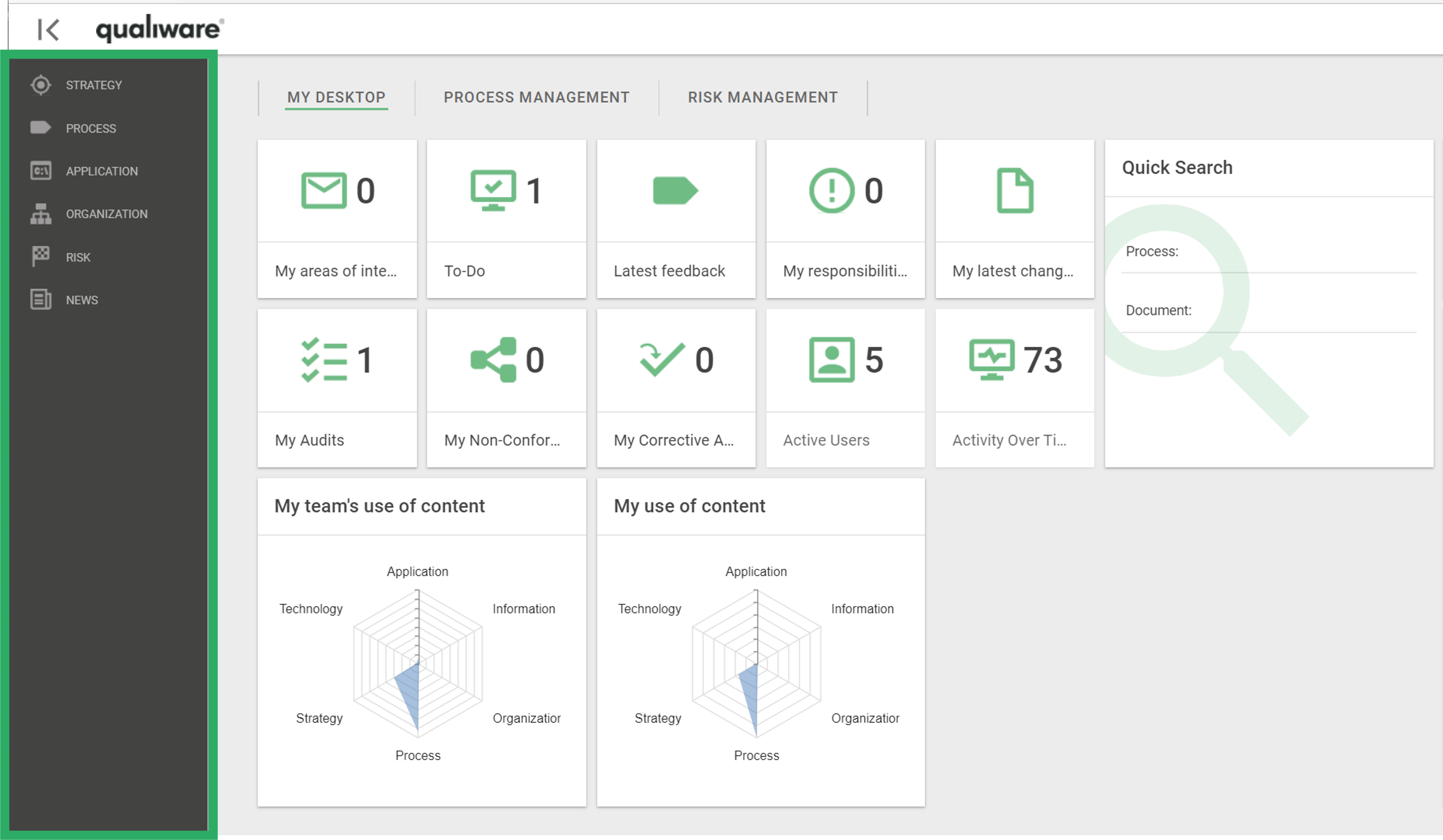
The left menu can be configured for differently for diffrent roles. The left menu can be modelled in 3 levels:
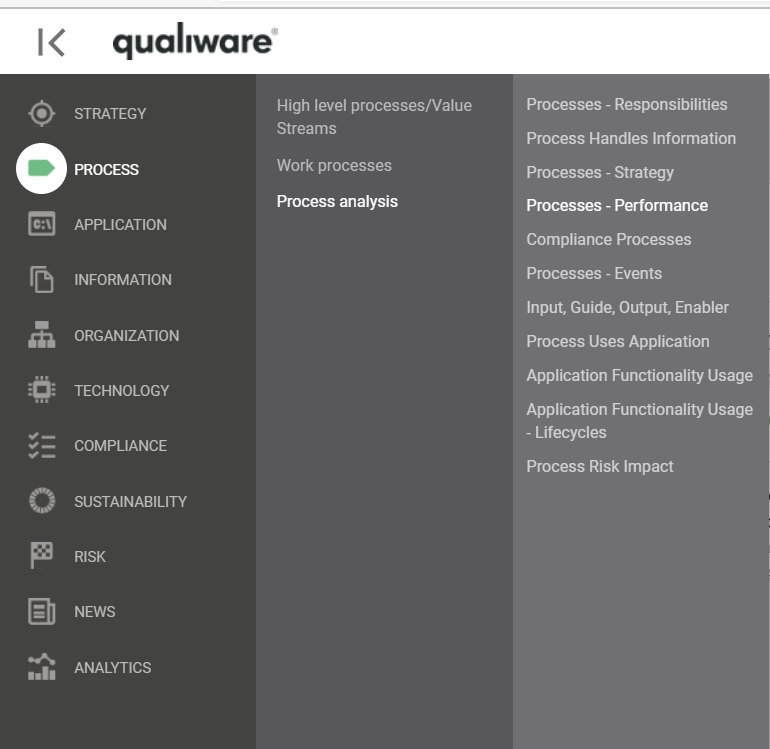
The HTMLMegaMenu is composed of HTML Mega Menu Items.
The Mega Menu is published to the Web via the HTML Publisher.
Relation to other templates: The HTML Mega Menu is related to the other HTML templates such as Generic Query, HTML Dialog Layout and Query Design.
Properties and metadata: The HTML Mega Menu template can for example retain the following information:
- A description of the diagram
- Audits (auto generated information regarding its current state and access rights)
- Menu settings
- Text settings

The above picture shows the properties dialogue window for the HTML Mega Menu template, where you can view and edit the diagram’s properties in QualiWare Lifecycle Manager.