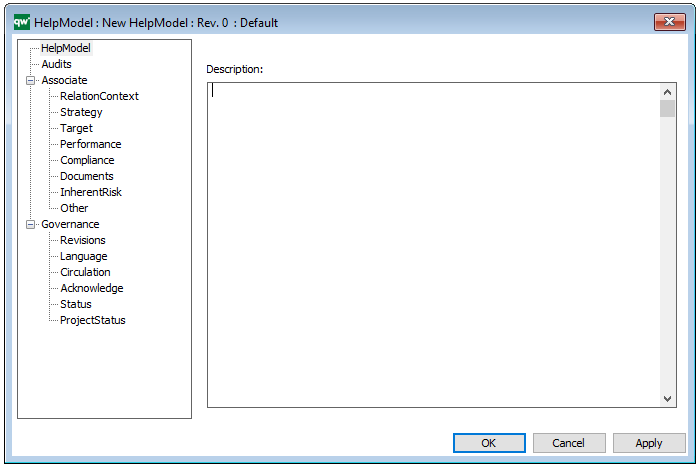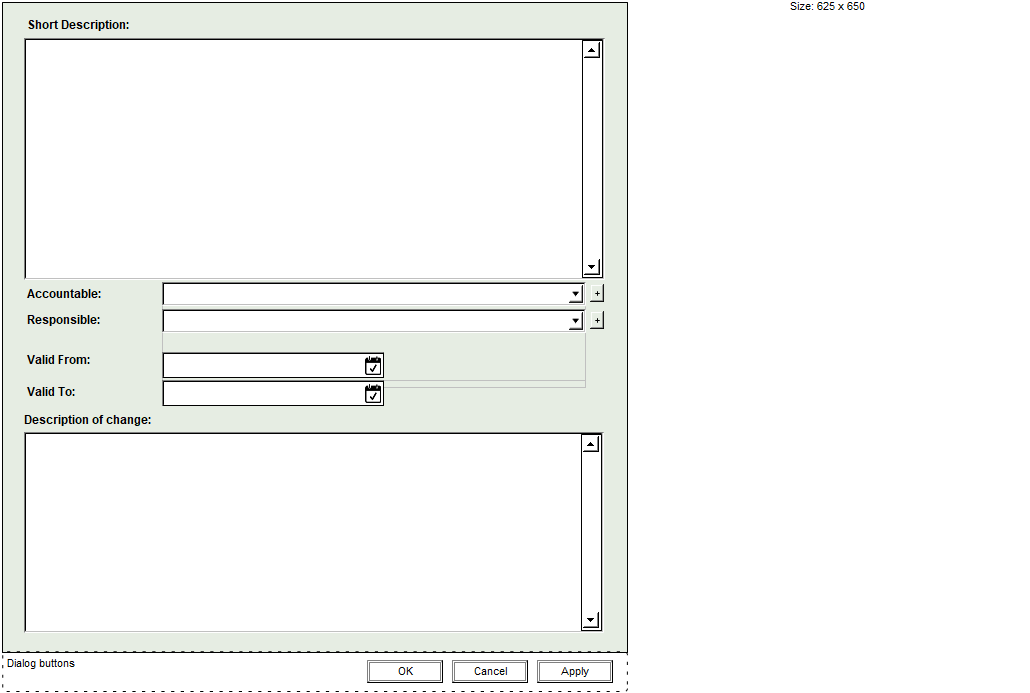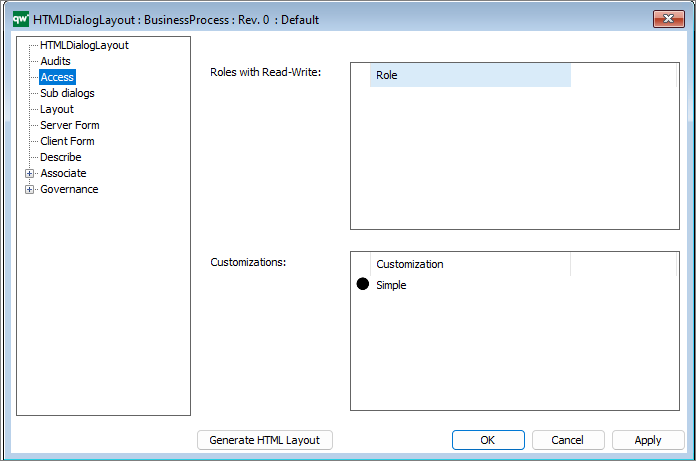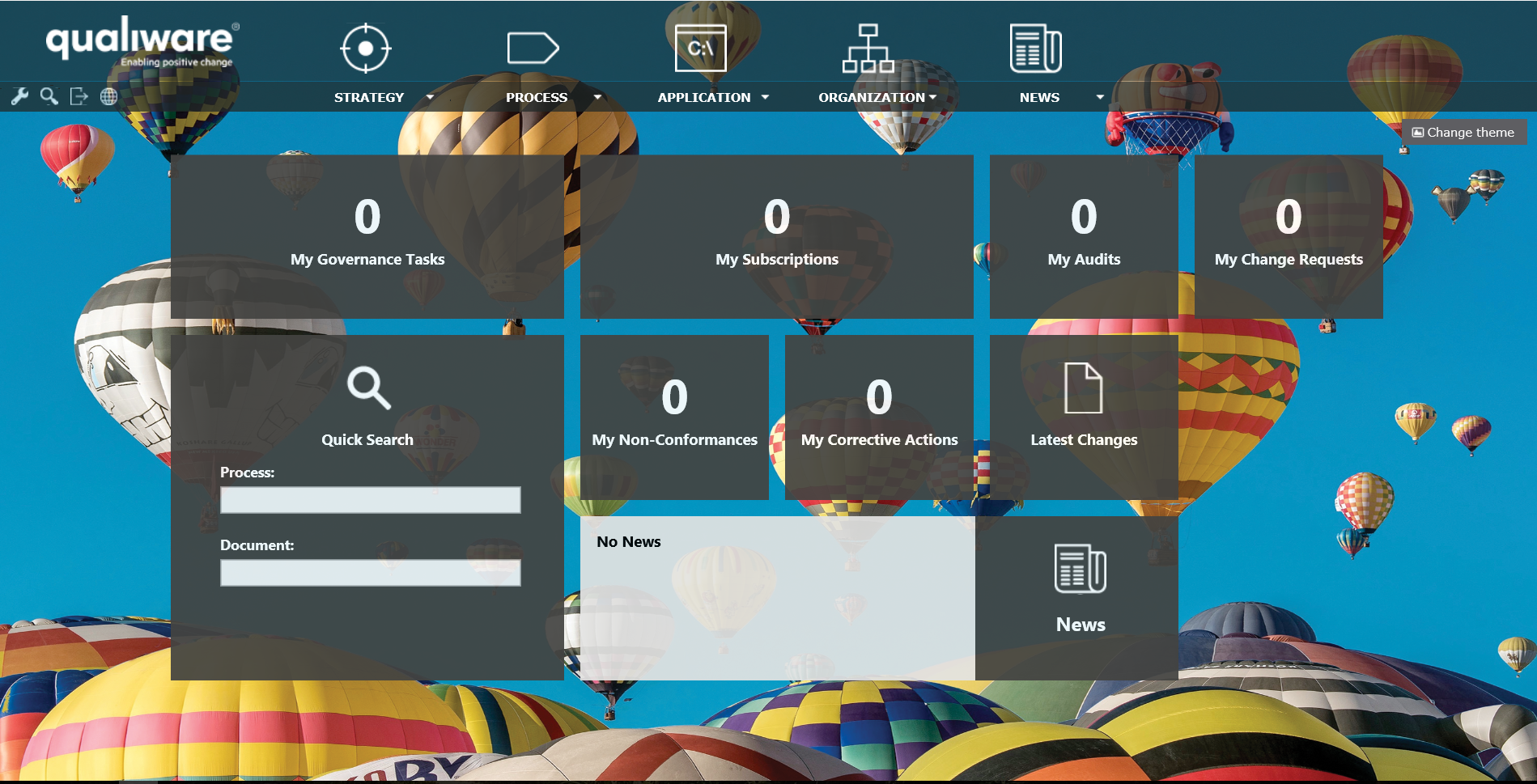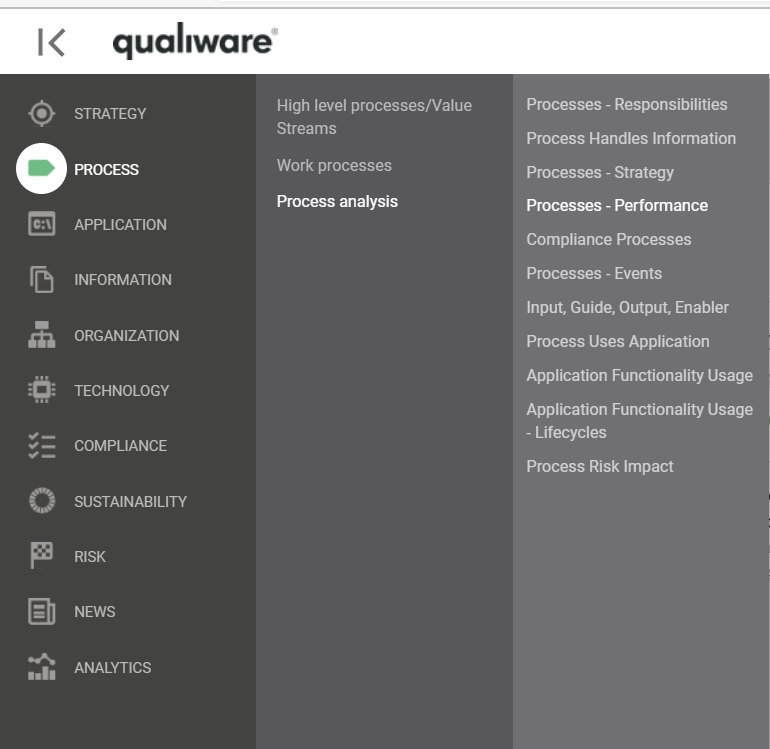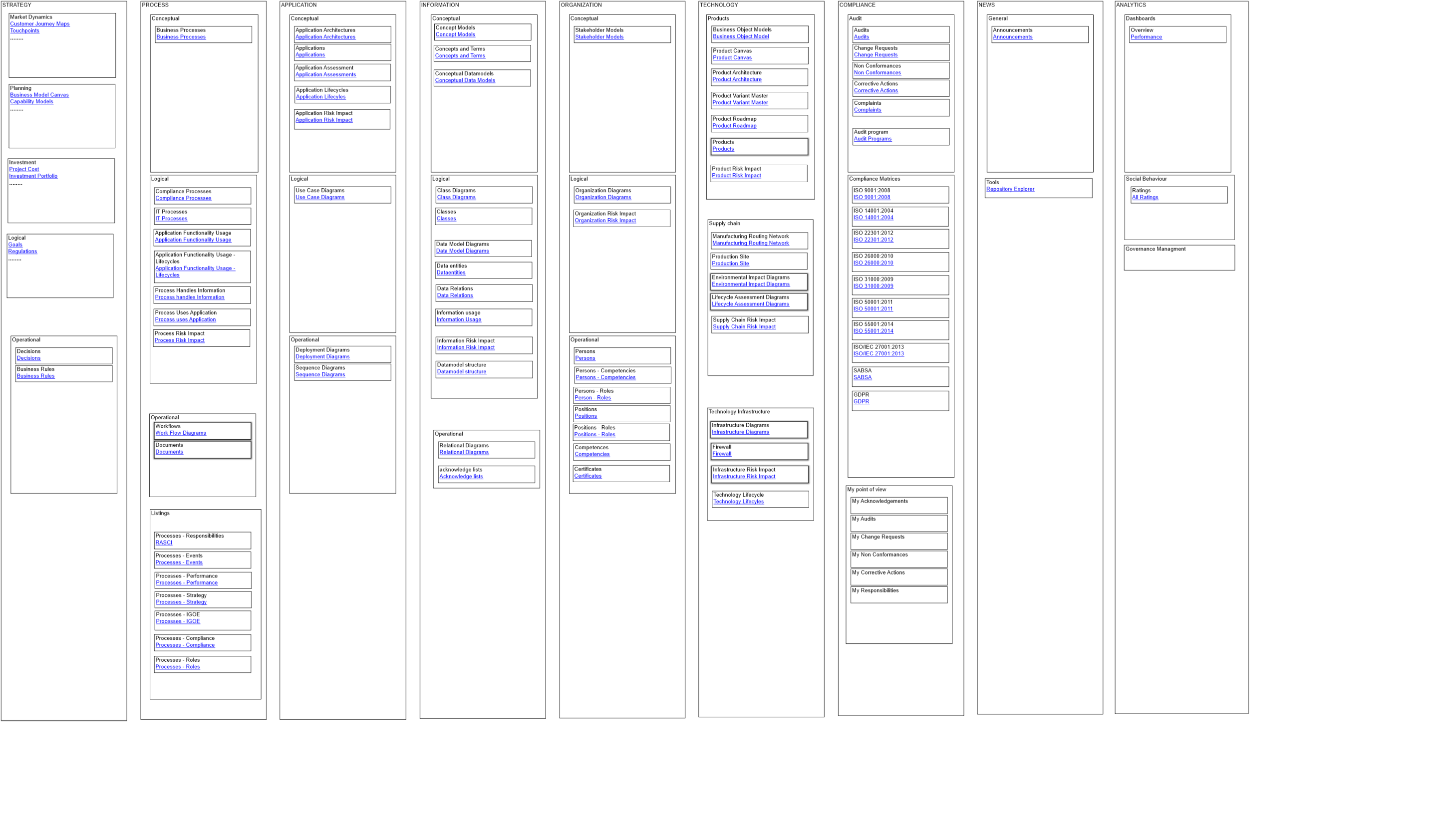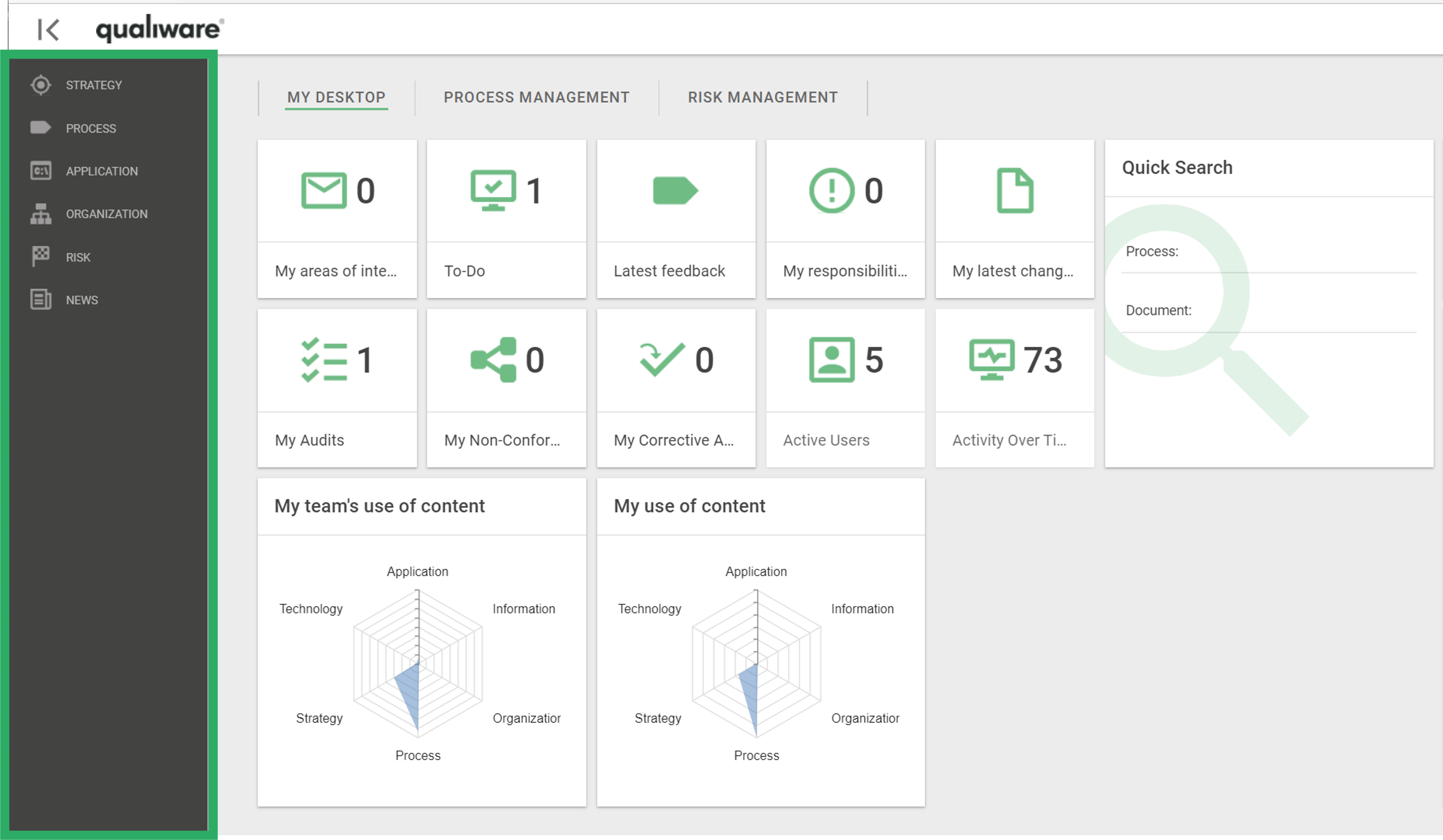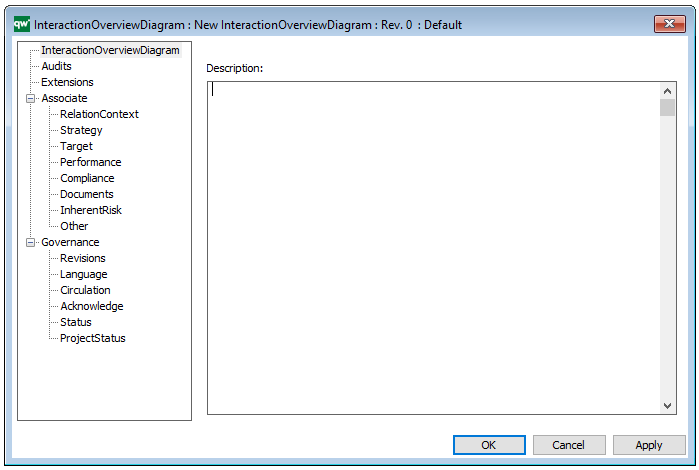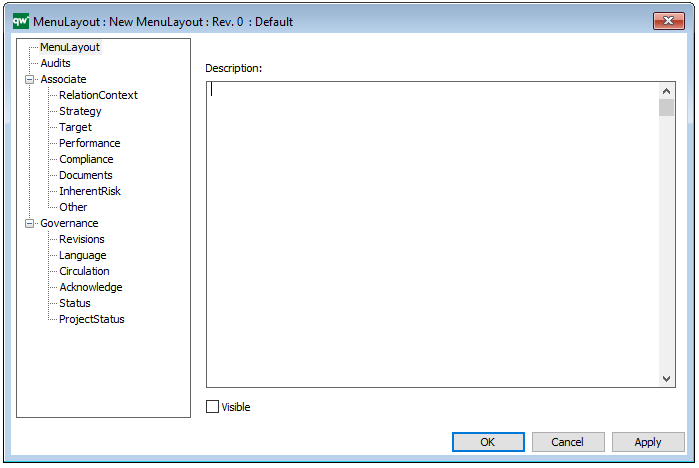Purpose: The purpose of the Governance Workflow template is to enable tailored governance solutions for the objects in your repository.
Core concerns: The Governance Workflow template enables you to model Governance Roles and Governance States. The Governance States are placed inside a Governance Role (just like a workflow diagram) and are connected by Governance Transitions, Governance Conditional Messages, and Governance Event Messages.
Below, you can see an example of a Governance Workflow:
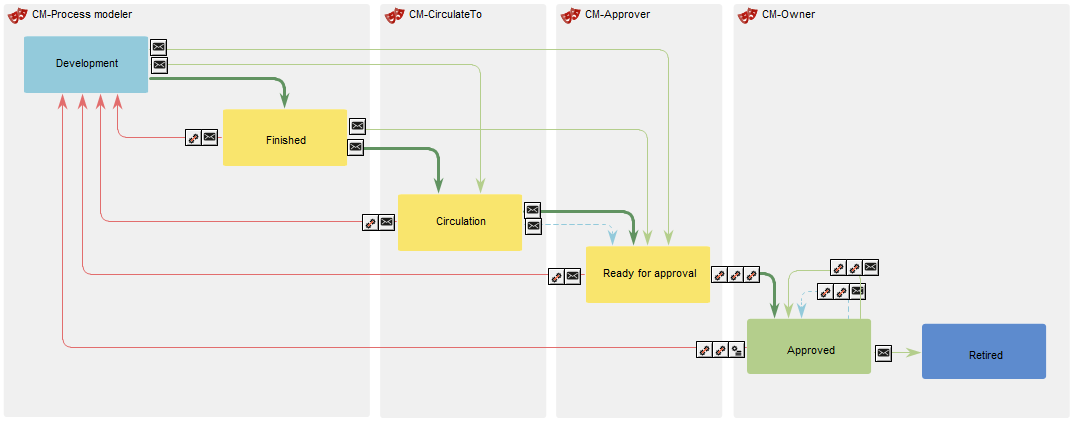
The green arrows symbolize a Governance Transition towards the approval of an object while the red arrows symbolize a Governance Transition towards the development state of an object. The blue arrows are Governance Conditional Messages. While the broad, dark green arrows are the preferred Governance Transition, the lighter green colored arrows are alternate routes to the approved state.
Relation to other templates: The Governance Workflow template is a template that can be applied to any of the published objects or diagrams in the repository.
Properties and metadata: The Governance Workflow template can for example retain the following information:
- A description of the workflow
- Link to the owner of the Governance Master Role (the master role gives “governance-access” to all objects in scope for the governance flow)
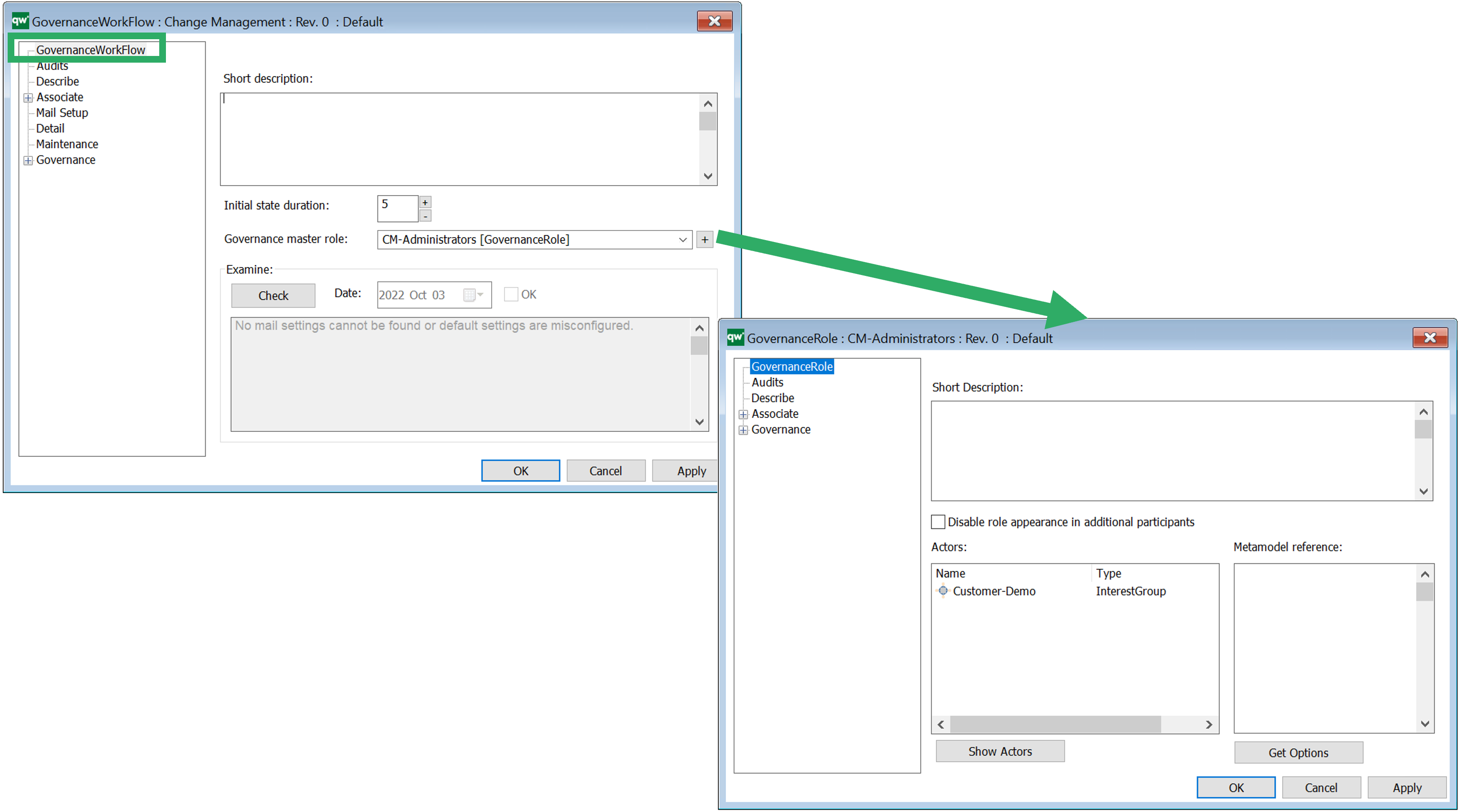
- Further details can be added under the different tabs such as email settings (needs to be set up i the QEF console in order to available)
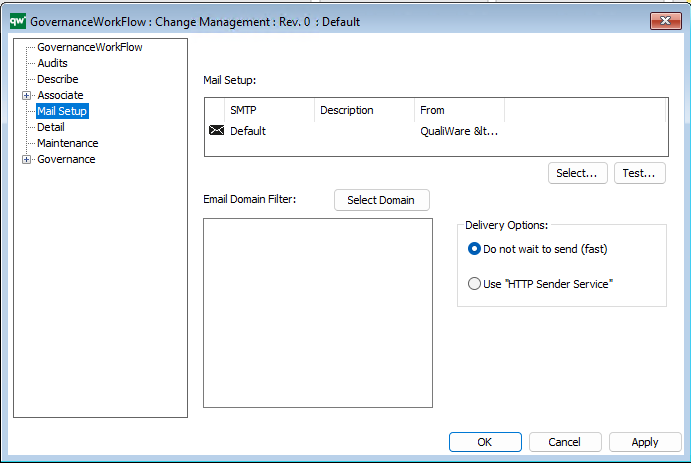
- Under “Detail” you select the templates that should be governed by the flow (highlighted below):
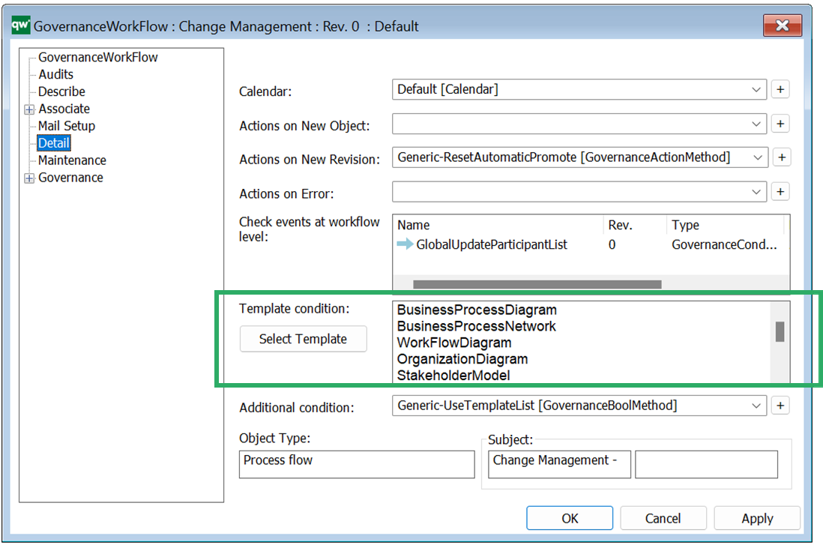
- Once you have made any changes to a flow, you need to execute maintenance to make the changes take effect to existing objects in the repository, and update participants
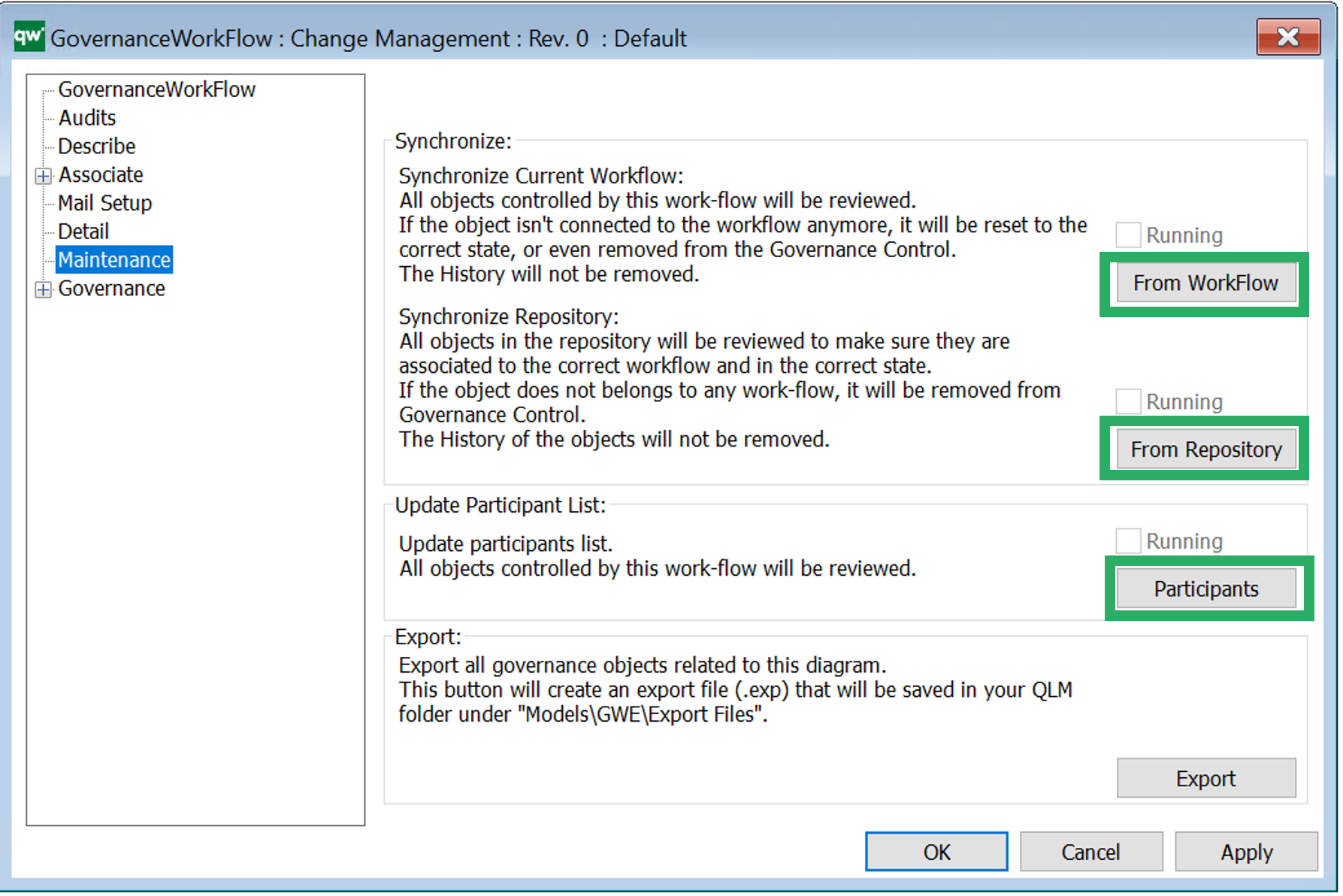
- Click the 3 buttons one at a time to synchronize