QualiWare Governance Worflow Engine
QualiWare Governance Workflow Engine is the perfect tool to provide consistency and compliance in the way complex knowledge is shared across the enterprise and also maintained by a large number of people over a long period of time.
QualiWare Governance Workflow Engine enables collaboration by automating sharing of enterprise artifacts during its entire lifecycle and by notifying relevant stakeholders whenever their attention is required.
The engine will control:
- all object state changes
- all communication between knowledge stakeholders
- all notifications to employees who have a pending governance task
- all escalations in case of overdue tasks
- all collaboration between employees participating in content development and improvement
- validation of content and compliance with rules and standards
- validation of SLA’s embedded in the governance workflows
Governance workflows are set up in QualiWare Lifecycle Manager and executed during run time by a high performing scalable workflow engine integrated with all object access in the entire QualiWare product.
Different artifact types require different governance workflows, so where a Business Process may follow a traditional change cycle, an artifact such as a Change Request, a Risk or a Non-Conformance may require very different handling.
Based on definitions of users, roles and access rights in Active Directory and QualiWare administration modules the actions required to move an object from one stage to another are assigned to the correct individual. When a person playing a specific role (persona) accesses an EA artifact from any device the features required to perform a certain task will be made available to the user. This dynamic configuration of functionality in the webfront ensures a friendly user experience, and makes it easy to collaborate and share knowledge.
The QualiWare Governance Workflow Engine continuously gathers information about all object lifecycles, state change, user activities etc. And because it is integrated with QualiWare Enterprise Publisher, QualiWare Analytics and QualiWare Social Behavior Warehouse, it plays a vital role in securing enterprise-wide consistency and continual improvement in the business performance and EA maturity.
Governance flows
In QualiWare it is possible to set up different governance flows for different types of objects (template-types).
A governance workflow defines the governance stages and possible transitions between the stages.
For each stage, you define who has access to the available actions, e.g. who can edit the diagram or the symbol, who can approve an object, and who can create a change request associated to the object.
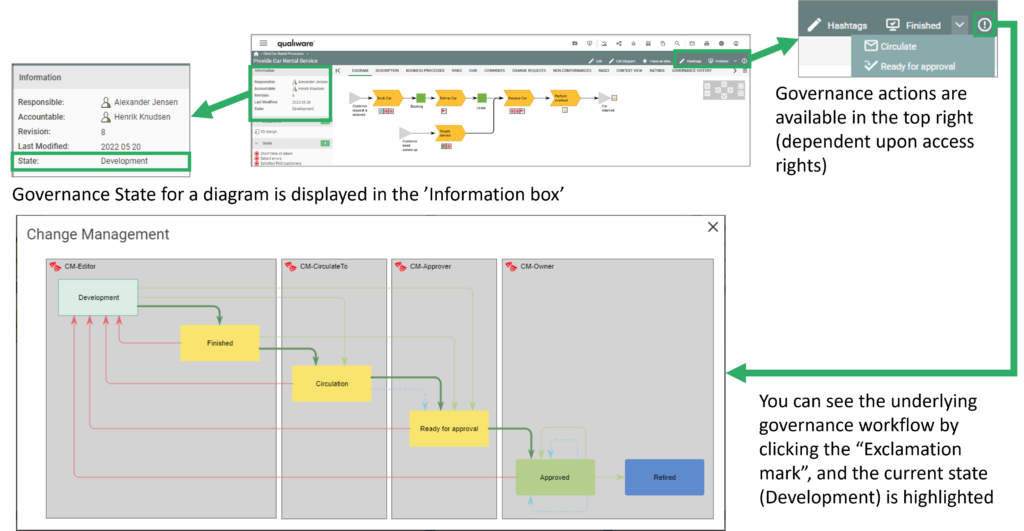
As shown in the figure above, the governance actions are available for the user in the top right corner. As part of the flow it is defined who has access to the governance actions, as standard the owner and the responsible for the content (e.g. diagram) will have access (this can be configured).
In the flow you can define the standard progress flow (shown by bold green arrows in the flow), alternative flows (light green arrows) and “rewind” flows (shown by red arrows).
Governance Tasks (To Dos)
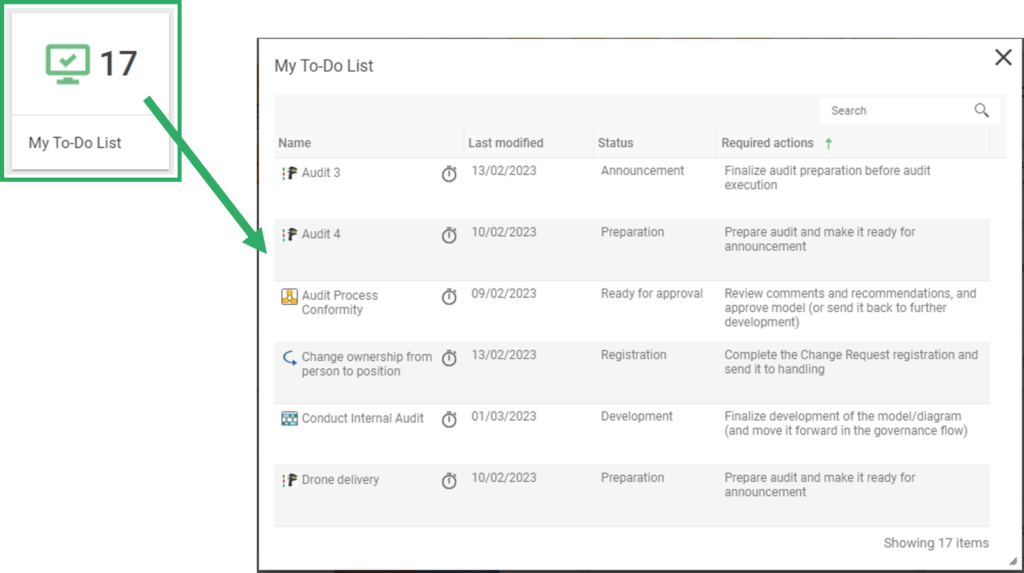
When a user gets responsible for a governance task it will appear on the user’s “To-Do” list.
The list is shown as a standard Tile on the Web-Desktop(s) in the QualiWare X collaboration platform (prior to QualiWare 10.10).
When clicking the tile the user gets a sortable list with all the tasks, including a description of which required actions the user has in relation to the governance task.
In QualiWare 10.10 the “To-Do” list is available on the User Desktop under Personal Actions.
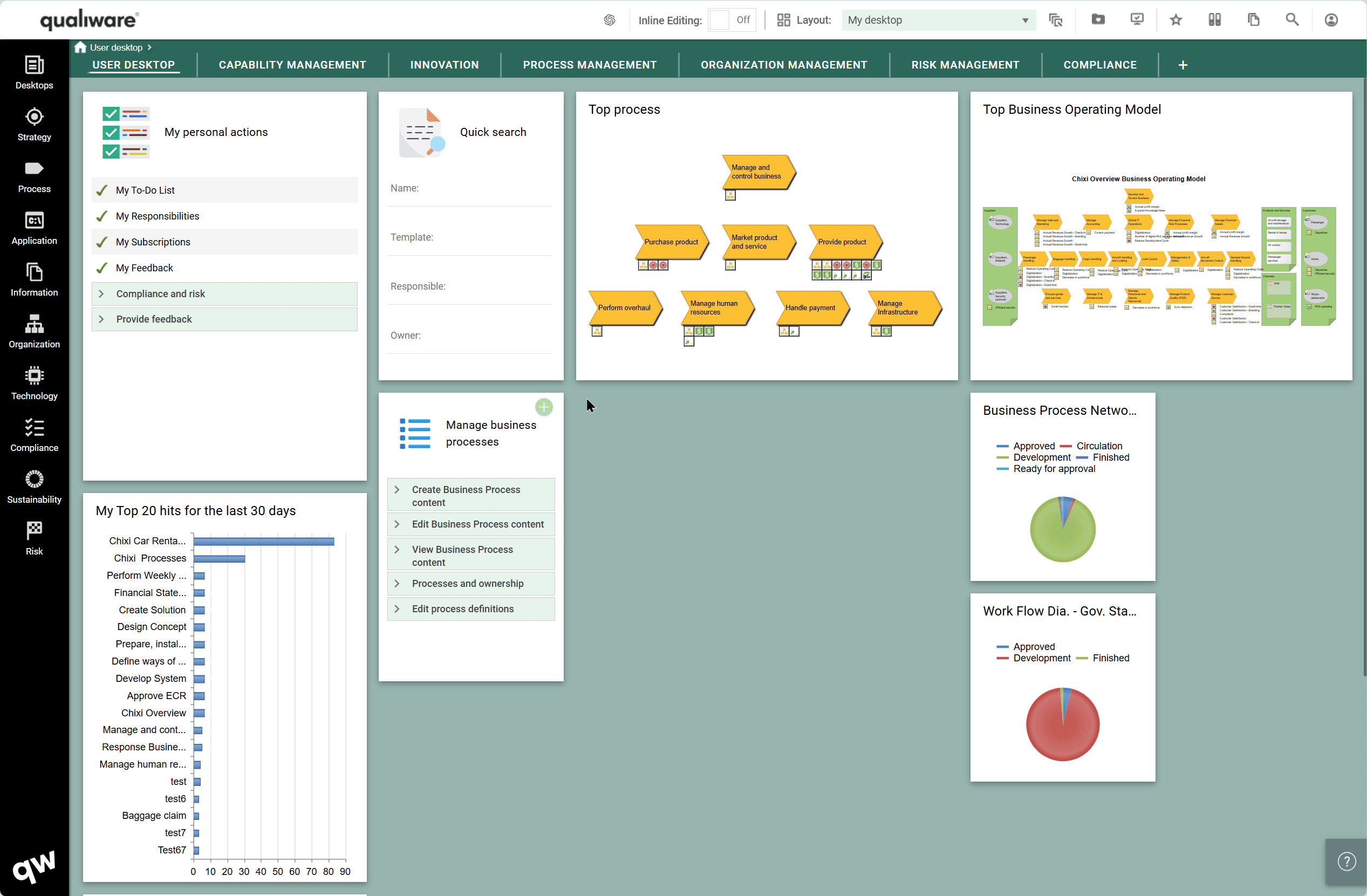
The governance tasks can also be accessed via the toolbar in the top right corner.
In this list the tasks are grouped by the associated governace flow, and governance state for each flow.
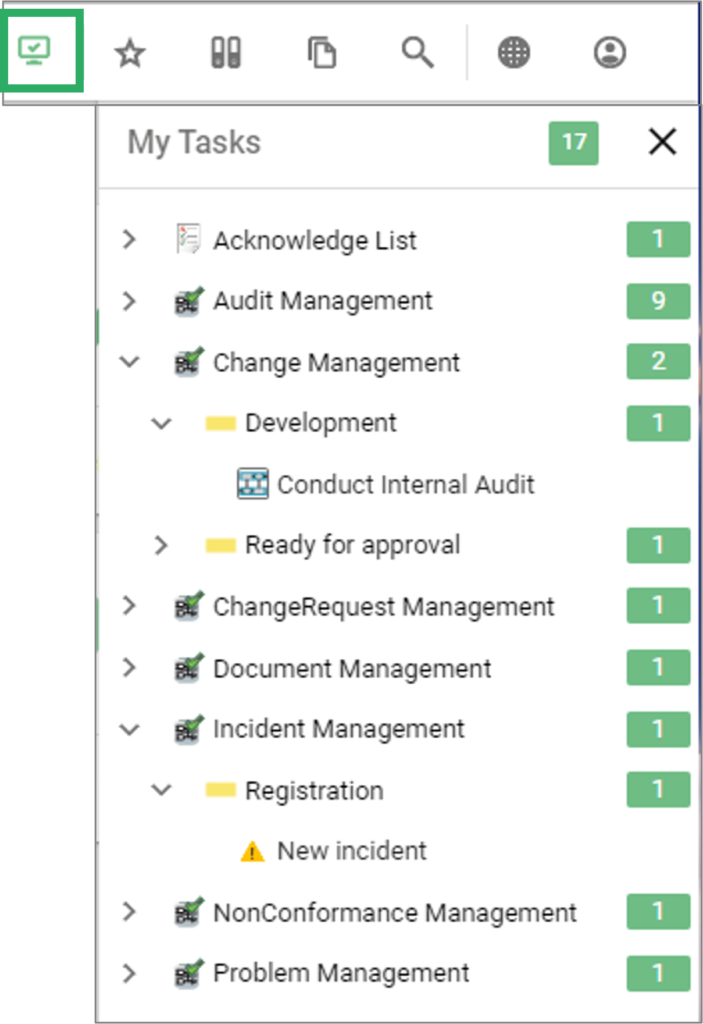
Governance History
The governance history of a diagram/object can be viewed from the “Governance History” tab on the classic layout, and from the tile on the dashboard.
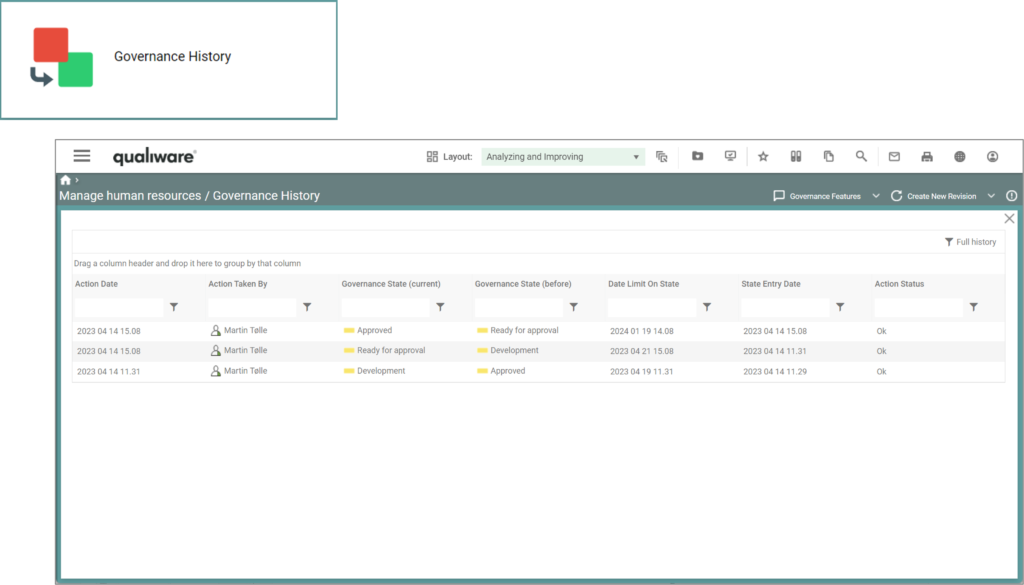
Different actions for different governance states
As a part of a governance flow, a set of available actions are defined for the different governance states.
Presented below is the standard governance workflow for change management, along with the different available governance actions at each stage (these can be configured):
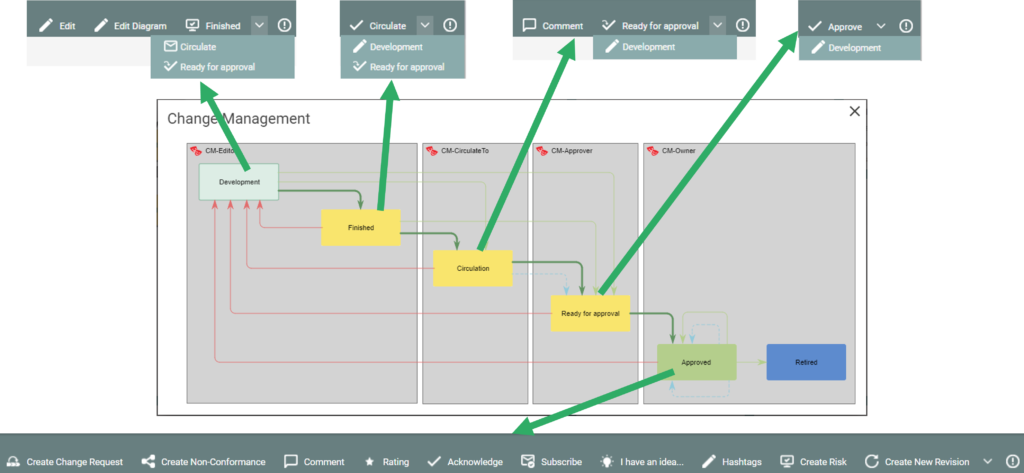
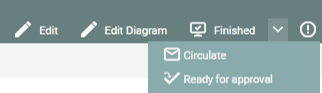
In the Development stage it is possible to:
- Edit, i.e. edit the properties of the diagram, e.g. description, responsible and so on
- Edit Diagram – open the diagram in the web-modeler enabling the user to edit the diagram before sending forward in the governance flow.
- Finish, i.e. move the diagram to the next stage “Finished”
- or alternatively select to move the diagram fast forward to “Circulation” or “Ready for approval“
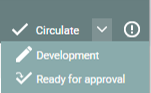
In the Finish stage it is possible to:
- Circulate, i.e. move the diagram to the next stage “Ciculation”
- or alternatively send it back to “Development” or select to move the diagram fast forward to “Ready for approval”
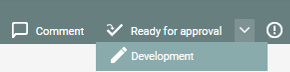
In the Circulation stage it is possible to:
- Comment, i.e. add a comment to the diagram before sending it forward
- Ready for approval, i.e. move the diagram to the next stage “Ready for approval”
- or send it back to “Development”
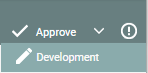
In the Ready for approval stage it is possible to:
- Approve, i.e. Approve the diagram and freeze the revion of the diagram
- or send it back to “Development”
In the Approved stage it is possible for to perform a set of collaboration activities of the approved content, in addtion the owner/responsible can have additional actions (available action(s) can be configured):

In the Approved stage it is possible for all user to (available action(s) can be configured):
- Create Change Request, a new change request will be created associated to the diagram, and the user will be able to register the change request before sending it forvard to handling
- Create Non-Conformance, a new Non-Conformance will be created and associated to the diagram, and the user will be able to register the Non-conformance before sending it forvard to handling
- Comment, add a comment to the diagram
- Rating, the user can rate the diagram (1-5 stars)
- Acknowledge, the user can acknowledge the approved version of the diagram, and it will be documented in the acknowlede list
- Subscribe, the user can add the content to his/her “My Subscriptions”
- I have an idea, the user will be able to create a new Idea, and send it forvard to handling
- Hashtags, Add hashtags and tag the content
- Create Risk. a new risk will be created and associated to the diagram
In the Approved stage it is possible for the owner/responsible to:
- Create a new Revision, i.e. start a new governance cycle and move the next revision of the diagram into Development, to start the flow once more.
- or alternatively select to Retire the diagram
As a part of the flow it can be configured to move the new revision into a private workspace to seperate approved content and content under development, i.e.
- to have a base-configuration containing all approved version (available for all users)
- and a to have one or more workspace(s) containing content under development (available for the relevant users)
Standard Governance Workflows
There are a whole set of standard governance workflows available in the tool. Most of them is closely related to one specific template type (e.g. QualityAudit, Change-Request or Non-Conformance). Other flows are more generic and used to govern mulitple template types.
An example of the latter is the Change Management flow typically used to control the lifecycle of a diagram or an object going from development to approval, and up to retirement.
The standard flows can be imported and if needed adjusted for the specific need of the organization.
Below are some example of the most used standard governance workflows.
Change Management
The Change Management workflow is used for controlling the lifecycle of an object going from development to approval, and up to retirement.
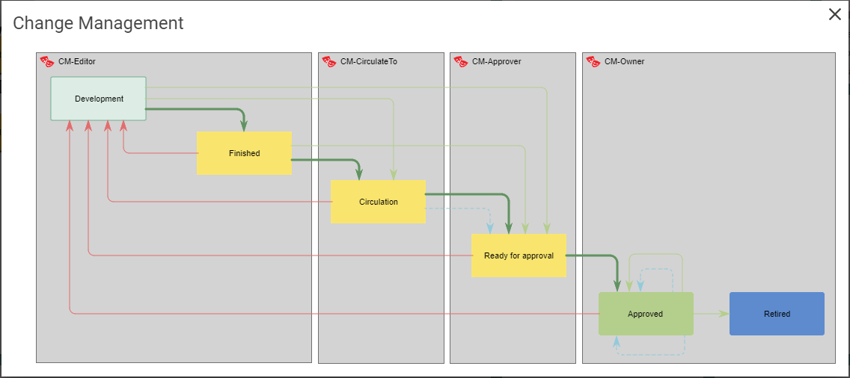
Audit Management
The Audit Management workflow is used in relation to the QualityAudit template, for controlling the different stages on an audit.
See Manage Audit for more details.
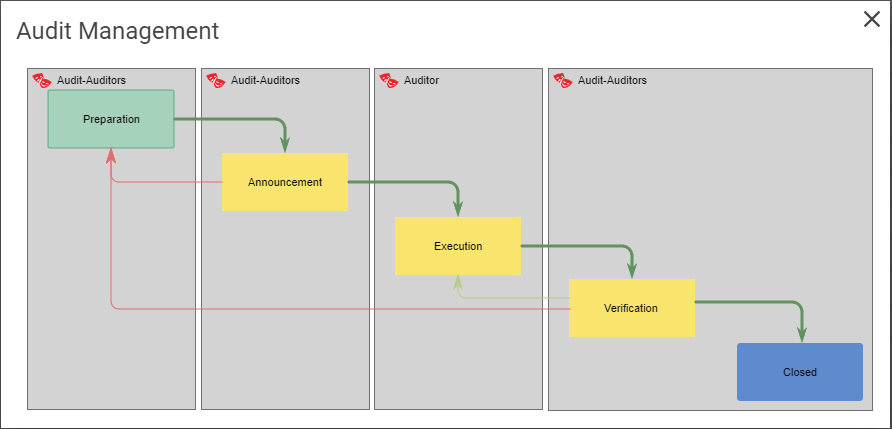
Change Request Management
This workflow control Change Requests. After a user have registered a change request, it is send to handling and implementation before it is closed.
Change Request can be associated to all types of content in the repository.
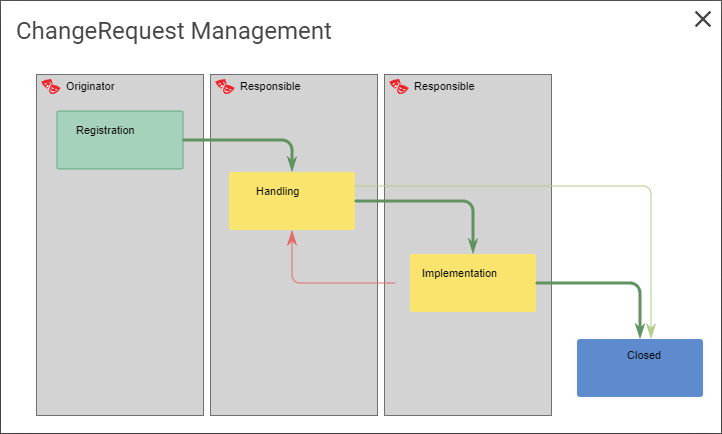
Non Conformance Management
This workflow control Non-Conformancies. It is similar to the Change Request Management flow, however it has to be verified before it can be closed.
Like Change Request, a Non-Conformance can be associated to all types of content in the repository.
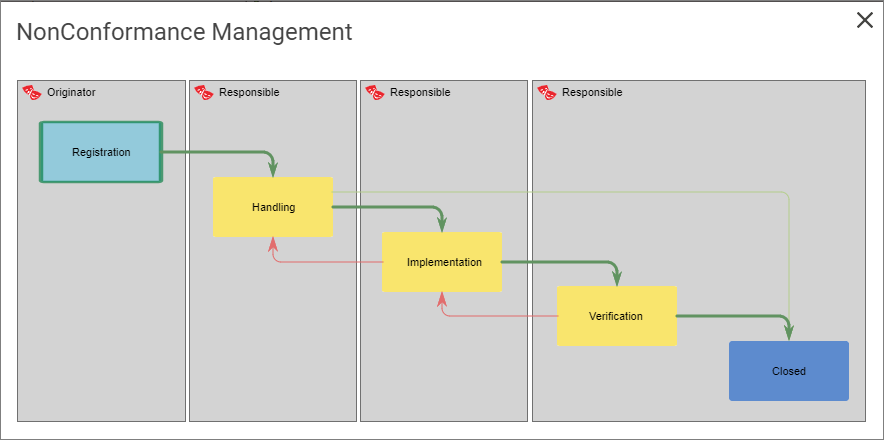
Incident Management
This workflow control incidents. Once an incident is created by a user, it is send to investigation by the responsible, and if needed the incident can be changed to a complaint, non conformance, change request or accident.
This way the end user just have to register an incident and then the handler can afterwards “re-categorize” it.
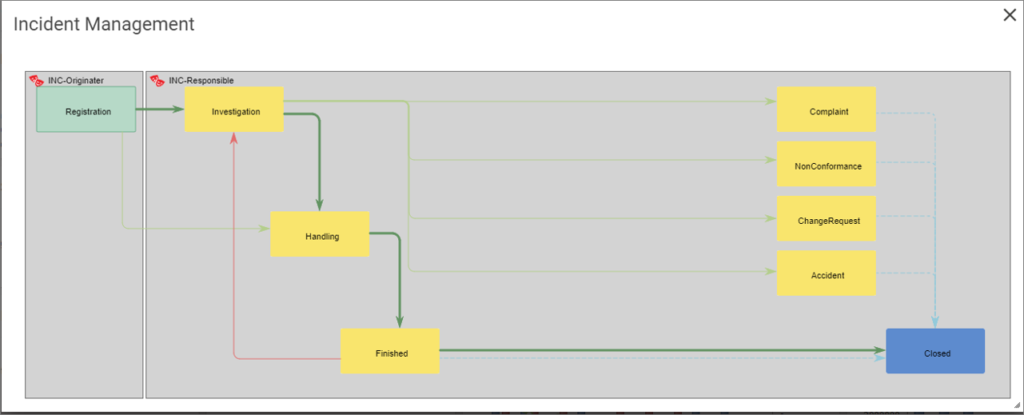
Problem Management
This workflow is similar to the Incident Managment flow – there is a difference in what information is transferred from the problem to the new type and there is the addition of also being able to transfer the Problem to a ControlDefiency

Document Management
This workflow governs documents controlled by the QualiWare Document Management (QDM).
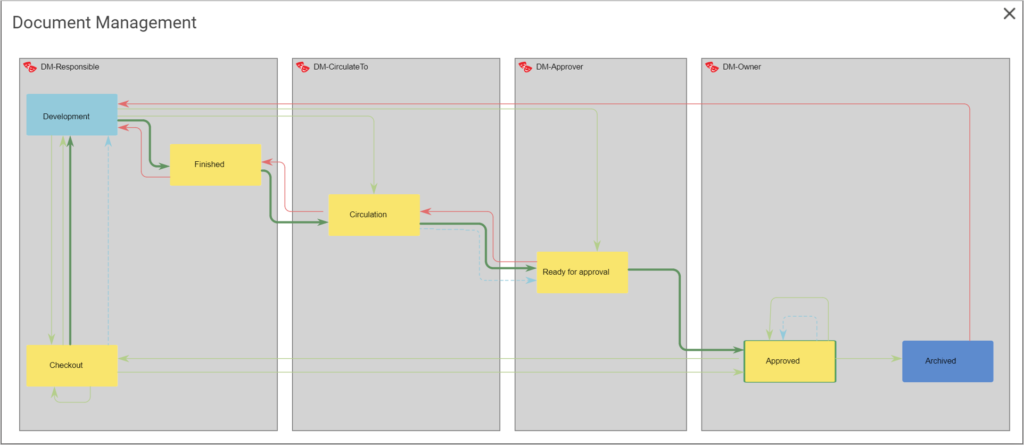
Video Highlights
This video shows how the standard governance workflow for change management:
- how a diagram is changed from development to approved.
- and how a new revision is created to start the flow for the next revision.
As standard all users have easy access to their governance task from the toolbar in the top right corner.
In this list the tasks are grouped by the associated governace flow, and governance state for each flow, as shown in this video.
For Administrators
The Governance Workflow Engine (GWE) has to be set up in the QEF / Repository Adminstrator for the governance workflow to work.
In Repository Administrator the GWE is enabled as an Addon to the repository.
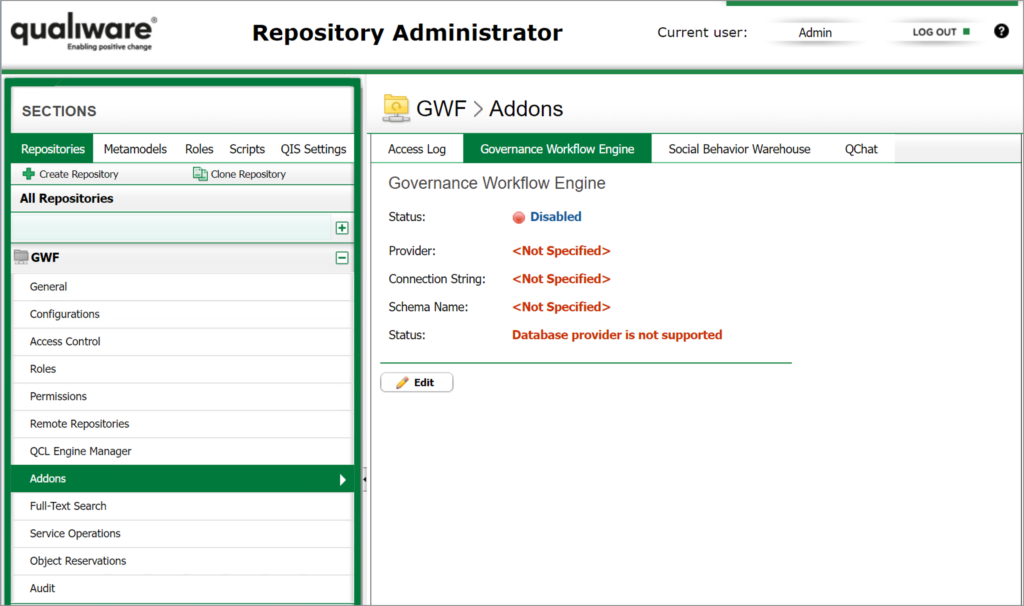
Choose the Governance Workflow Engine tab and click the edit button. If “Generate Settings*” is used the default values for the GWE repository will be to create the schema in the same database as the first ever created repository.
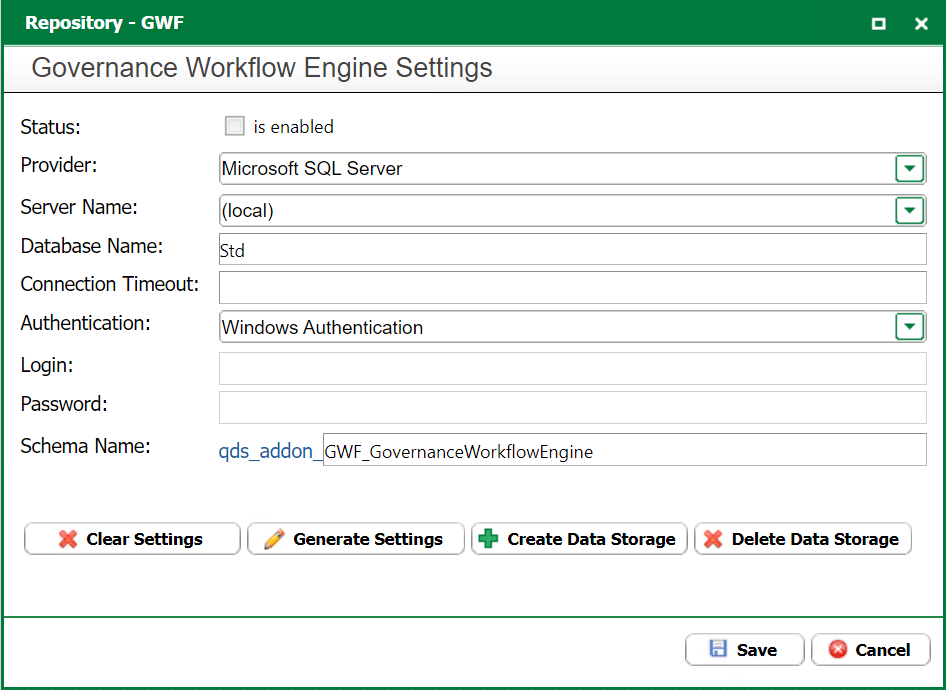
Importing standard Governance Workflows
As shown above, there are several standard governance workflows included in a standard installation. You can import the standard workflows to QLM using the import feature.
For a video tutorial see further down this page
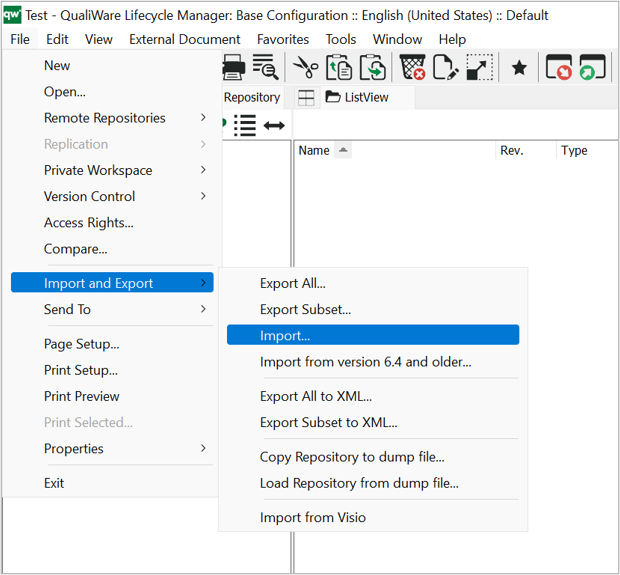
The standard governance workflows can be imported from the “models-folder” in your installation:
- The collaboration flows (including Change Management) are located under Collaboration:
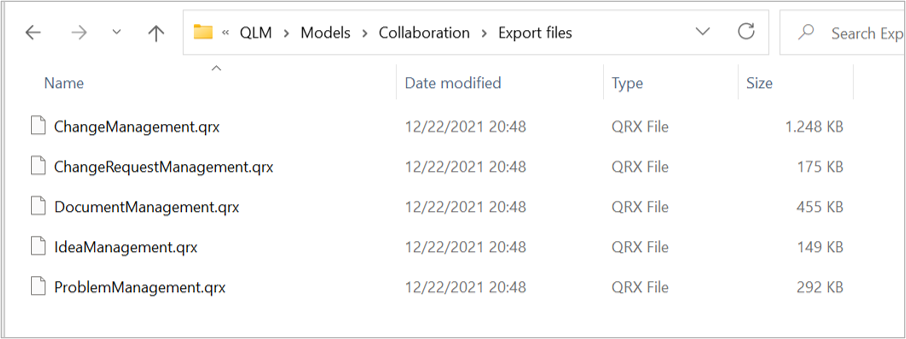
- The Compliance flows are located under Compliance:
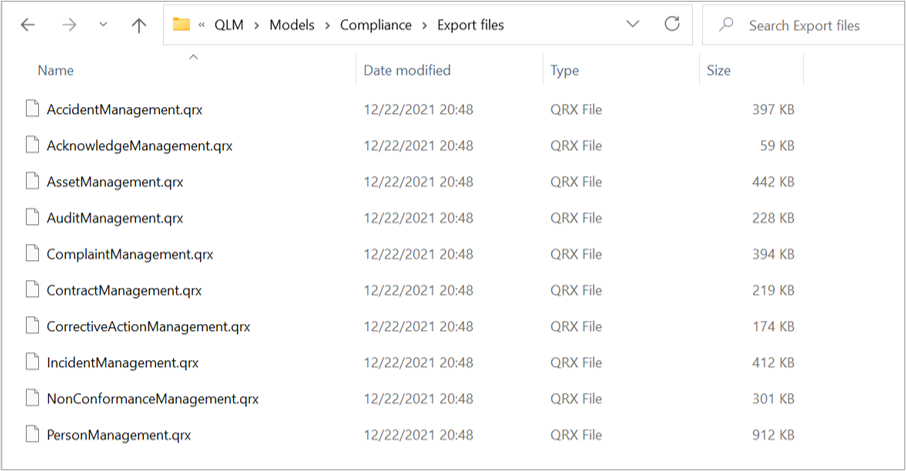
- The Survey governance flow is located under Survey:
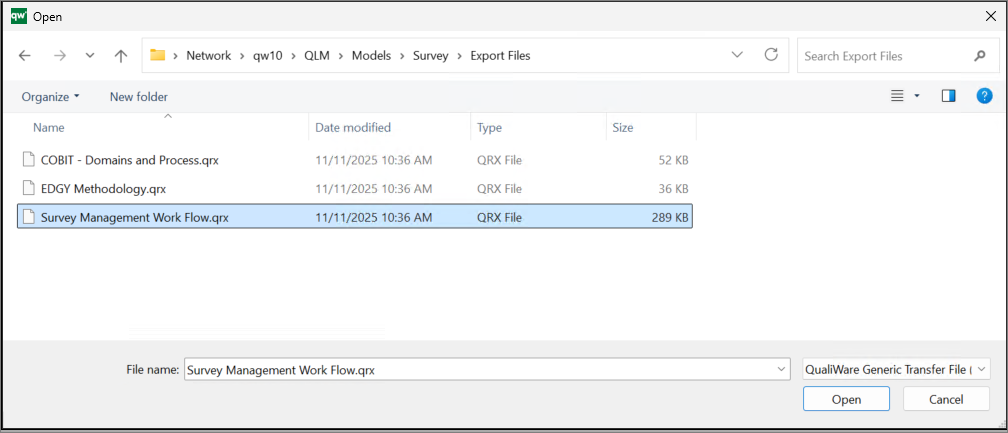
Once a flow is imported, you will find all governance templates in QLM under “Governance“
Configuring your governance workflows
The following video will showcase:
- How to configure you governance workflow
- How to import governance workflows
- How to add administrators
- Which template is connected to the specific governance workflow
- Who is responsible for changes going from Approved to Development
- How to change the behavior of the workflow before and after the approval process
You can find all governance templates in QLM under “Governance“, below is an example of a governance workflow diagram and a link between the most relevant templates in a workflow. Each of them are described in more details in the links below.
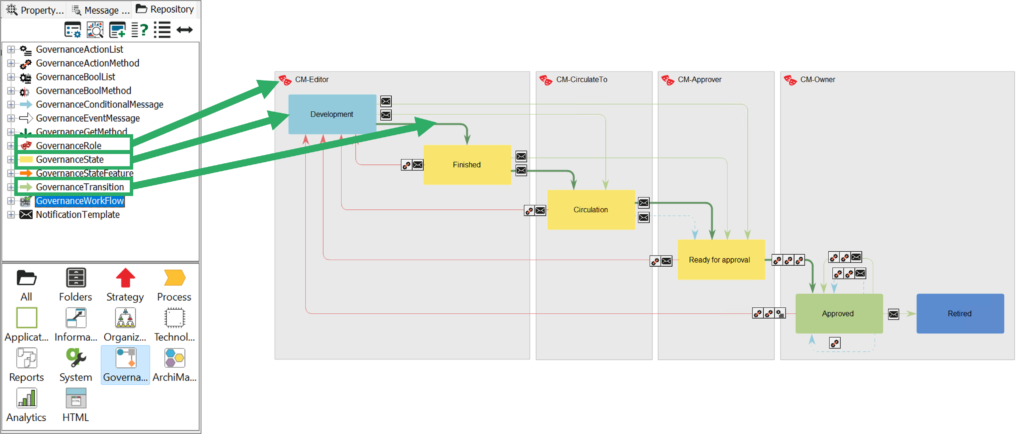
The most essential templates used to configure a flow are (as highlighted in the figure above):
Other governance templates: