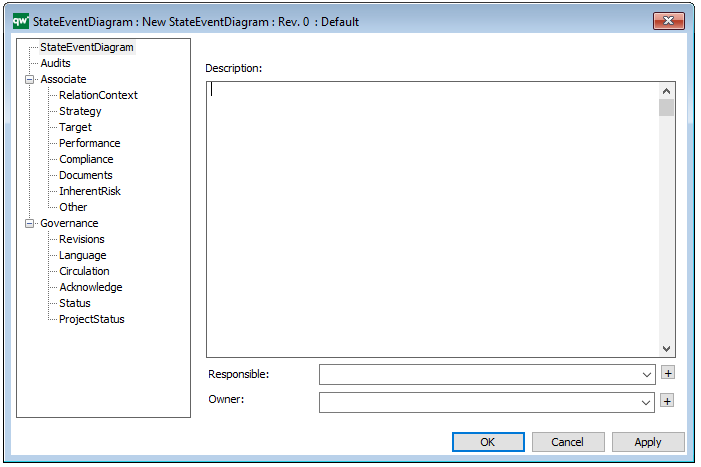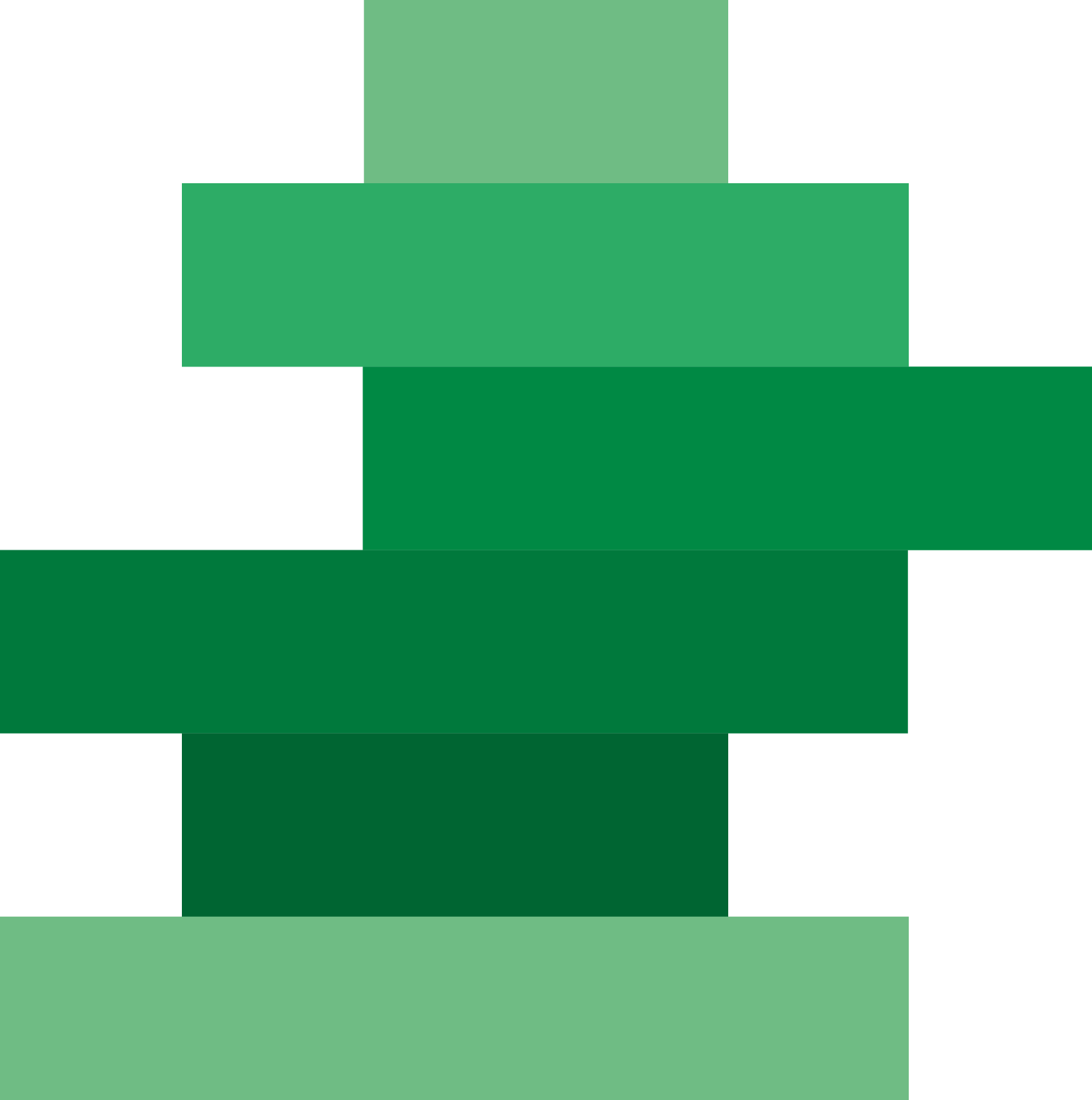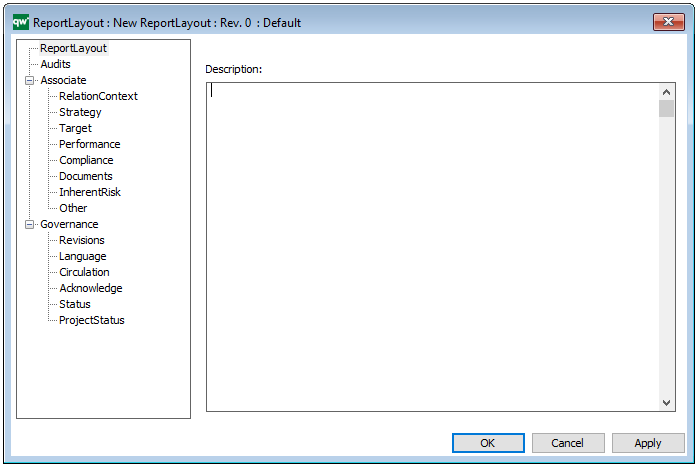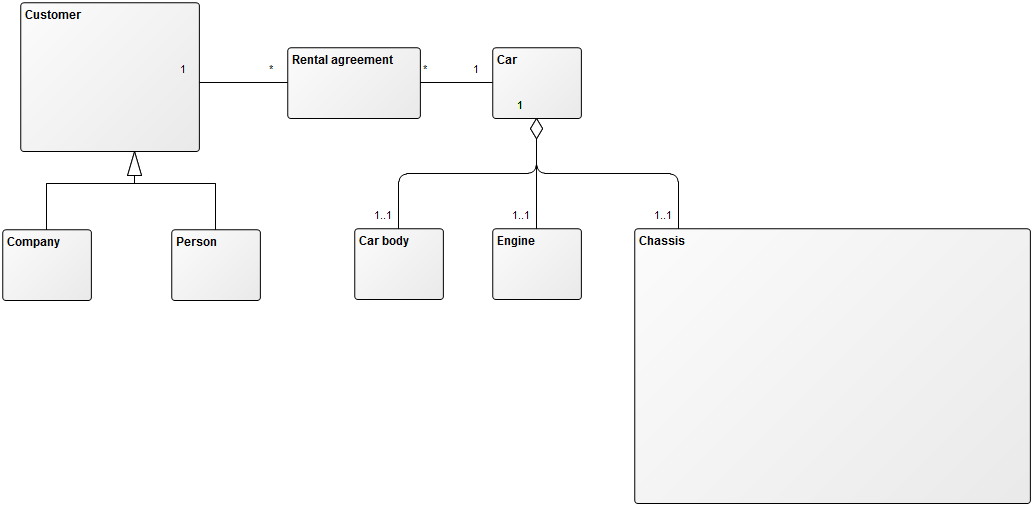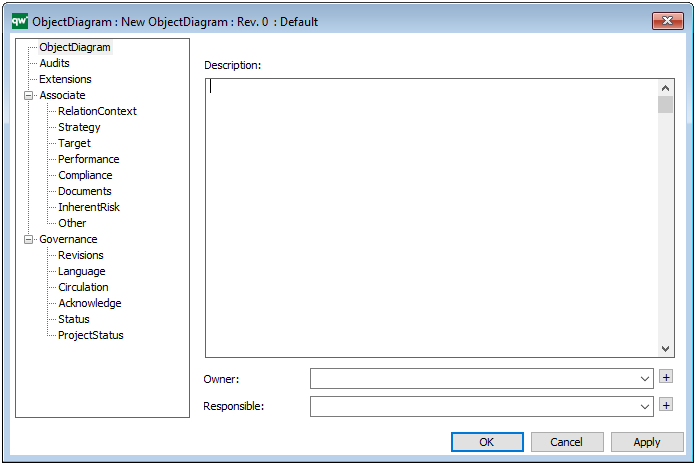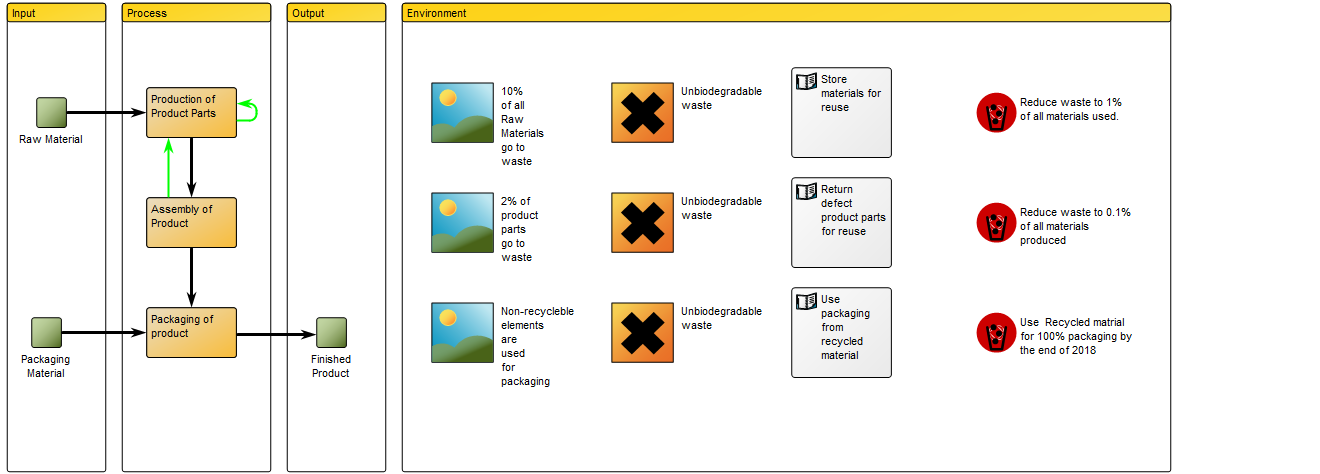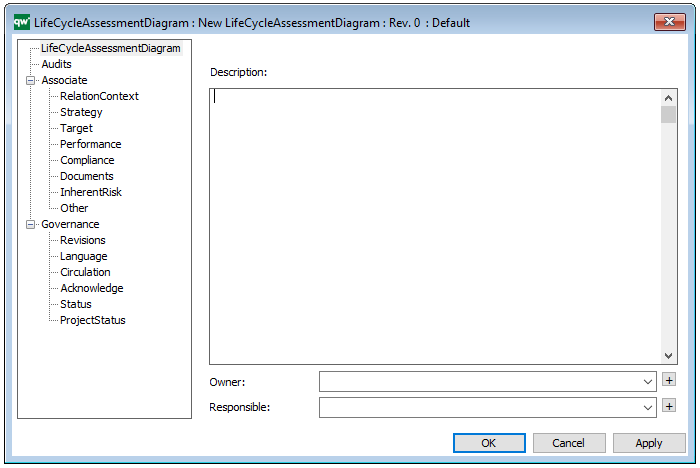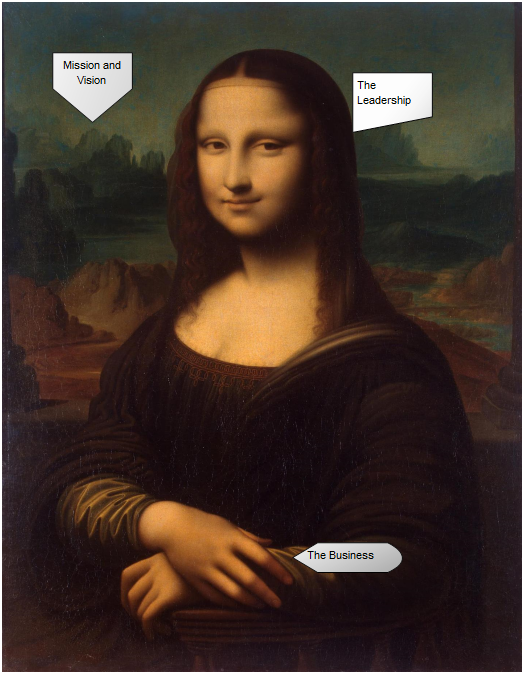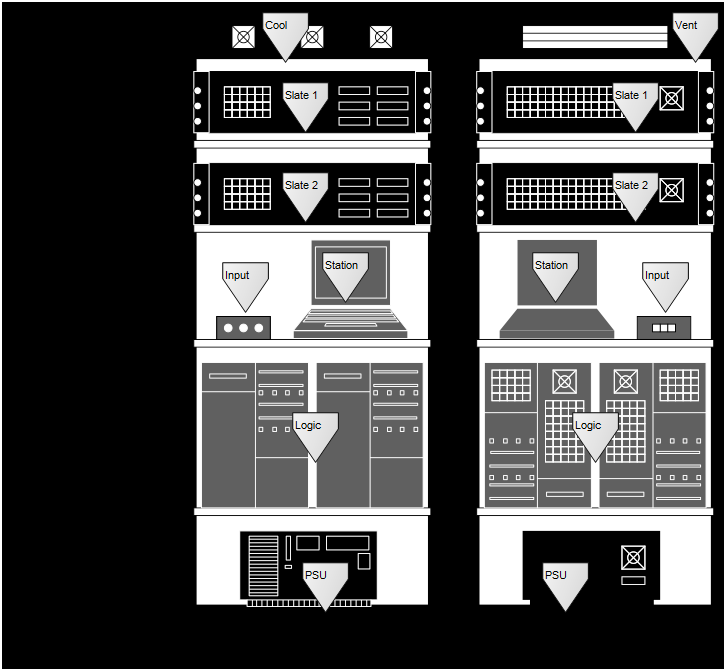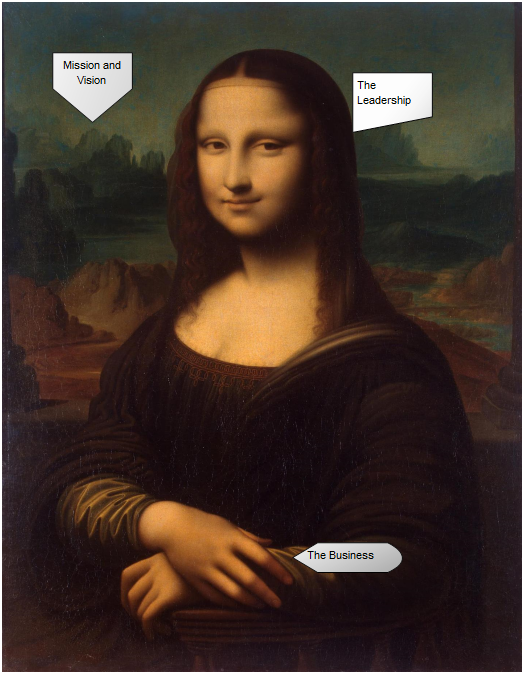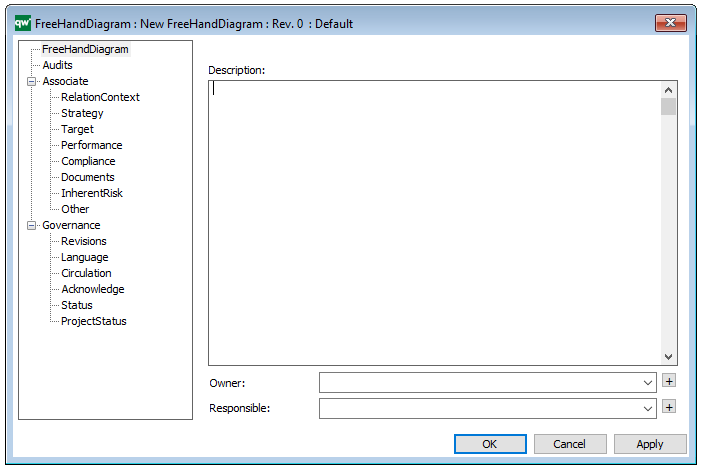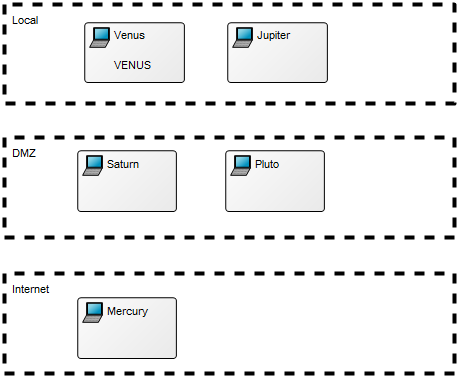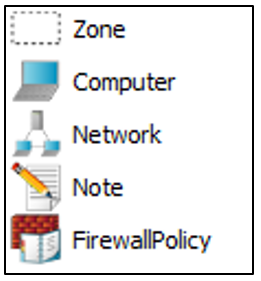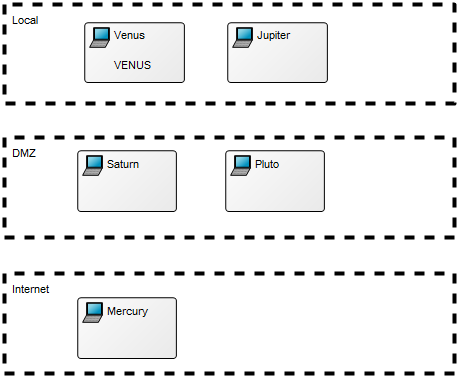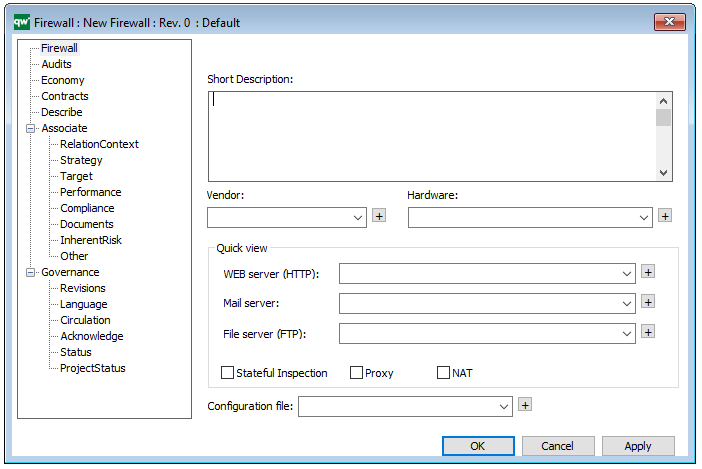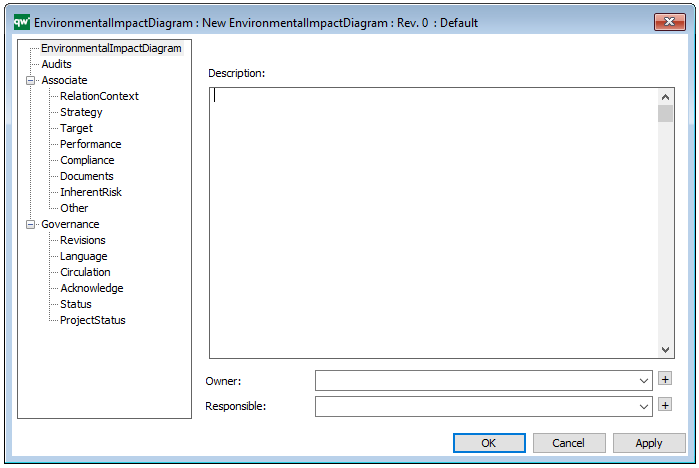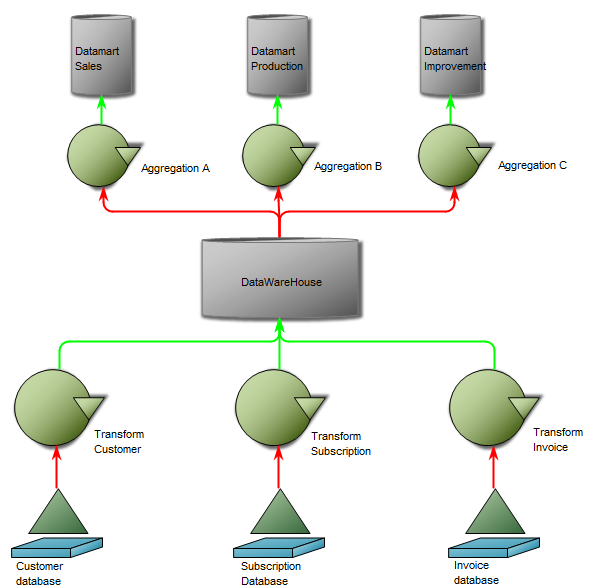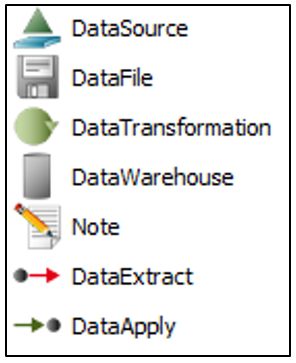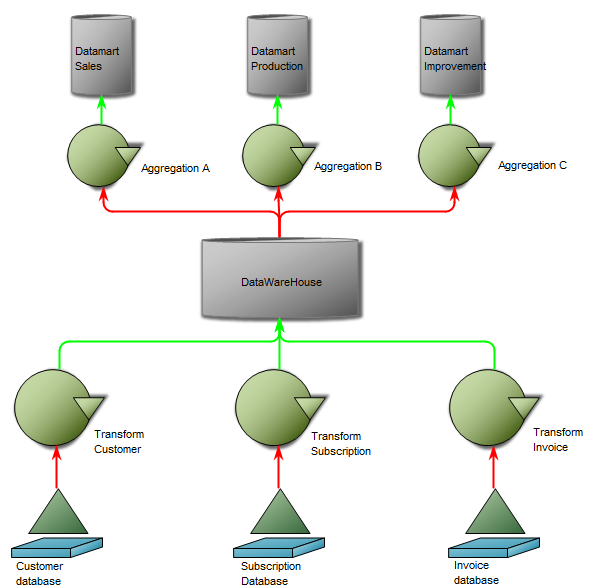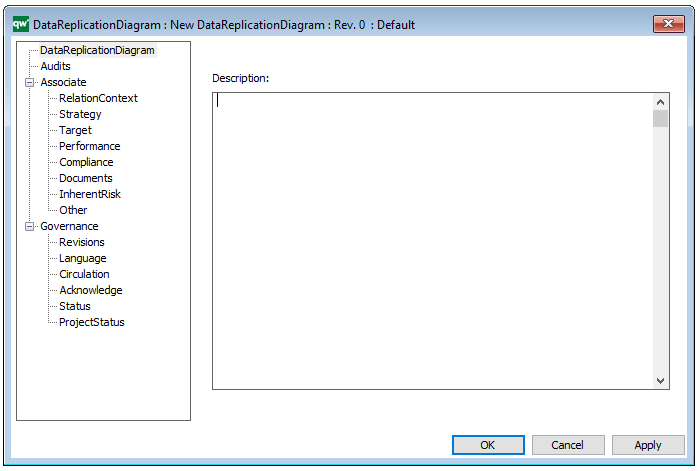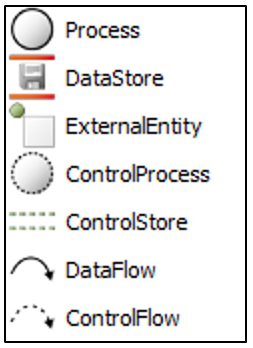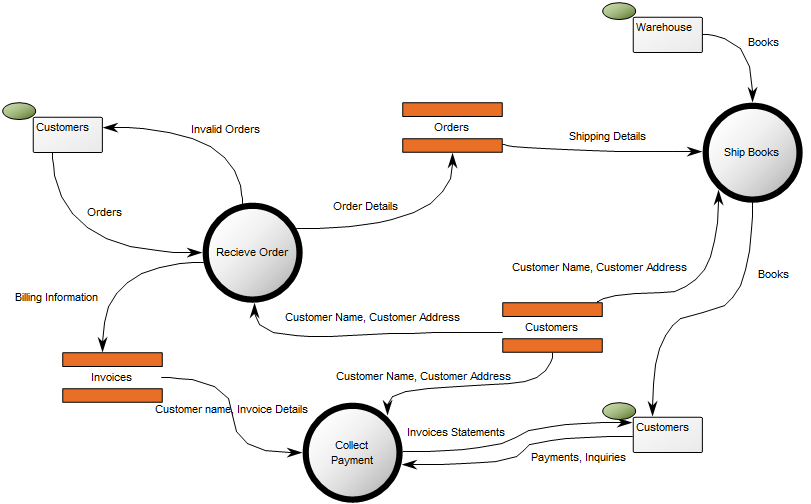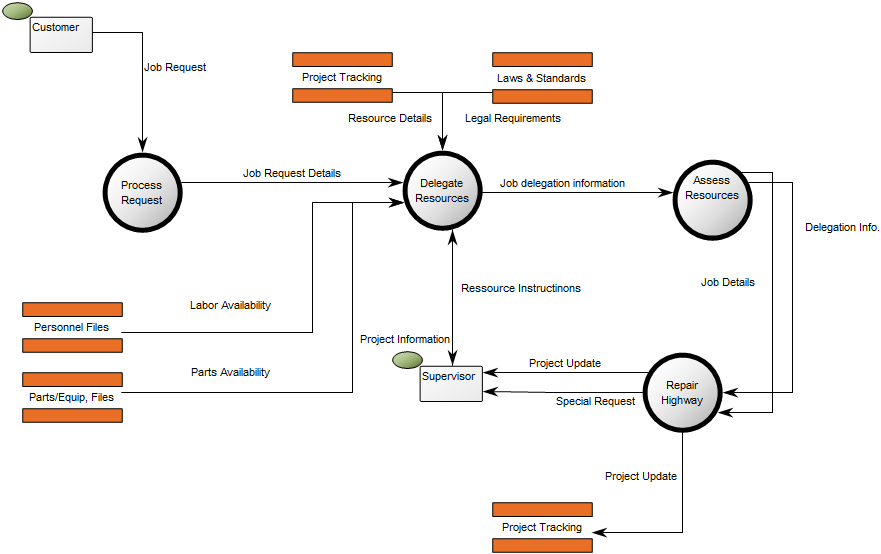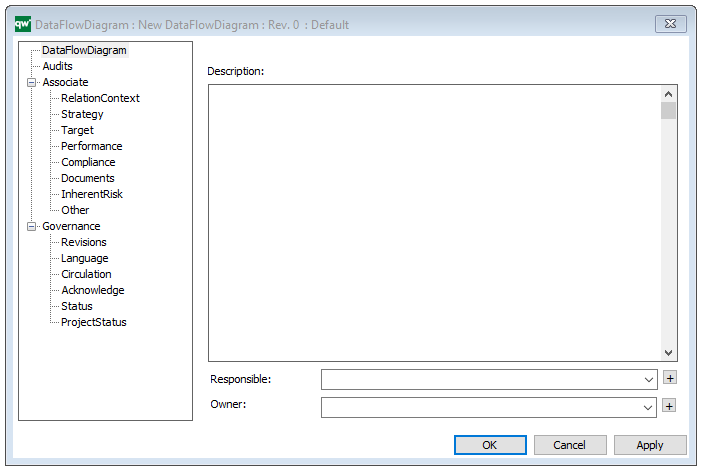Purpose: The purpose of the Timing Diagram is to show the change in state or the condition of a lifeline over time.
Core concerns: The Timing Diagram template enables you to model Lifelines, Duration Constraints, Time Constraints, Tick Marks and Annotations. These elements can be connected by Messages or Lifeline Changes.
The most common usage of a Timing Diagram is to show the change in state of an object over time in response to accepted events or stimuli.
Below, you can see an example of a simple Timing Diagram for the user of a ATM:
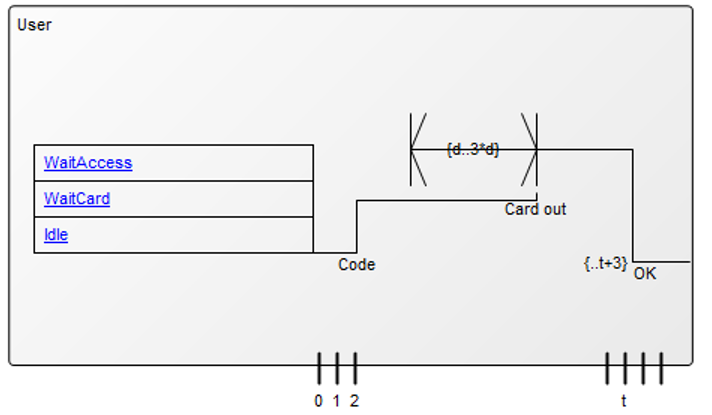
Relation to other templates: The Timing Diagram is part of the UML templates QualiWare supports along with the Activity Diagram, Communication Diagram, Deployment Diagram, Class Diagram, Composite Structure Diagram, State Diagram, Package Diagram, Component Diagram, Sequence Diagram, Use case diagram, and Composite structure Diagram.
Properties and metadata: The Timing Diagram template can for example retain the following information:
- A description of the diagram
- Extensions (Stereotypes, Constraints and Tagged values)
- Audits (auto generated information regarding its current state and access rights)
- Associated documents, diagrams and other objects
- Inherent Risk detailing risk considerations
- Governance information detailing information about the published diagram and who has been involved in the approval of the diagram
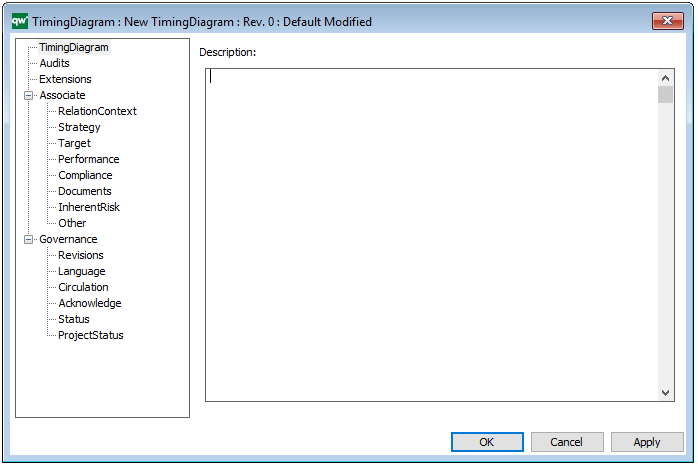
The above picture shows the properties dialogue window for the Timing Diagram template, where you can view and edit the diagram’s properties in QualiWare Lifecycle Manager.
For more information: To learn more about the UML, please visit the Object Management Group’s Website, where you can find the complete specification.