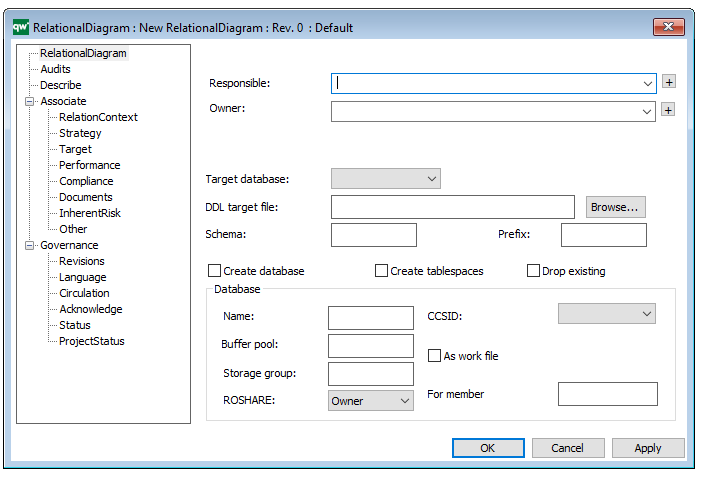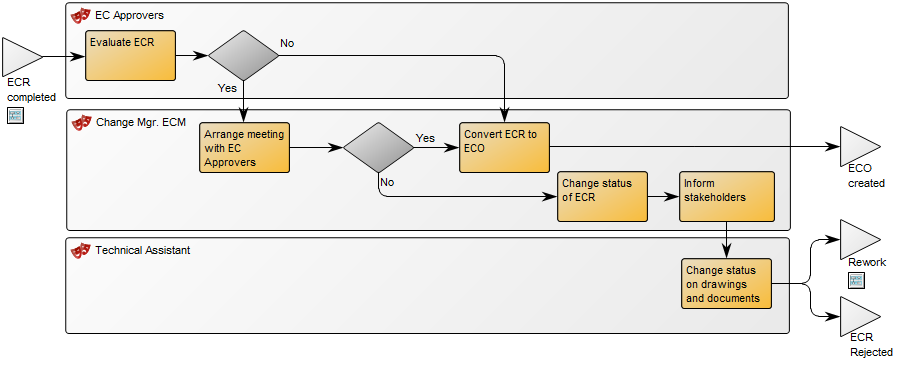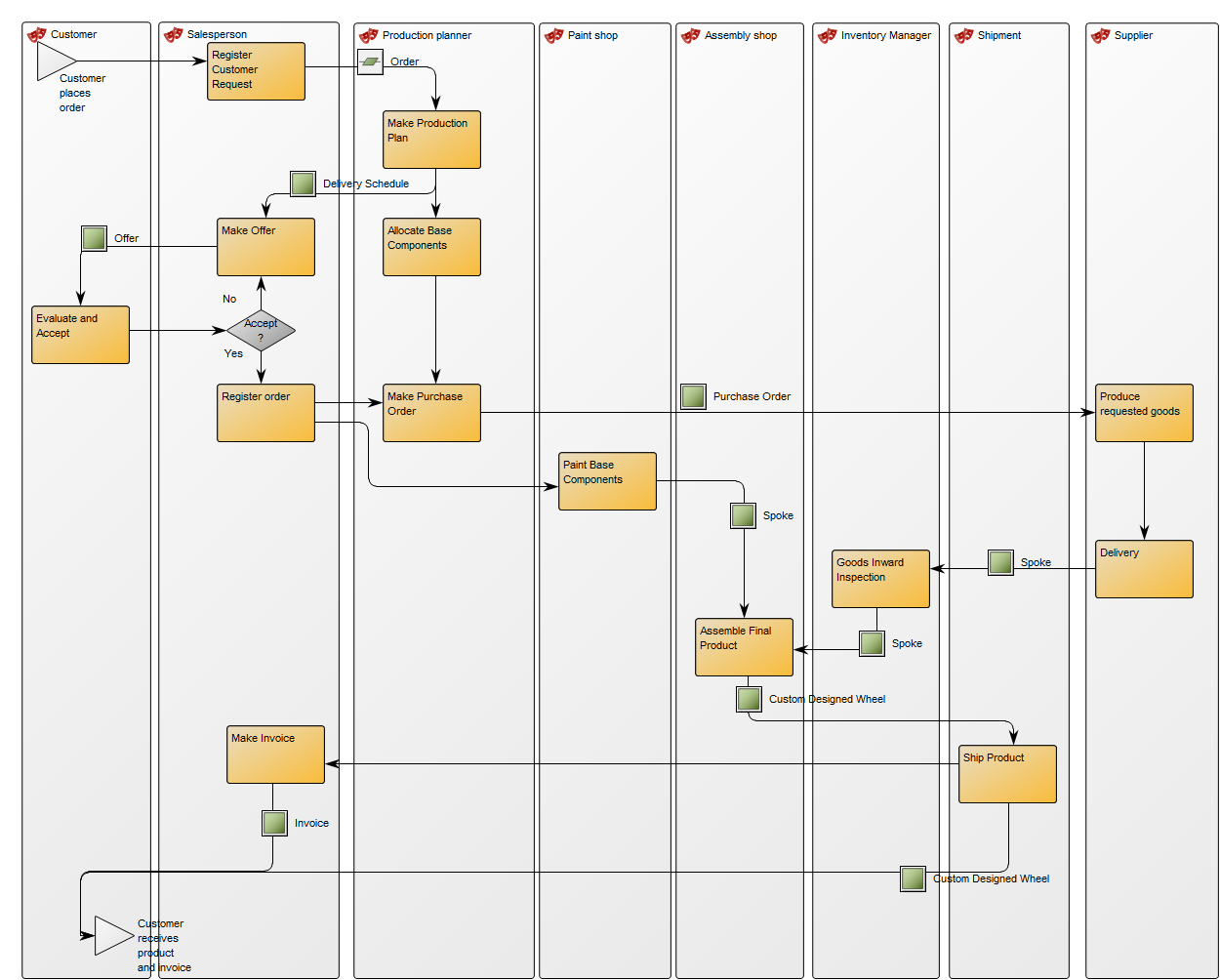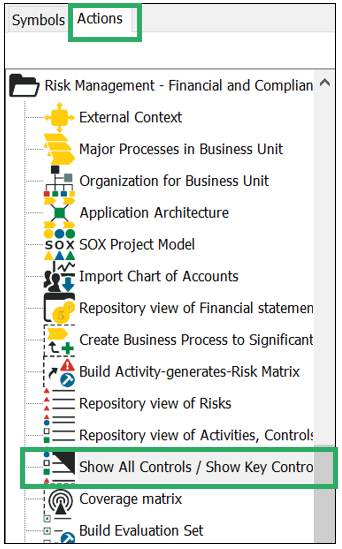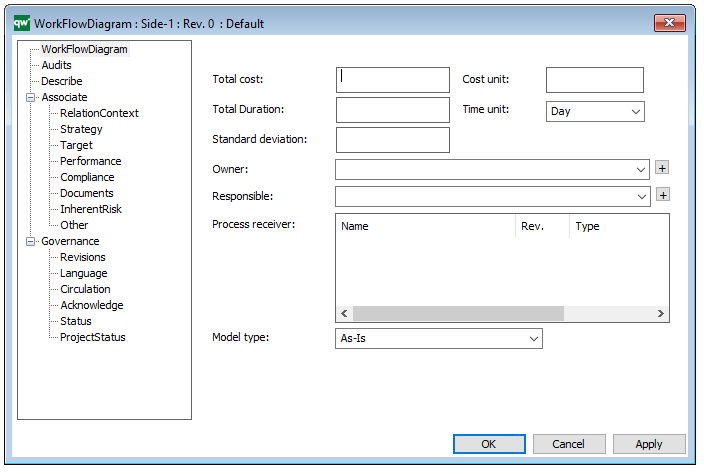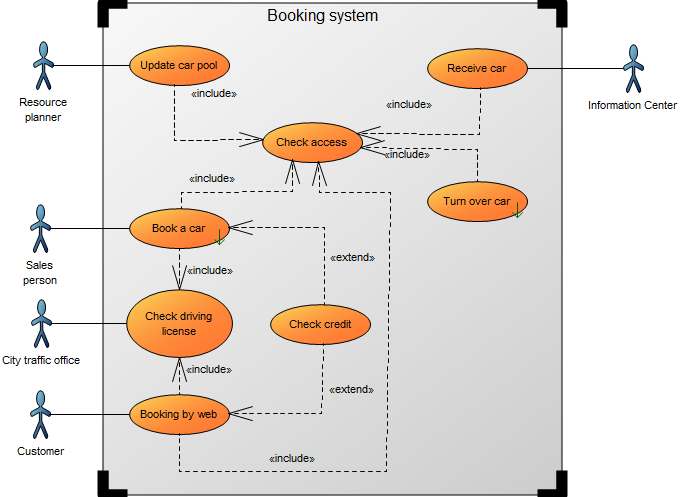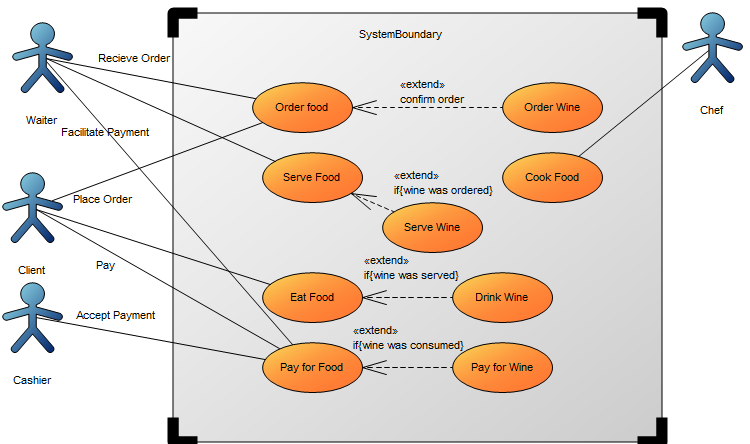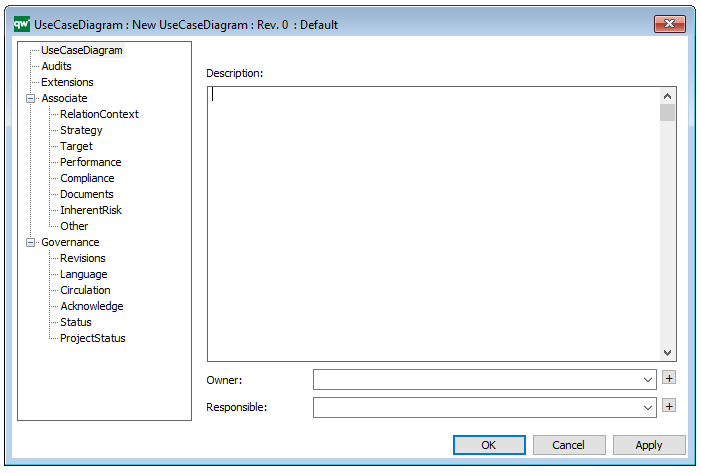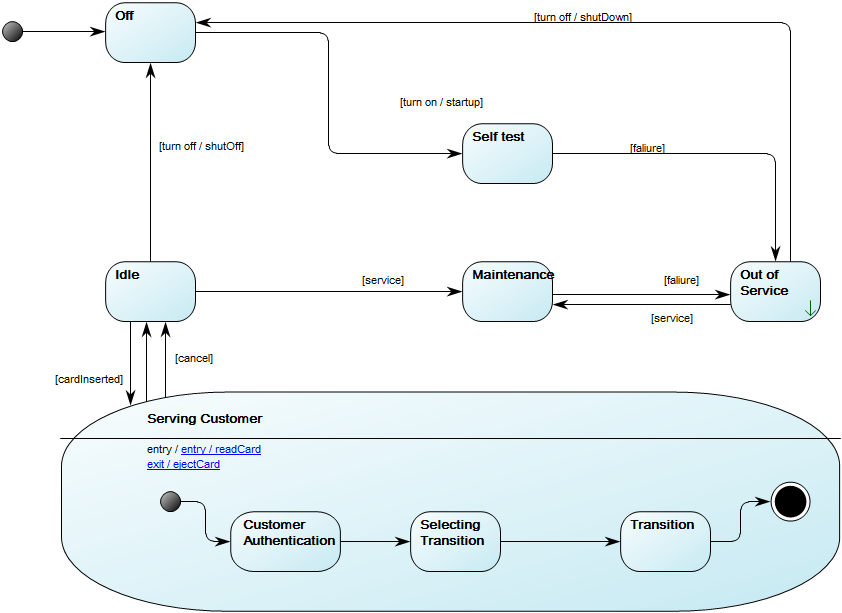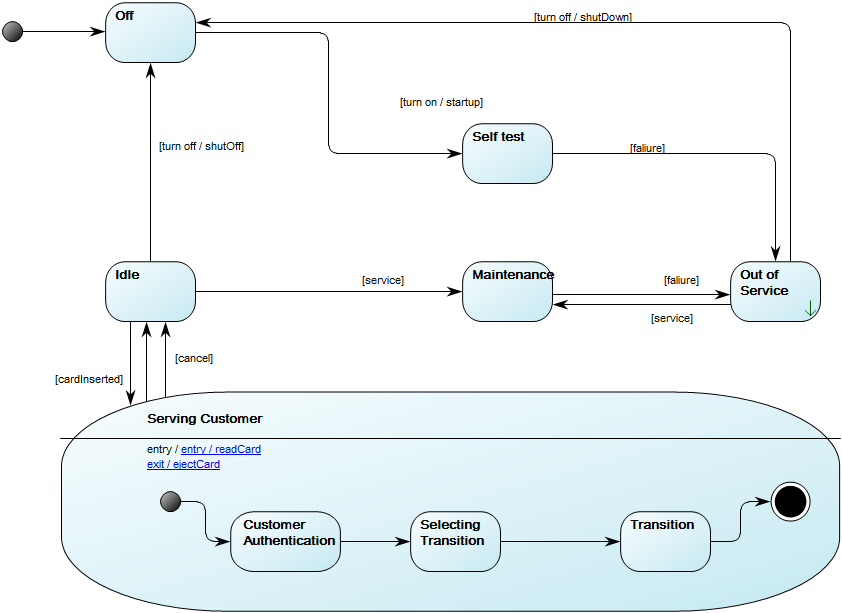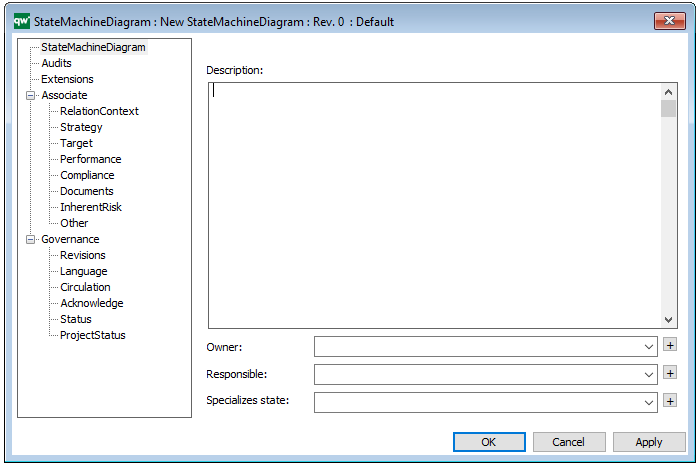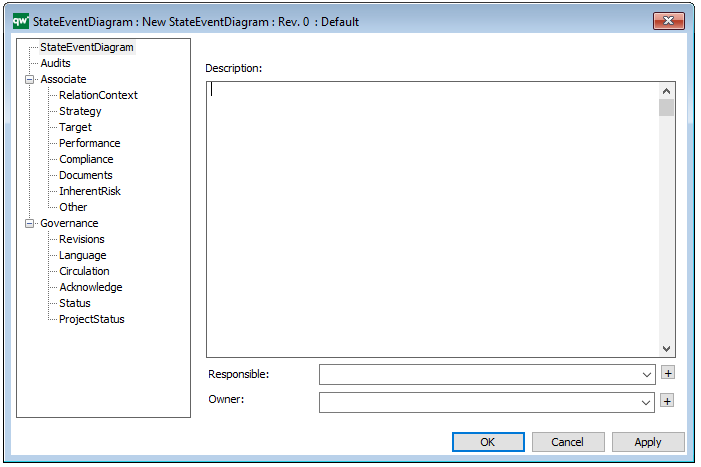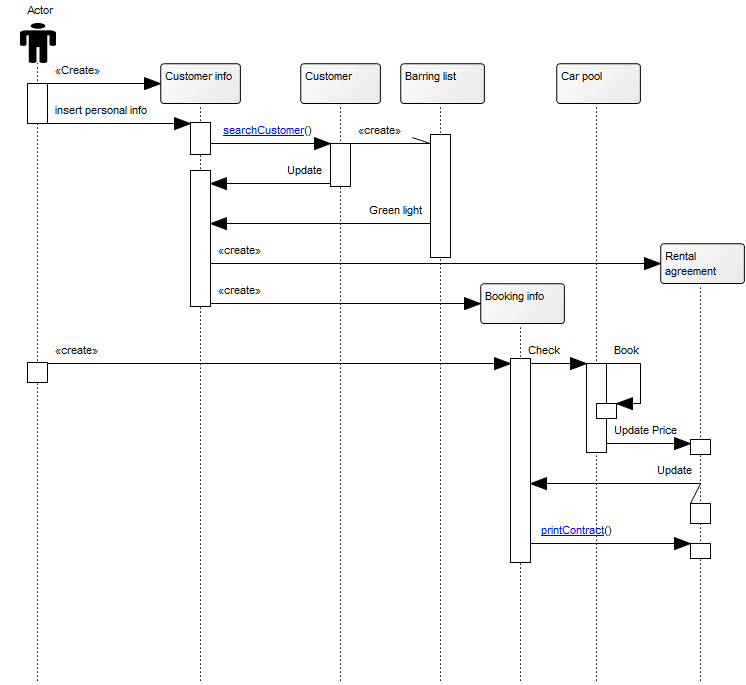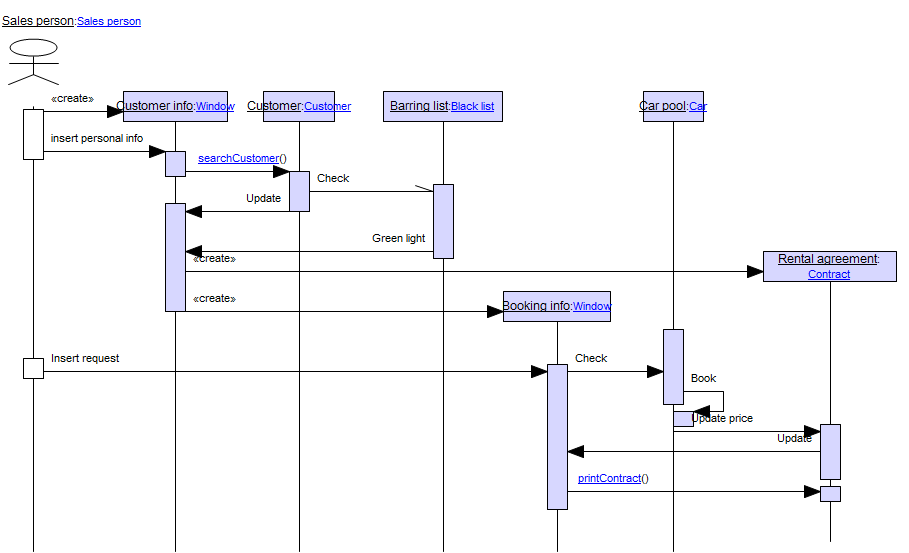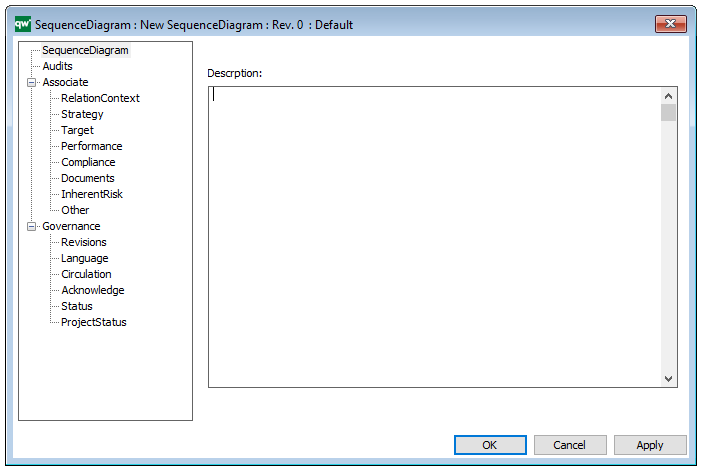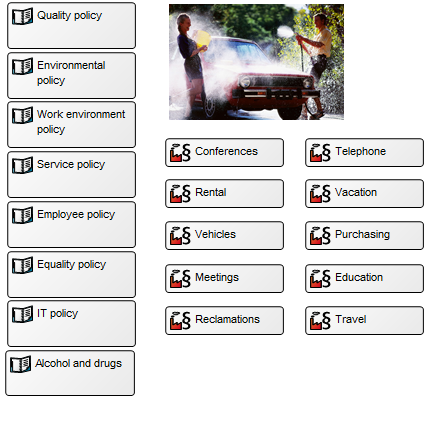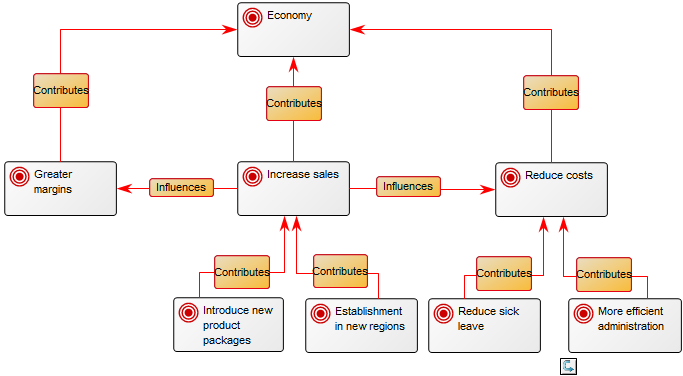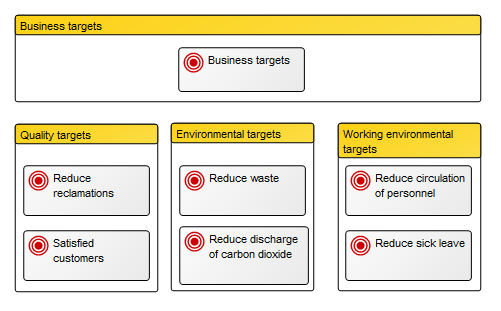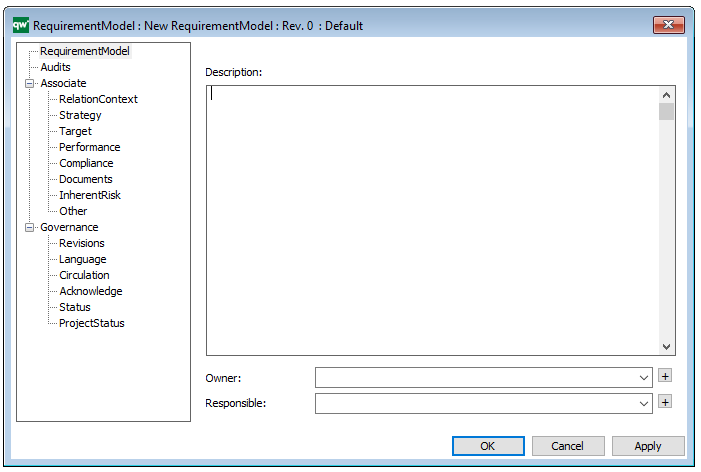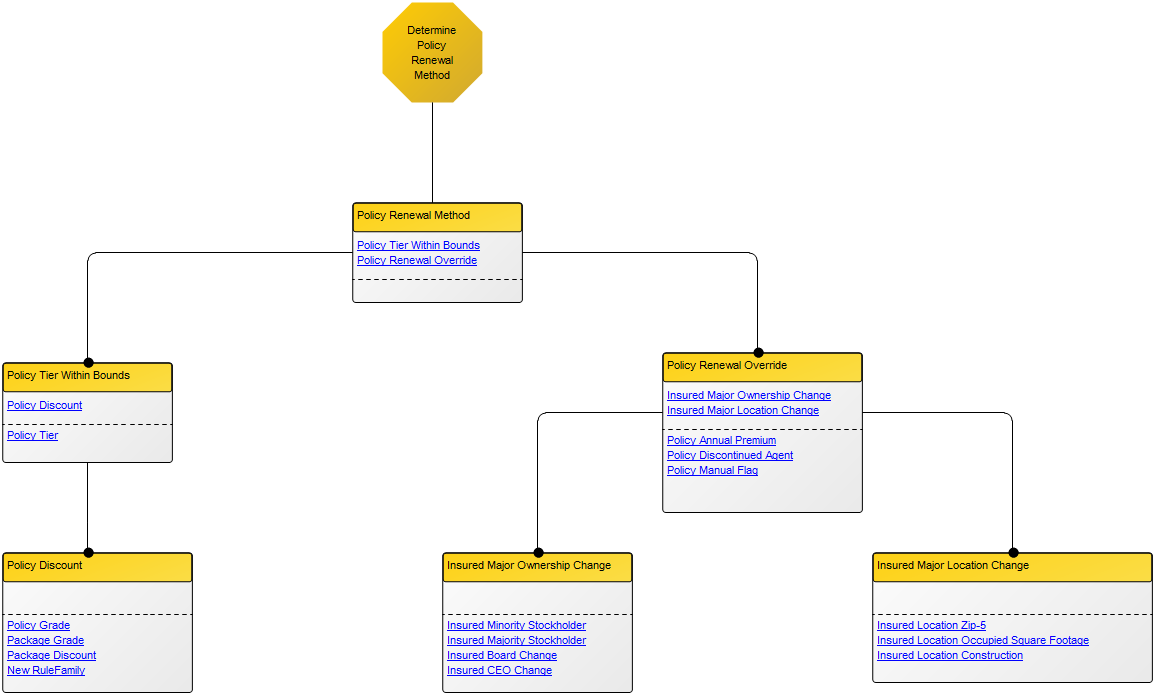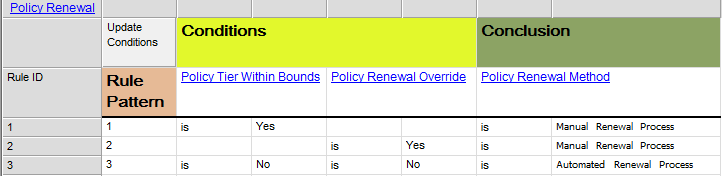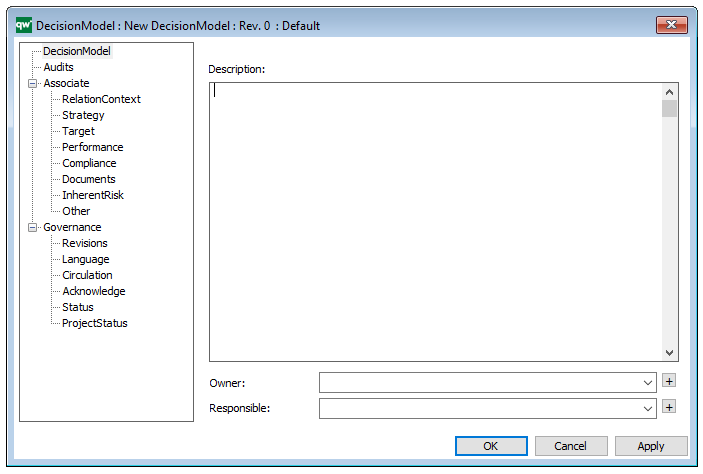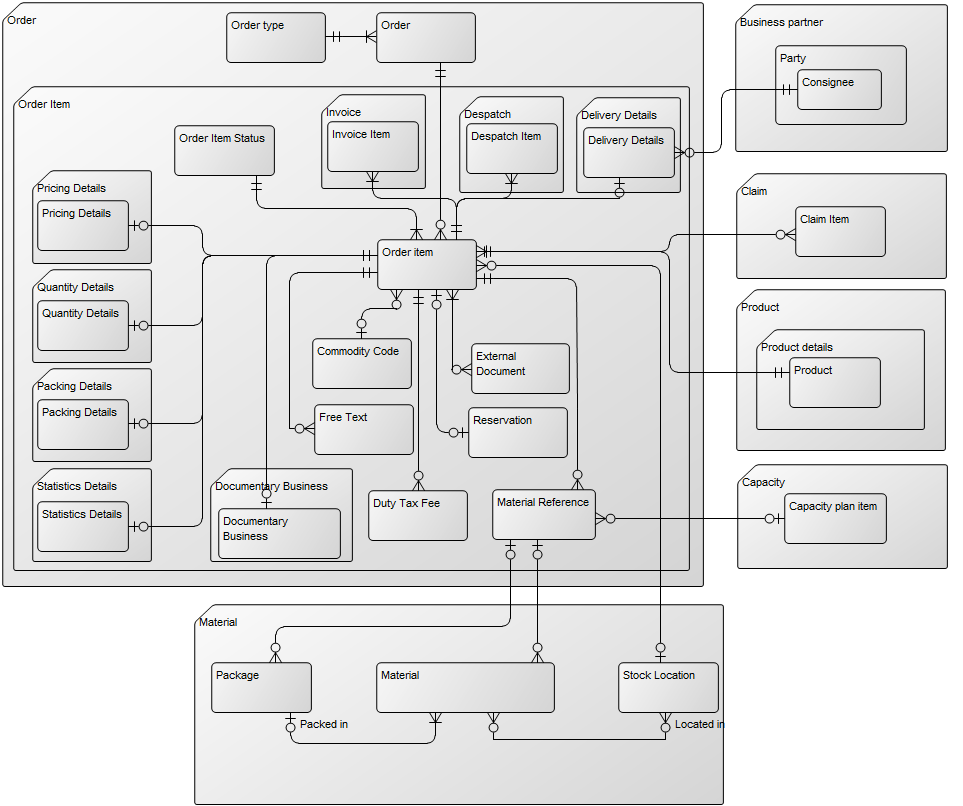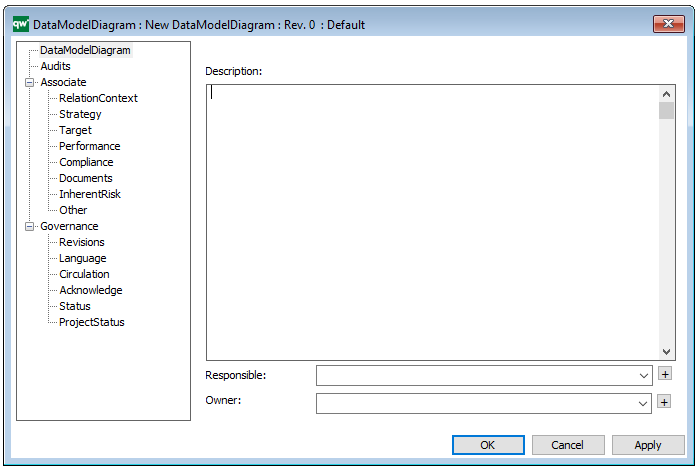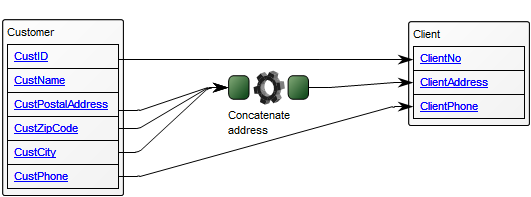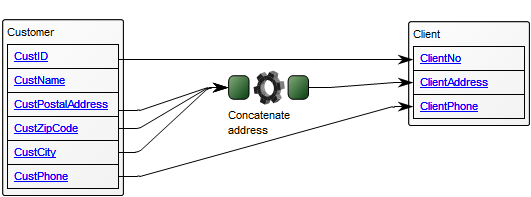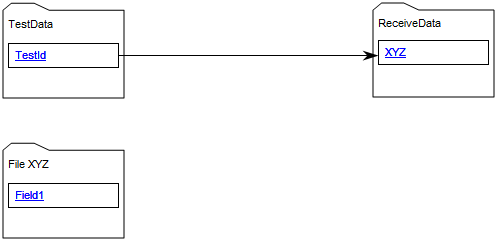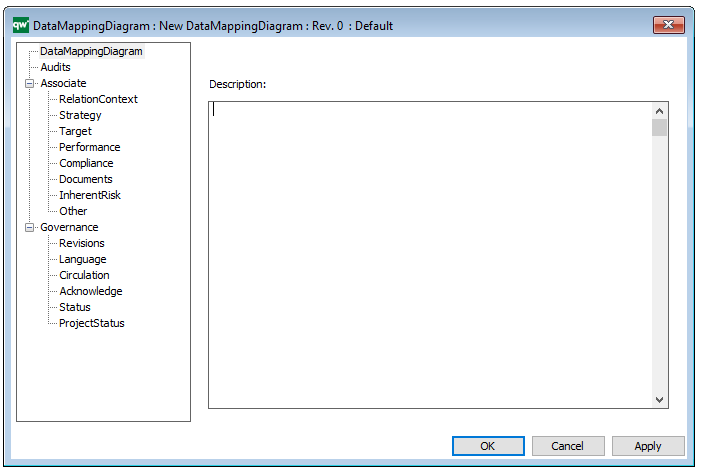Purpose: The purpose of the Relational Diagram is to document the relationship between different types of information on a physical level. Below, you can see an example of a Relational Diagram showing the relationship an Order in a booking system to related data.
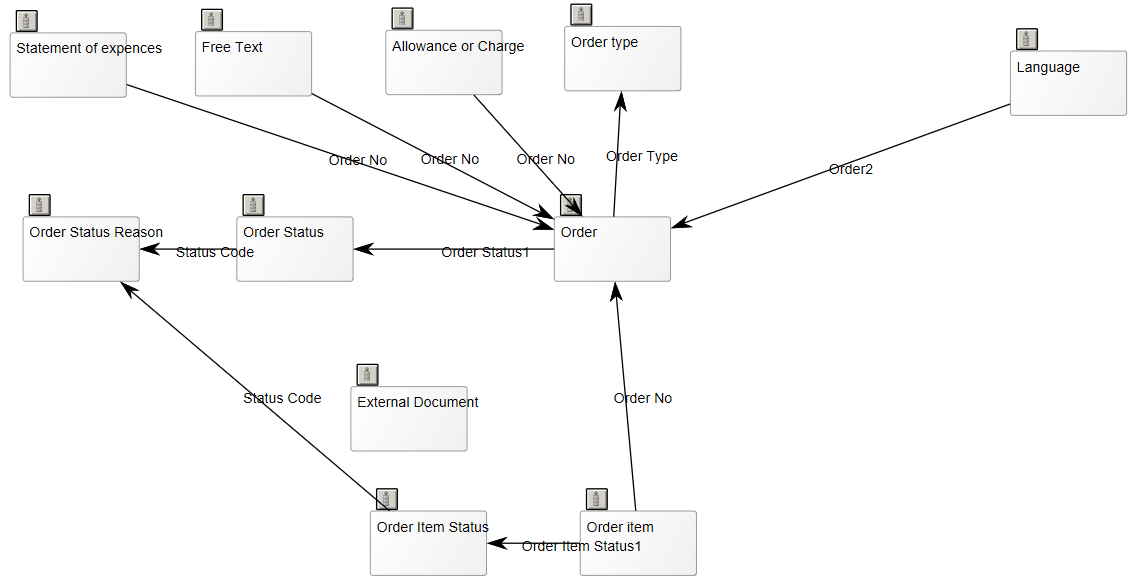
Core concerns: The Relational Diagram is a physical data model and consists of Tables and Physical Foreign Keys. Inside each table, information about Indexes, the related Data Entity, Columns and Physical keys.
Relation to other templates: The Relational Diagram offers a more detailed view on data and its interrelationships than for example the Conceptual Data Model and the Business Object Model. Other physical data models include the Data Mapping Diagram, the Class Diagram, the Data Model Diagram and the Data Replication Diagram.
Properties and metadata: The Relational Diagram can for example retain the following information:
- A description of the diagram
- Link to the owner of the diagram
- Link to the one responsible for the accuracy of the diagram
- Audits (auto generated information regarding its current state and access rights)
- Associated documents, diagrams and other objects
- Inherent Risk detailing risk considerations
- Governance information detailing information about the published diagram and who has been involved in the approval of the diagram
- Project status: information about budgeted and actual man-hours spent, percentage completed and the latest milestone, result and quality control of a change process.
In the picture below you can see the Relational Diagram’s properties dialogue window, where the properties can be viewed and edited: