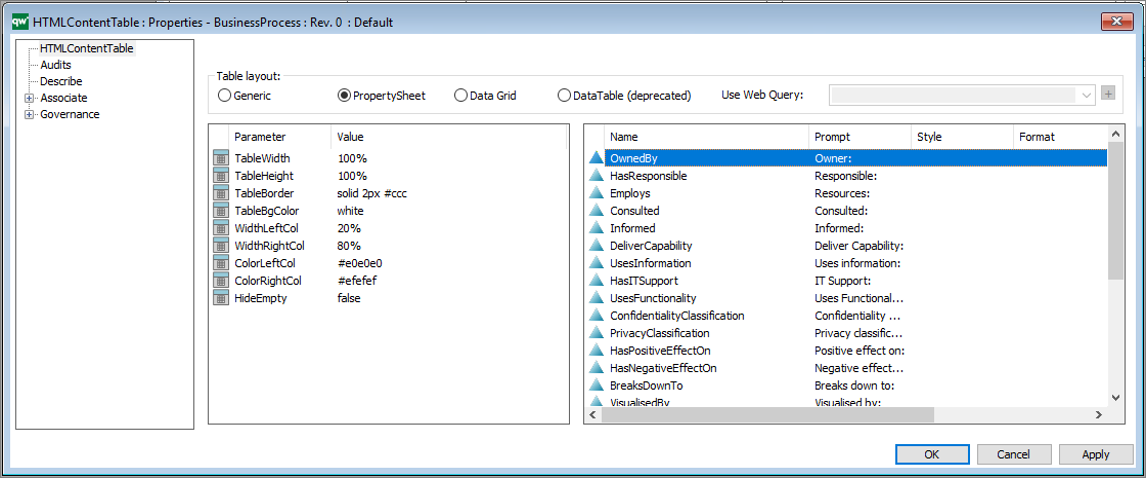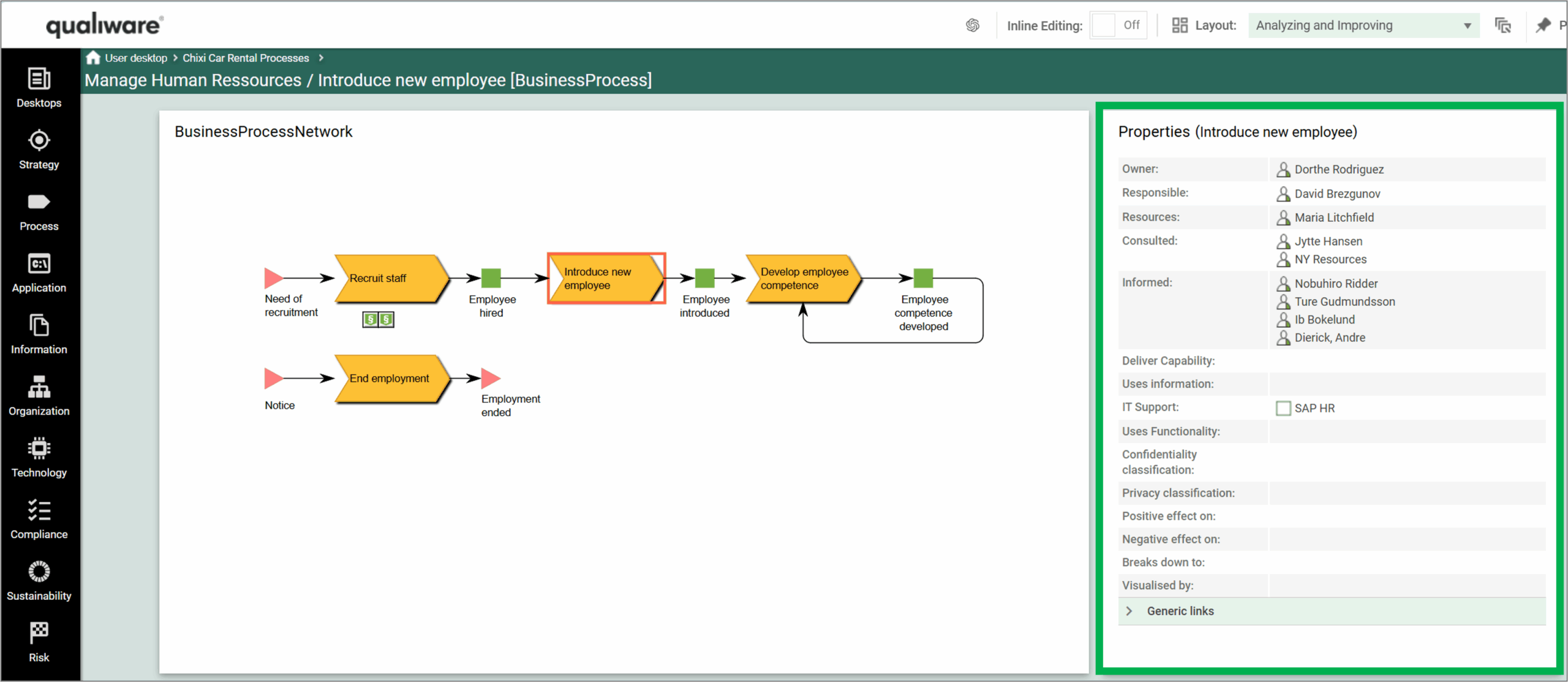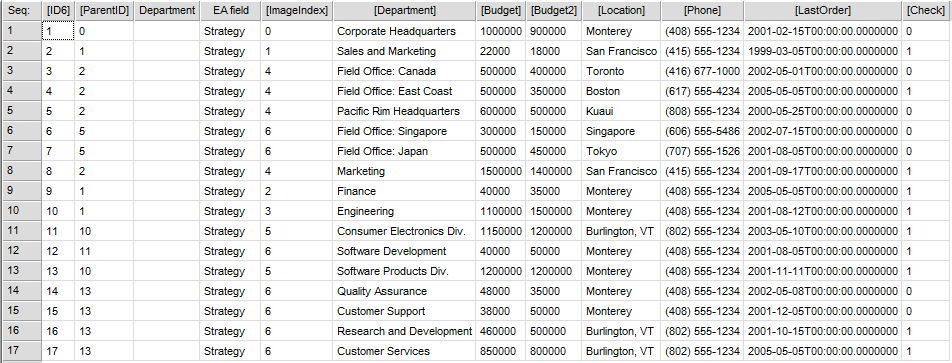Description of this template will be available soon.
HTML
HTML Dialog Field
Description of this template will be available soon.
HTML Content Tab
A HTMLContentTab is used to set up content in tab format. Content tabs are used in the HTMLTemplateDefinition, to create dedicated tabs with different types of content (in the Center tab in the Diagram Workspace – Classic Layout).
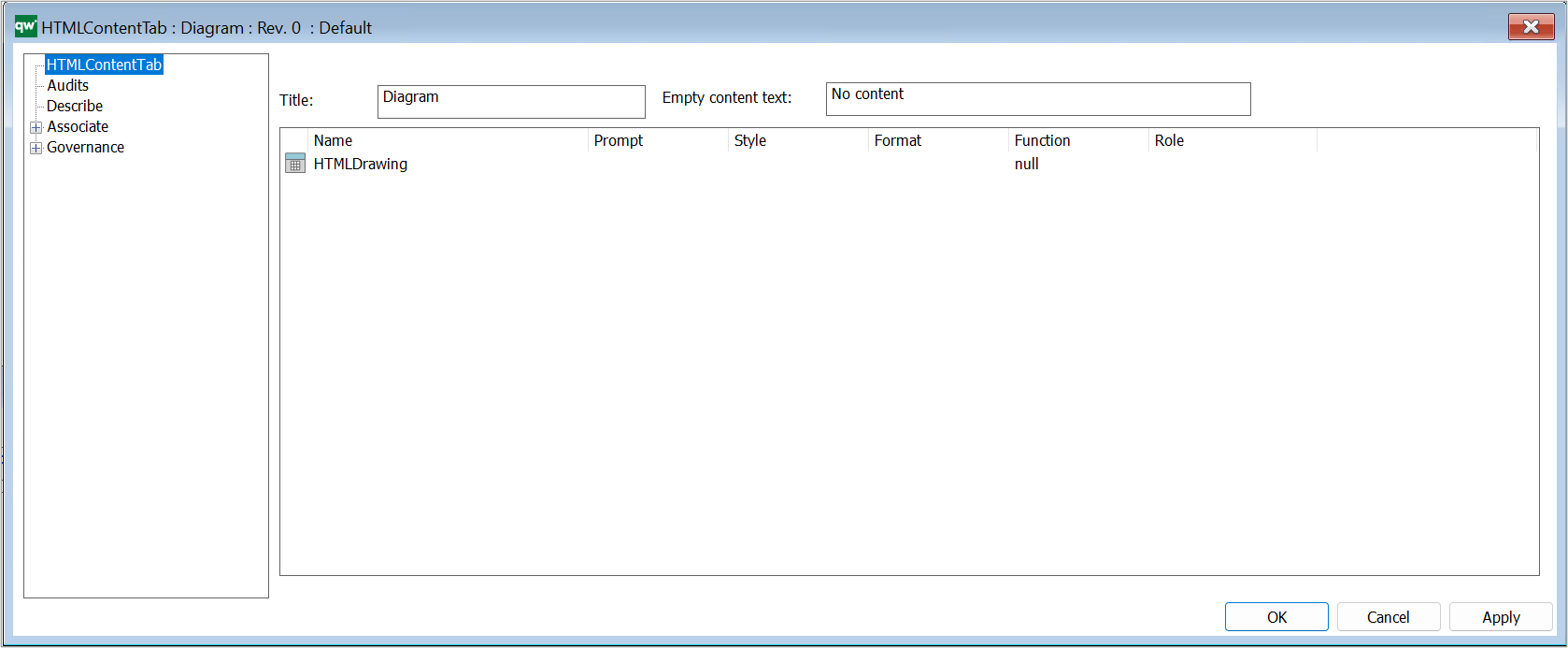
Title: This will be shown as the title of the tab. If nothing is specified, the name of the HTMLContentTab object will be shown on the tab.
Empty content text: If there is no content to show inside the tab, then this text will be shown.
Content field: This defines the content of the tab. It is possible to either specify a list of attributes to show or to link to other objects that defines the content.
Content field
There are a few different ways to specify the content of the tab, right click in the box to get the available options:
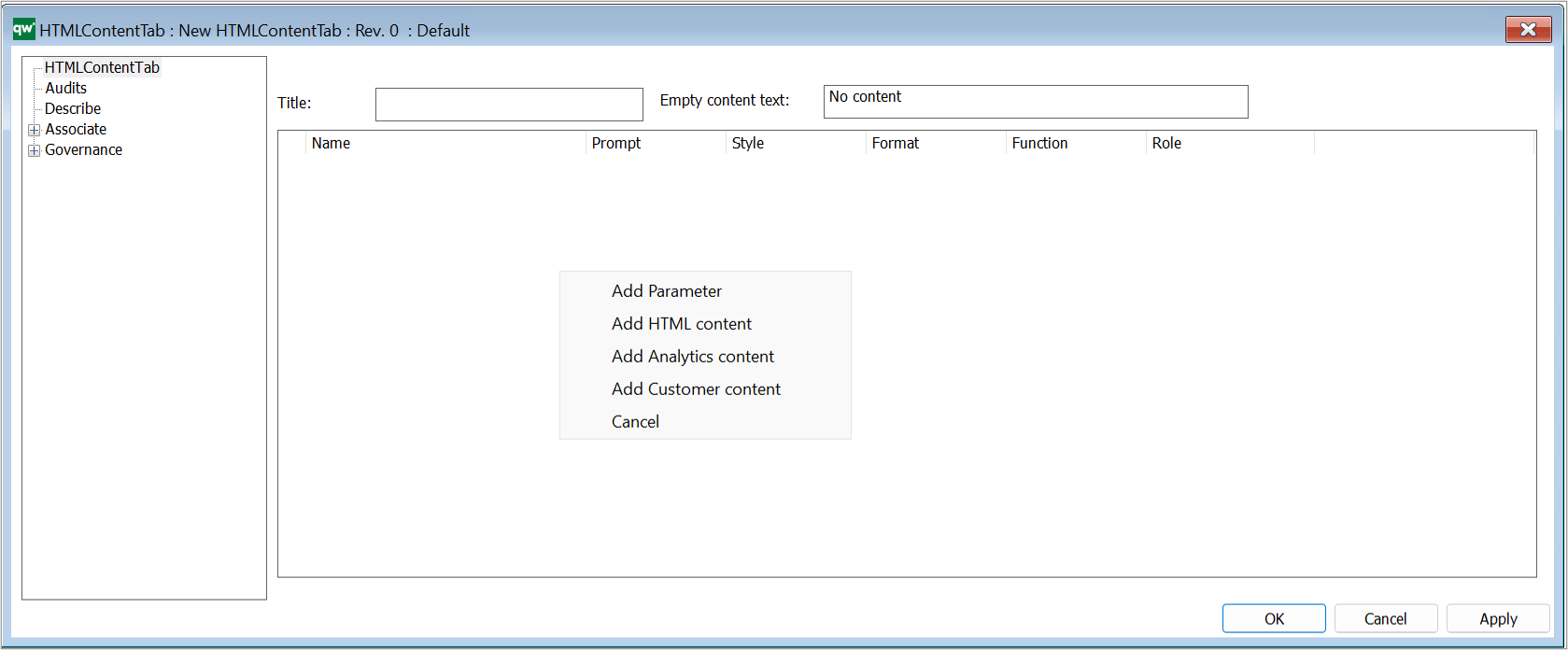
- Add Parameter : This will guide you through which parameters are possible to insert. First choose a template, and then it is possible to choose an attribute of that template.
- Add HTML content: It is possible to insert a variarity of HTML content including:
- GenericQuery
- HTMLContentTable
- HTMLContentTab
- HTMLContentBox
- HTMLQueryResultView
- ModelPresentation
- SpreadSheet (When having SpreadSheet as content in a tab, you cannot have any other content in the same tab.)
- Add Analytics content: It is possible to insert any of the following:
- Add Customer content: This will insert a line you can configure.
HTML Content Blog
Description of this template will be available soon.
HTML Dialog Layout
Purpose: The purpose of the HTML Dialog Layout template is to enable the organization to tailor the objects Dialog Layout on the collaboration platform.
Core concerns: The HTML Dialog Layout template enables you to model HTML Dialog Layout, HTML Dialog Fields, HTML Dialog Groups and HTML Dialog Text. Using these elements, you can design the content of your dialogs. Below you can see an example of a Dialog Layout for a Business Process Network:
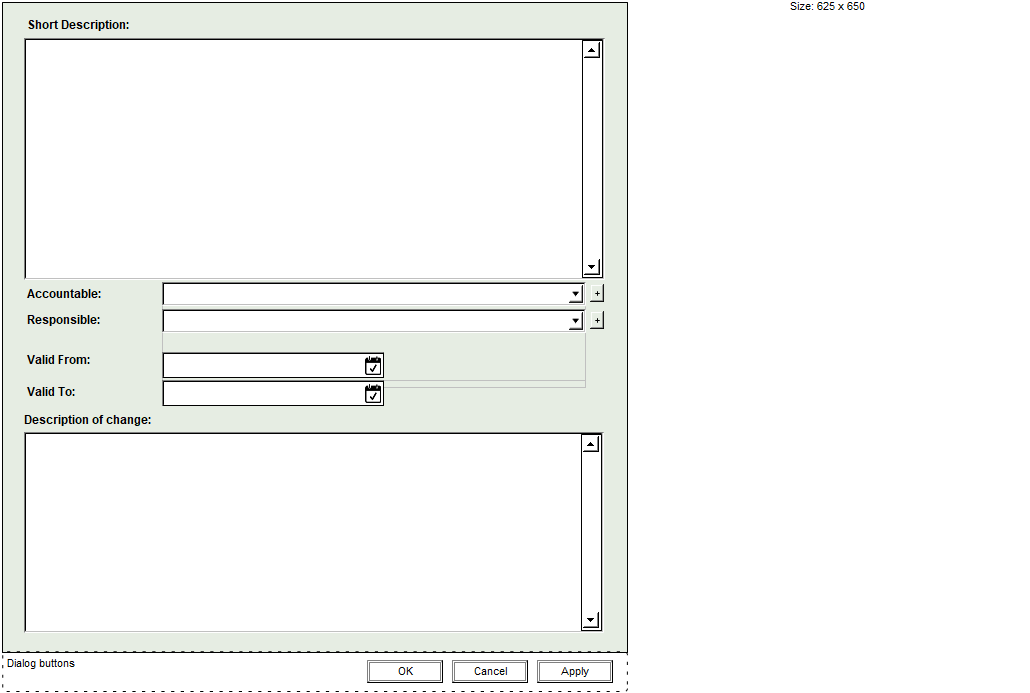
Relation to other templates: The HTML Dialog Layout template is, like the other HTML templates, a tool for creating a fully tailored collaboration platform that meet the needs of the specific organization. As such it is related to HTML Mega Menu, Generic Query and Query Design.
Properties and metadata: The HTML Dialog Layout template can for example retain the following information:
- A description
- Audits (auto generated information regarding its current state)
- Access rights (such as linking to roles with read/write rights)
- Layout (such as dialog title and colors)
- Sub-dialogs (shown as additional tabs in the dialog)

The above picture shows the properties dialogue window for the HTML Dialog Layout template, where you can view and edit the diagram’s properties in QualiWare Lifecycle Manager.
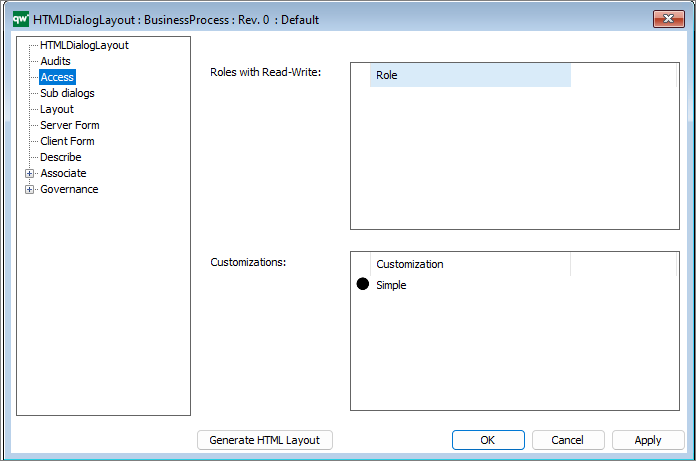
The access tab is used to specify which dialog description to use for any situation.
- Roles with Read-Write: Role is used in the calculations of which HTMLDialogLayout is used when user triggers an action requiring a webform.
- Customizations: Customization is used in the calculations of which HTMLDialogLayout is used when user triggers an action requiring a webform.
It is possible to set up multiple customization if needed.
From QualiWare 10.5 it is possible to have two versions of a form to edit objects from the web, a Simple and an Advanced form. If you specify the simple form, the advanced form will automatically be generated. The “advanced” form that has the full metamodel for our object (all tabs and all attributes). (see more details in the release note for QualiWare 10.5).
HTML Mega Menu
Purpose: The purpose of the HTML Mega Menu template is to enable the tailoring of the left menu on the collaboration platform.
Core concerns: The HTML Mega Menu template enables you to build the left menu using HTML Mega Menu Items, which can be layered. The example below shows how a menu looks in our modelling tool:
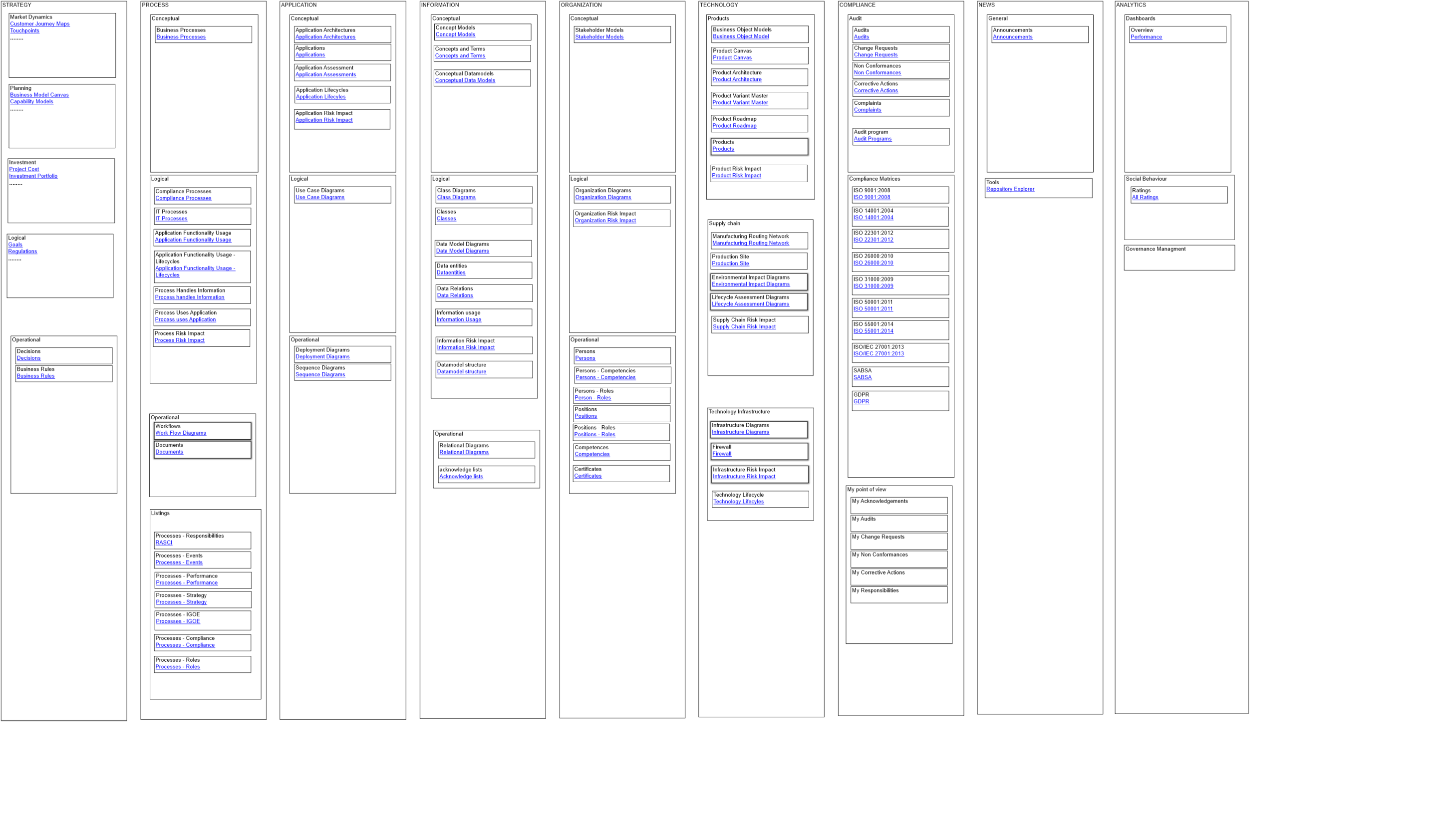
The screenshots below show how a menu can look on the collaboration platform and how the sub-menus are shown:
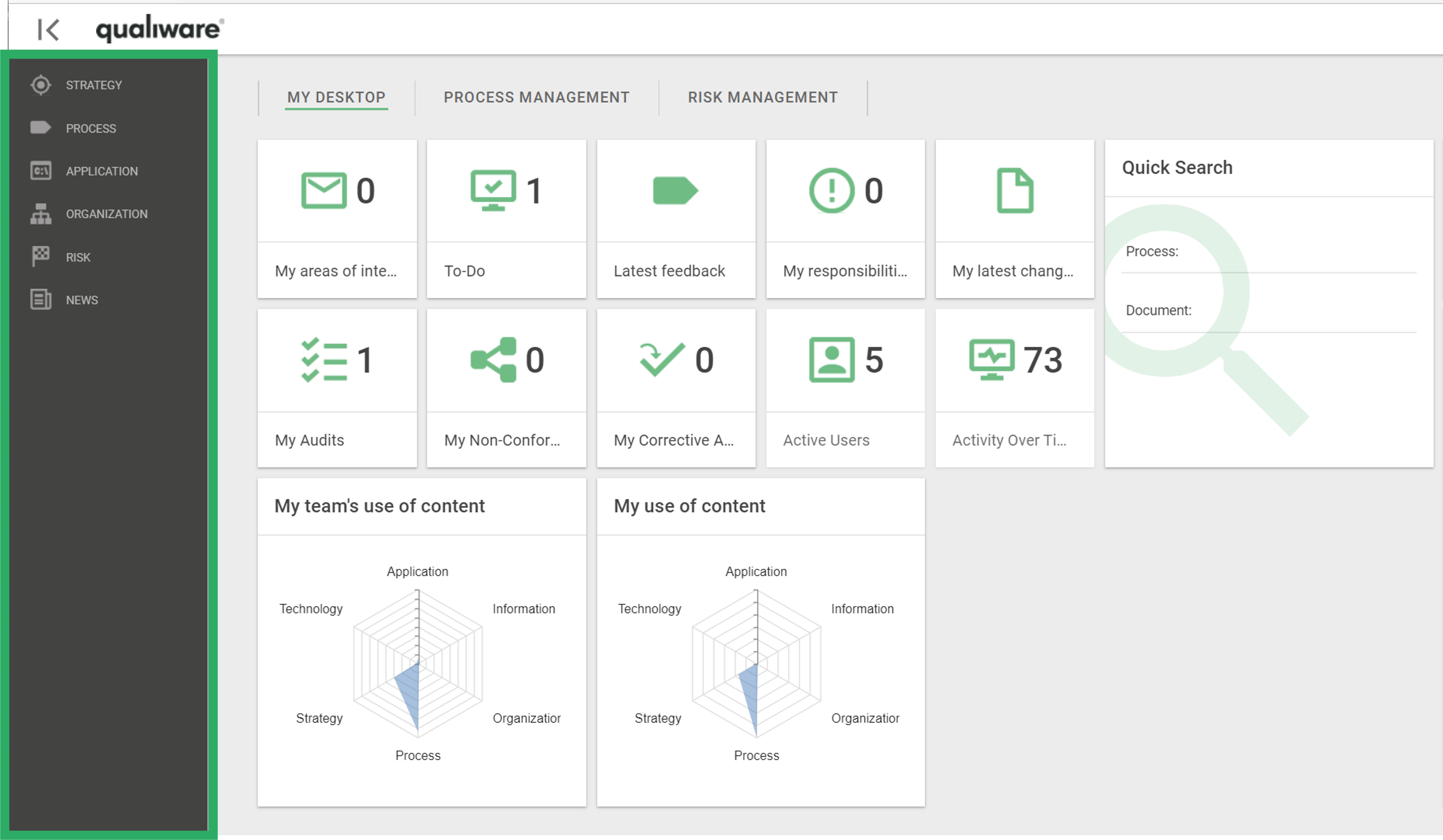
The left menu can be configured for differently for diffrent roles. The left menu can be modelled in 3 levels:
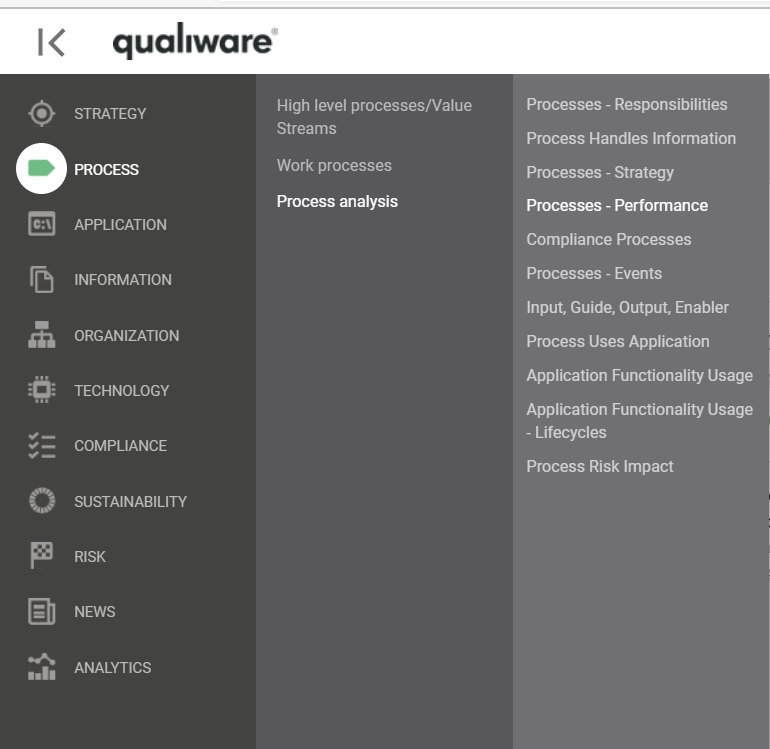
The HTMLMegaMenu is composed of HTML Mega Menu Items.
The Mega Menu is published to the Web via the HTML Publisher.
Relation to other templates: The HTML Mega Menu is related to the other HTML templates such as Generic Query, HTML Dialog Layout and Query Design.
Properties and metadata: The HTML Mega Menu template can for example retain the following information:
- A description of the diagram
- Audits (auto generated information regarding its current state and access rights)
- Menu settings
- Text settings

The above picture shows the properties dialogue window for the HTML Mega Menu template, where you can view and edit the diagram’s properties in QualiWare Lifecycle Manager.
Generic Query
Purpose: The Purpose of the Generic Query template is to provide datasets for QualiWare System templates.
Core concerns: The Generic Query template is an auxiliary template. The Generic Query can be created using a Query Design template which enables you to easily structure the query for creating reports. When creating a Report for a diagram, the Generic Query created using the Query Design should be used as a Data Set in the Report Definition.
A Generic Query can also be generated using its Property Dialog, where you can link to Data Source and filter the data selection using a wizard – see example of the property dialog below:
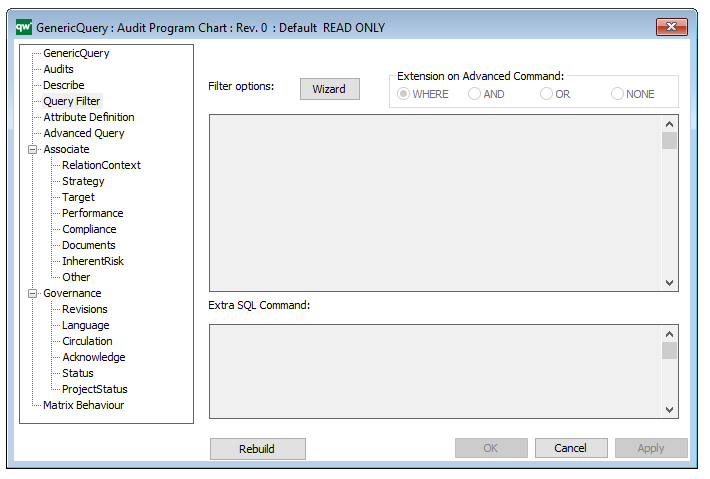
The Generic Query can, for example, take the form of data sheets:
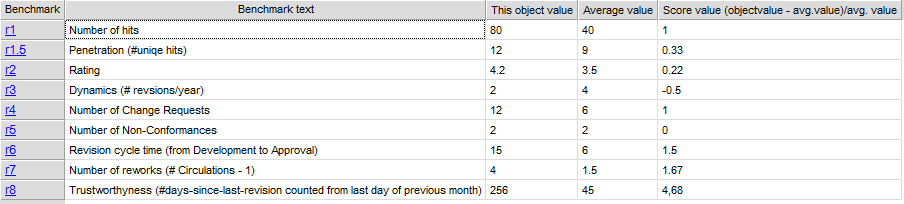
The Generic Query template can also execute a command using the Advanced Query tab:
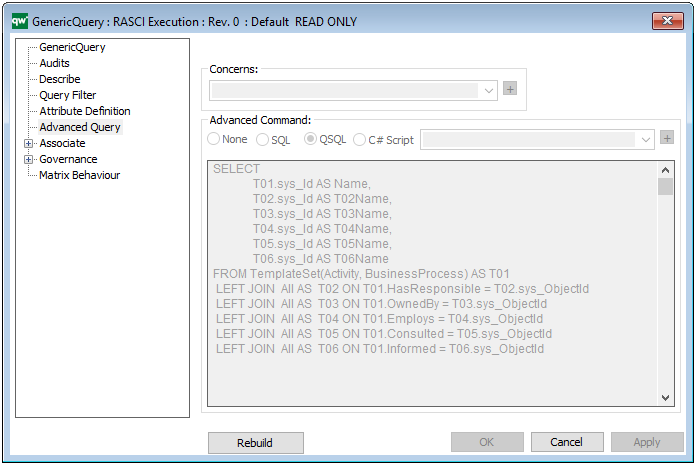
Relation to other templates: Generic Queries are automatically created when creating a Query Design. Generic Queries are used in the following templates: HTML Template Definitions, HTML Embedded content, HTML Publisher and HTML Content tab.
Properties and Metadata: The Generic Query can for example rentain the following information:
- A description
- Audits (auto generated information regarding its current state and access rights)
- Query Filter, including a wizard for filter options
- Attribute Definition
- Advanced Query
- Matrix Behavior

The above picture shows the properties dialogue window for the Generic Query where you can view and edit the diagram’s properties in QualiWare Lifecycle Manager.
Read more about Query Design and GenericQuery here.