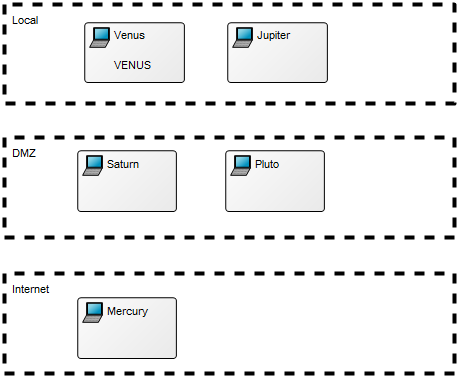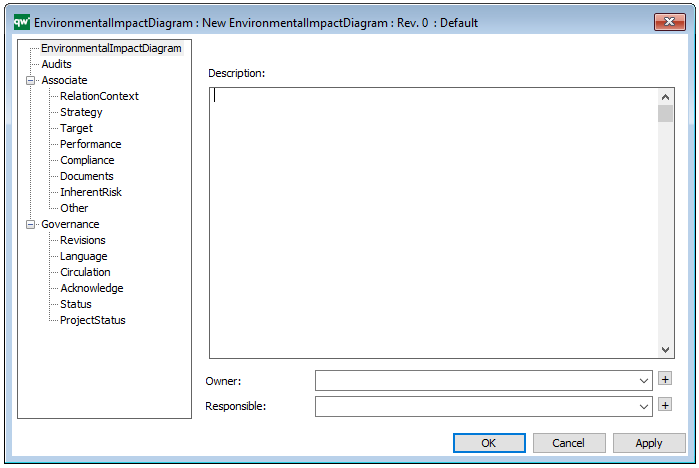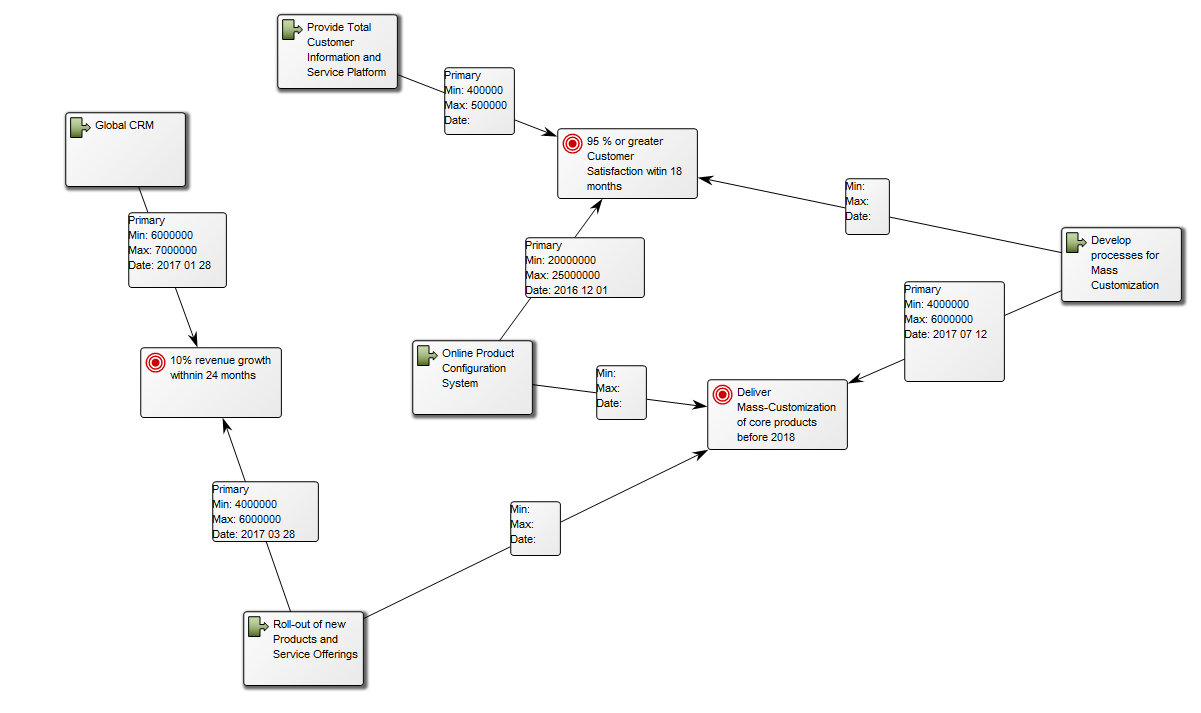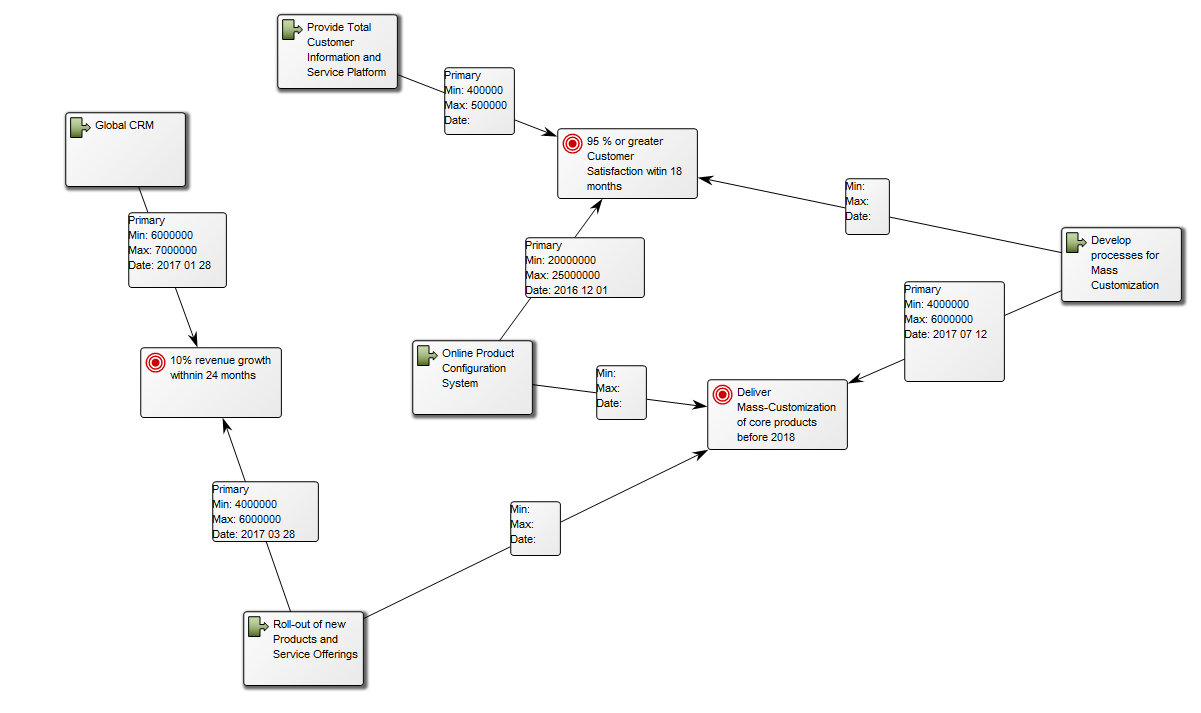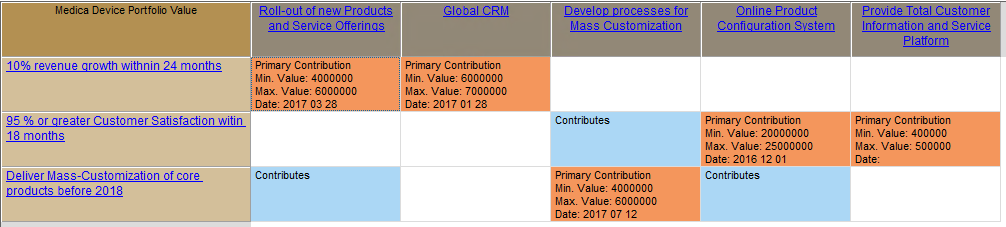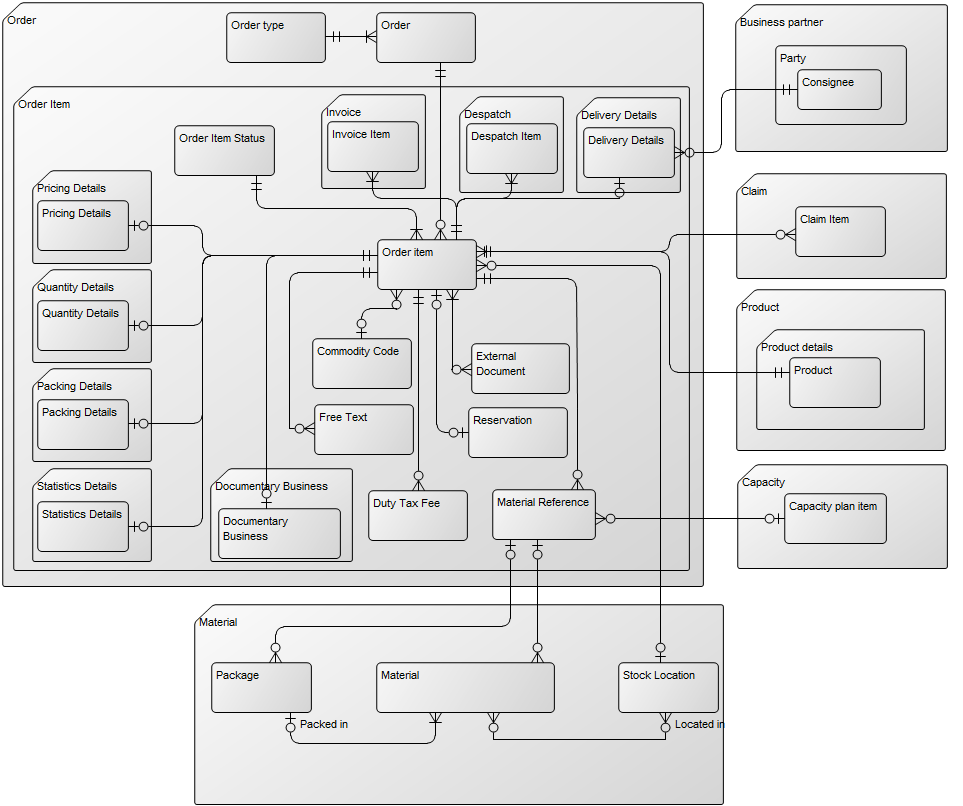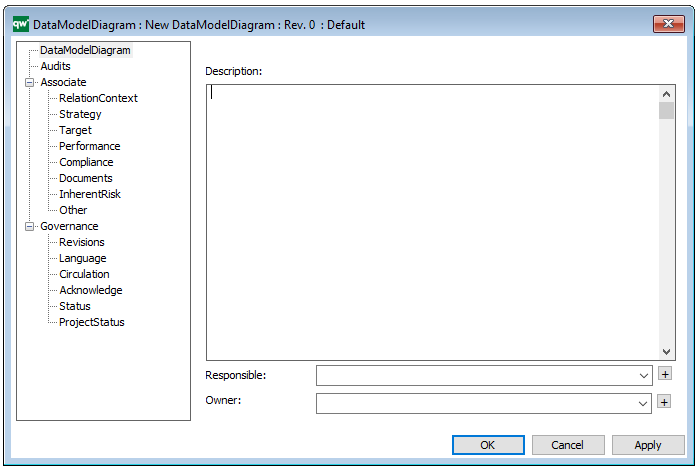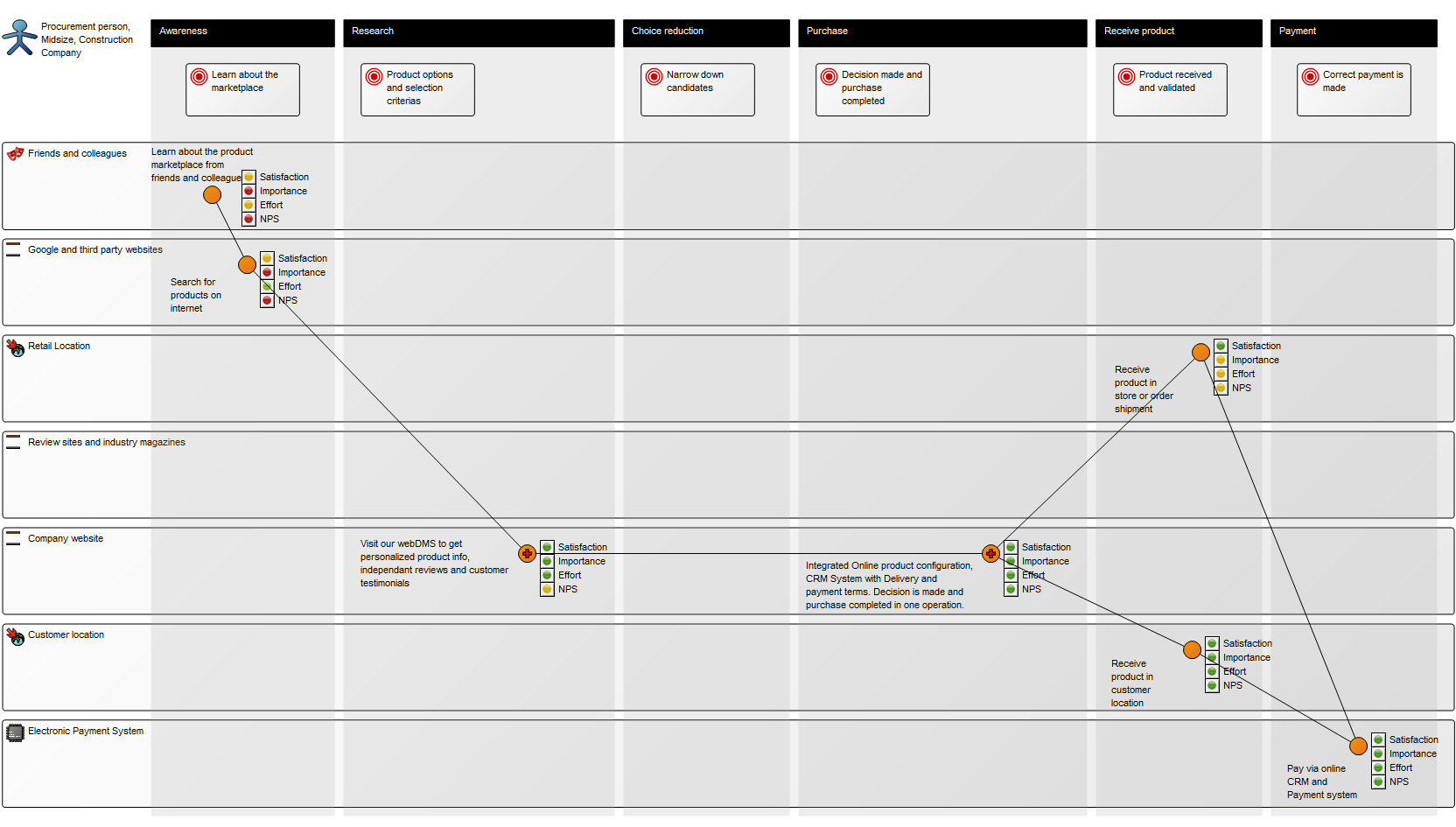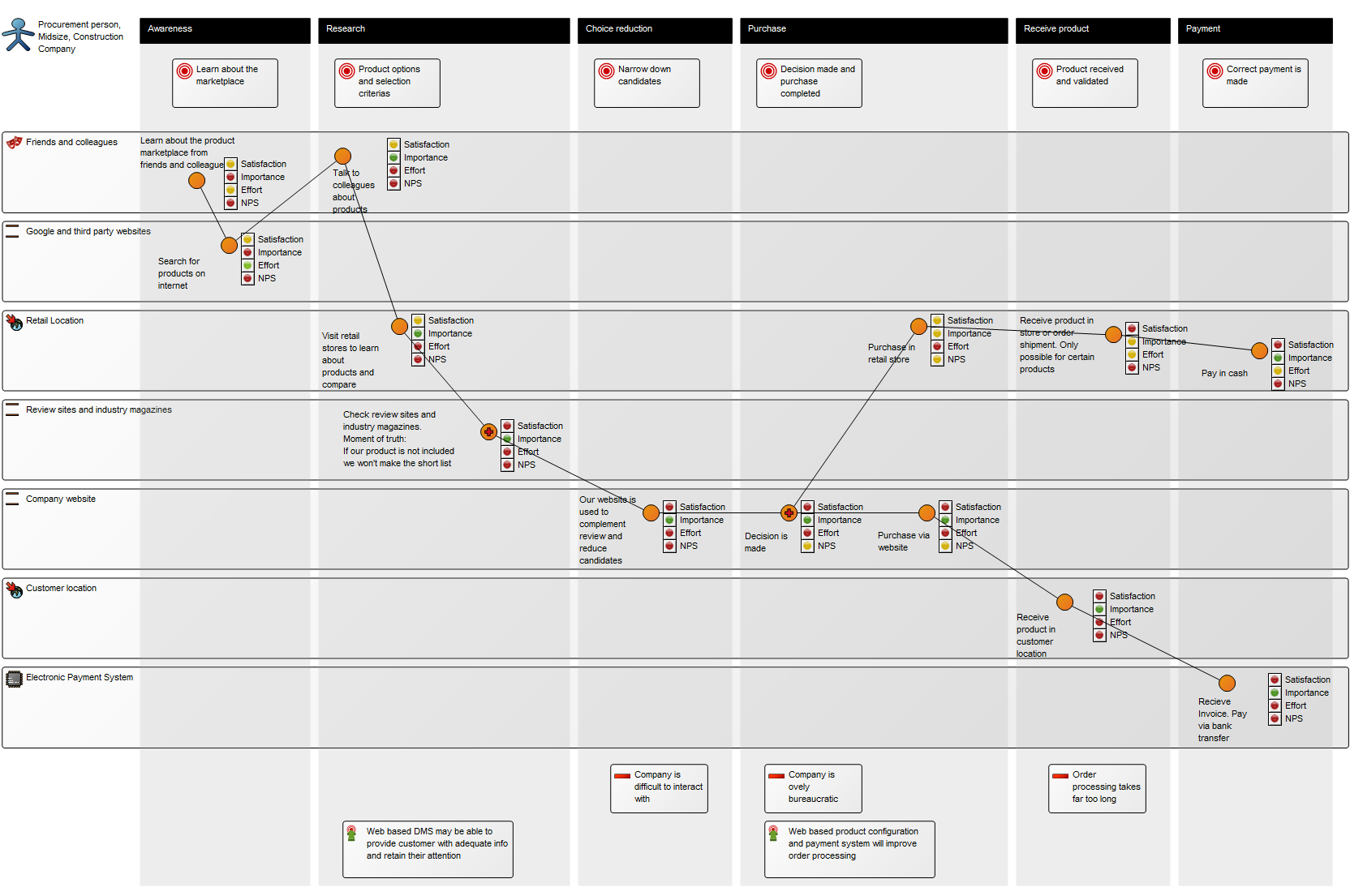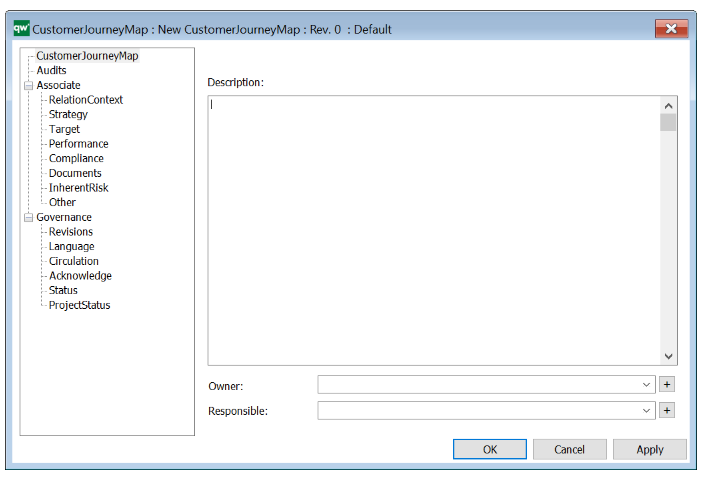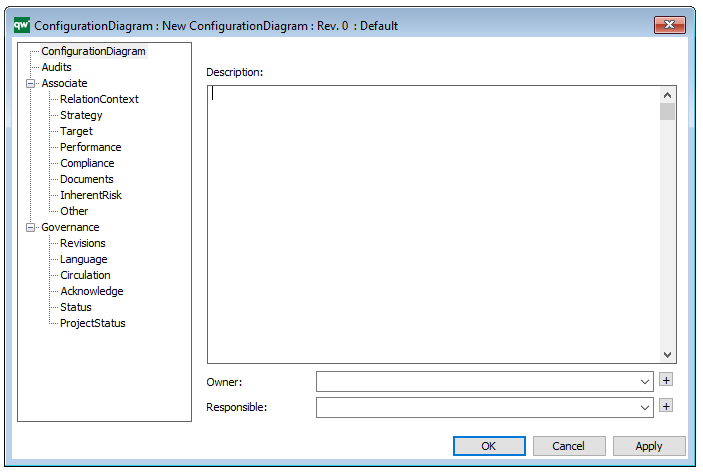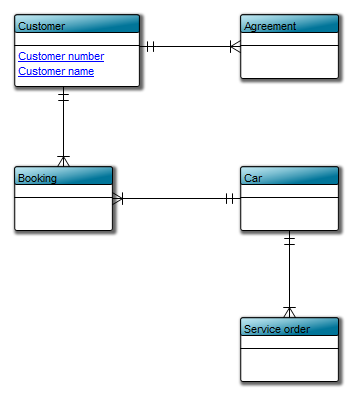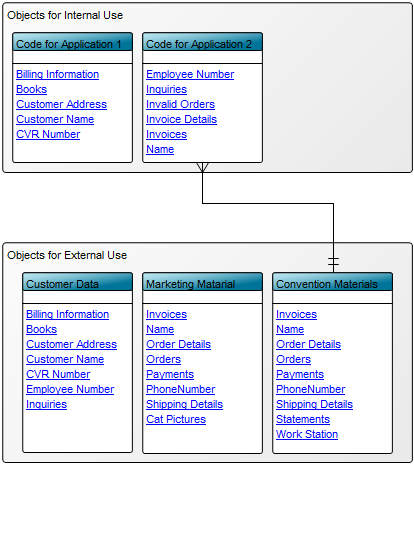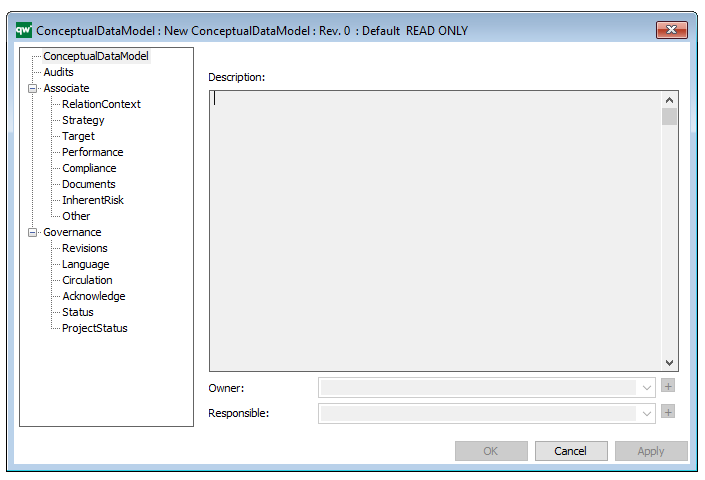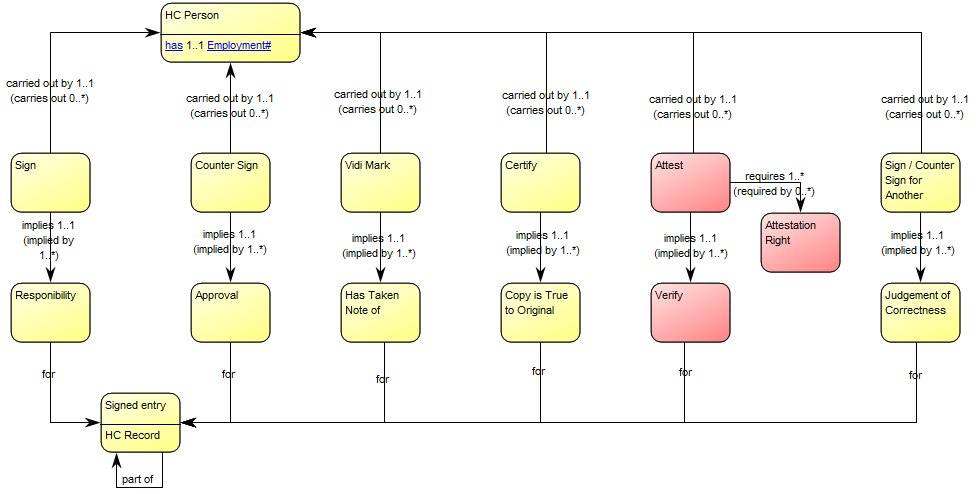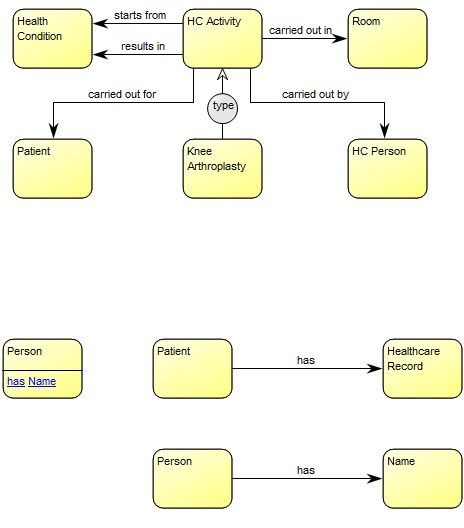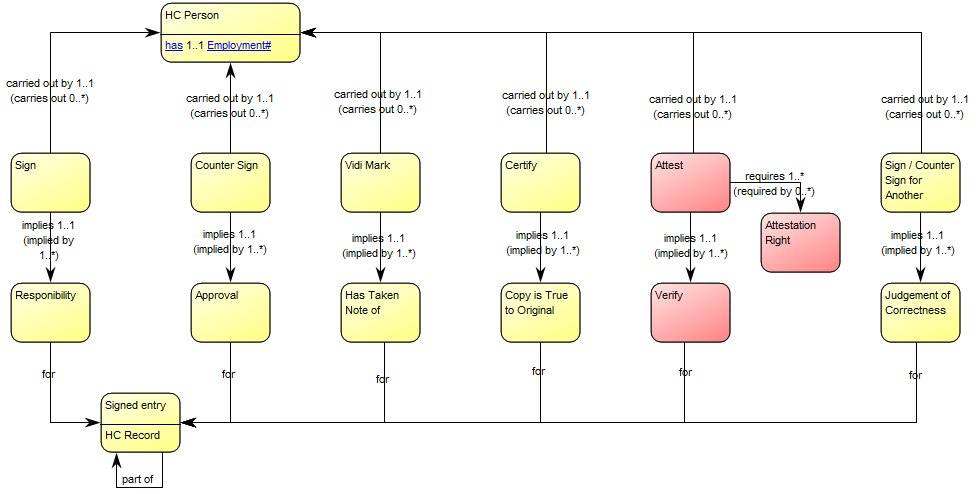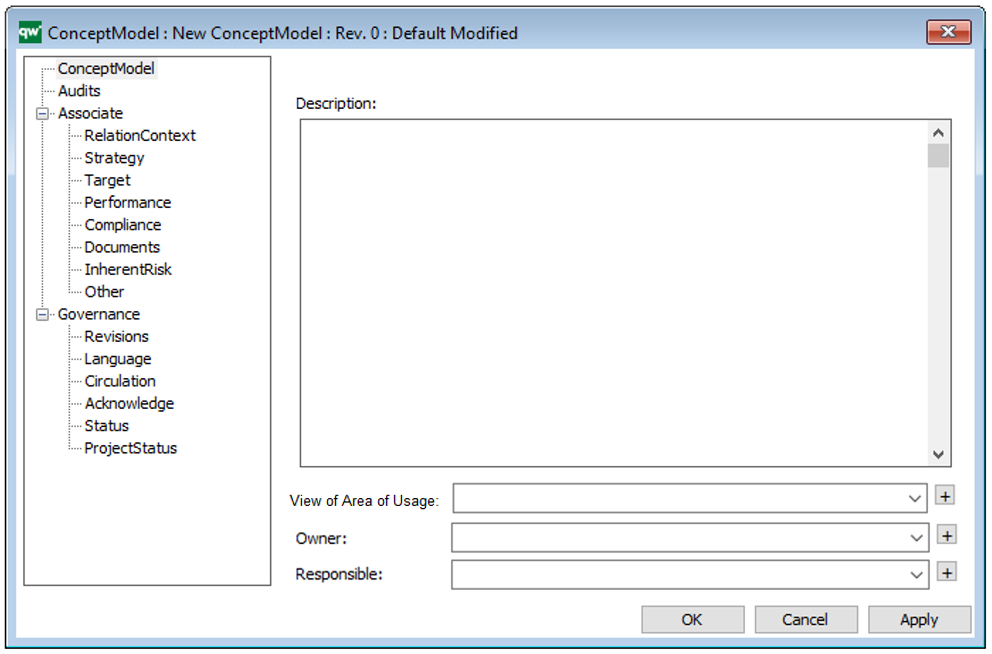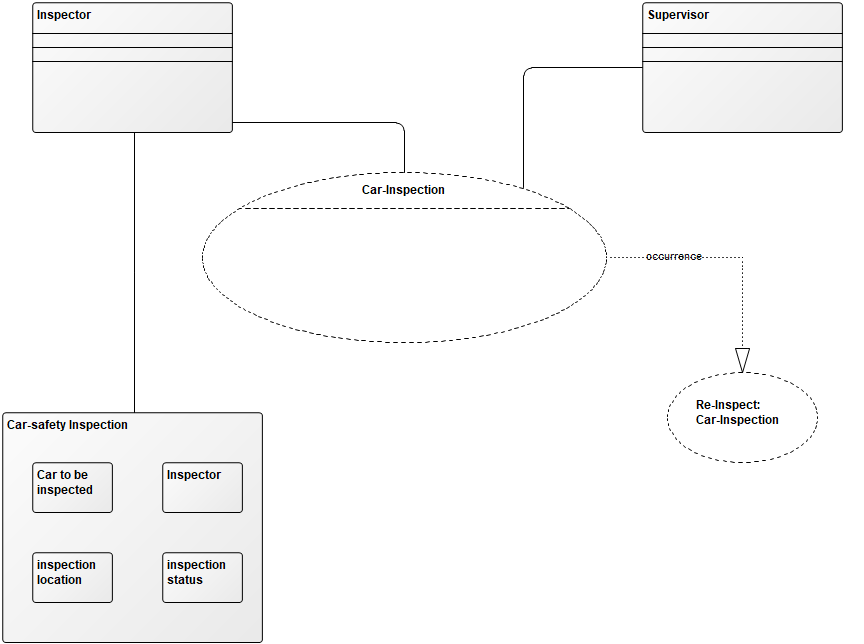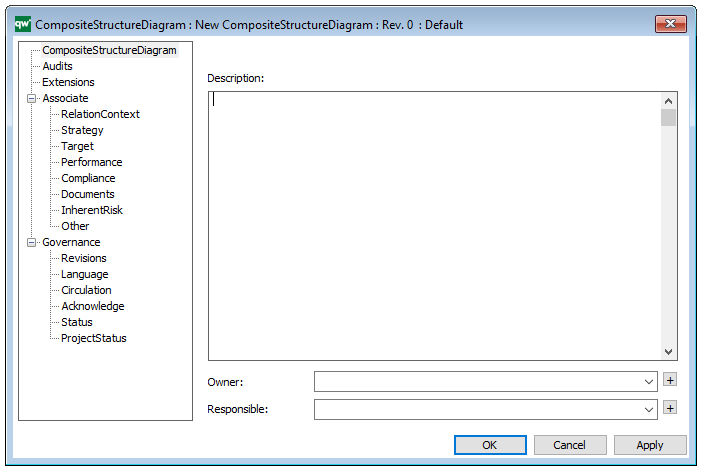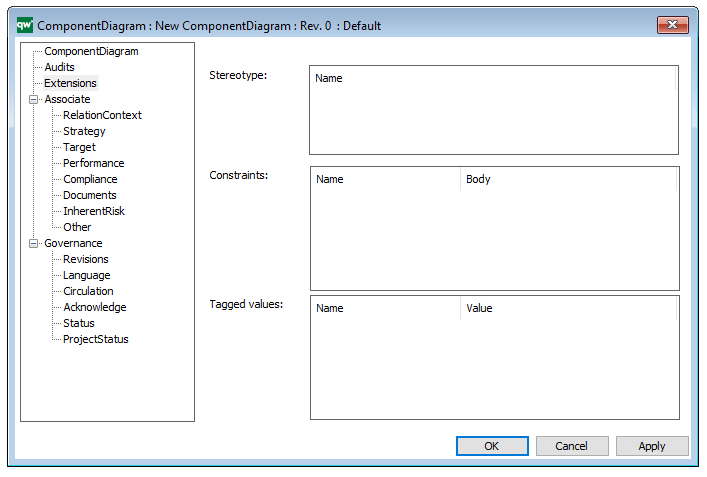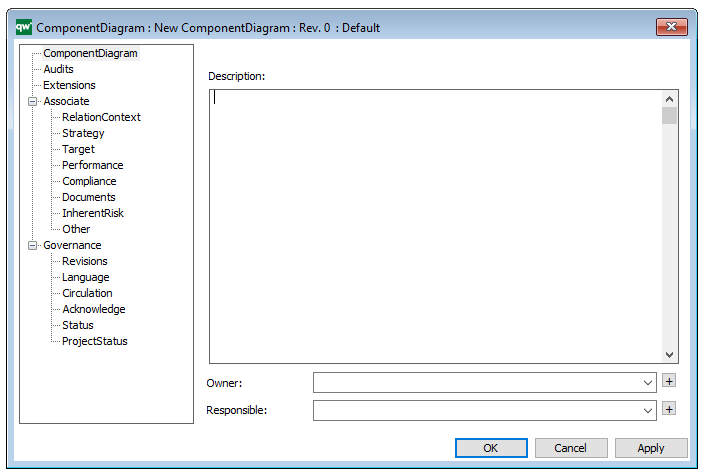Purpose: The purpose of the Firewall template is to document network zones designated by firewalls.
Core concerns: The Firewall template enables you to model Zones, Computers, Networks and Firewall Policies to create a model of a firewall. A firewall is used to control the communication between different networks, typically for security reasons.
Graphical representation of objects:
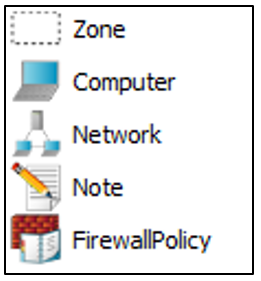
A Firewall diagram will typically show the Zones of the firewall and the communication policies/rules (Firewall Policies) that exist between the zones. Below, you can see an example of a Firewall diagram containing Zones and Servers (represented by the Computer object):
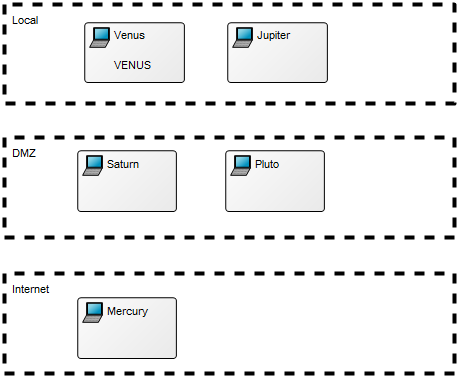
Relation to other templates: The Firewall template is a technology template and related to the Infrastructure Diagram.
Properties and metadata: The Firewall template can for example retain the following information:
- A description of the diagram
- Link to Vendor and Hardware
- Link to servers
- Contract information
- Details about resources, costs and benefits
- Audits (auto generated information regarding its current state and access rights)
- Associated documents, diagrams and other objects
- Inherent Risk detailing risk considerations
- Governance information detailing information about the published diagram and who has been involved in the approval of the diagram
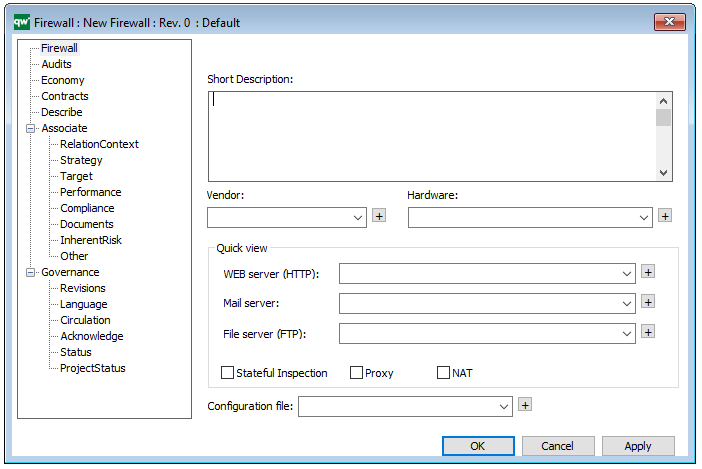
The above picture shows the properties dialogue window for the Firewall template, where you can view and edit the diagram’s properties in QualiWare Lifecycle Manager.