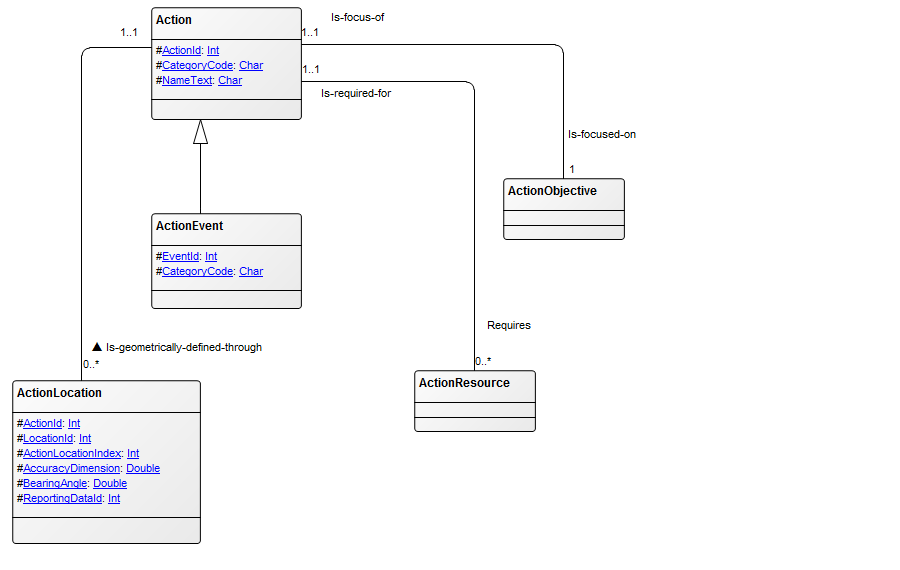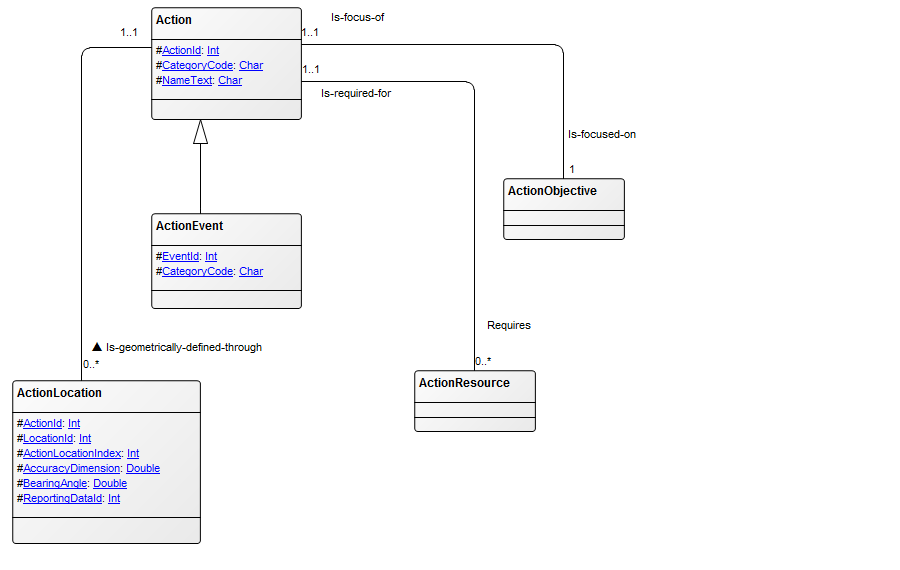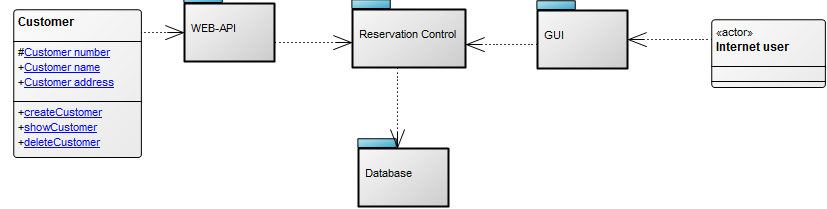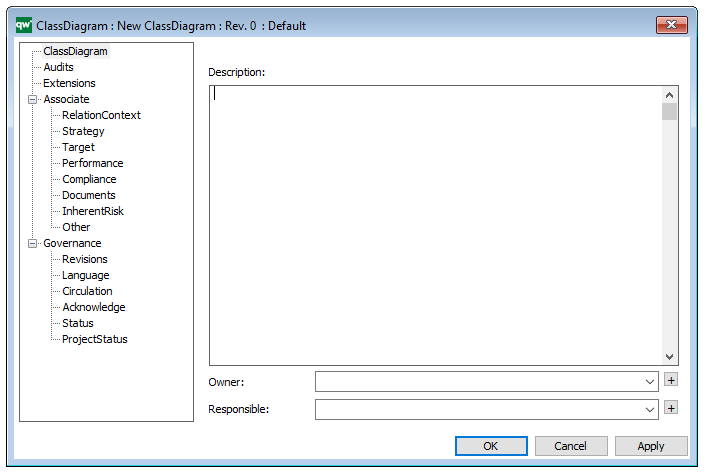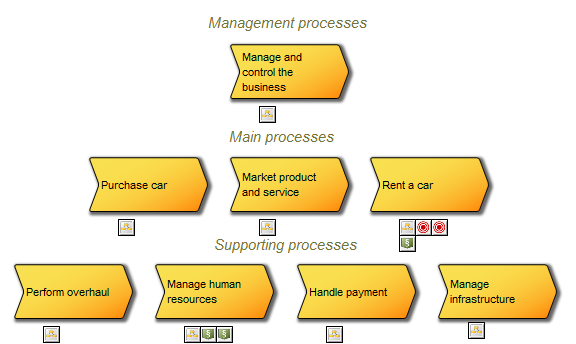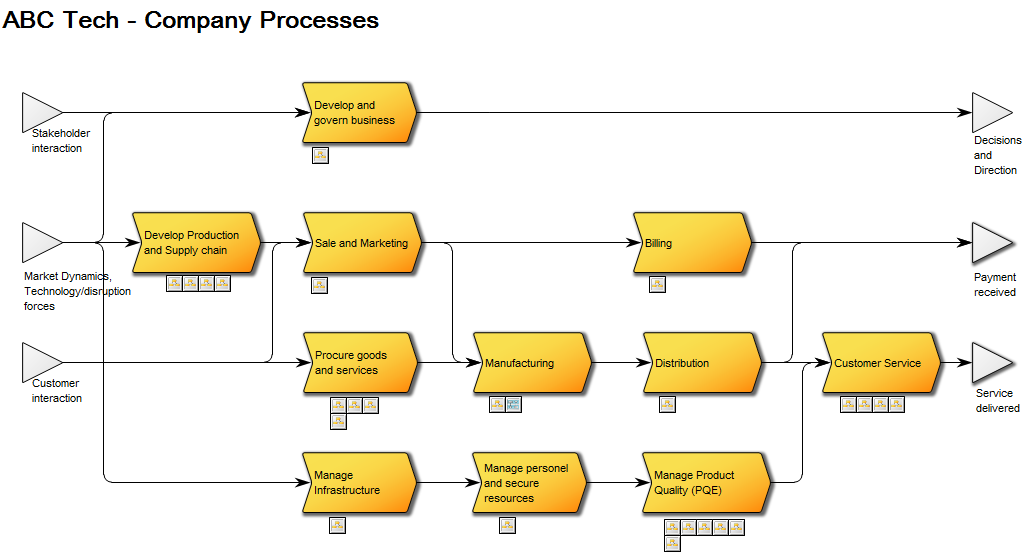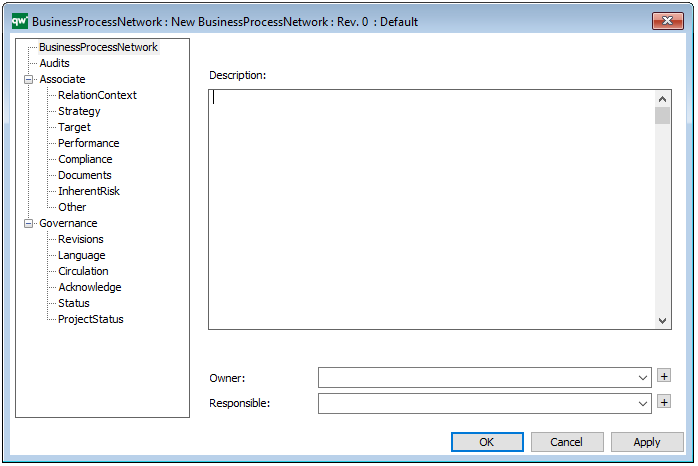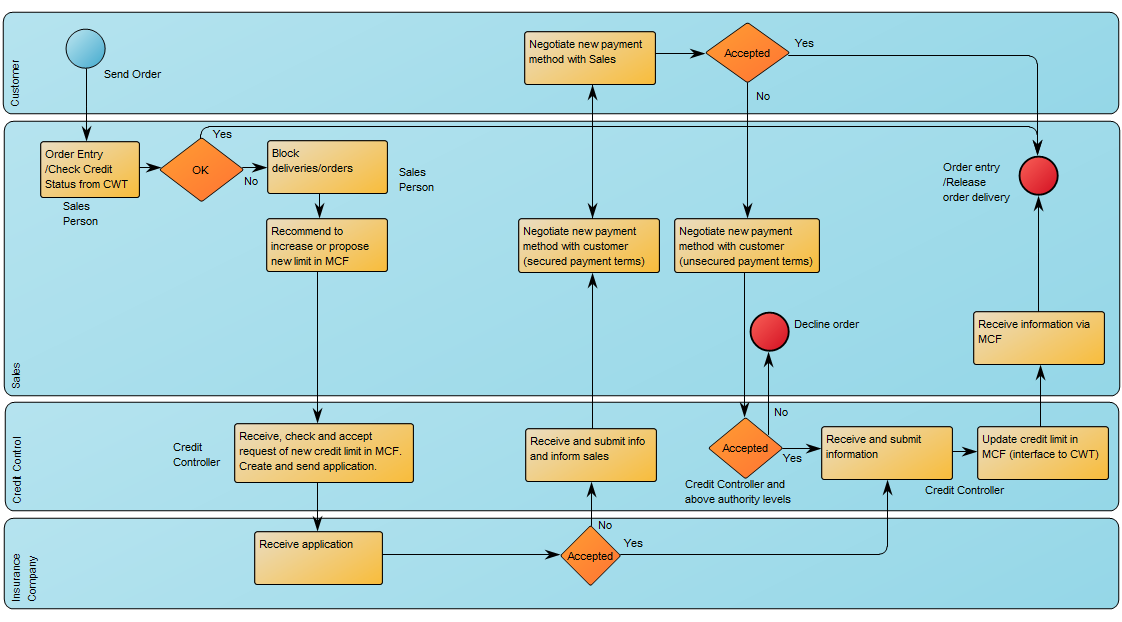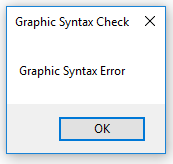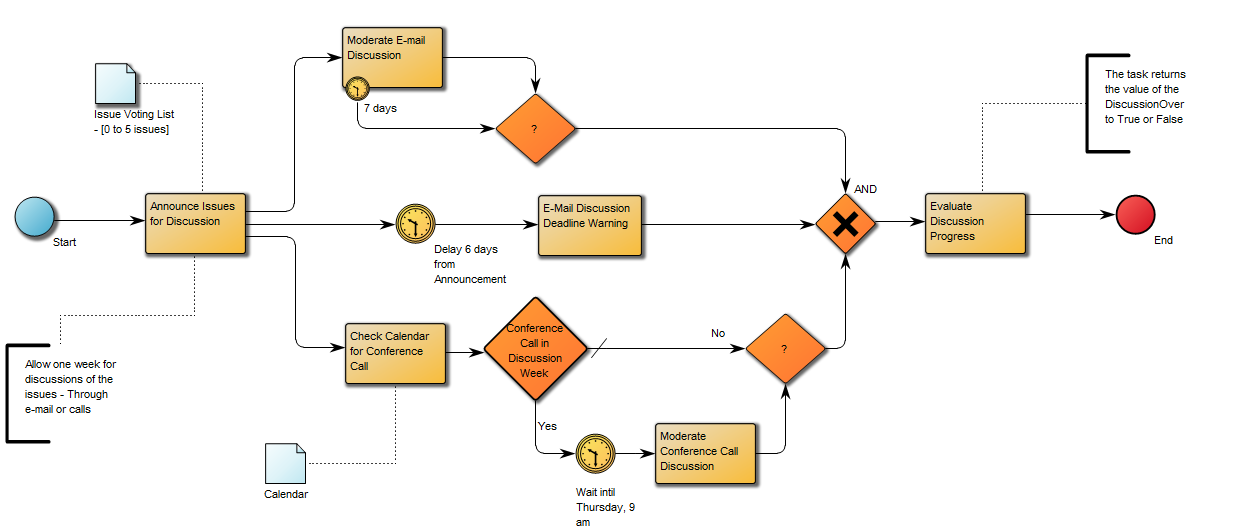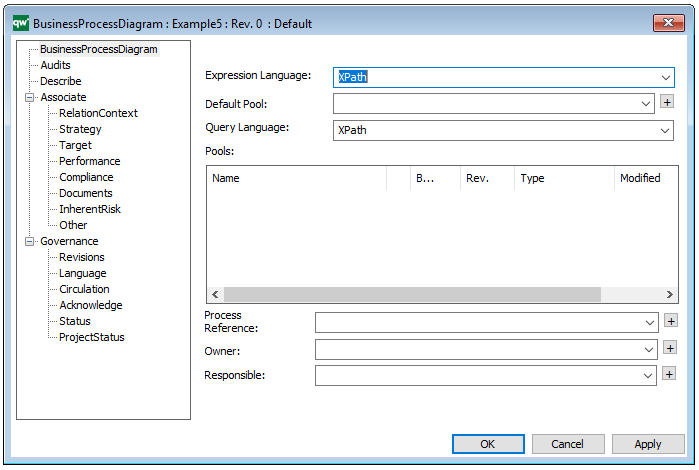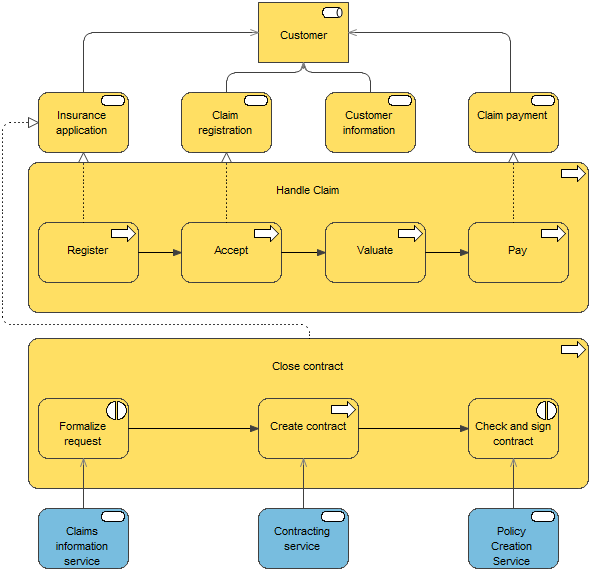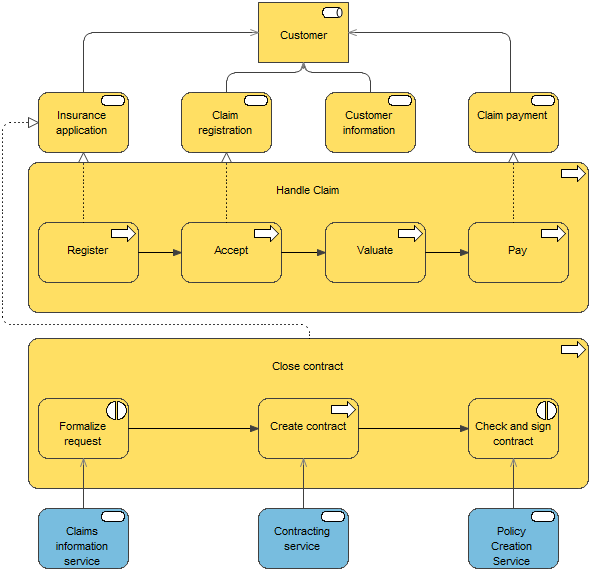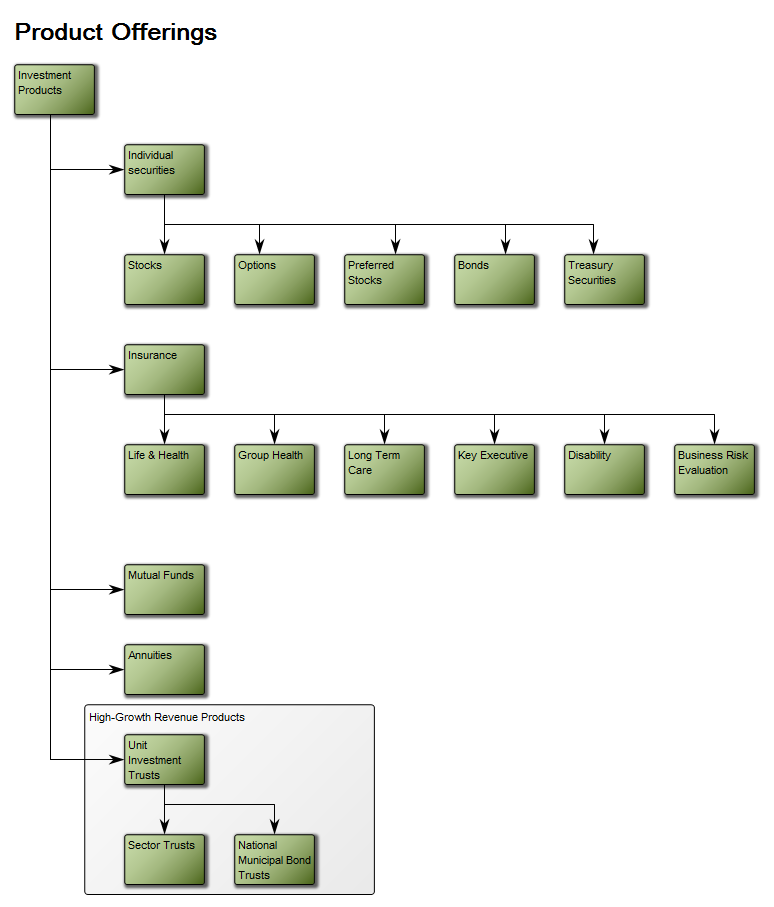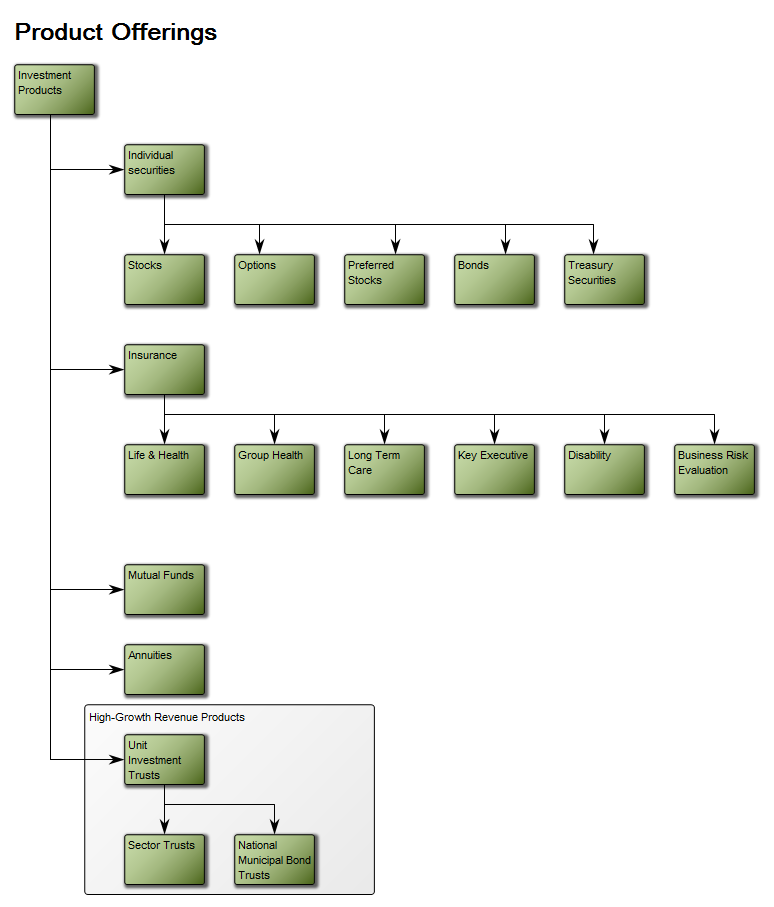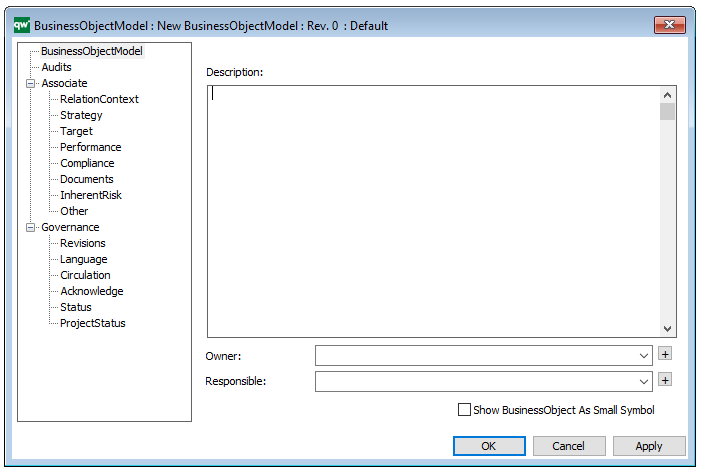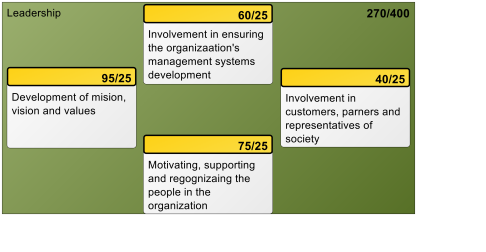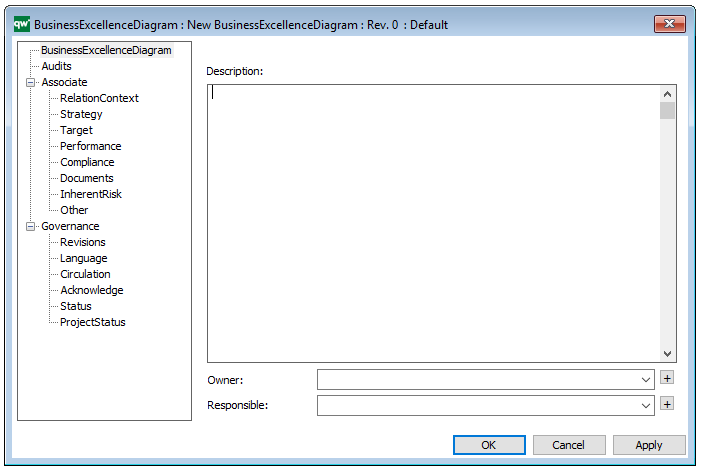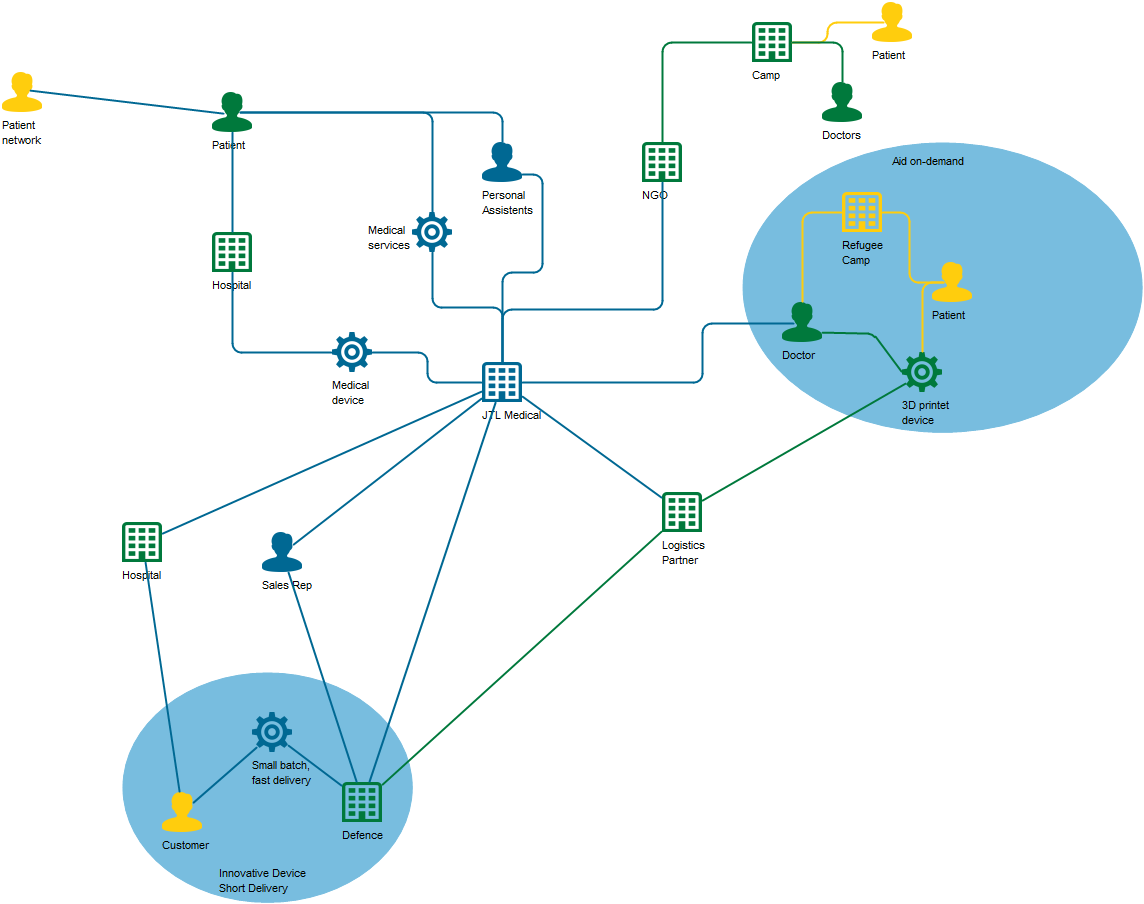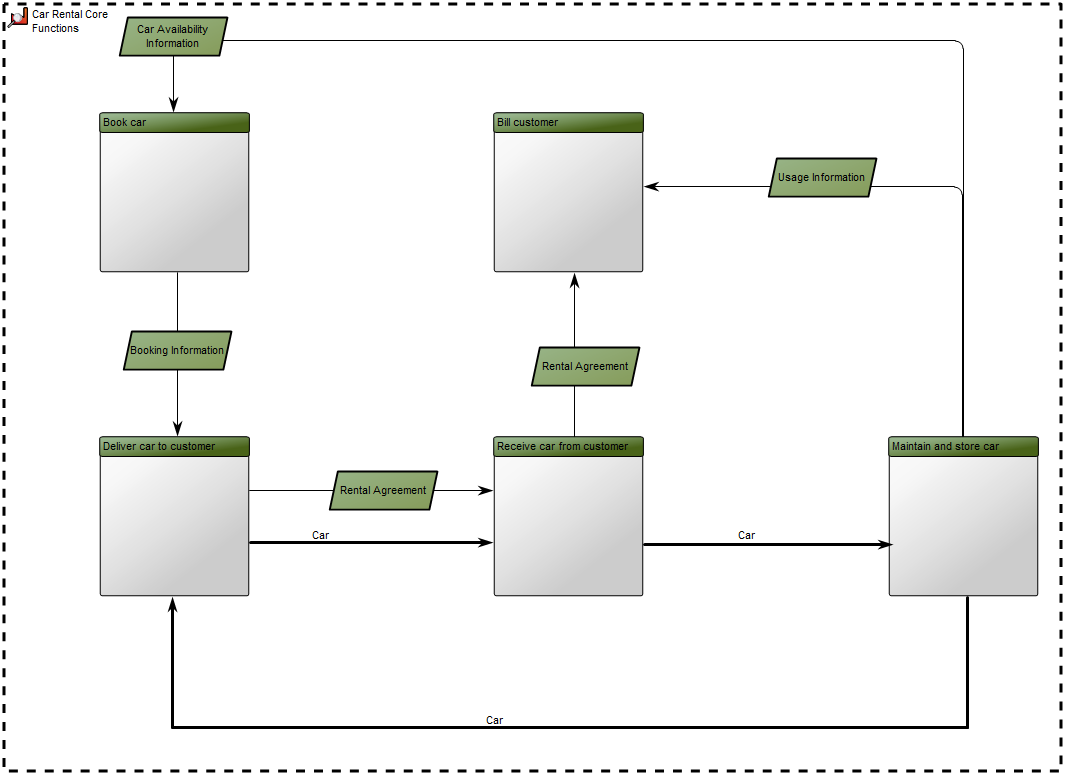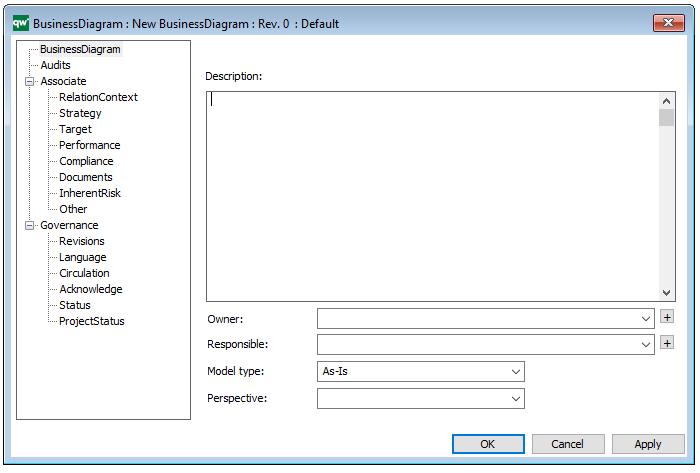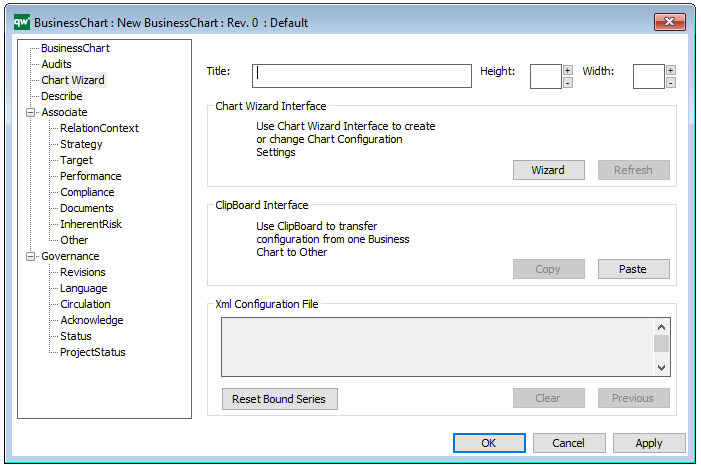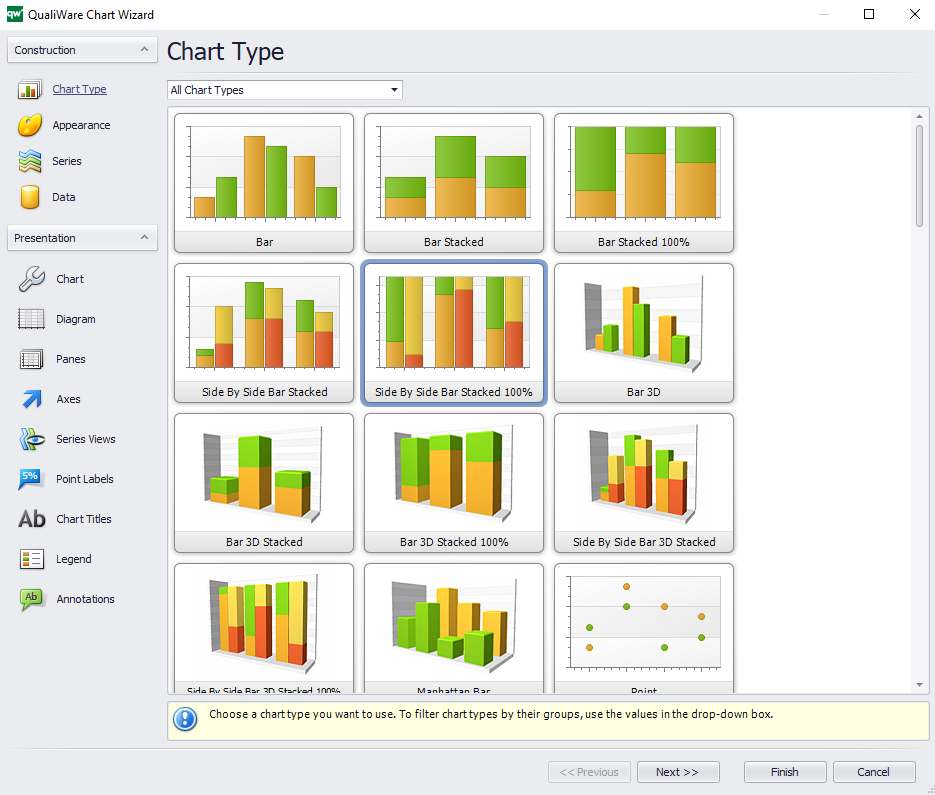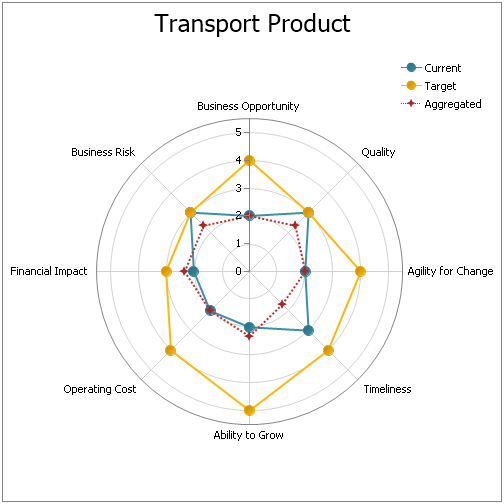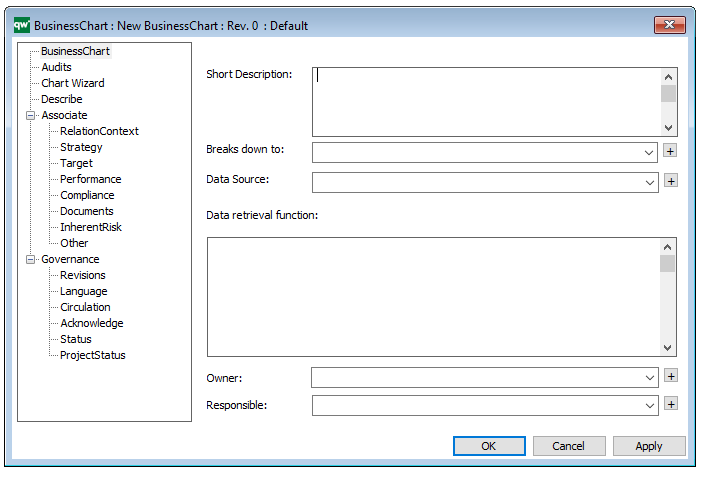Purpose: The purpose of the Communication Diagram template is to document interactions between objects or parts, focusing on sequenced messages.
Core concerns: The Communication Diagram template is a simplified UML 2.0 alternative to the UML Collaboration Diagram. It enables you to model Lifelines and Annotation, which can be connected by messages.
Below you can see a simple example of a Communication Diagram:

Relation to other templates: Usually, Communication Diagrams would be modeled using information from Class Diagram, Sequence Diagram, and Use case diagram. It is related to the other UML interaction diagrams: Sequence Diagram, Interaction overview diagram and Timing Diagram.
While the Communication Diagram show much of the same information a Sequence Diagram does, the Communication Diagram conveys which elements each one interacts with better, while sequence diagrams show the order in which the interactions take place more clearly.
Other UML diagrams that QualiWare support include: Activity Diagram, Communication Diagram, Deployment Diagram, , Composite Structure Diagram, State Diagram, Package Diagram, Component Diagram, Composite structure Diagram, and Object Diagram.
Properties and metadata: The Communication Diagram can for example retain the following information:
- A description of the diagrams
- Link to related sequence diagram
- Extensions (Stereotype, Constraints and Tagged values)
- Audits (auto generated information regarding its current state and access rights)
- Associated documents, diagrams and other objects
- Inherent Risk detailing risk considerations
- Governance information detailing information about the published diagram and who has been involved in the approval of the diagram
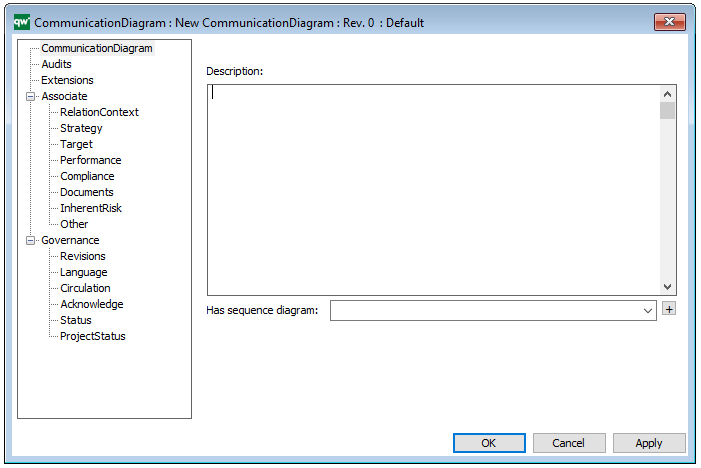
The above picture shows the properties dialogue window for the Communication diagram, where you can view and edit the diagram’s properties in QualiWare Lifecycle Manager.
For more information: about the UML, please visit the Object Management Group’s Website, where you can find the complete specification.