A HTML Dialog Group is used in a HTMLDialogLayout to group a set of HTMLDialogTexts and HTMLDialogFields.
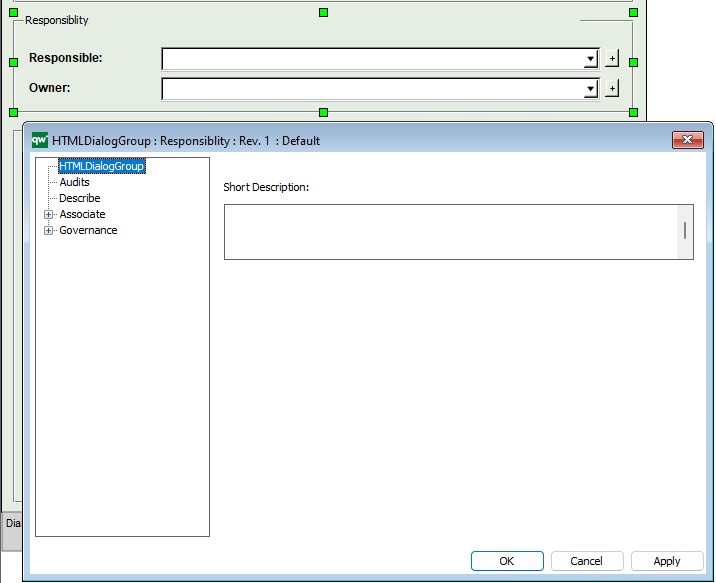
A HTML Dialog Group is used in a HTMLDialogLayout to group a set of HTMLDialogTexts and HTMLDialogFields.
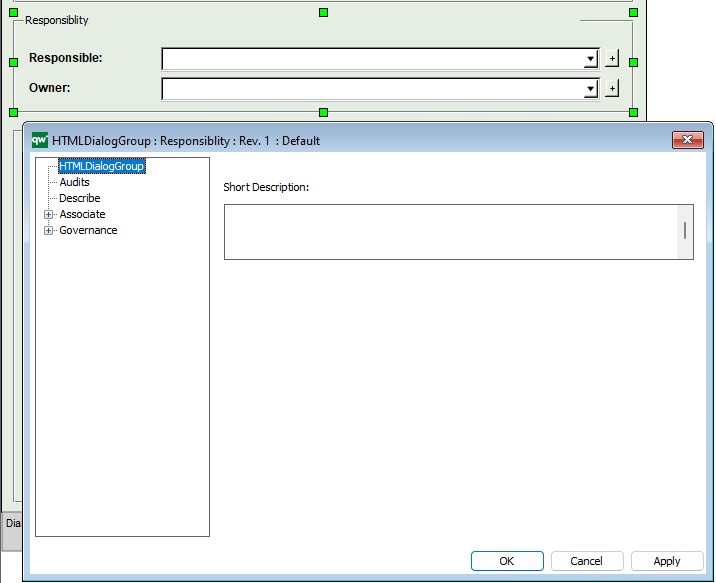
A HTML Dialog Field defines a Field in a HTMLDialogLayout. Whereas the layout (size and position) of the Dialog is defined in the Layout, the HTML Dialog Field defines the behavior.
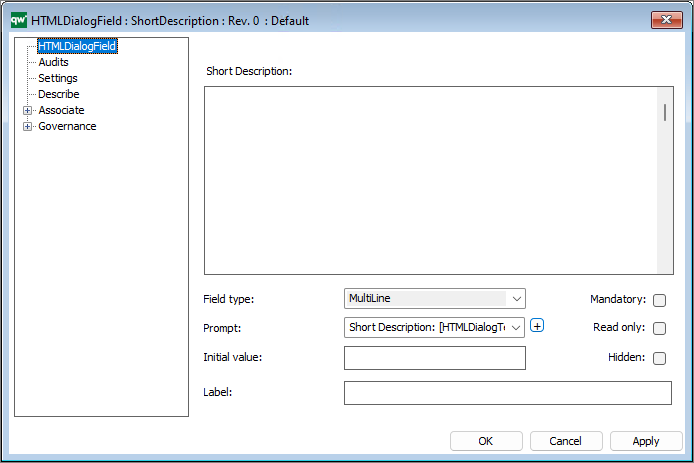
You can configure the field including setting the Field type, the Initial value and mark it as Mandatory/Read only/Hidden.
On the Setting tab, it is possible to specify e.g. the content of a Choice Field Type, i.e. the options available in the dropdown choice list, see example below defining the options for a Risks Significance score.
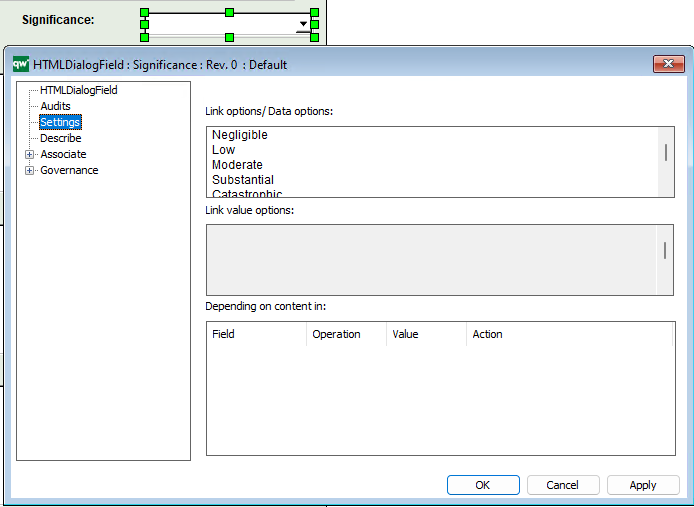
Similary you insert the available template types in the Settings, for the SingleLink type, e.g. the relationship HasResponsible.
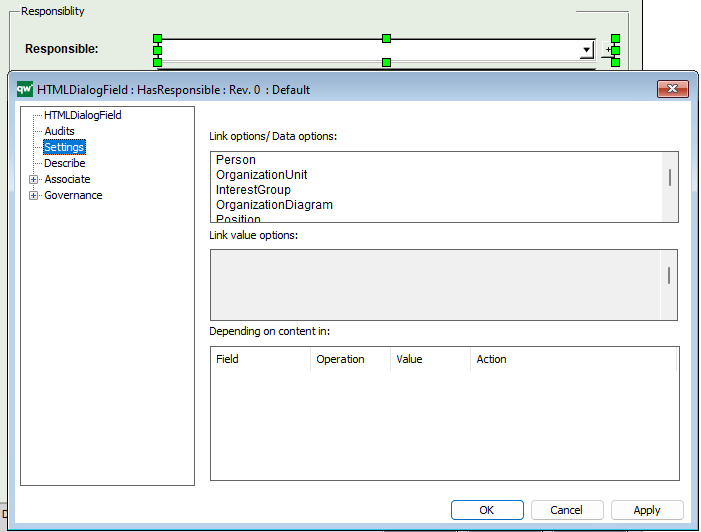
A HTMLContentTab is used to set up content in tab format. Content tabs are used in the HTMLTemplateDefinition, to create dedicated tabs with different types of content (in the Center tab in the Diagram Workspace – Classic Layout).
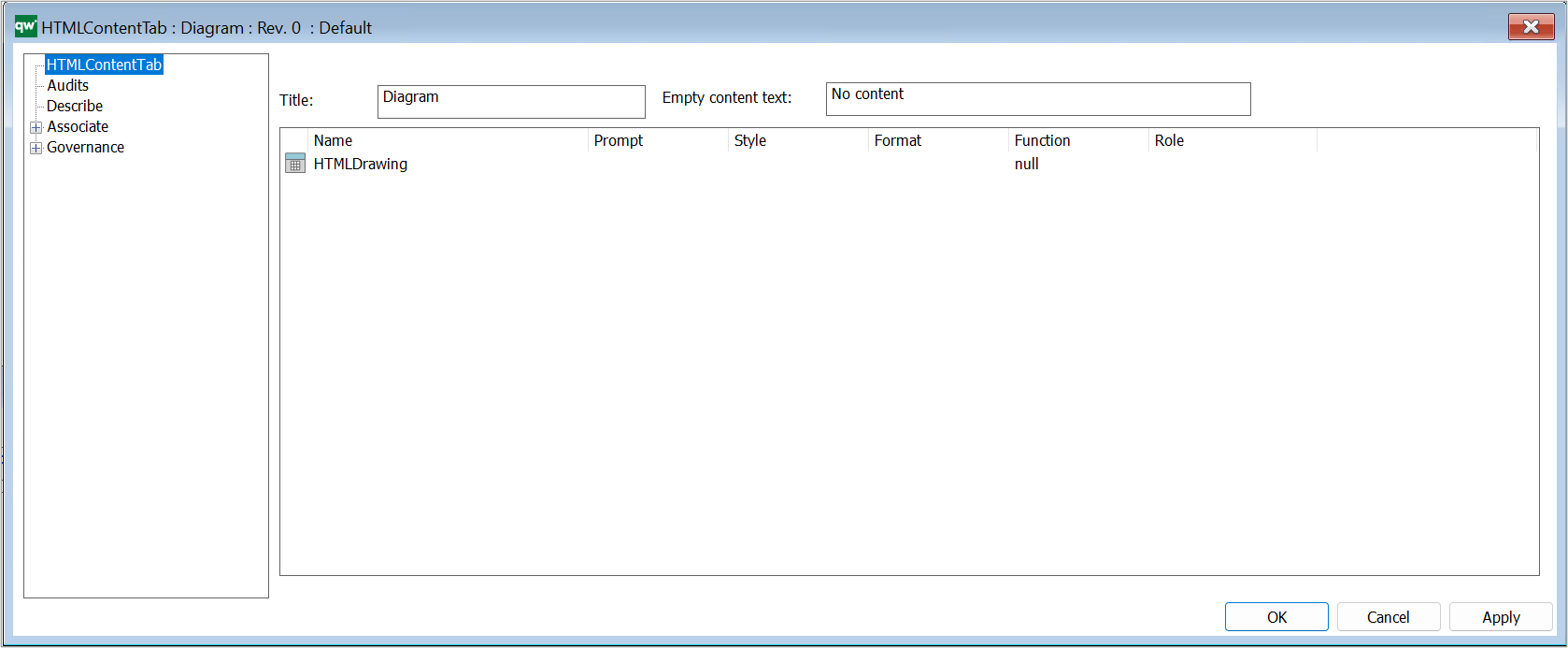
Title: This will be shown as the title of the tab. If nothing is specified, the name of the HTMLContentTab object will be shown on the tab.
Empty content text: If there is no content to show inside the tab, then this text will be shown.
Content field: This defines the content of the tab. It is possible to either specify a list of attributes to show or to link to other objects that defines the content.
There are a few different ways to specify the content of the tab, right click in the box to get the available options:
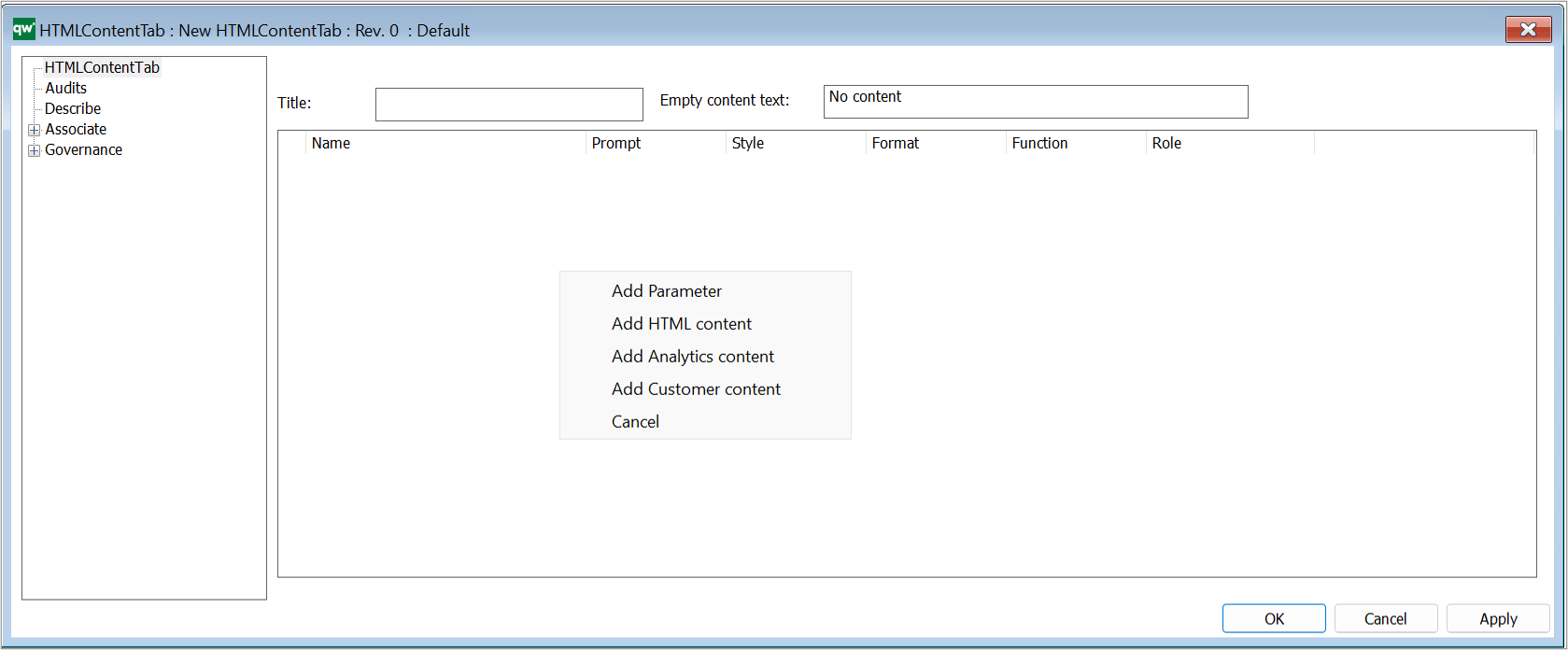
A HTMLContentBox is a contained box that holds some information. It can be placed in a side panel or inside a tab.
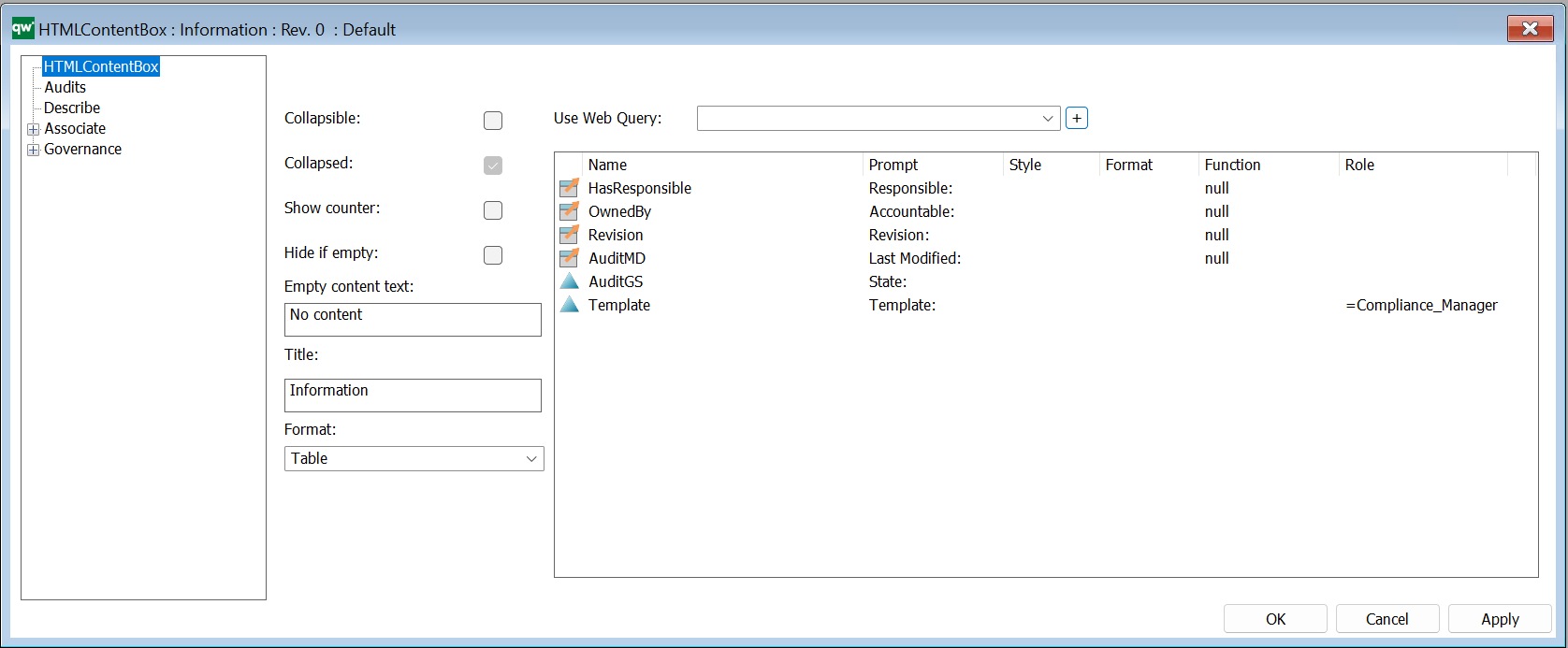
Collapsible: Defines if the box should be collapsible (Value: checked / unchecked)
Collapsed: Defines if the initial state of the box is collapsed.
Show counter: Defines if the box should display a counter to show how many links it contains. (Value: checked / unchecked)
Hide if empty: Defines if the box should be hidden if there is not content (Value: checked / unchecked)
Empty content text: If there is no content to show inside the box, then this text will be shown.
Title: This will be shown on the title bar. If nothing is specified, the name of the HTMLContentBox object will be shown on the title bar.
Format: This defines how the information in the box should be shown. Values are Generic, List, Table.
Use Web Query: This defines how the information in the box should be shown. Values are Generic, List, Table.
Use a HTMLWebQuery to define a list of objects to show. This can e.g. be a list of all ExternalDocuments that are related to the current object in a specific way.
Content field: This defines the content of the box unless a web query is selected. It is possible to specify a list of attributes to show.
A HTMLContentBox in inserted in a HTMLTemplateDefintion, in the left or right sidepanel.
A HTMLContentBox can also be used in the HTMLDashboardItems to collect a group of content, e.g. as part of a TableListView
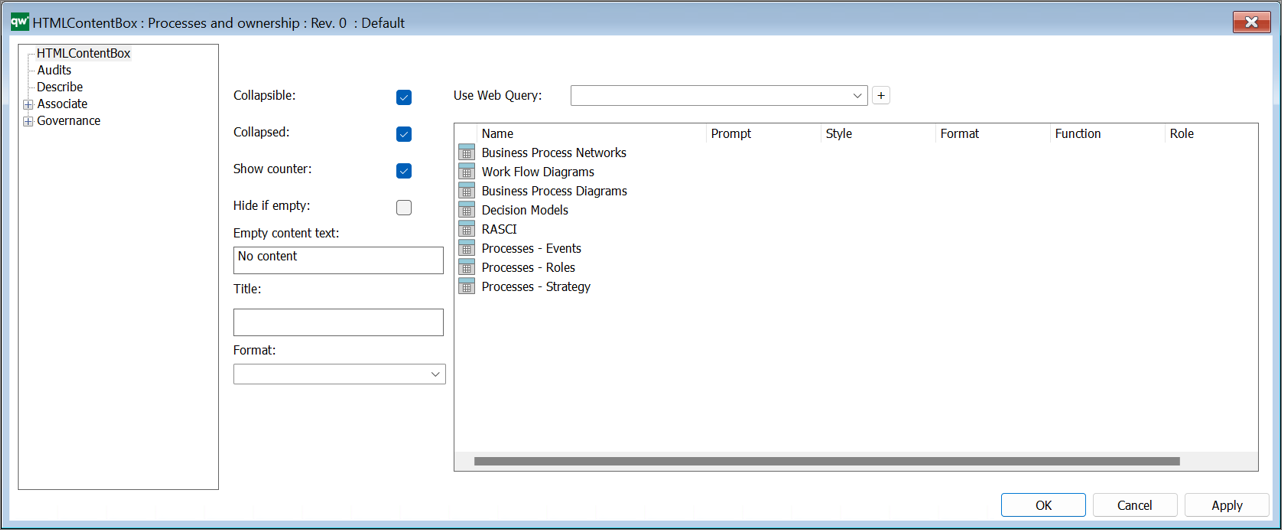
The example to the right shows a HTMLDashbordItem, with multiple collapible HTMLContentBoxes (QualiWare 10.10).
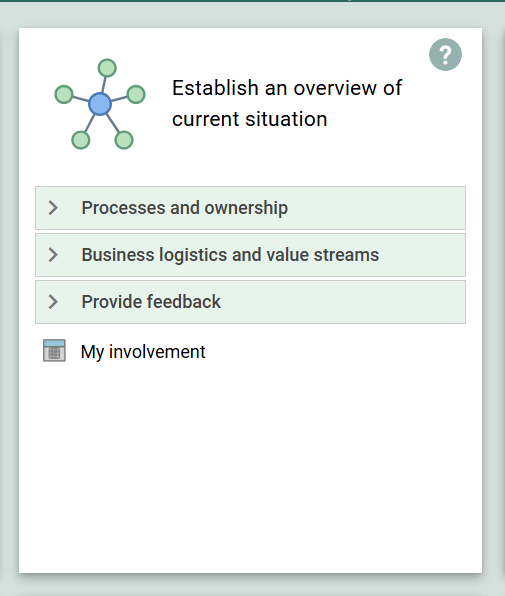
Purpose: The purpose of the HTML Dialog Layout template is to enable the organization to tailor the objects Dialog Layout on the collaboration platform.
Core concerns: The HTML Dialog Layout template enables you to model HTML Dialog Layout, HTML Dialog Fields, HTML Dialog Groups and HTML Dialog Text. Using these elements, you can design the content of your dialogs. Below you can see an example of a Dialog Layout for a Business Process Network:
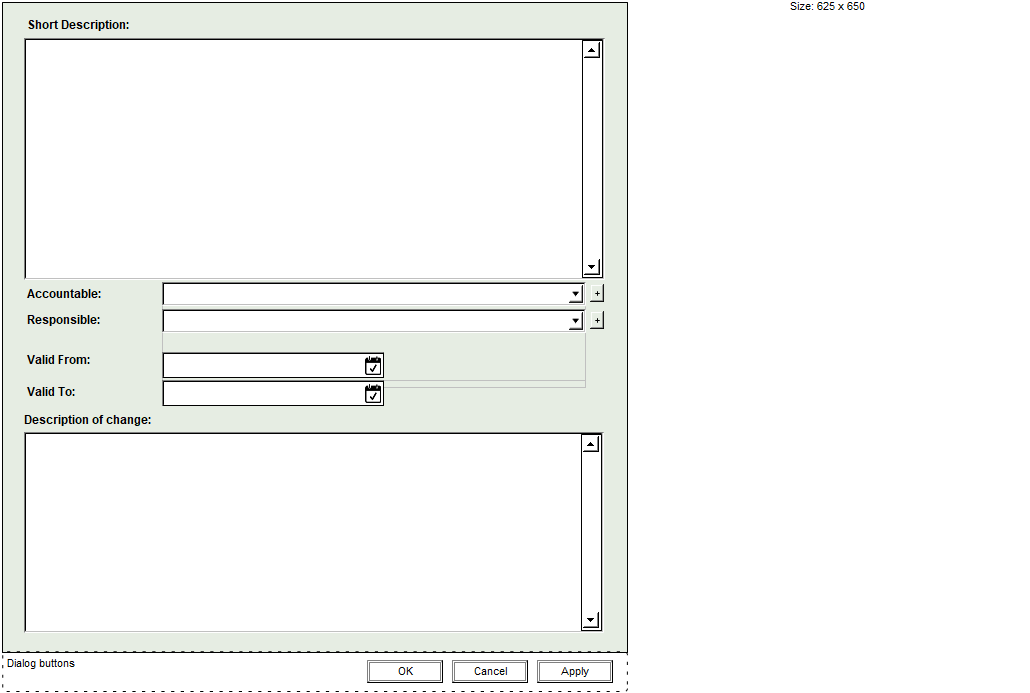
Relation to other templates: The HTML Dialog Layout template is, like the other HTML templates, a tool for creating a fully tailored collaboration platform that meet the needs of the specific organization. As such it is related to HTML Mega Menu, Generic Query and Query Design.
Properties and metadata: The HTML Dialog Layout template can for example retain the following information:

The above picture shows the properties dialogue window for the HTML Dialog Layout template, where you can view and edit the diagram’s properties in QualiWare Lifecycle Manager.
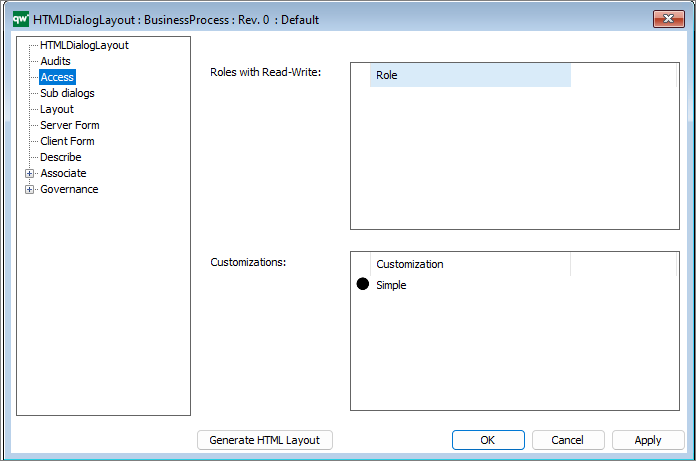
The access tab is used to specify which dialog description to use for any situation.
It is possible to set up multiple customization if needed.
From QualiWare 10.5 it is possible to have two versions of a form to edit objects from the web, a Simple and an Advanced form. If you specify the simple form, the advanced form will automatically be generated. The “advanced” form that has the full metamodel for our object (all tabs and all attributes). (see more details in the release note for QualiWare 10.5).
Purpose: The purpose of the HTML Mega Menu template is to enable the tailoring of the left menu on the collaboration platform.
Core concerns: The HTML Mega Menu template enables you to build the left menu using HTML Mega Menu Items, which can be layered. The example below shows how a menu looks in our modelling tool:
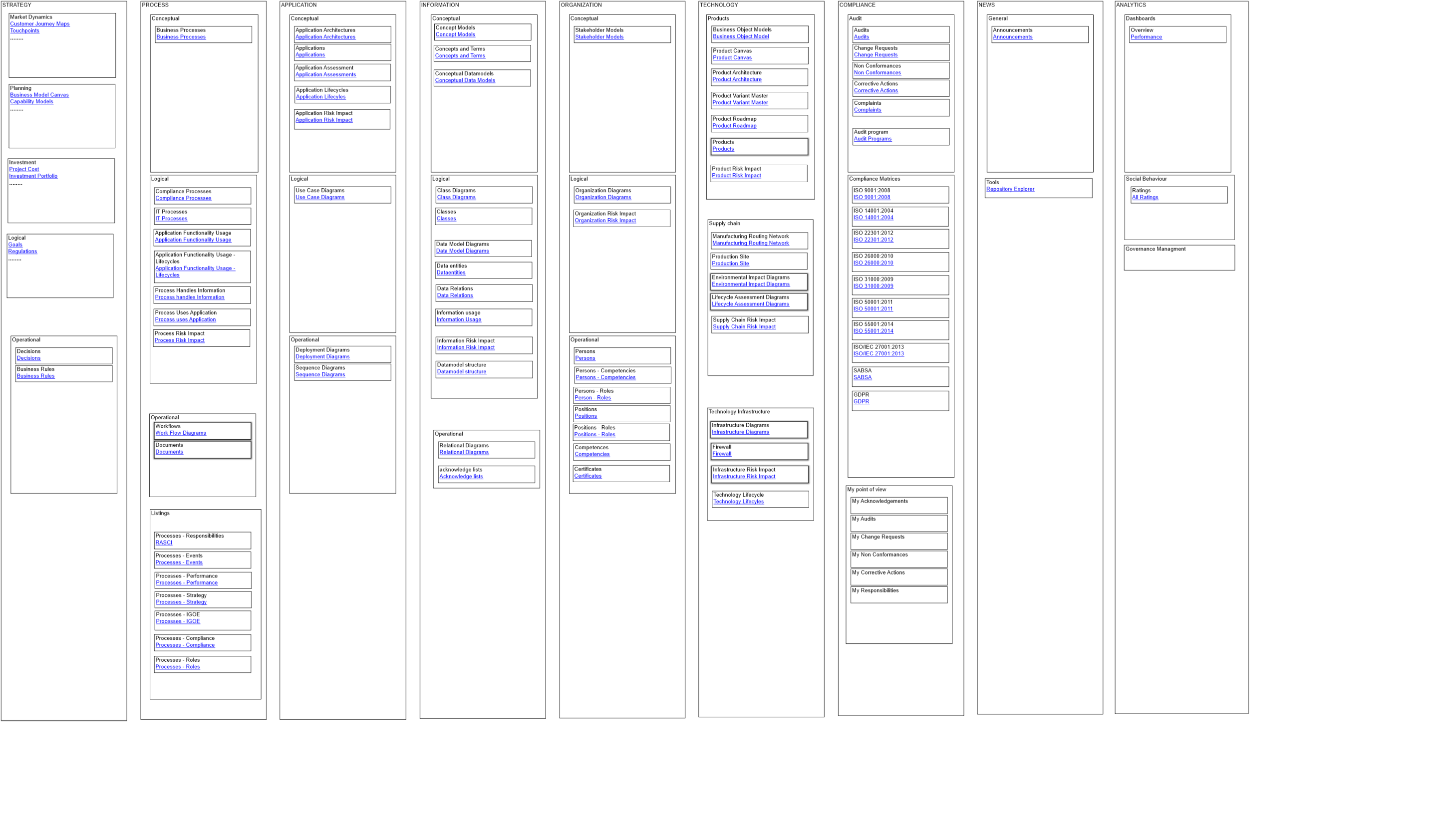
The screenshots below show how a menu can look on the collaboration platform and how the sub-menus are shown:
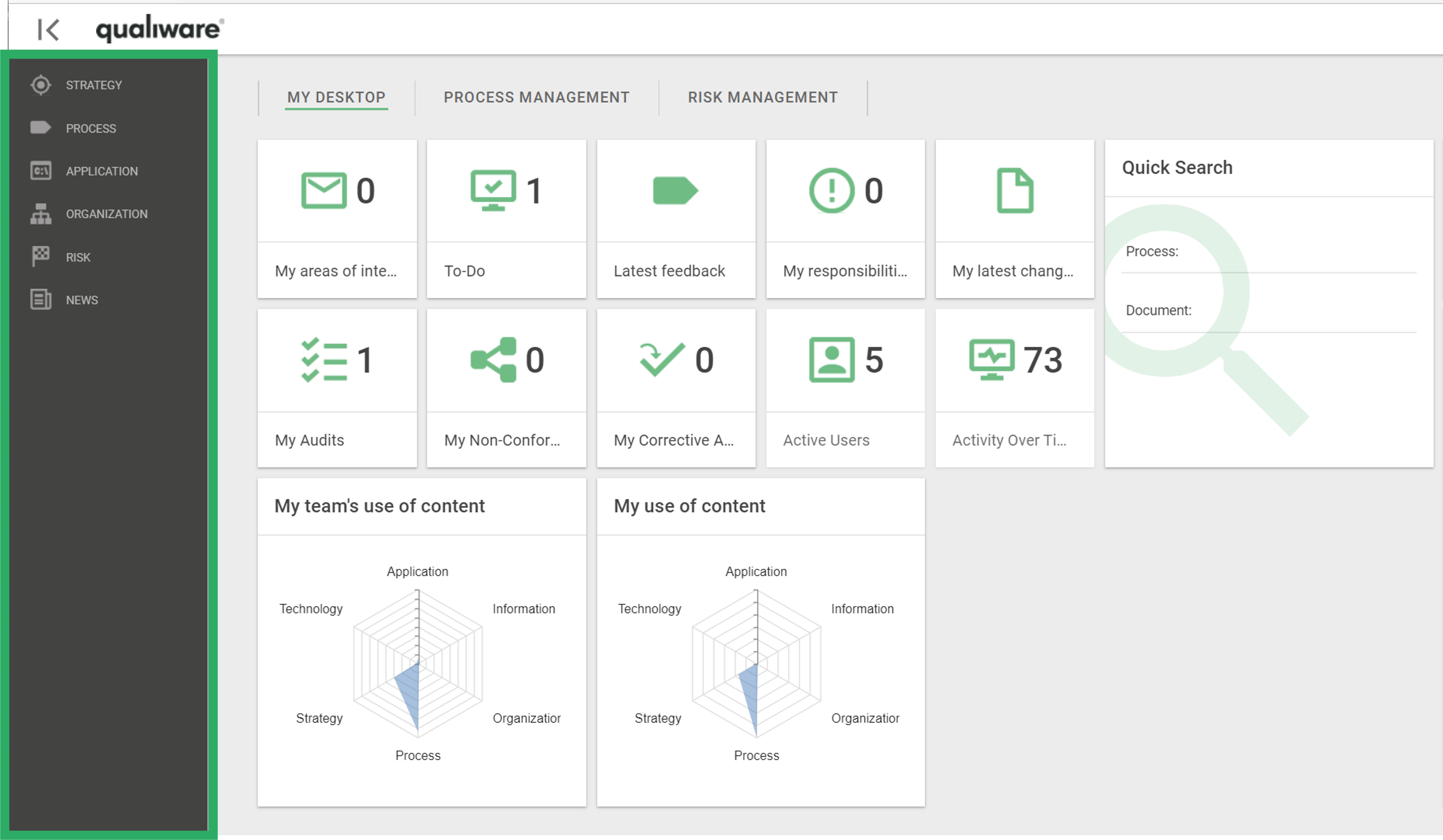
The left menu can be configured for differently for diffrent roles. The left menu can be modelled in 3 levels:
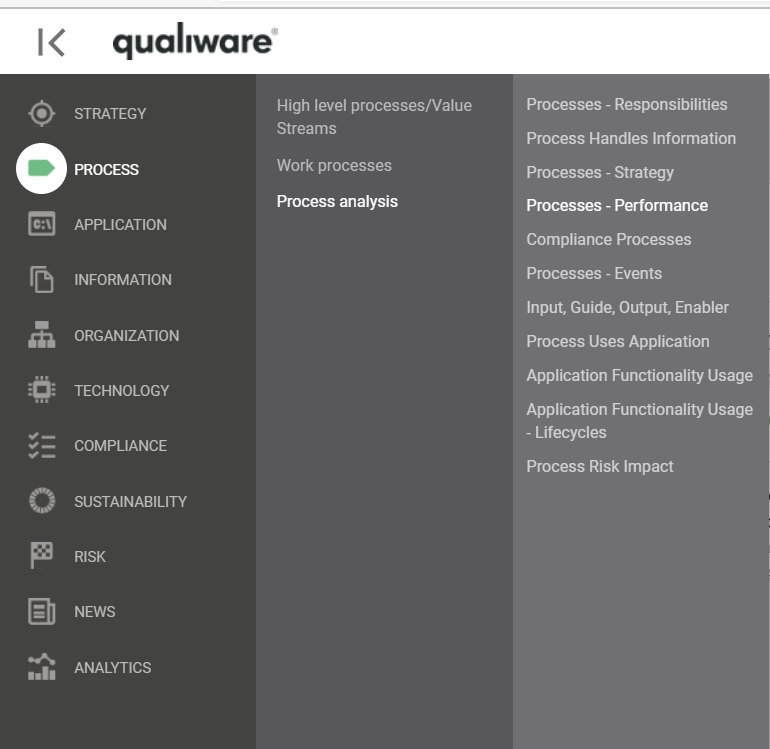
The HTMLMegaMenu is composed of HTML Mega Menu Items.
The Mega Menu is published to the Web via the HTML Publisher.
Relation to other templates: The HTML Mega Menu is related to the other HTML templates such as Generic Query, HTML Dialog Layout and Query Design.
Properties and metadata: The HTML Mega Menu template can for example retain the following information:

The above picture shows the properties dialogue window for the HTML Mega Menu template, where you can view and edit the diagram’s properties in QualiWare Lifecycle Manager.
Purpose: The purpose of the Query Design template is to enable easy design of Generic Queries.
Core concerns: The Query Design template enables you to model Object Queries and Relation Queries into Generic Queries. When creating a Query Design, a Generic Query will be generated automatically and appear graphically on the diagram as a white triangle in a green circle – see the model below:
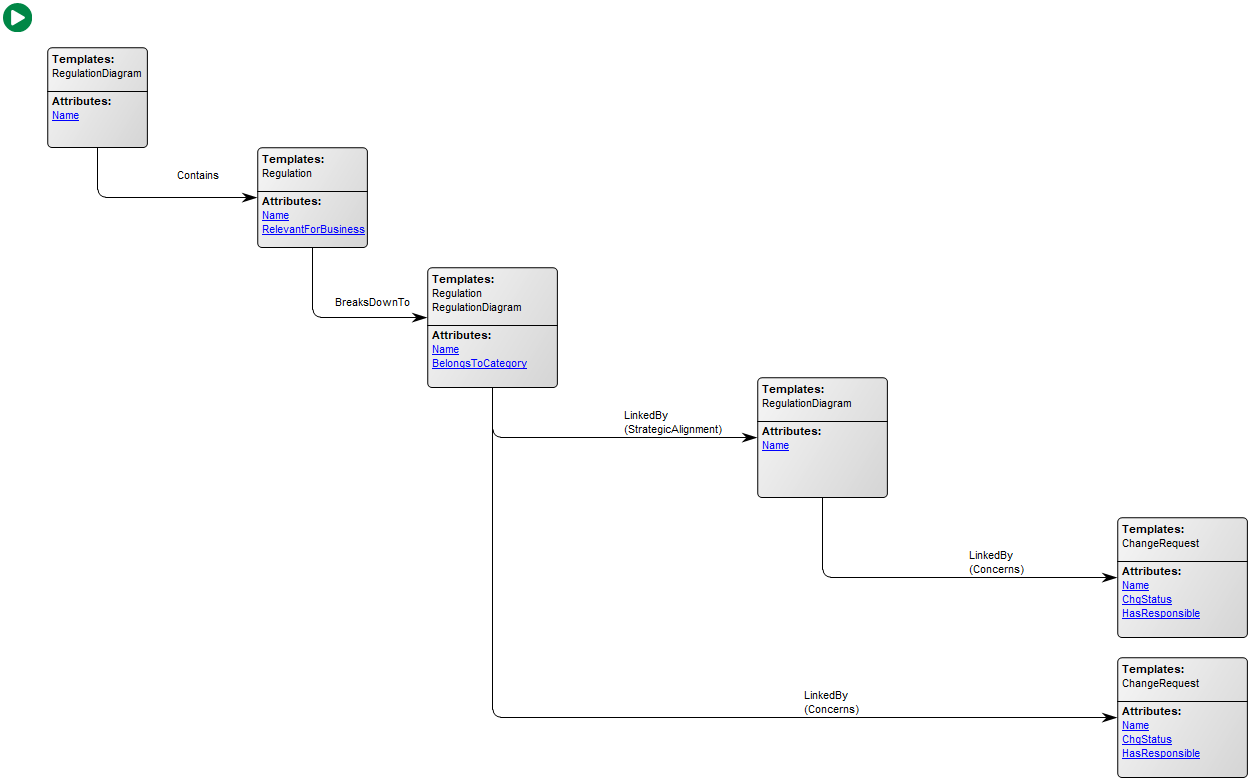
Relation to other templates: The Query Design template is used to generate Generic Query templates which can be used in creating Report Definitions, Spreadsheets and HTMLQueryResultViews.
Properties and Metadata: The Query Design Template can for example rentain the following information:
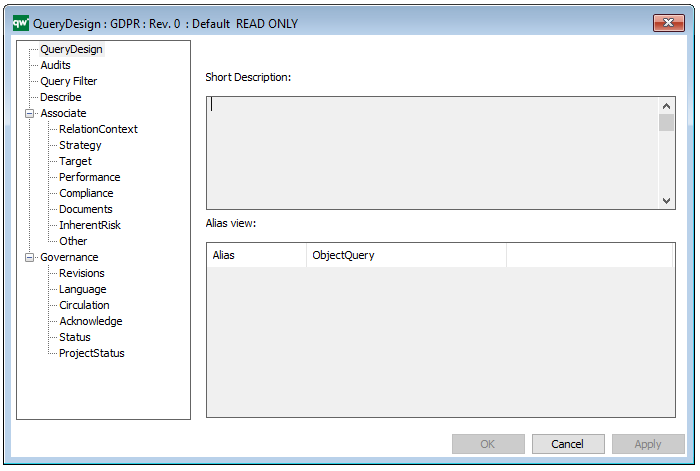
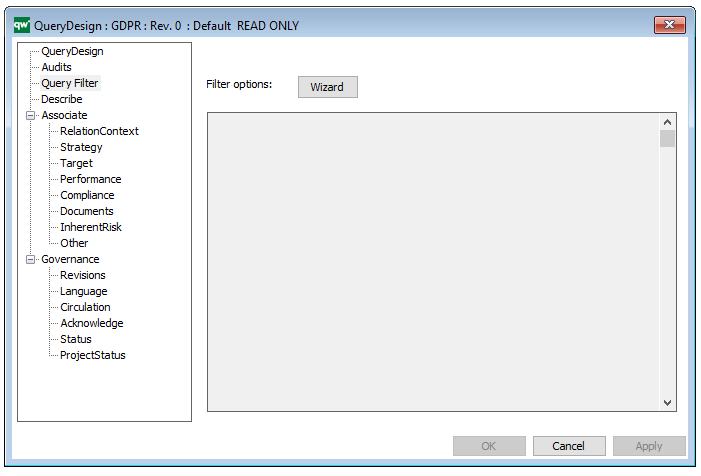
The above pictures show the properties dialogue window for the Query Design Template where you can view and edit the diagram’s properties in QualiWare Lifecycle Manager
You can see an example of a Query Design in the QualiTube sections, where there is a video on Composity Query Design.
Read more about Query Design and GenericQuery here.
Purpose: The Purpose of the Generic Query template is to provide datasets for QualiWare System templates.
Core concerns: The Generic Query template is an auxiliary template. The Generic Query can be created using a Query Design template which enables you to easily structure the query for creating reports. When creating a Report for a diagram, the Generic Query created using the Query Design should be used as a Data Set in the Report Definition.
A Generic Query can also be generated using its Property Dialog, where you can link to Data Source and filter the data selection using a wizard – see example of the property dialog below:
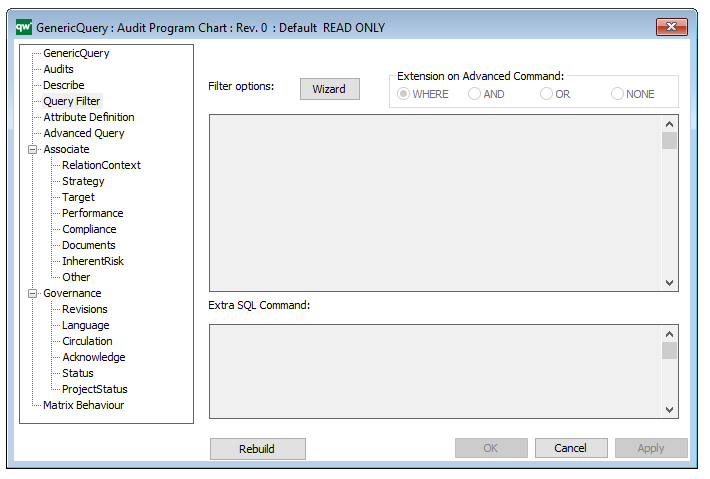
The Generic Query can, for example, take the form of data sheets:
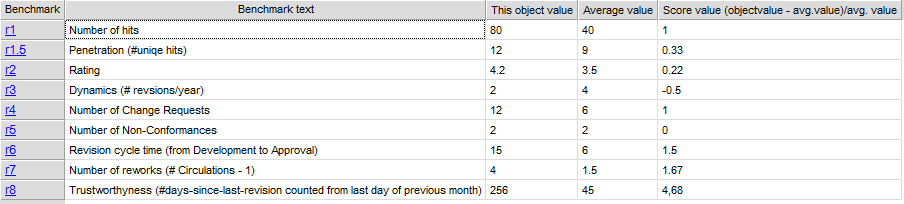
The Generic Query template can also execute a command using the Advanced Query tab:
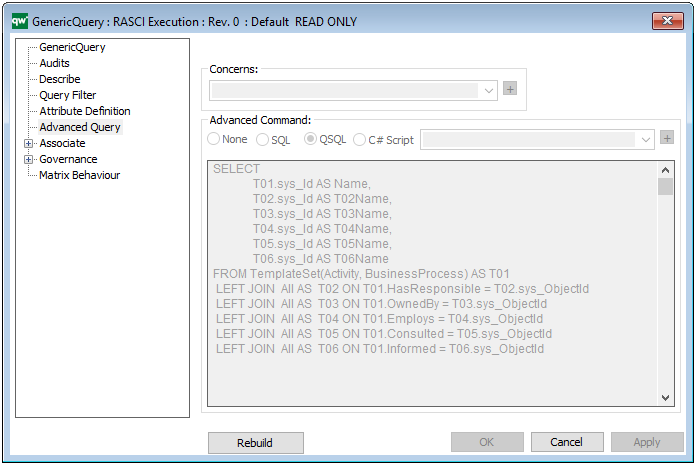
Relation to other templates: Generic Queries are automatically created when creating a Query Design. Generic Queries are used in the following templates: HTML Template Definitions, HTML Embedded content, HTML Publisher and HTML Content tab.
Properties and Metadata: The Generic Query can for example rentain the following information:

The above picture shows the properties dialogue window for the Generic Query where you can view and edit the diagram’s properties in QualiWare Lifecycle Manager.
Read more about Query Design and GenericQuery here.
For a quick introduction to BusinessCharts please see the video below as it explains how to create a BusinessChart based on Pie charts.
The video contains:
Purpose: The purpose of the Business Chart template is to create different graphs and charts using information from other diagrams and templates. The Business charts can then either be published on a Dashboard and/or stored.
Core concerns: The Business Chart template is concerned with analyzing other templates and models. Therefore, it is not modelled like a typical template, but created using the Chart Wizard found in the template’s property window:
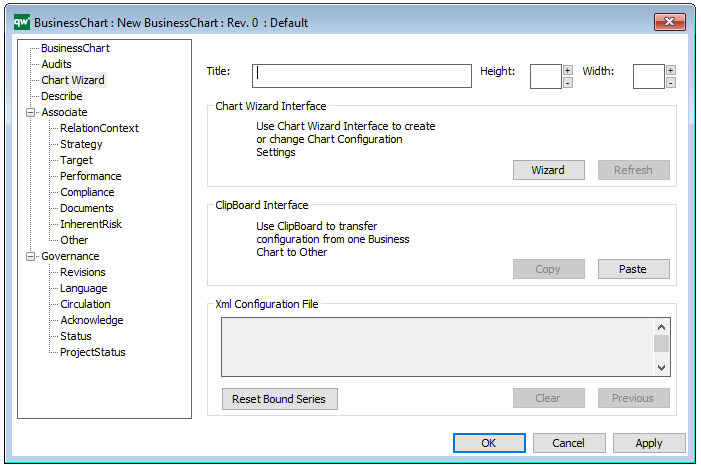
Below, you can see the Chart Wizard that helps you create your Business Chart:
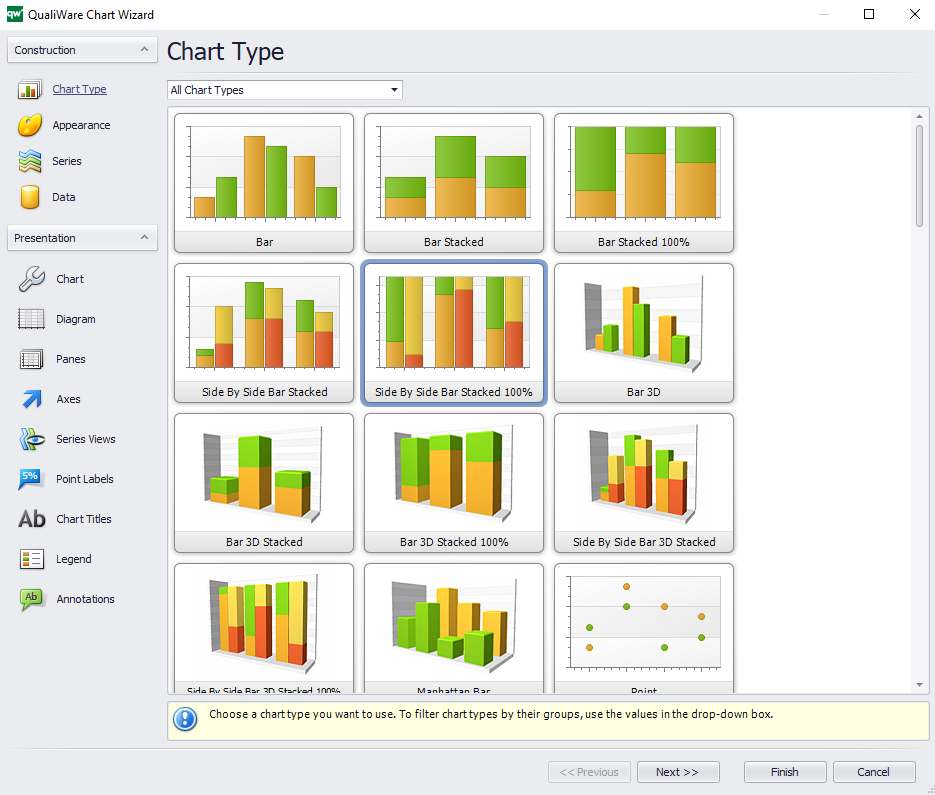
The Business Chart template can for example be used to generate a chart over how the capabilities or Key Performance Indicators of an enterprise are performing over time or compared to desired values. Additionally, Business Charts can be used to analyze static data entered in a Matrix model. You choose the input to your Business Chart as a ‘Data Source’ in the templates metadata (see figure under Metadata).
Below, you can see two very different examples of business charts:

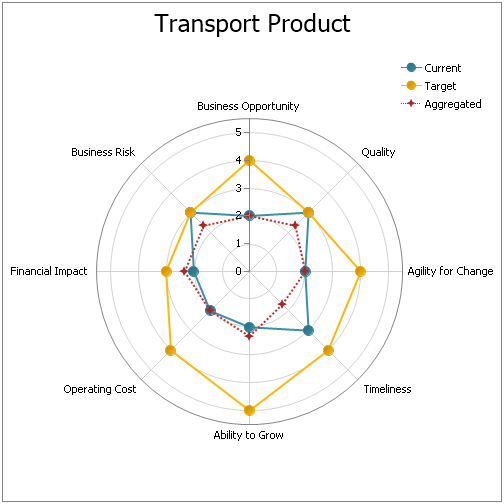
Relation to other templates: The Business Charts are published using the Dashboard template.
Properties and metadata: The Business Chart template can for example retain the following information:
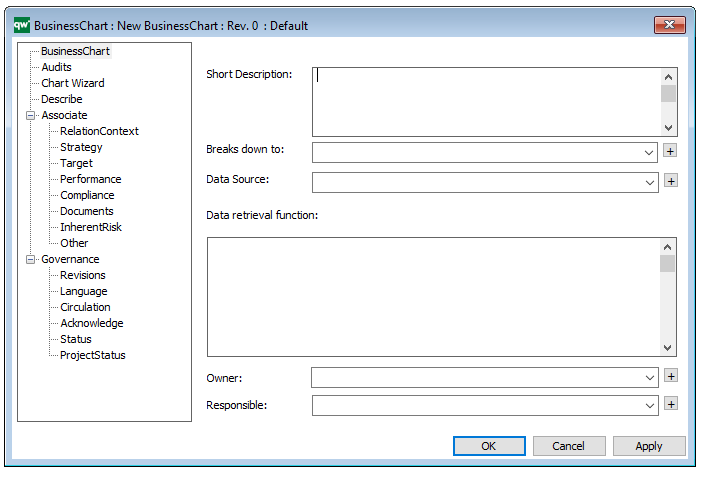
The above picture shows the properties dialogue window for the Business Chart Template where you can view and edit the diagram’s properties in QualiWare Lifecycle Manager.