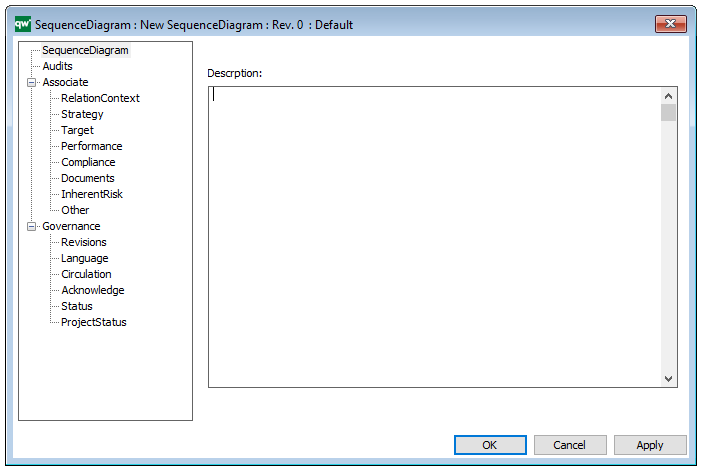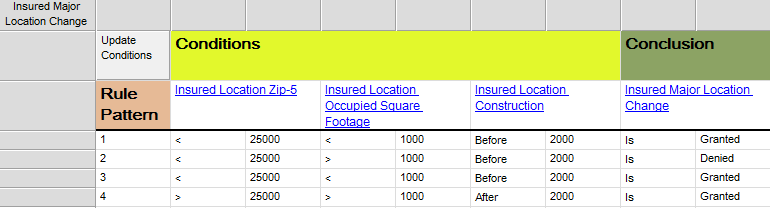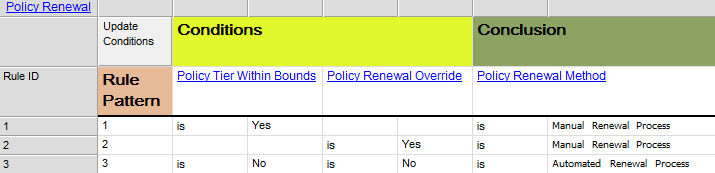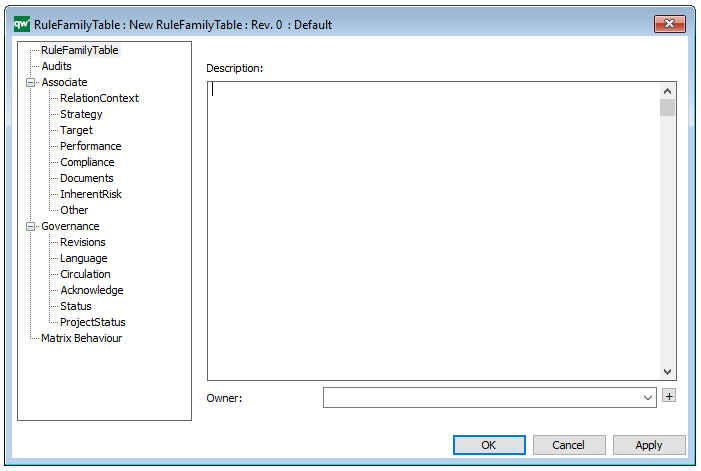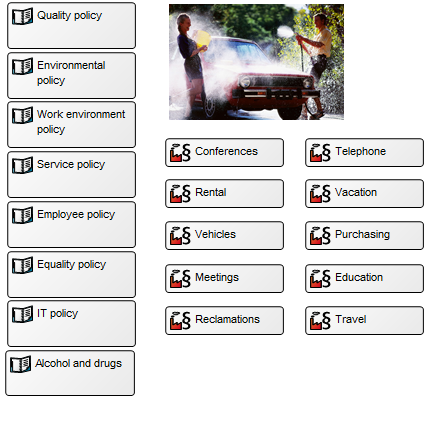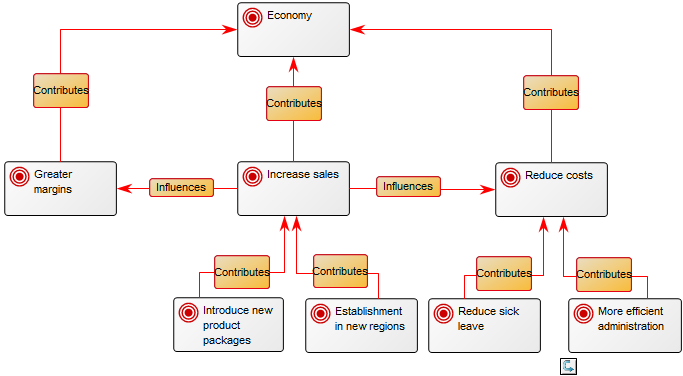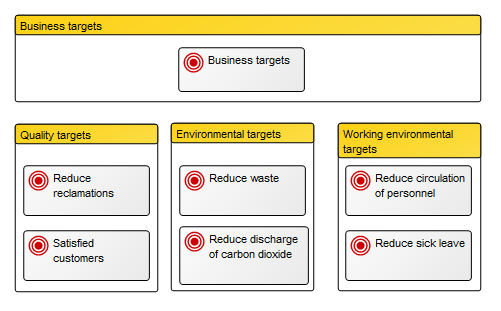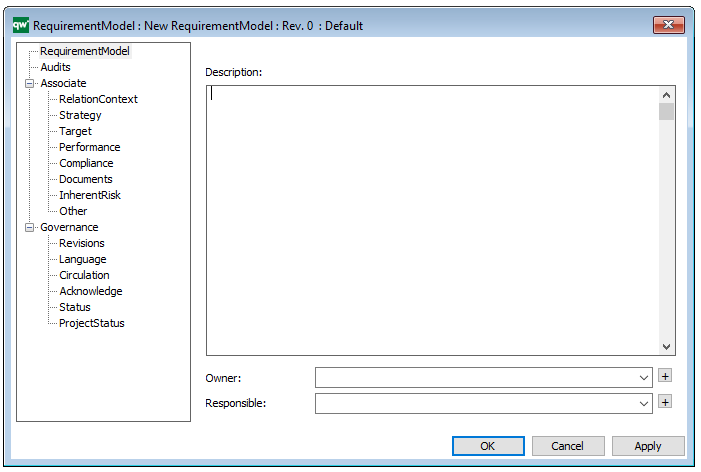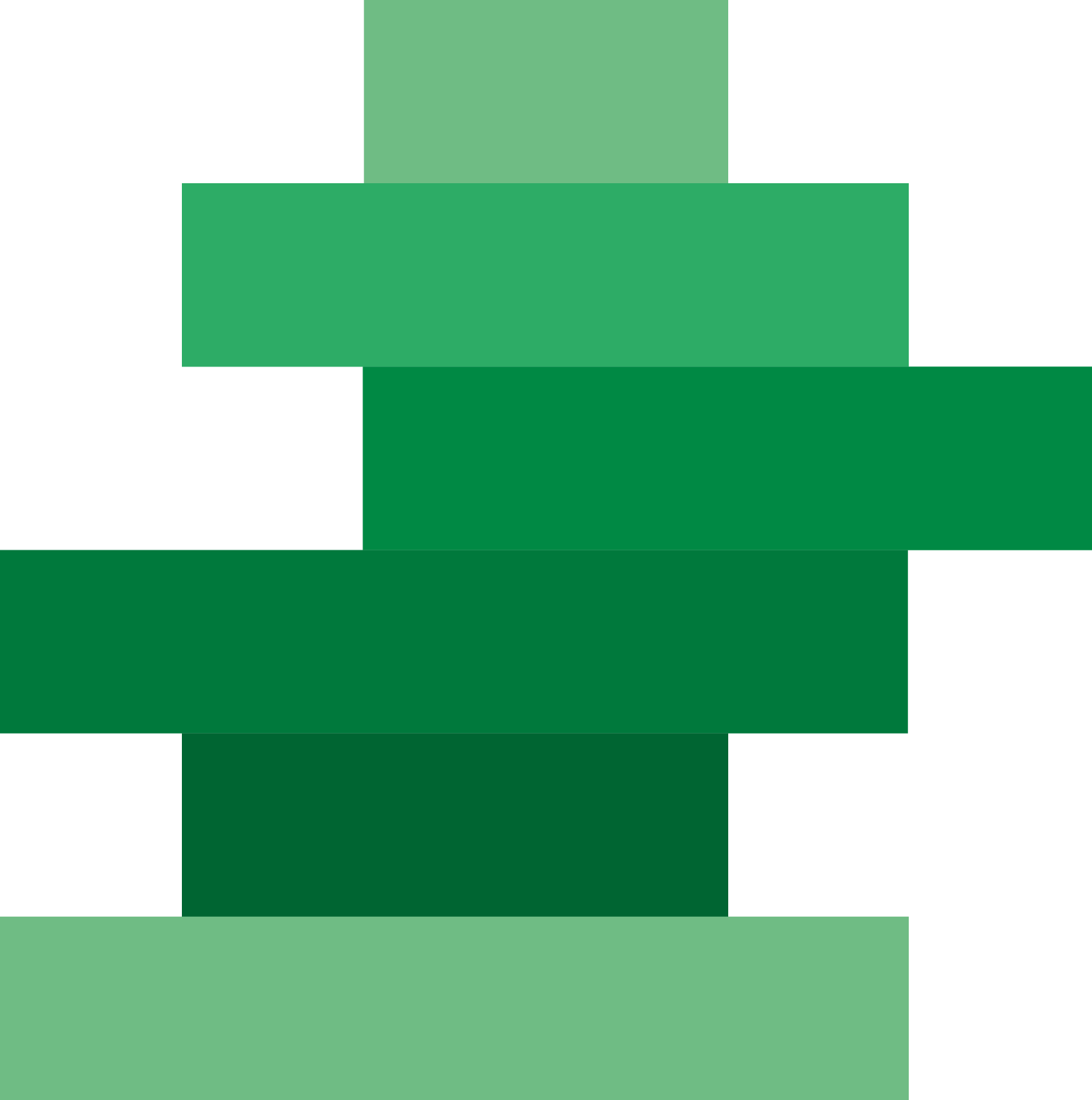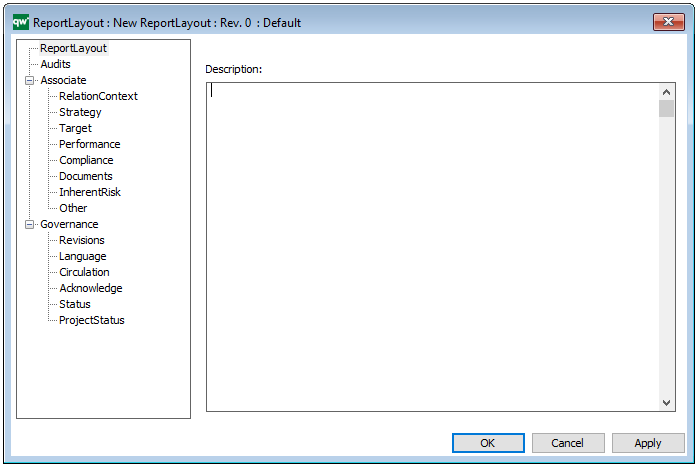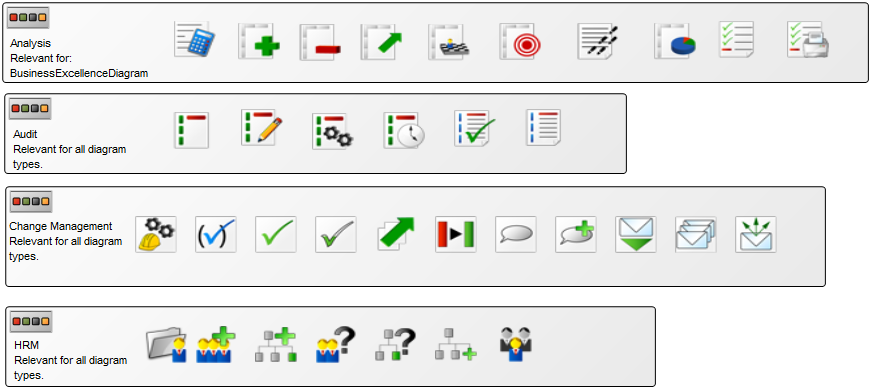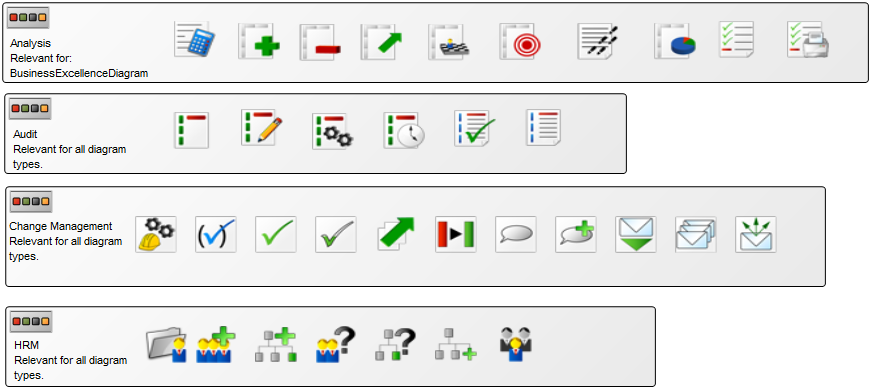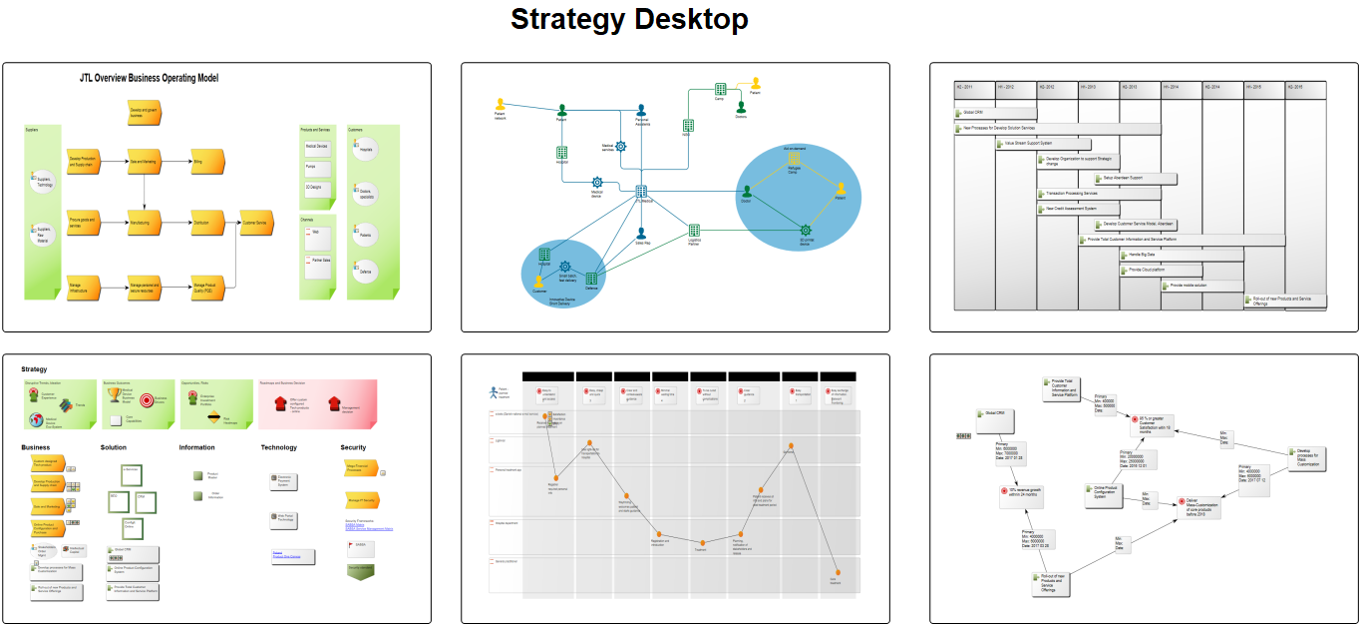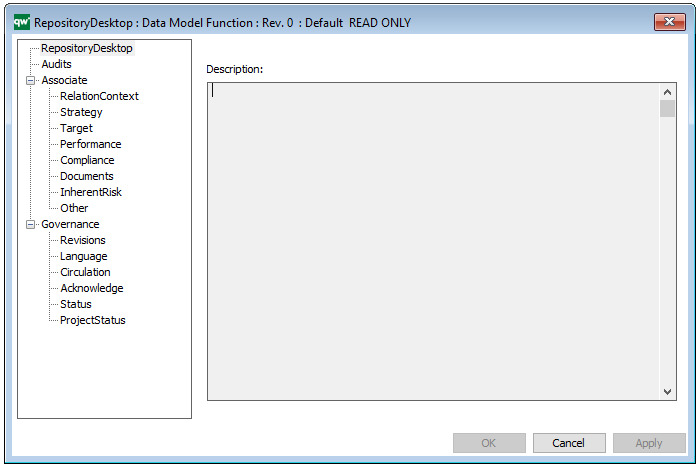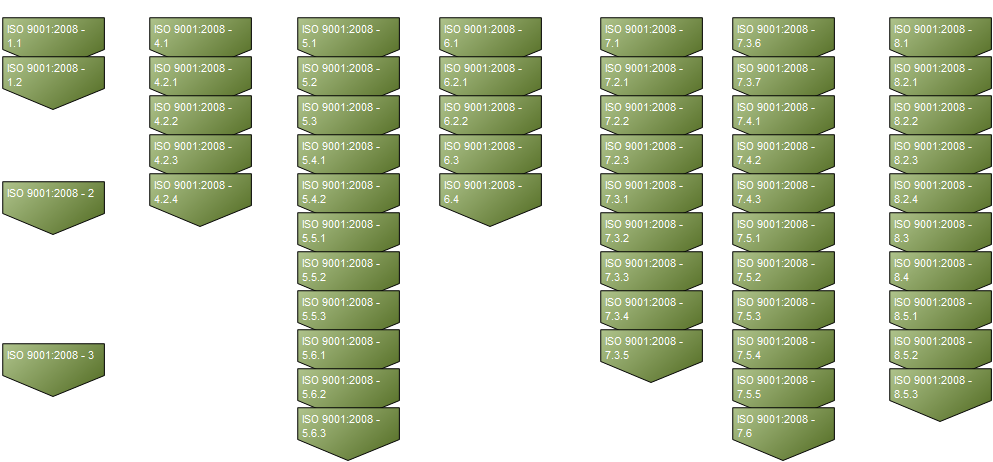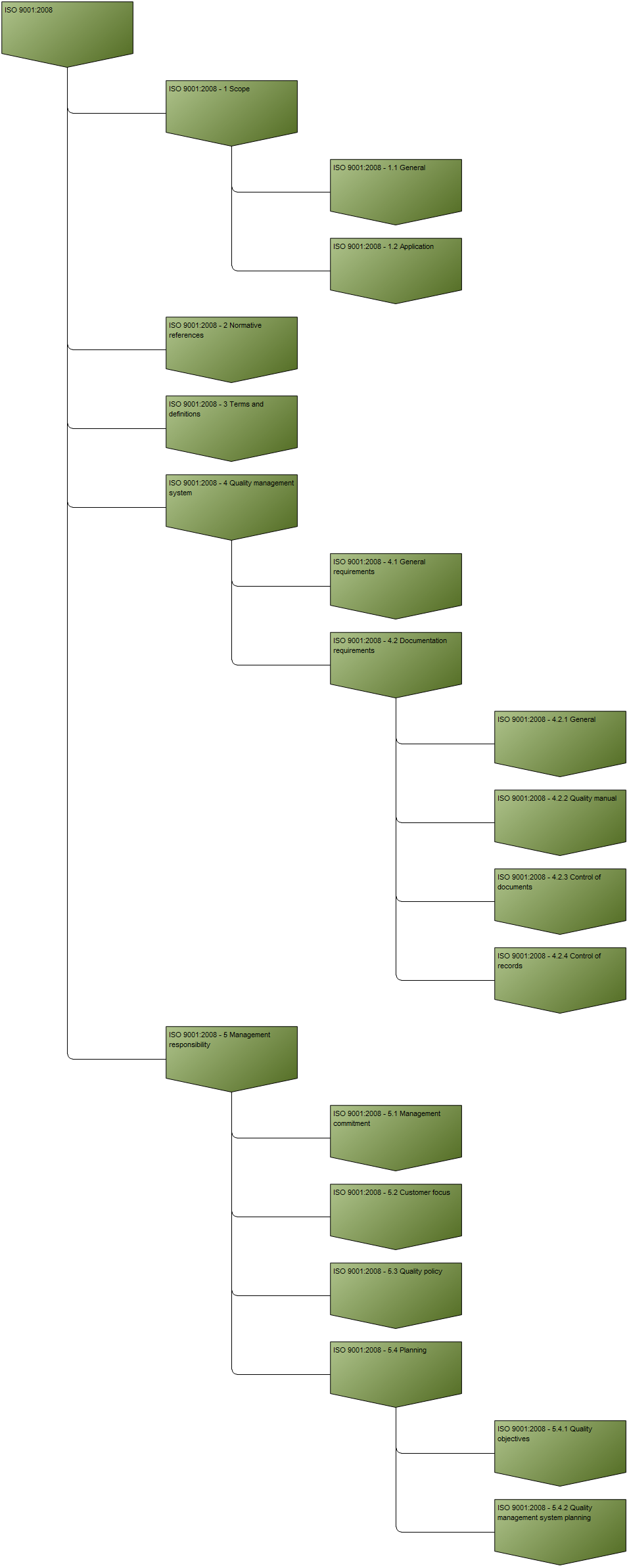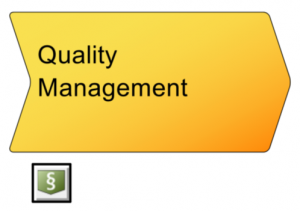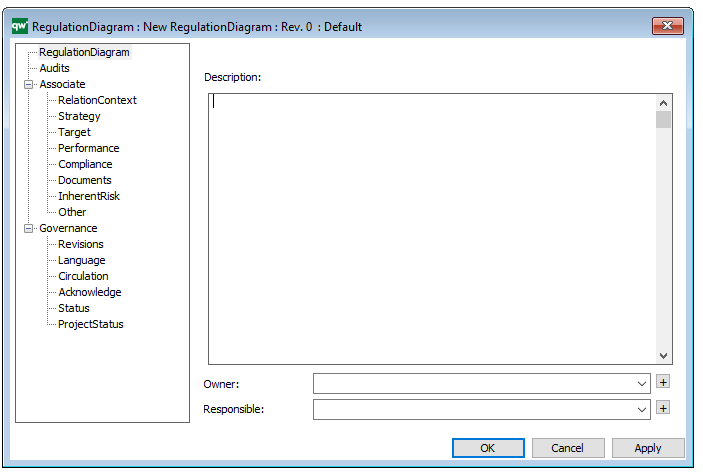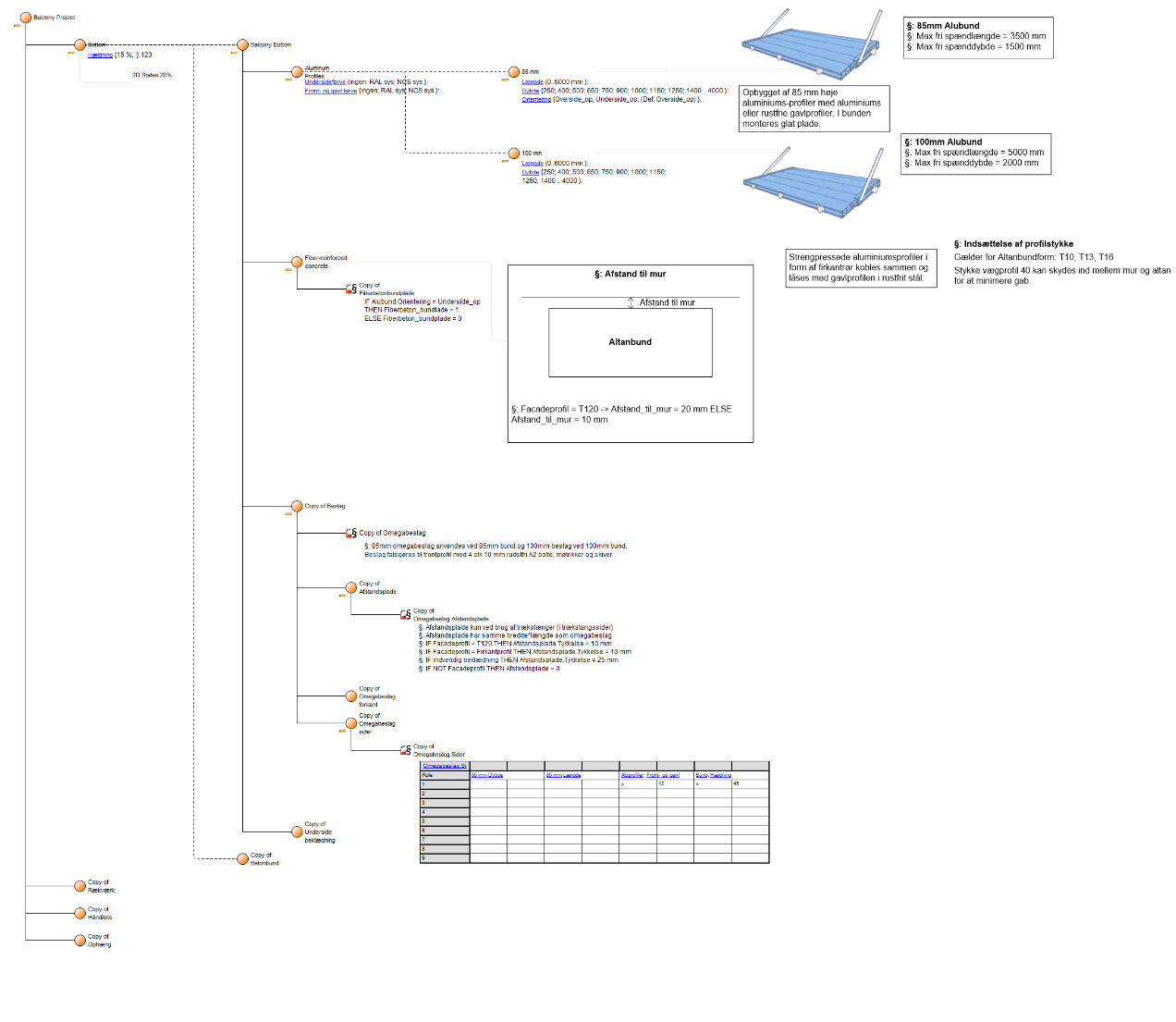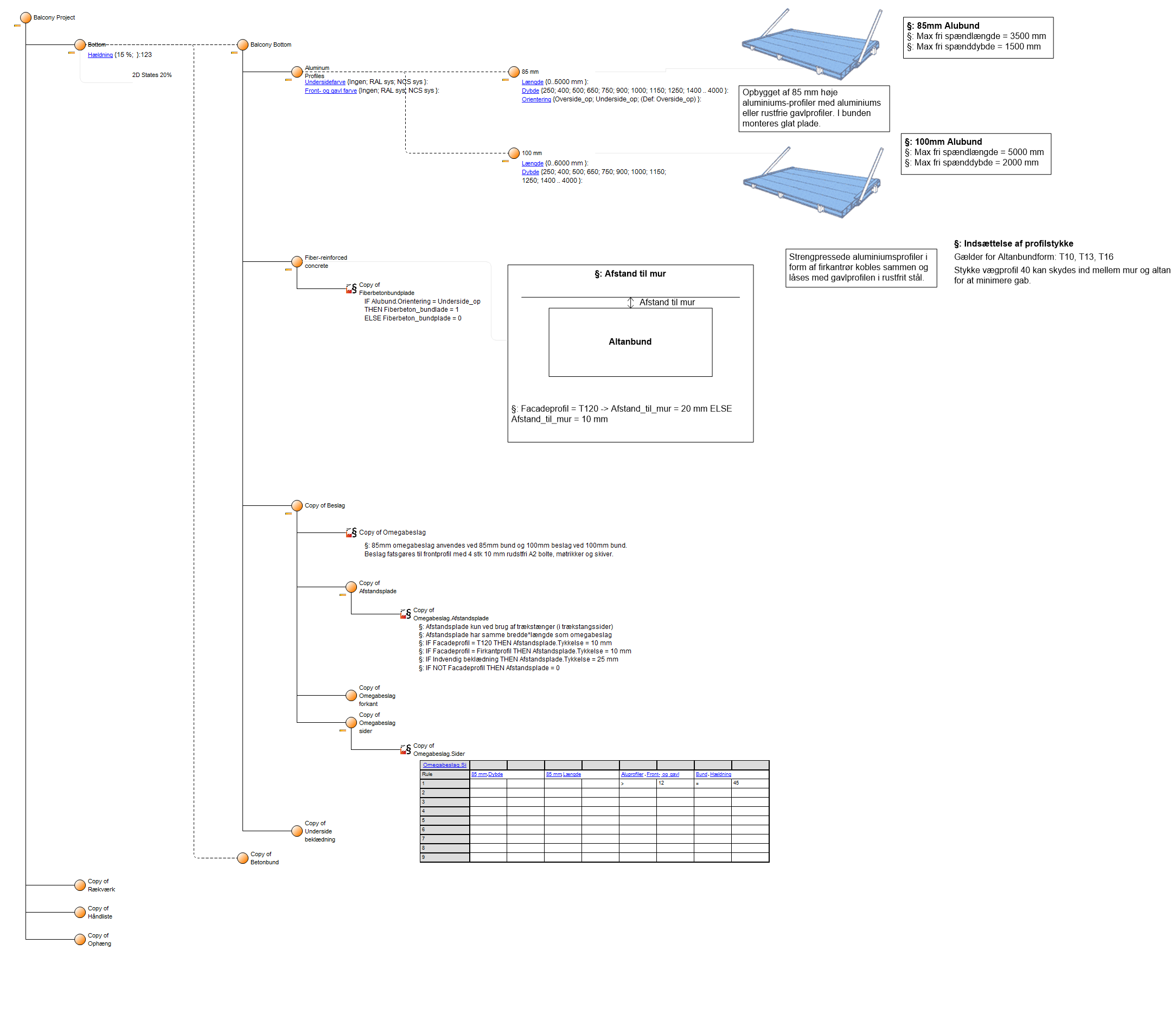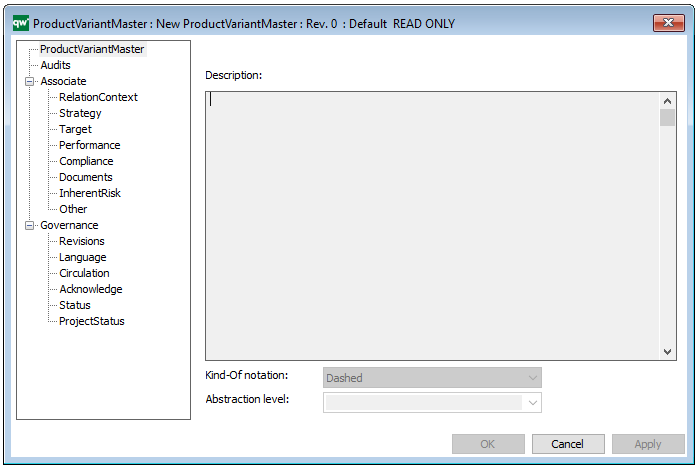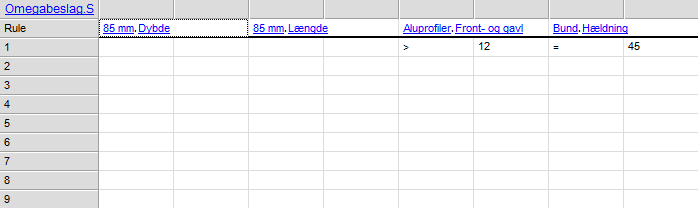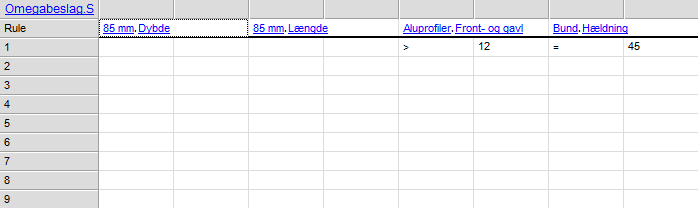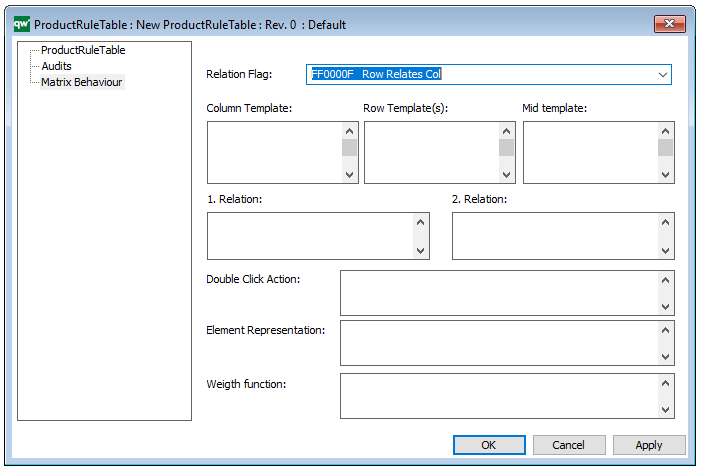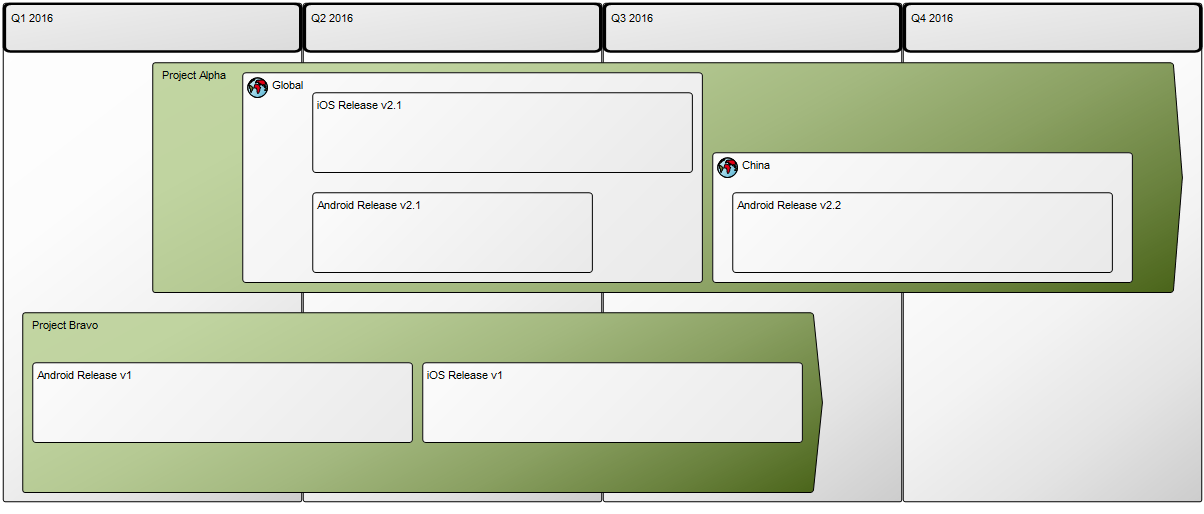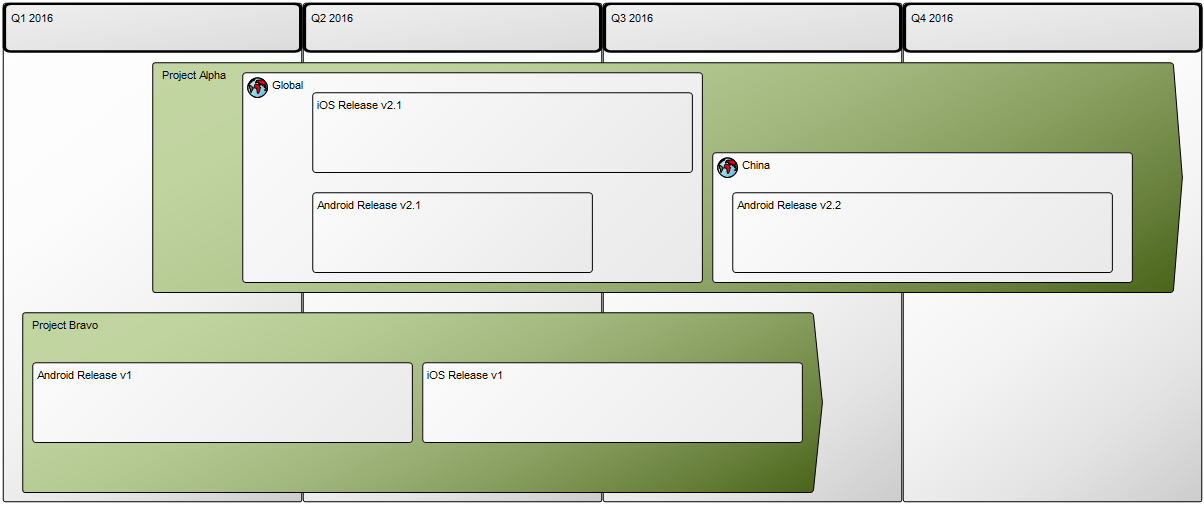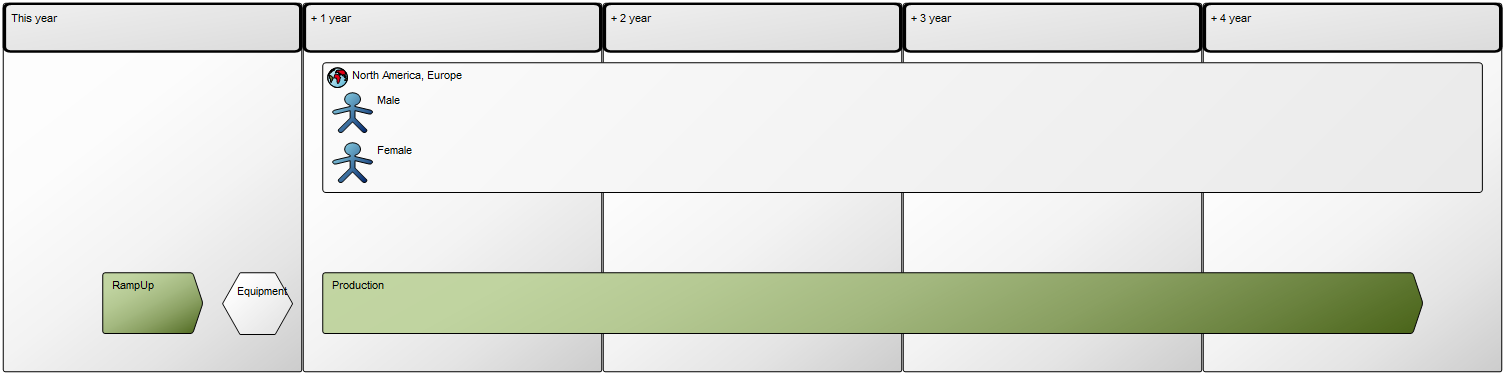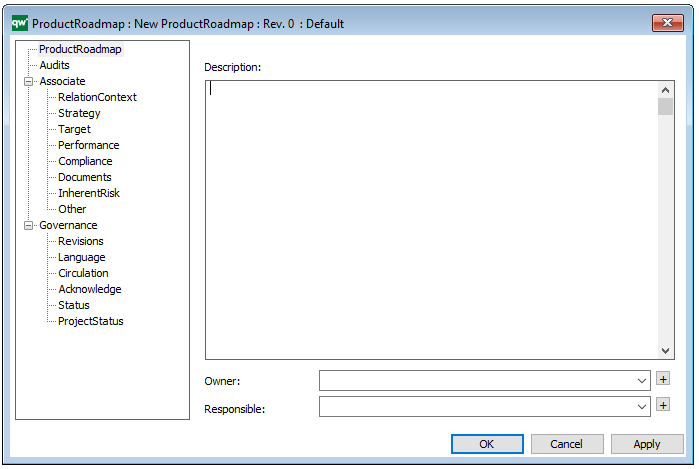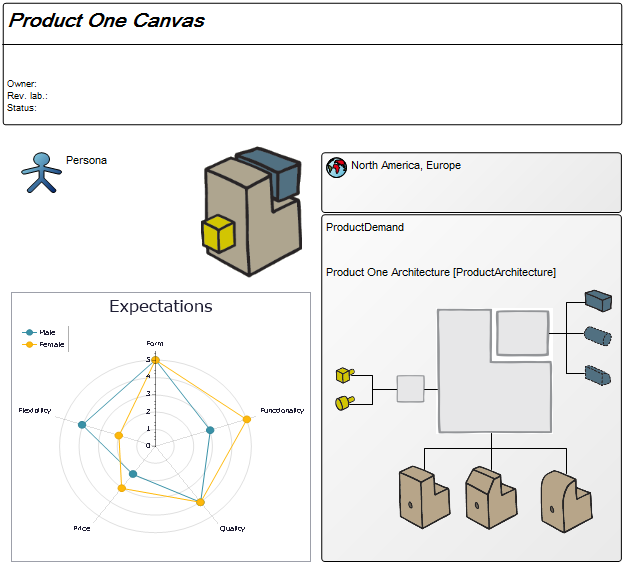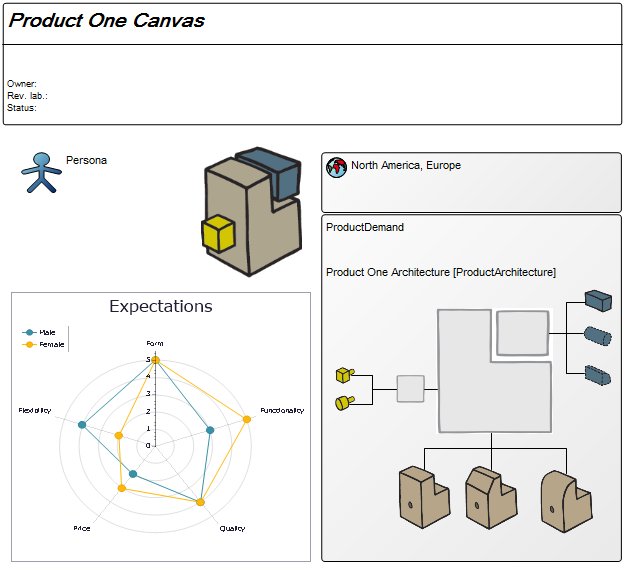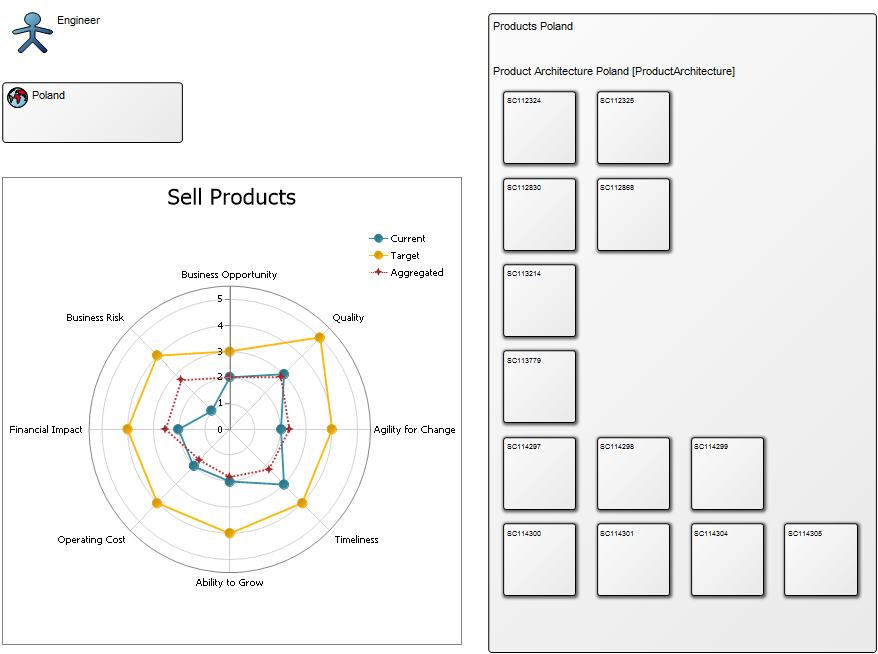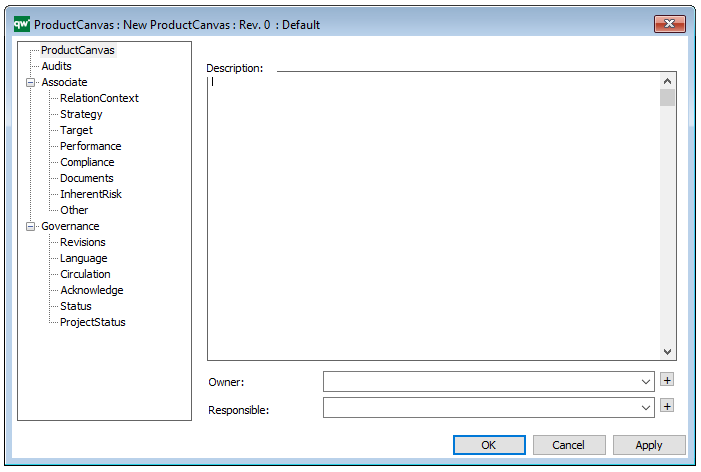Purpose: The purpose of the Sequence Diagram template is to document interactions between processes over time. Below you can see a Sequence Diagram for a car rental’s booking system:
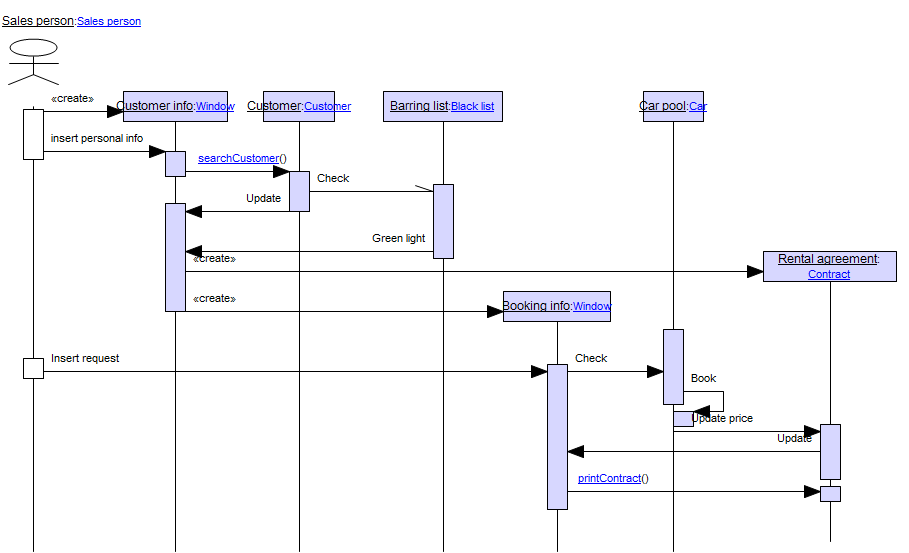
Core concerns: Sequence Diagrams are typically used to document object interactions over time in a use case for an Information System. Objects are situated along vertical Lifelines. Horizontal arrows that travel between the lifelines in a set sequence are used to illustrate how message exchanges occur at a specific point in time. The objects available in this model are Lifelines, Combined Fragments, Interaction Use, Gates, Time Constraints and Duration Constraints and Messages. Below, you can see an alternate example of a Sequence Diagram for a car rental’s booking system:
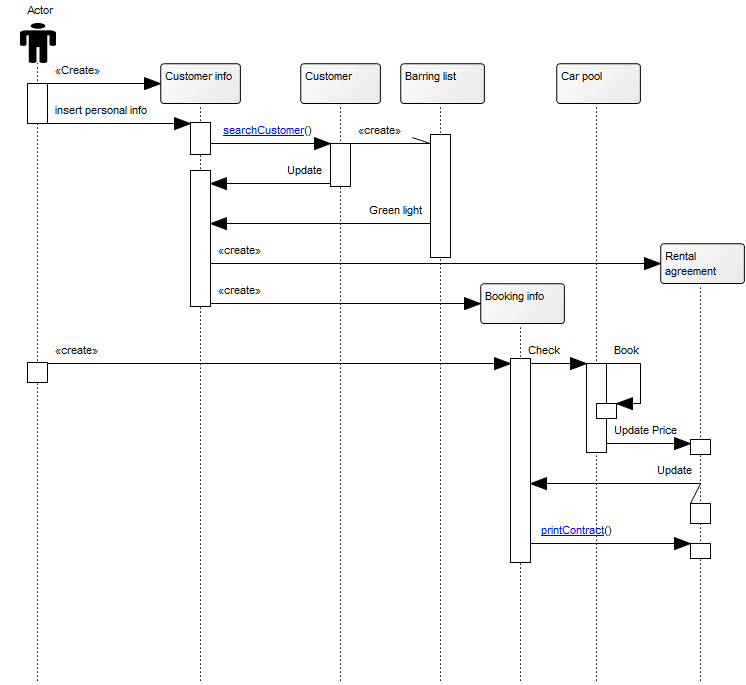
Relation to other templates: Though the customer can be included in this type of diagram, you should use the Customer Journey Map to document and analyze the customers’ interactions with your organization. If you want to map a simpler view of actors’ interactions with a system without details on time constraints, you can use a Use Case Diagram.
Properties and metadata: The Sequence Diagram can for example retain the following information:
- A description of the diagram
- Link to the owner of the diagram
- Link to the one responsible for the accuracy of the diagram
- Audits (auto generated information regarding its current state and access rights)
- Associated documents, diagrams and other objects
- Inherent Risk detailing risk considerations
- Governance information detailing information about the published diagram and who has been involved in the approval of the diagram
- Project status: information about budgeted and actual man-hours spent, percentage completed and the latest milestone, result and quality control of a change process.
In the picture below you can see the Sequence Diagram’s properties dialogue window, where the properties can be viewed and edited: