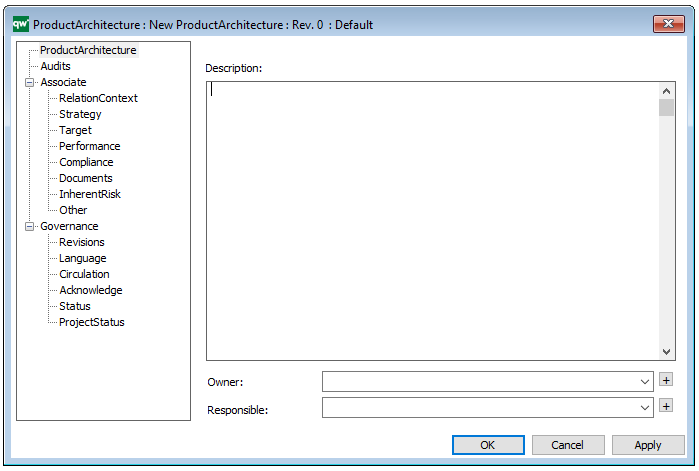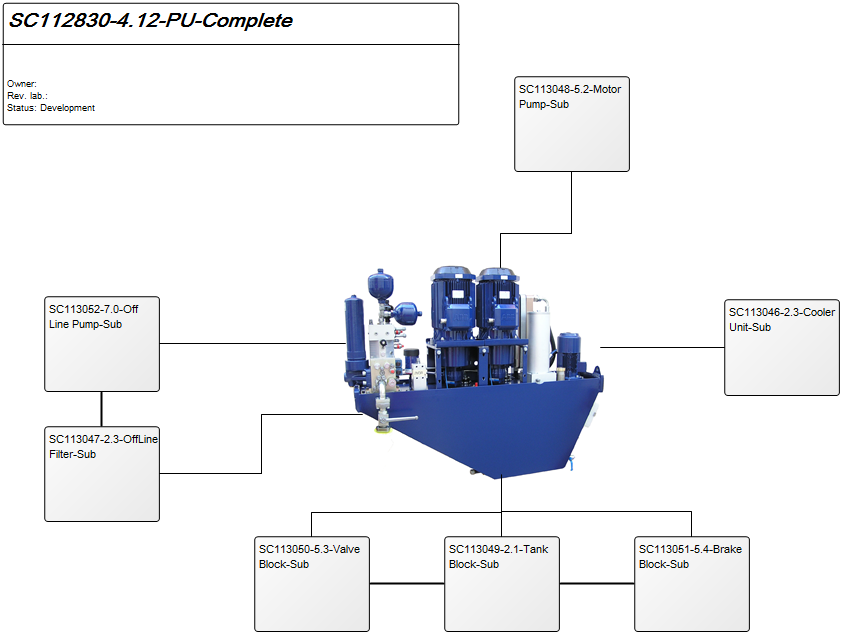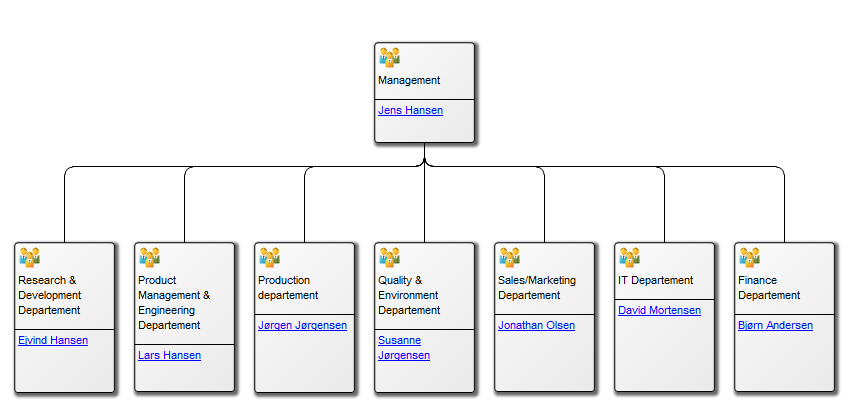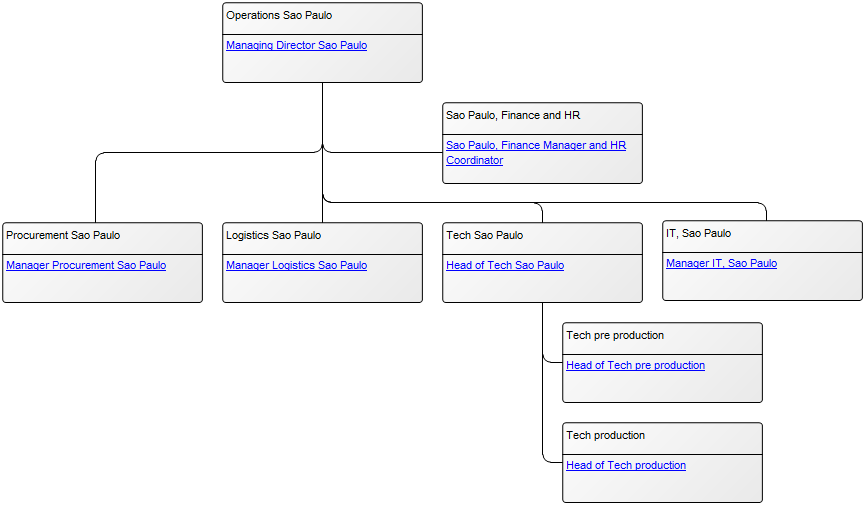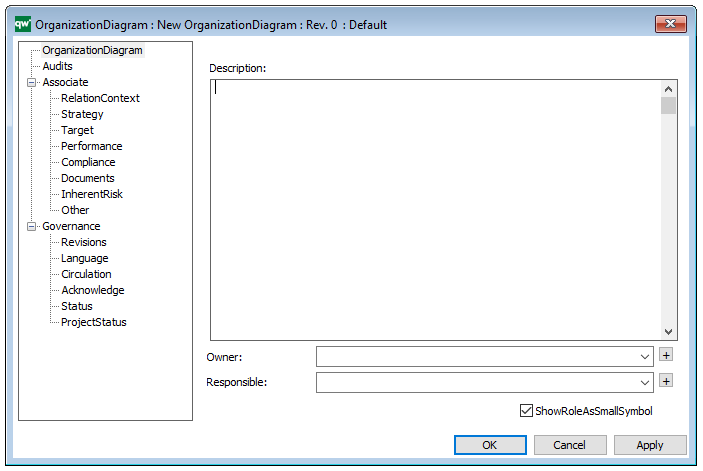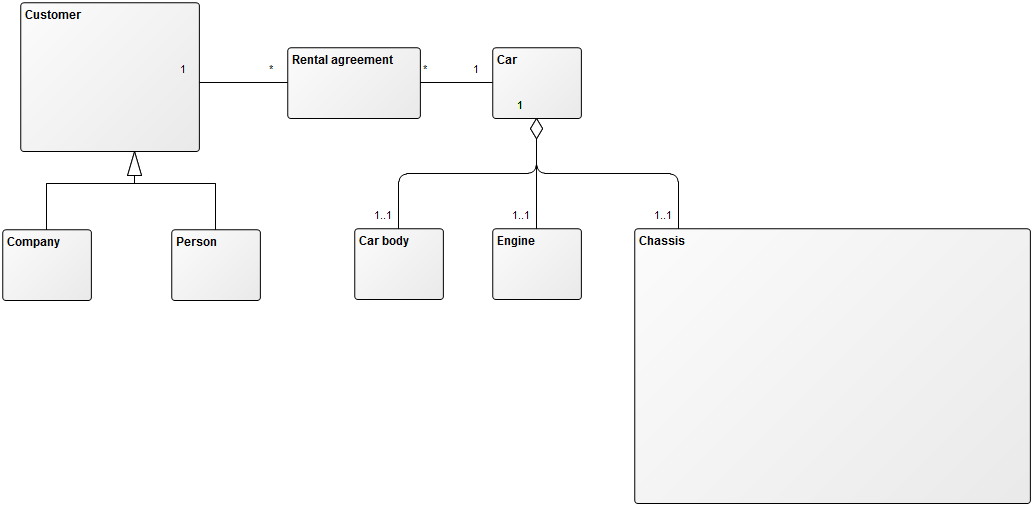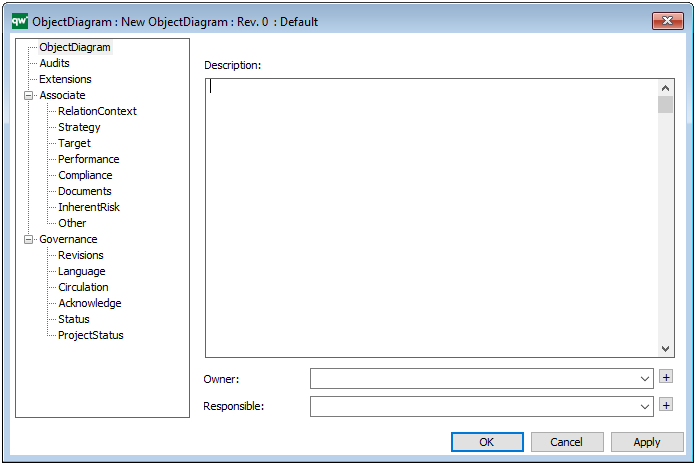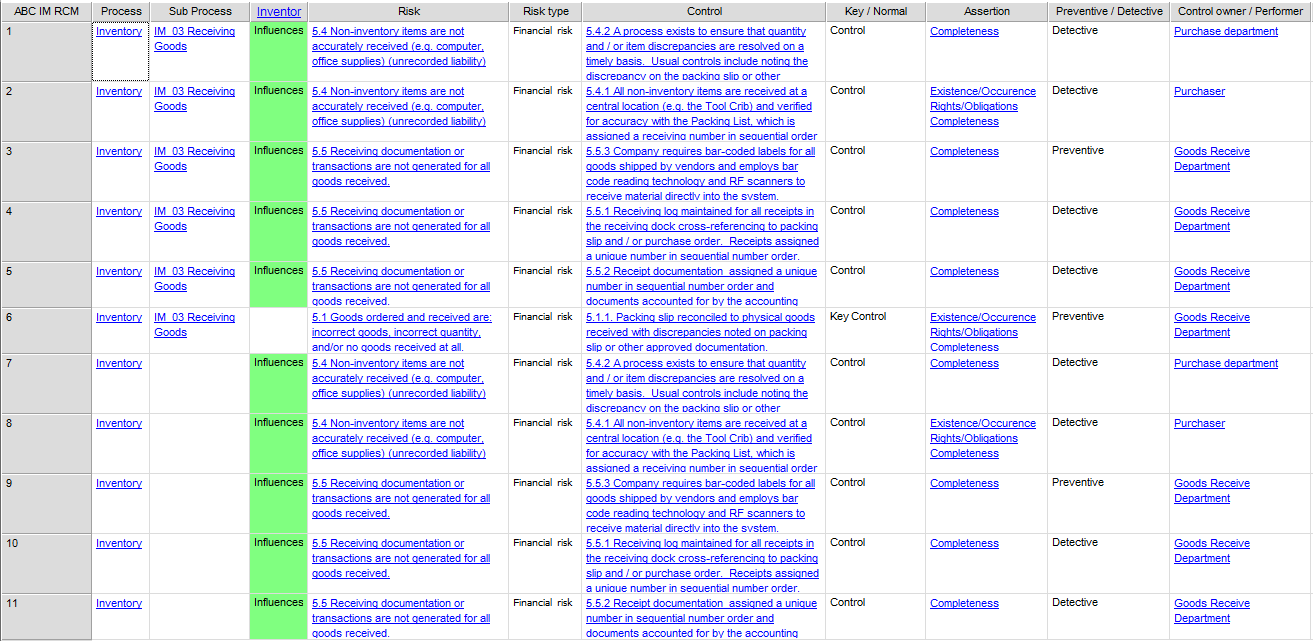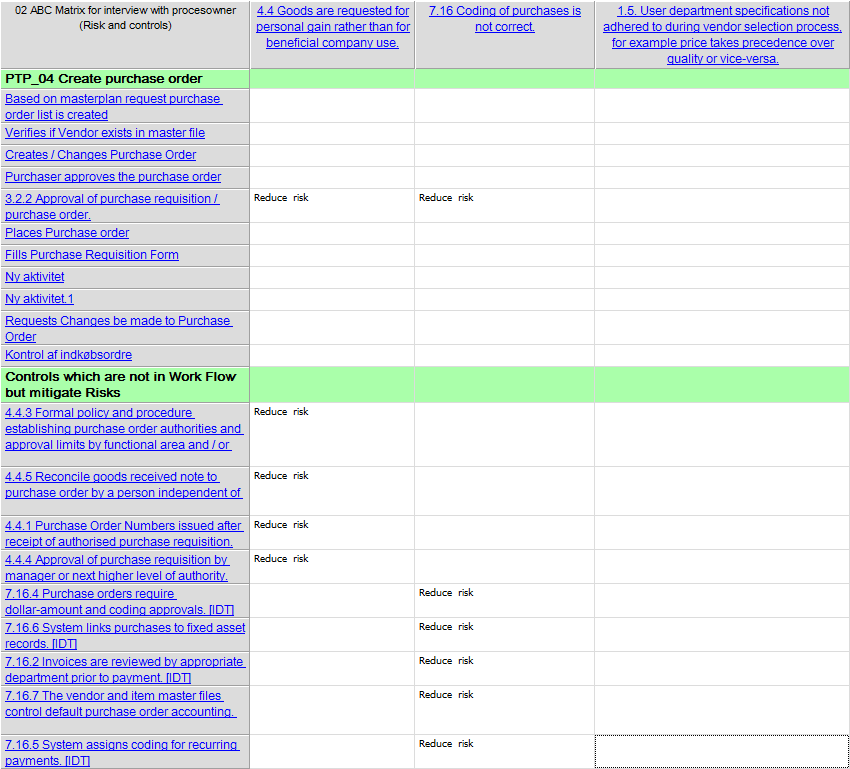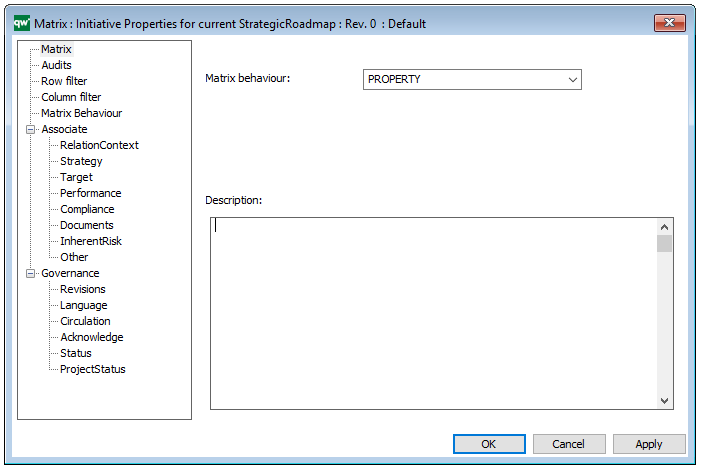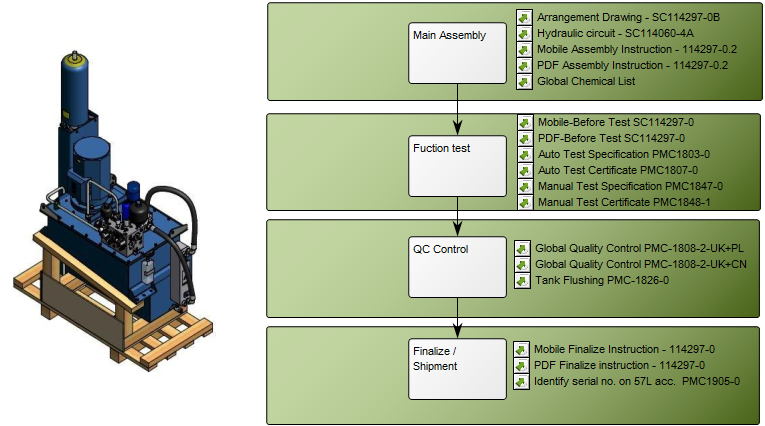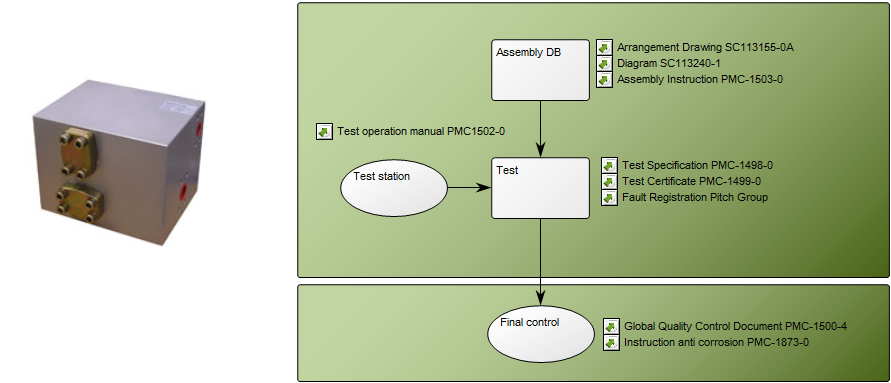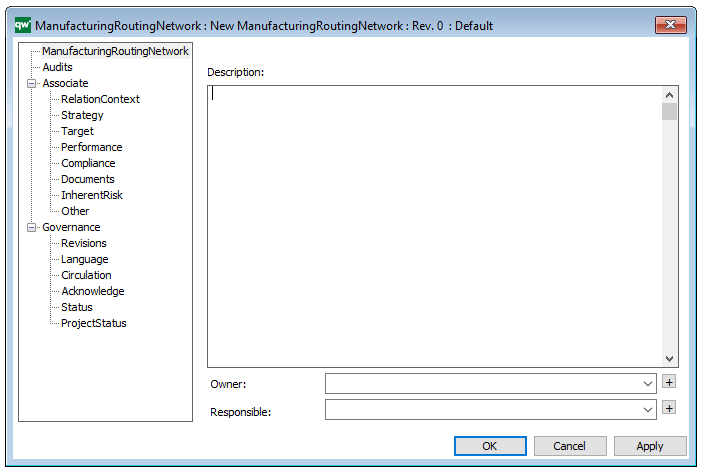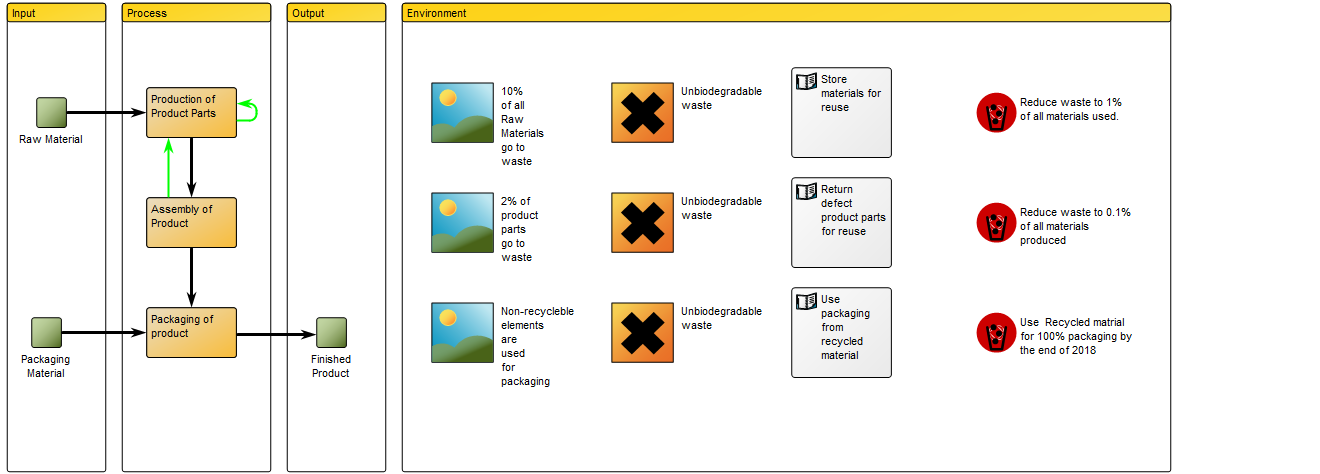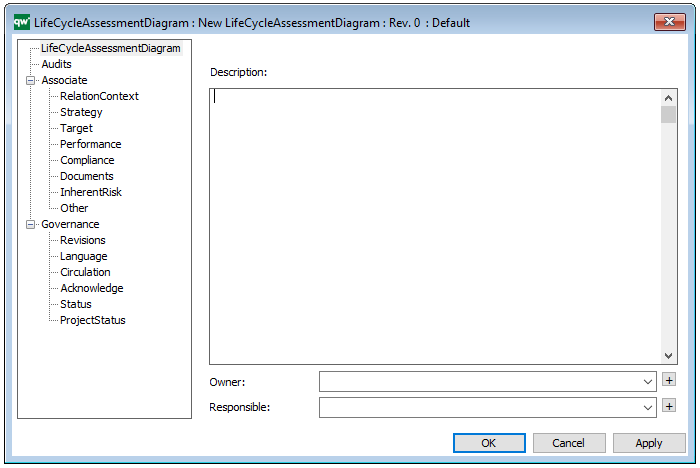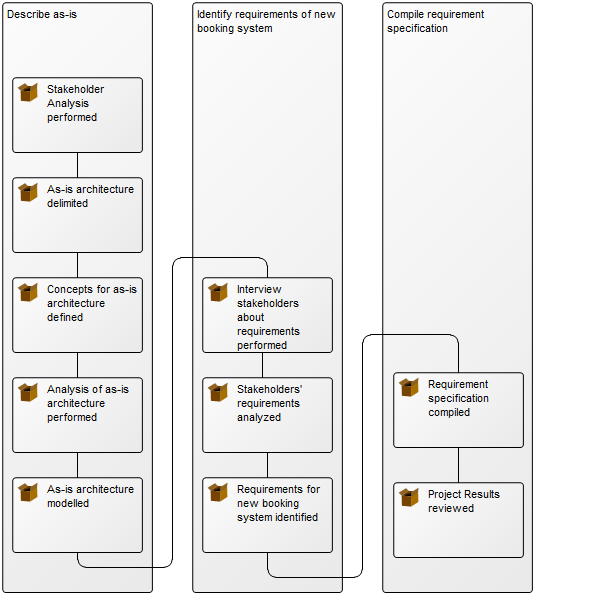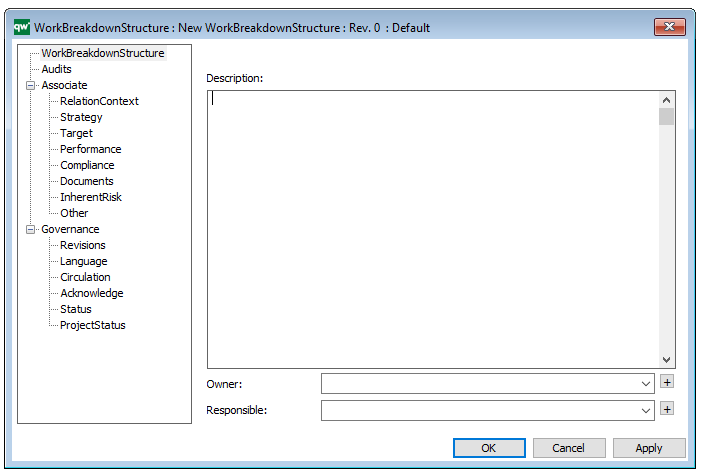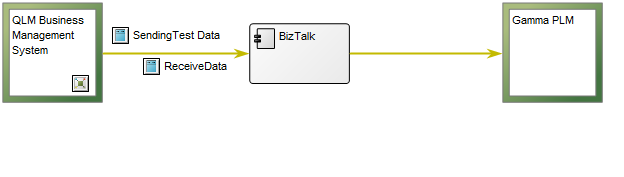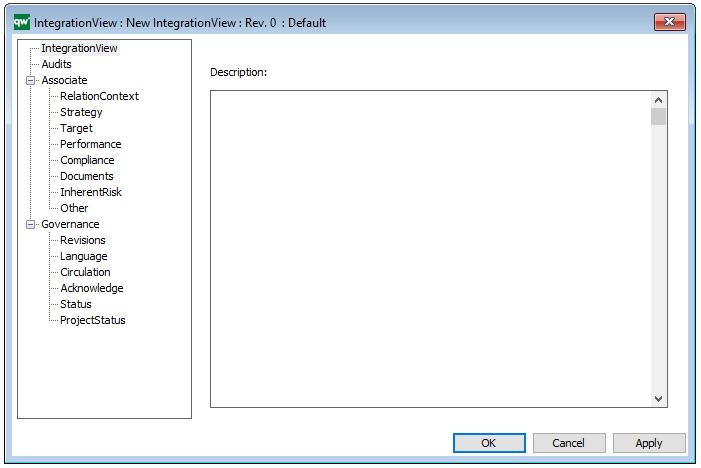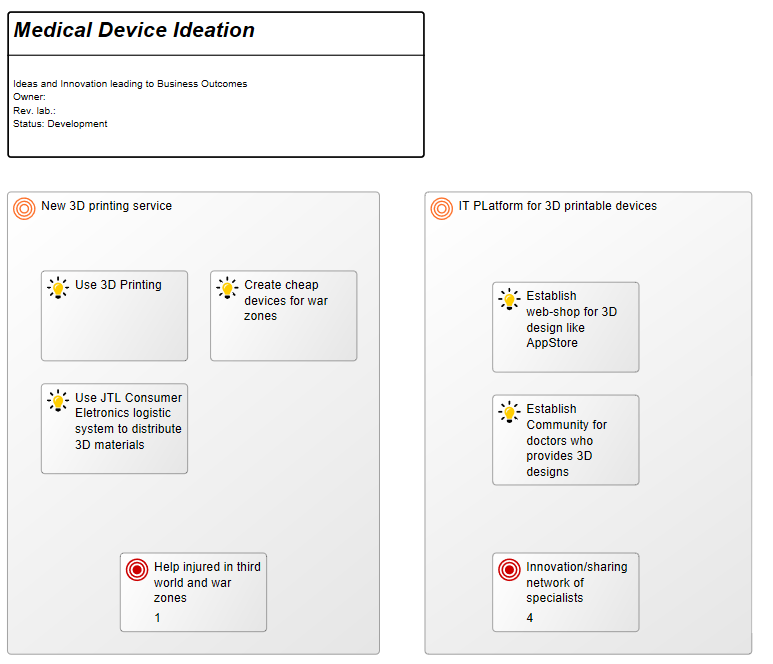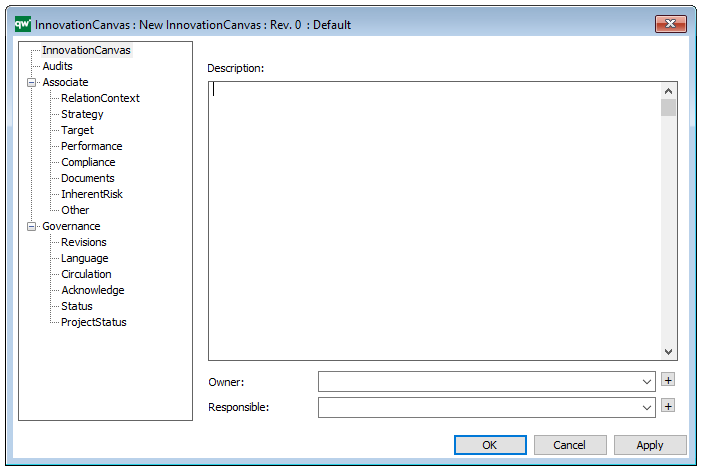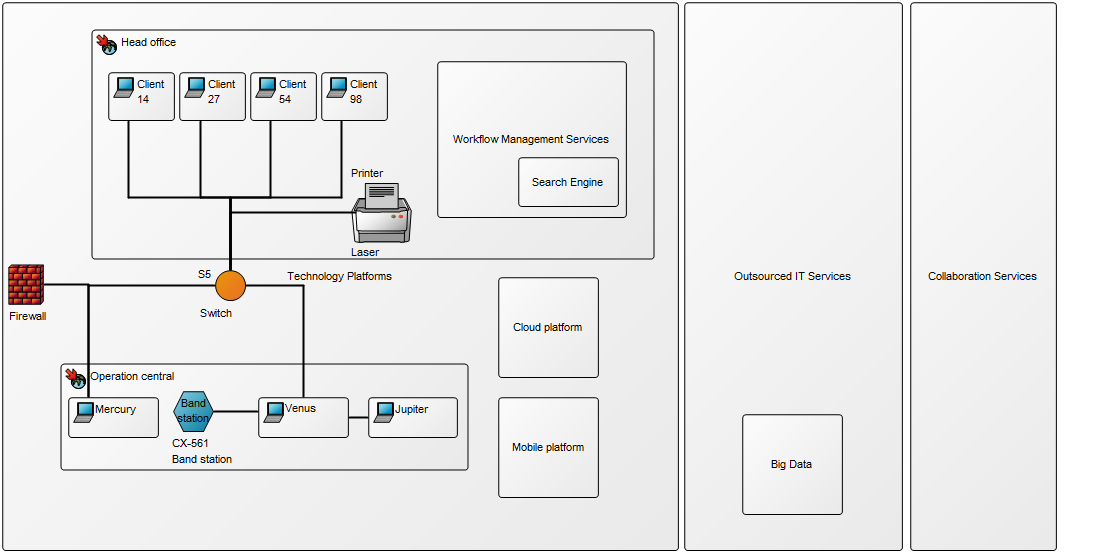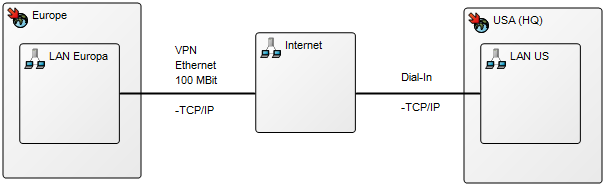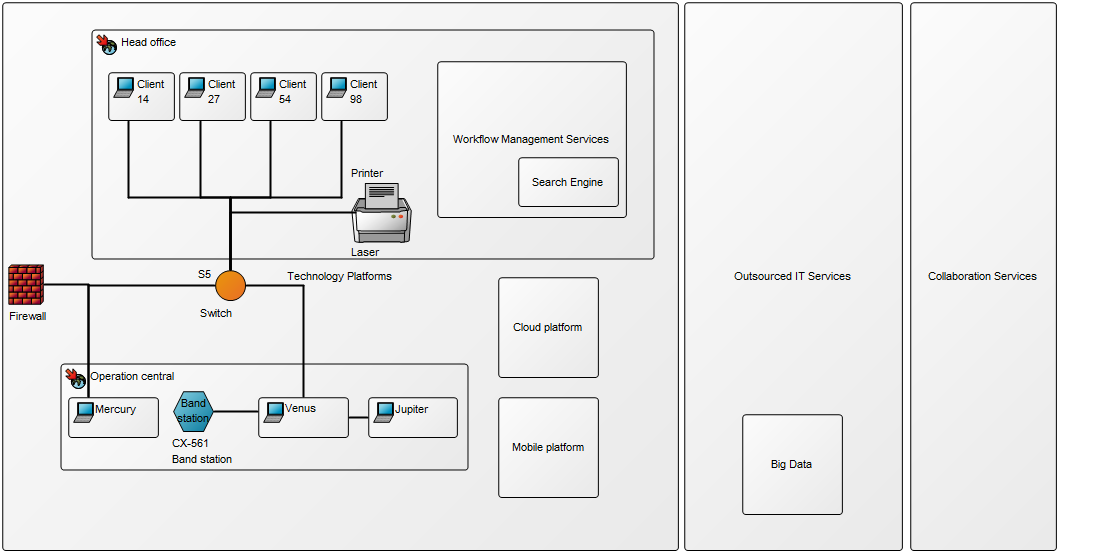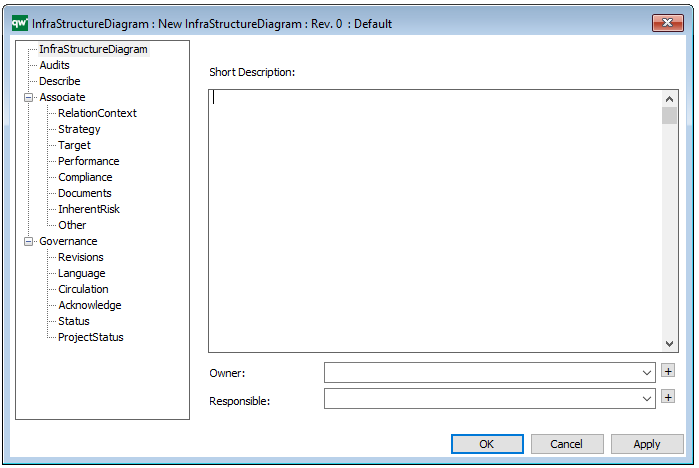Purpose: The purpose of the Product Architecture template is to document the building blocks of a product. Below is an example of a product architecture:
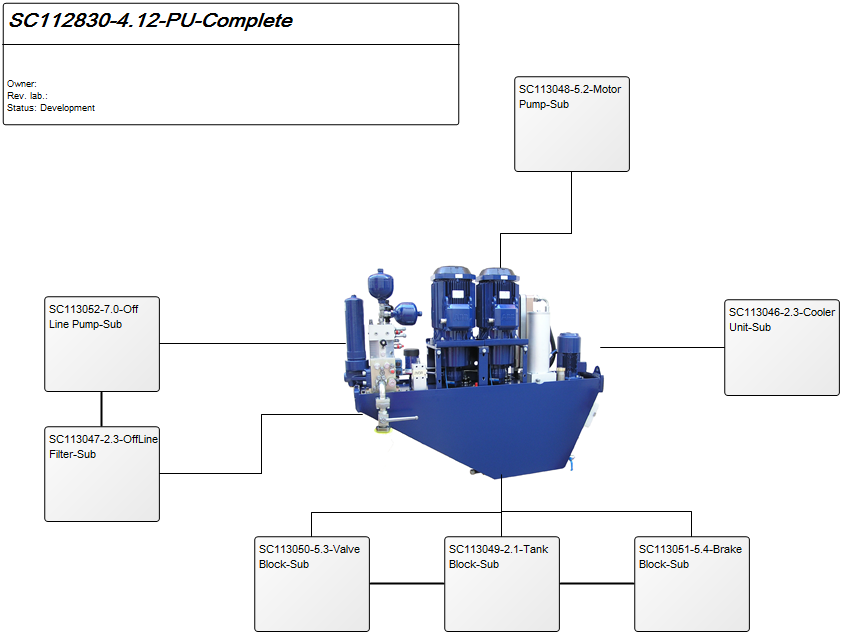
Core concerns: The Product Architecture template enables you to model a Product and connect different parts of it with three different connection types: Part of Product, Kind of Product, and Product Interface. See below for an example of a Product Architecture where each Product object is represented graphically:
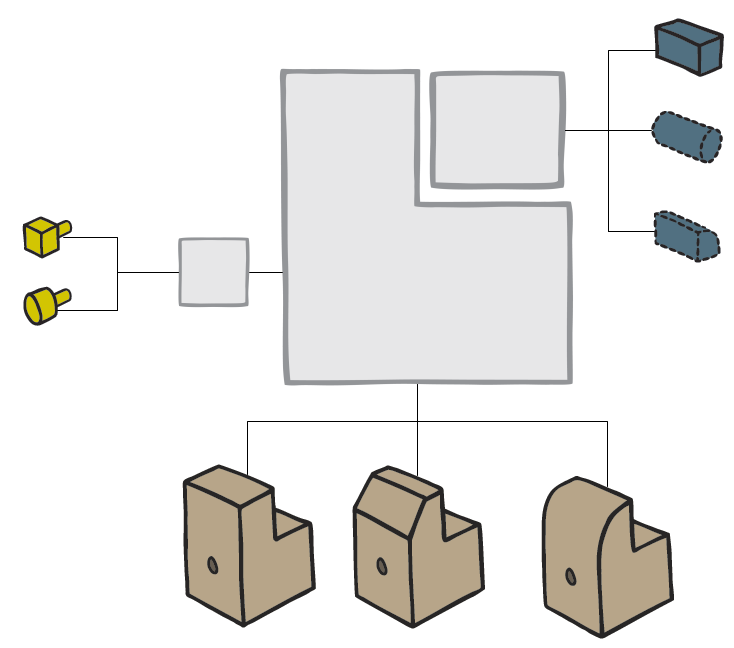
Relation to other templates: Depending on whether the product is in production or in its development phase, it could be further described in a Product Viewpoint template, have a Product Variant Master, Product Rule Table or be represented in a Product Canvas. It may also be illustrated along with other products in a Product Roadmap, just as its production may be detailed in a Manufacturing Routing Network.
Properties and metadata: The Product Architecture can for example retain the following information:
- A description of the diagram
- Link to the owner of the diagram
- Link to the one responsible for the accuracy of the diagram
- Audits (auto generated information regarding its current state and access rights)
- Associated documents, diagrams and other objects
- Inherent Risk detailing risk considerations
- Governance information detailing information about the published diagram and who has been involved in the approval of the diagram
- Project status: information about budgeted and actual man-hours spent, percentage completed and the latest milestone, result and quality control of a change process.
In the picture below you can see the Product Architecture’s properties dialogue window, where the properties can be viewed and edited: