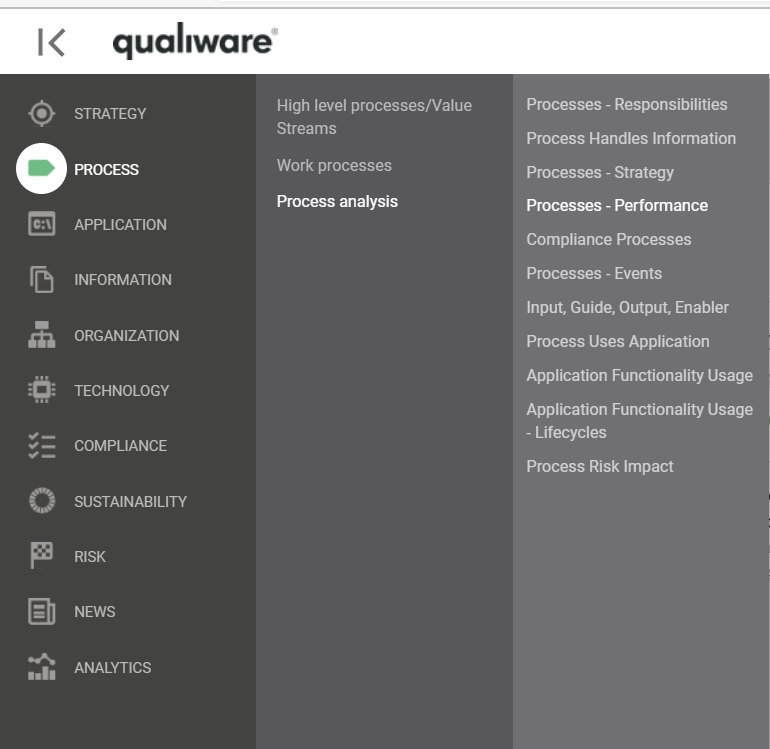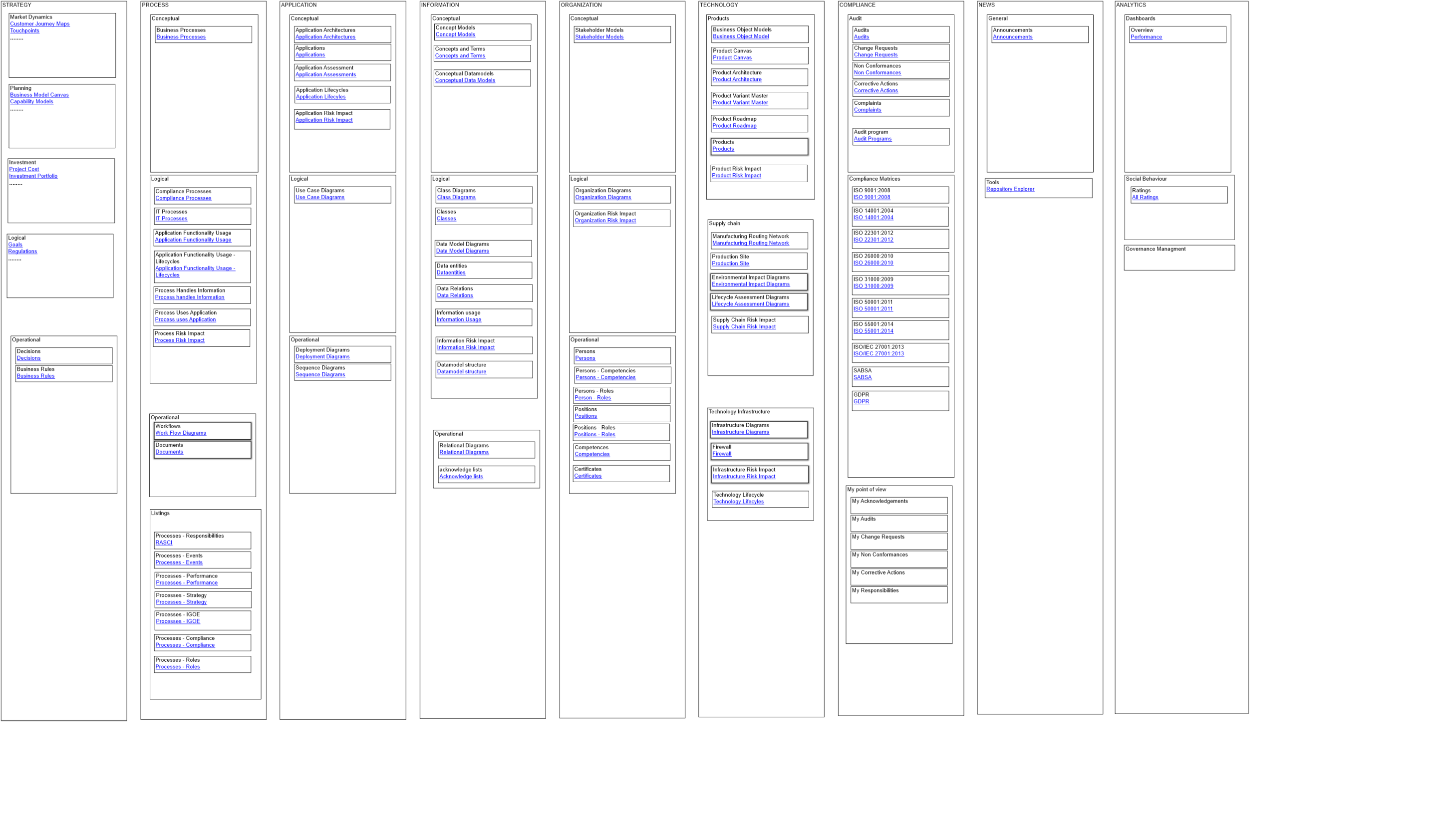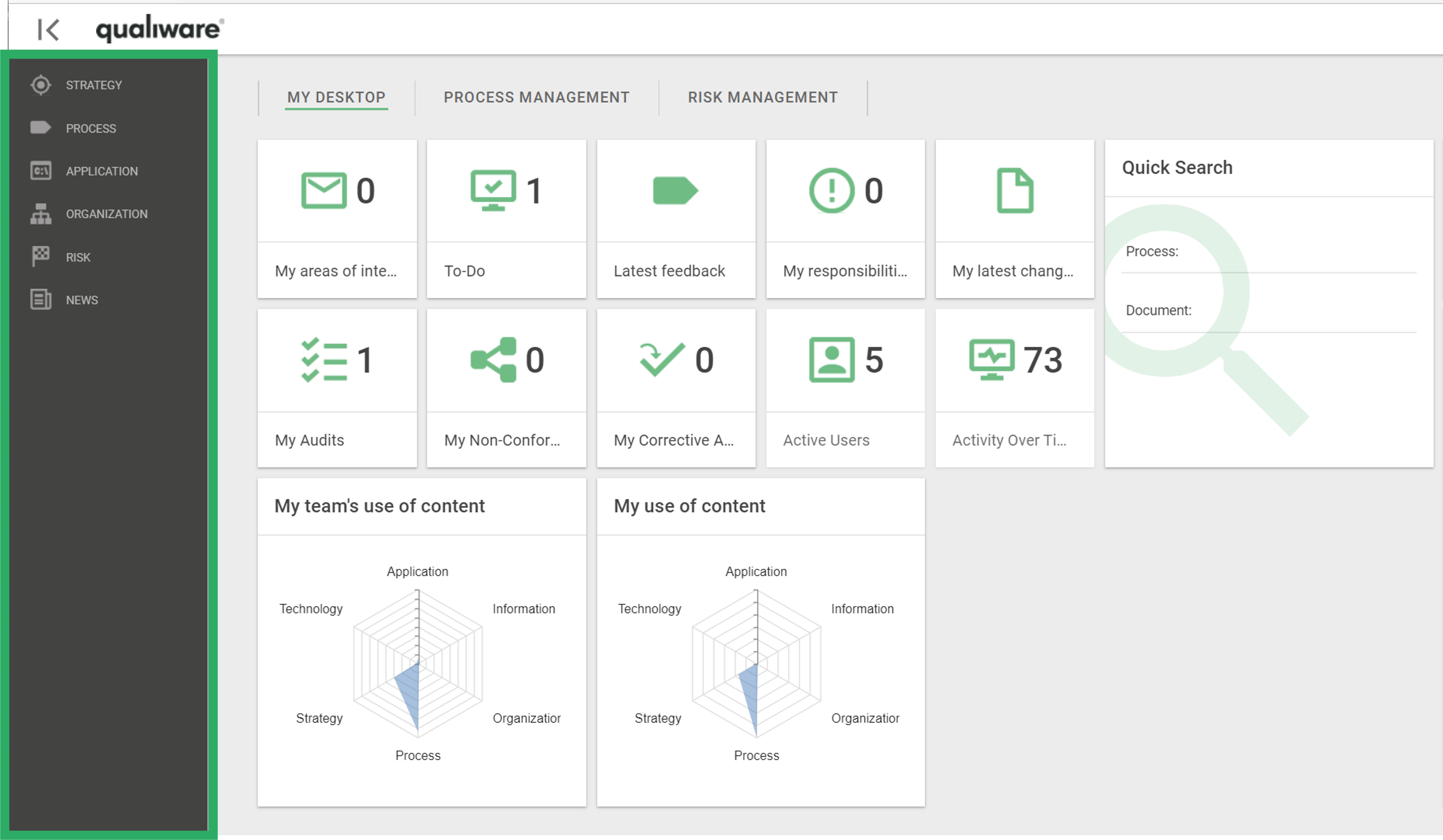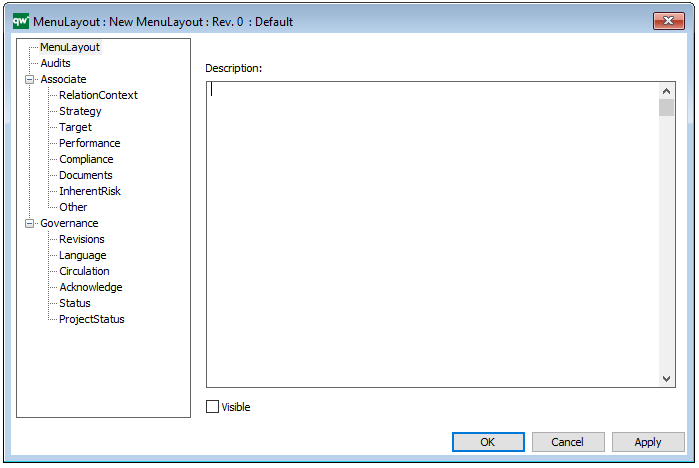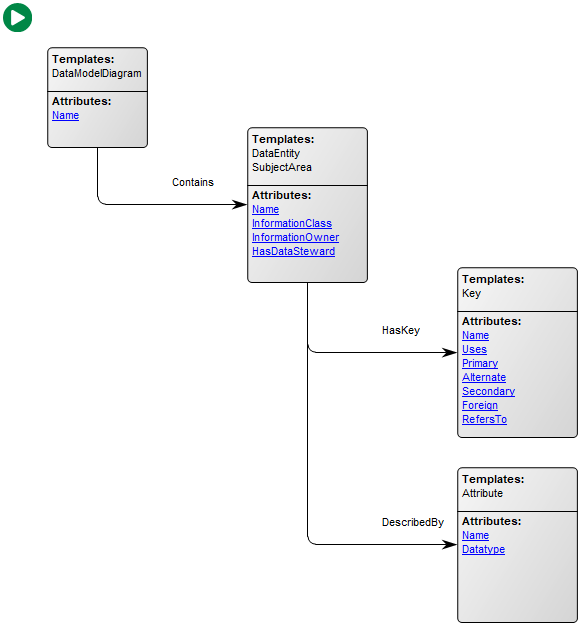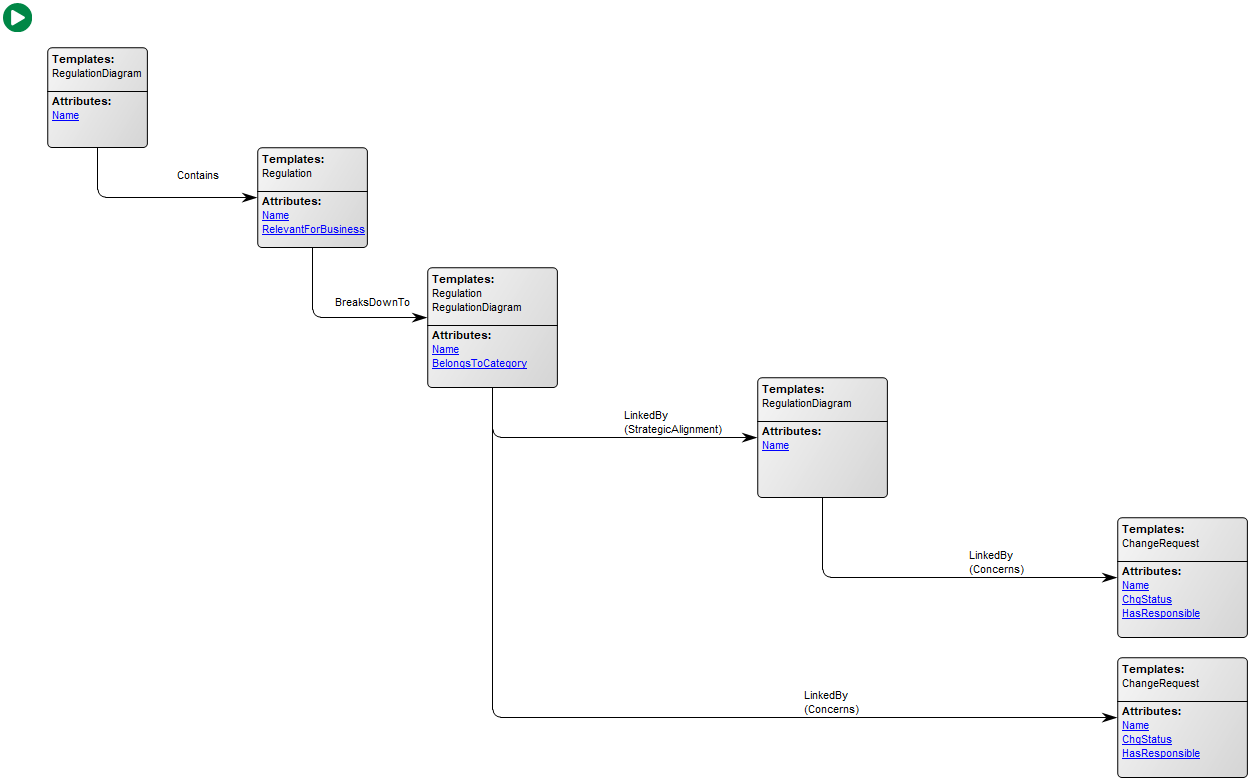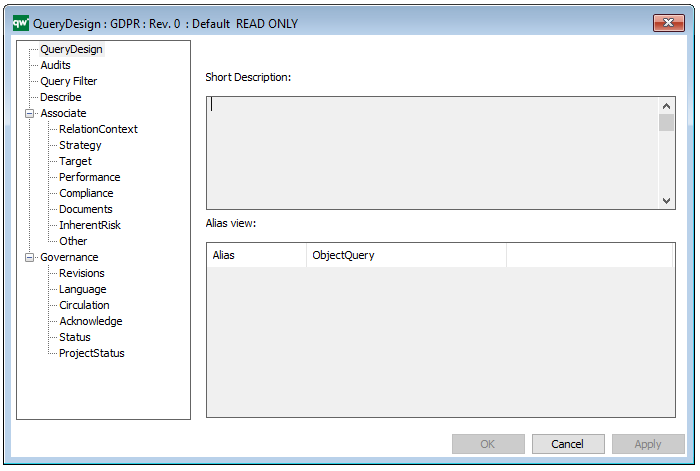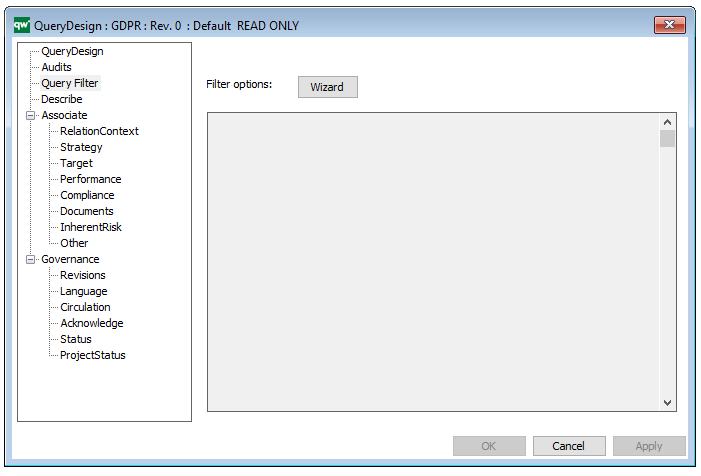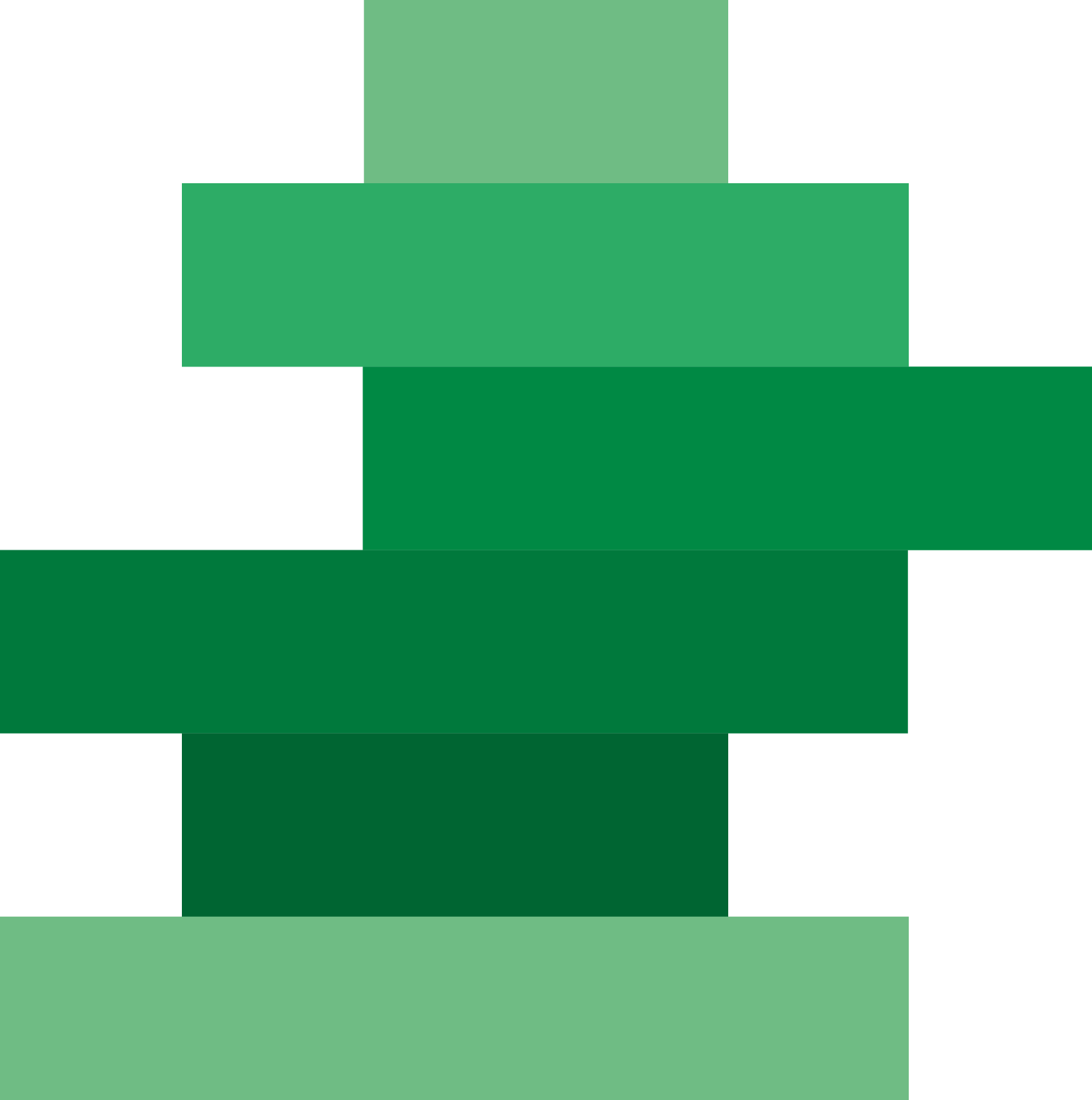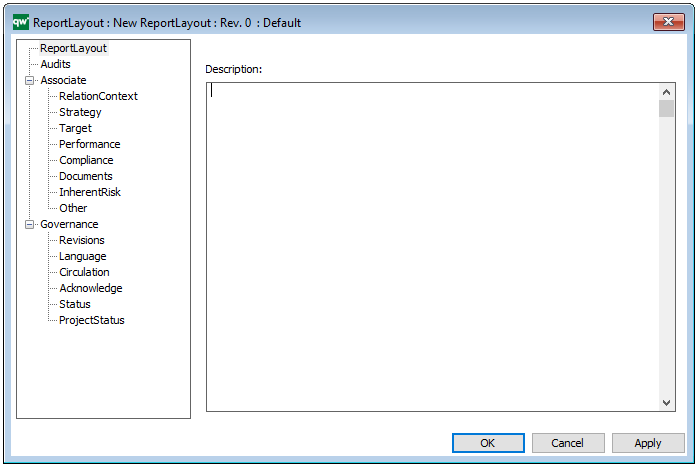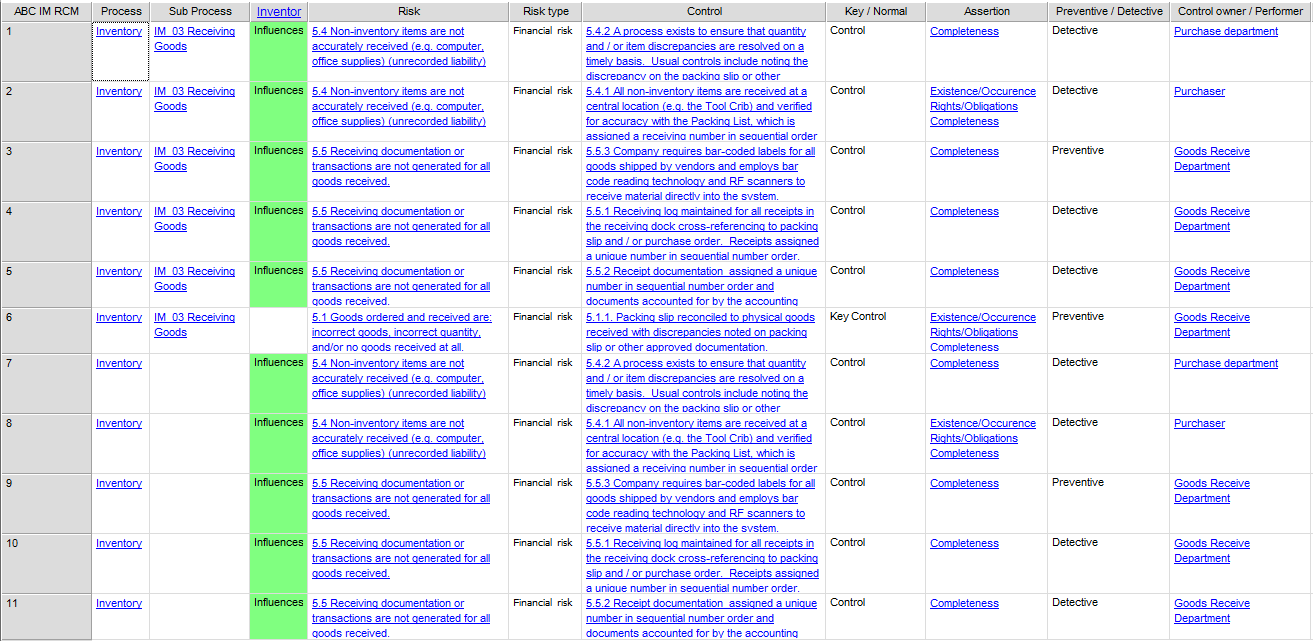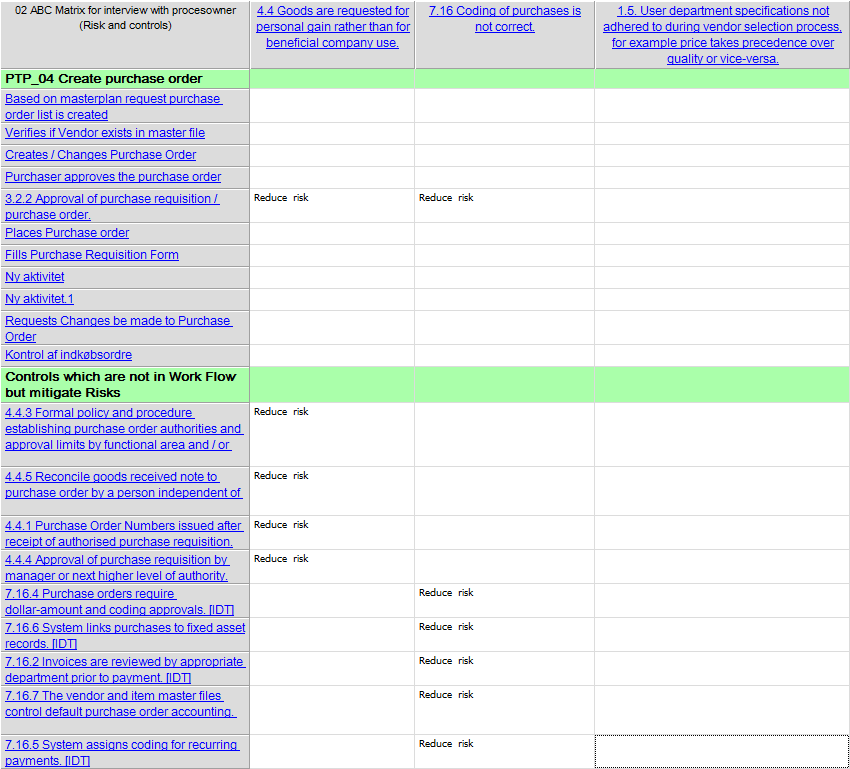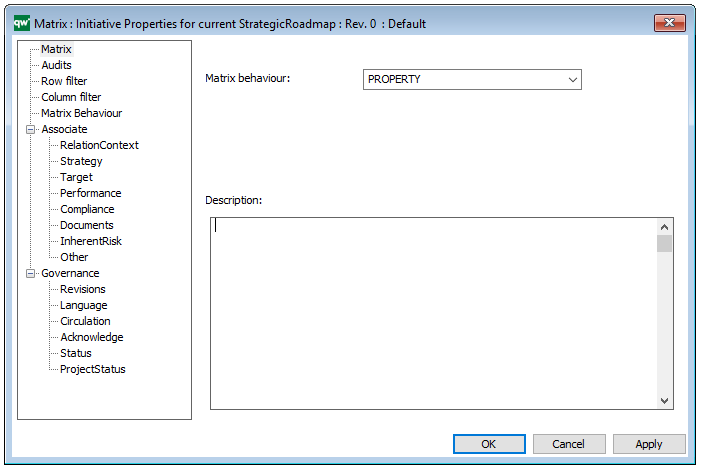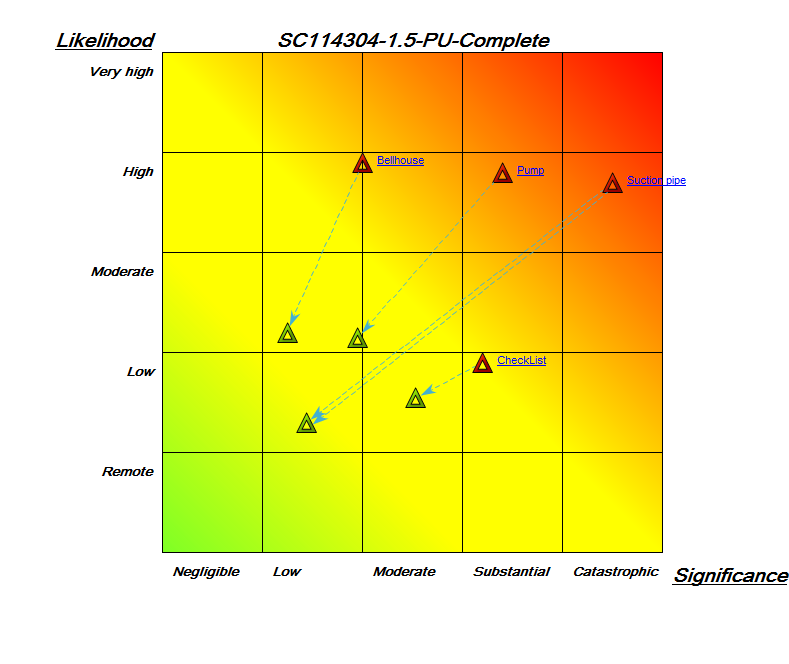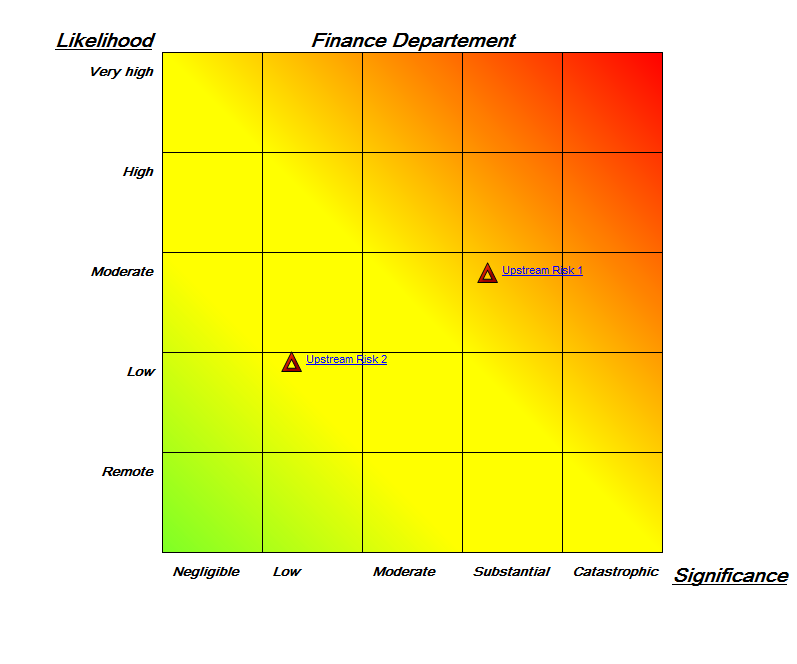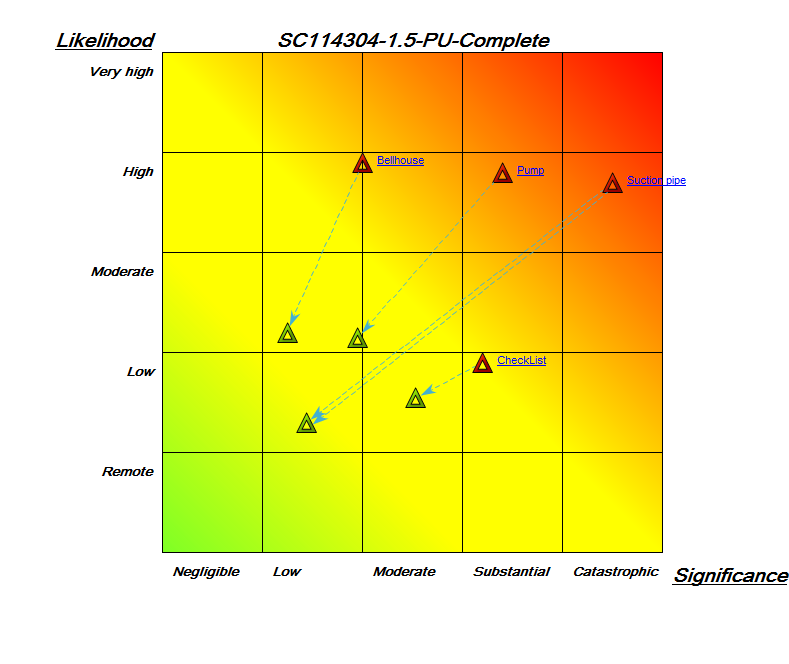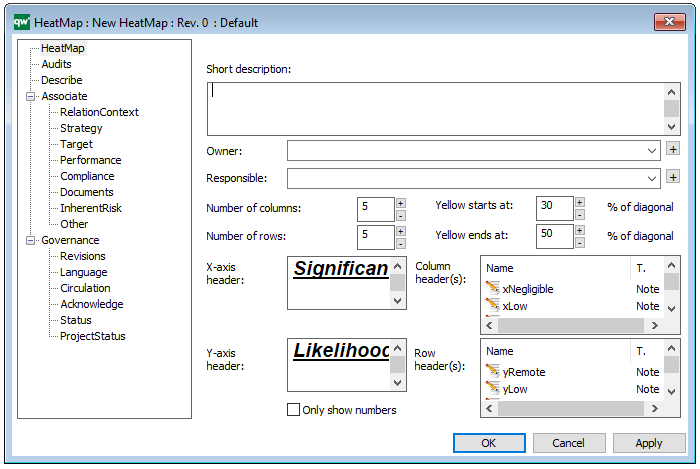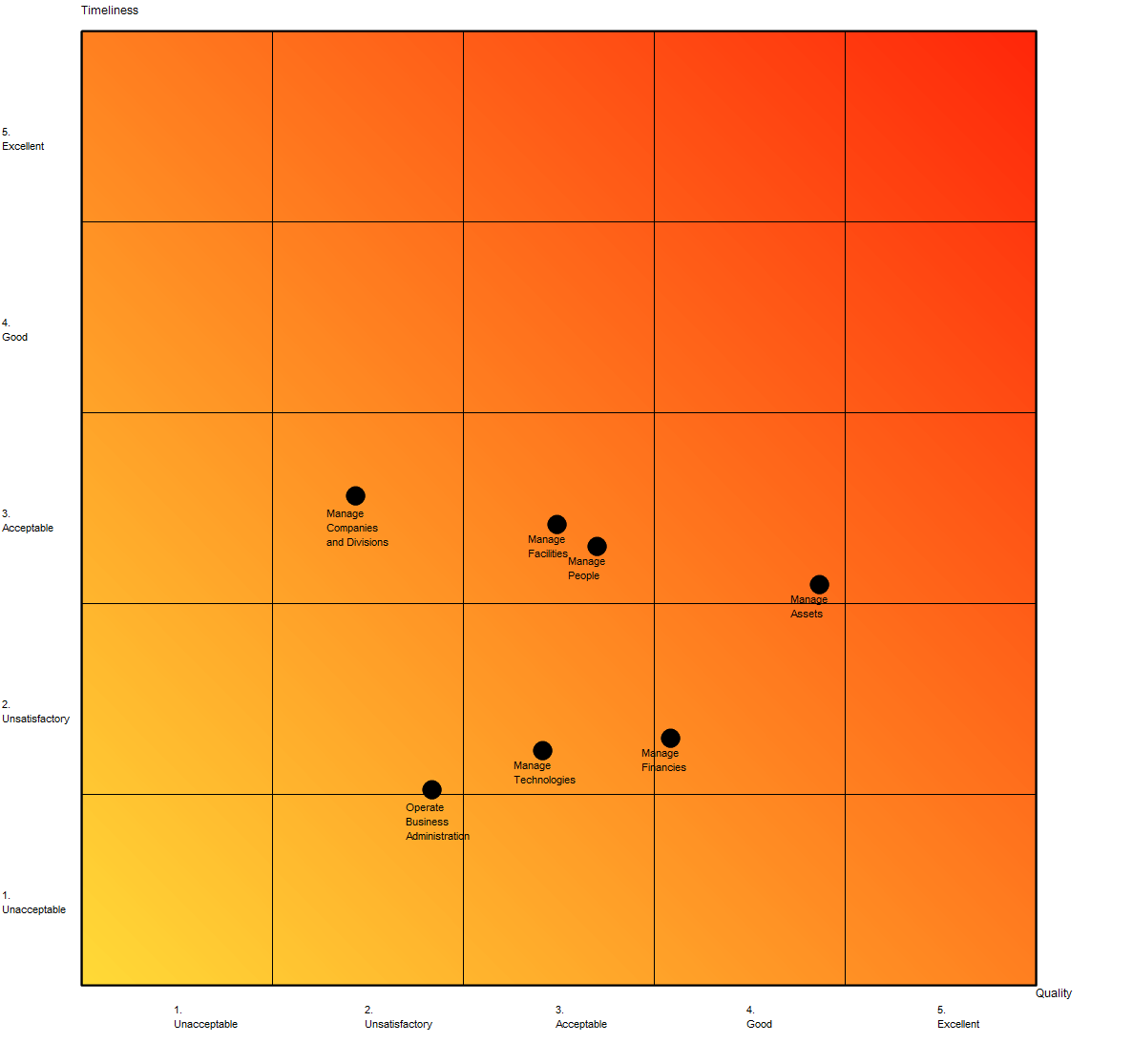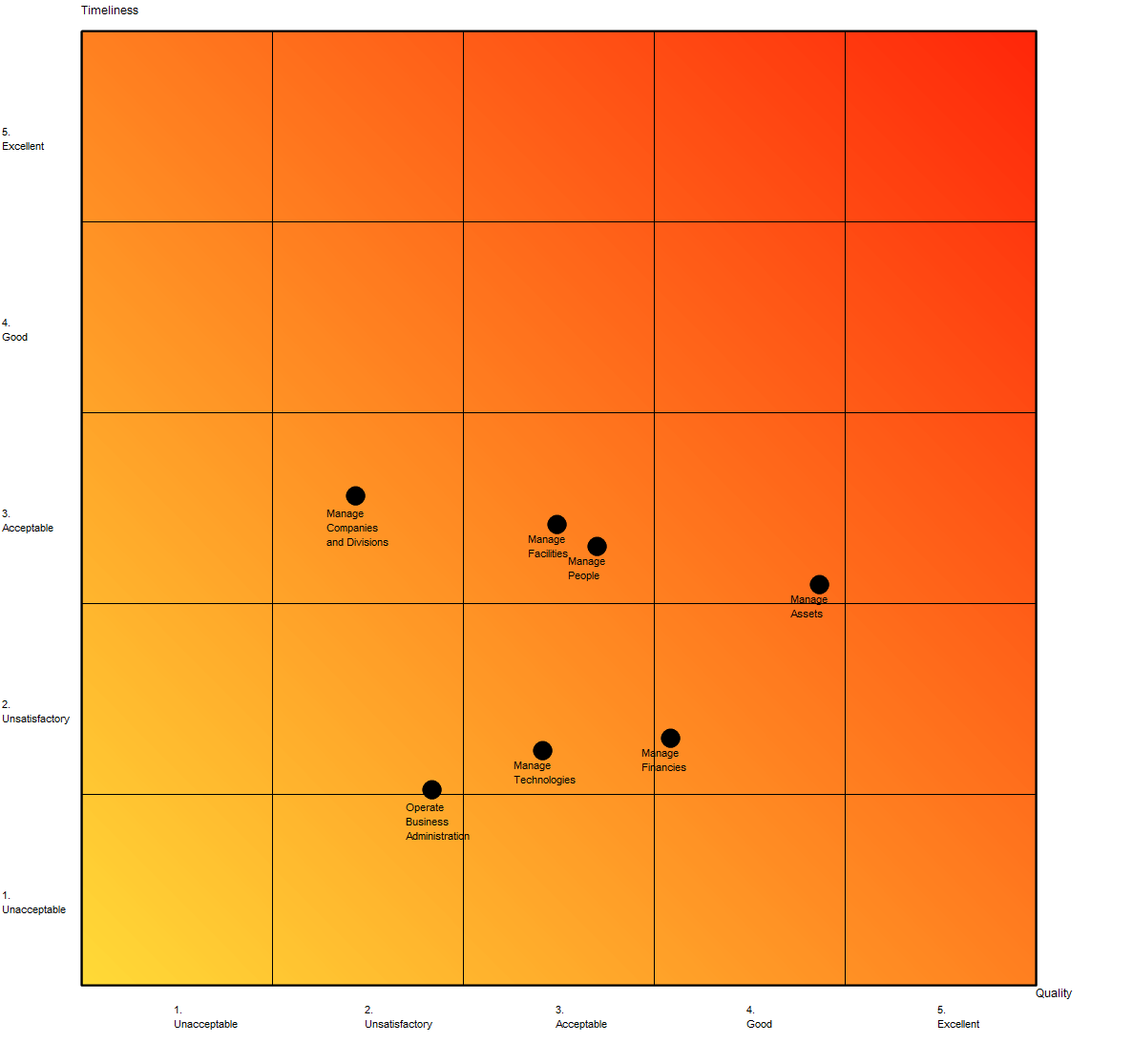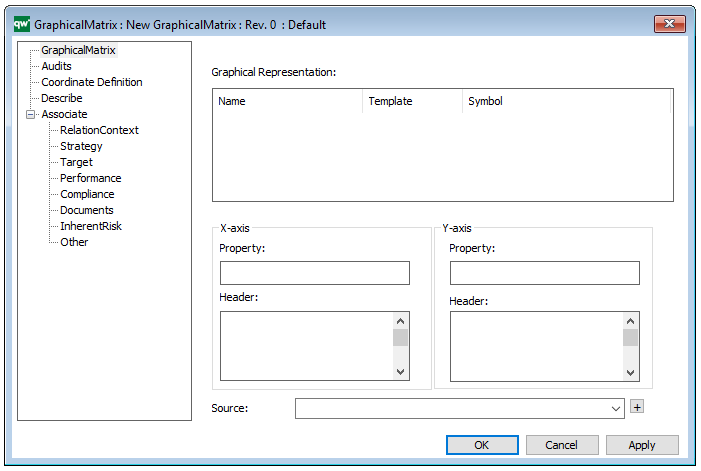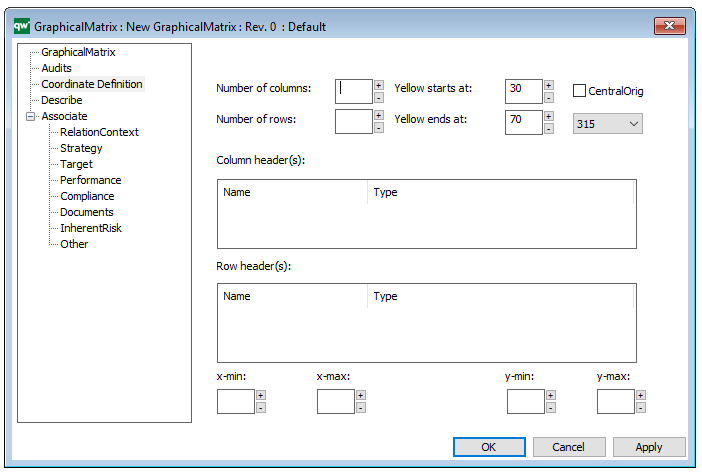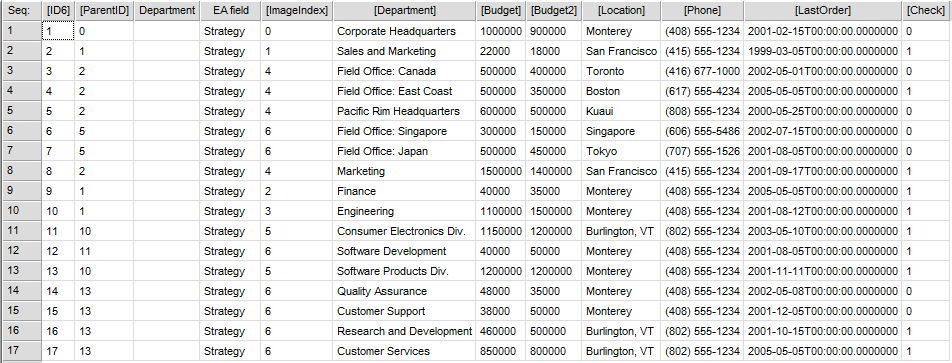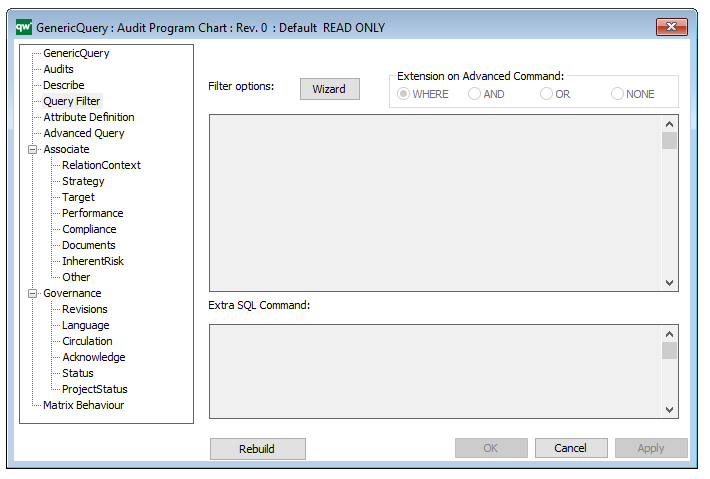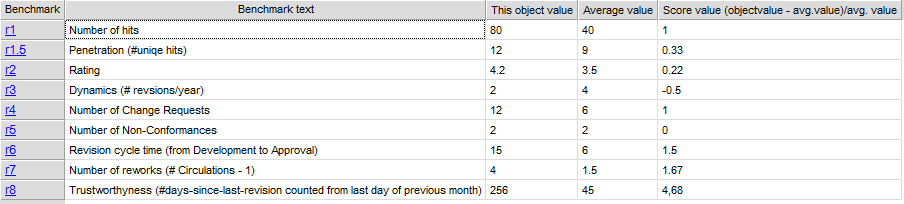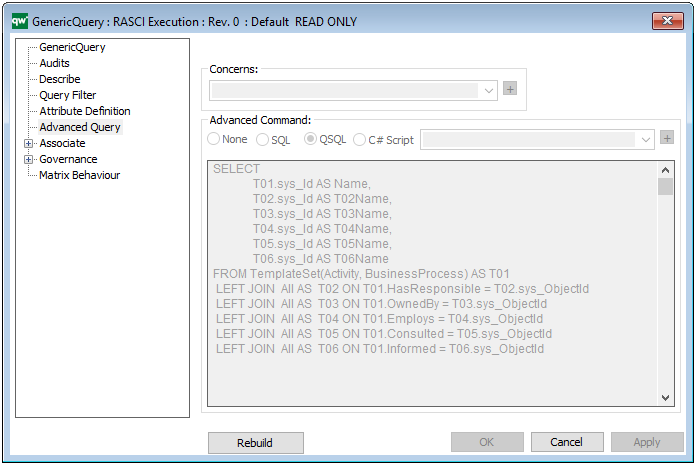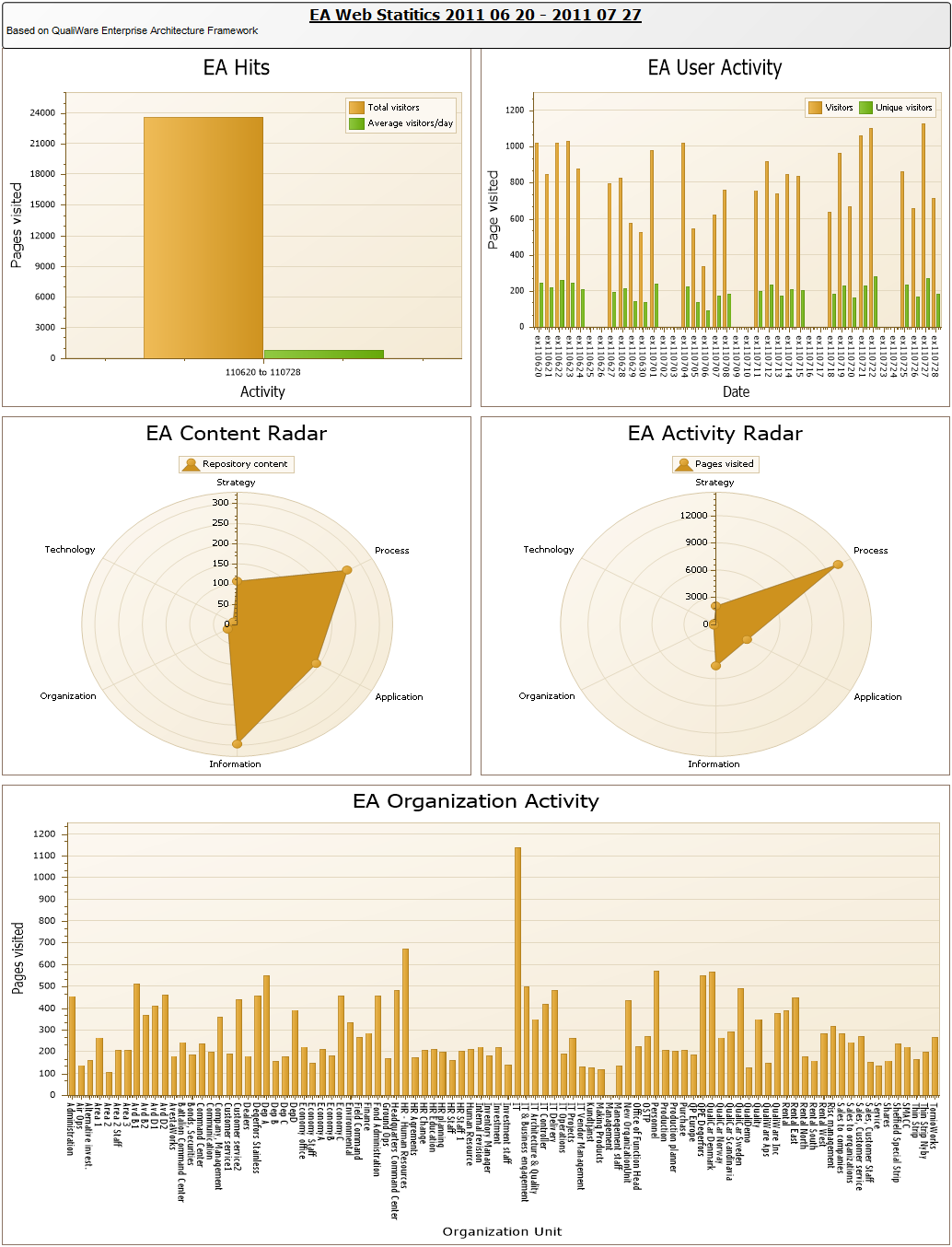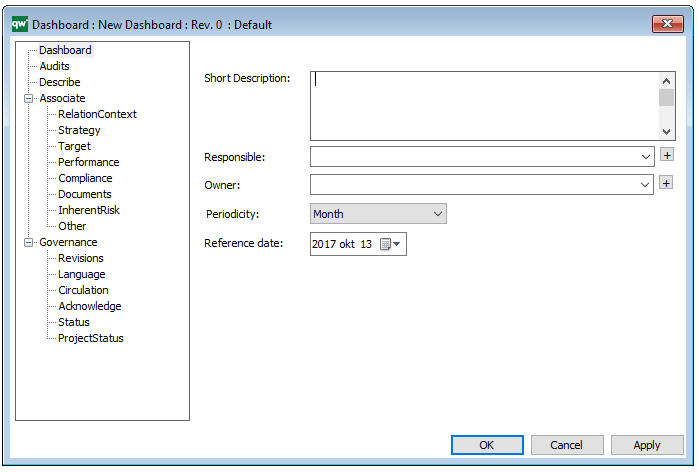Purpose: The purpose of the HTML Dialog Layout template is to enable the organization to tailor the objects Dialog Layout on the collaboration platform.
Core concerns: The HTML Dialog Layout template enables you to model HTML Dialog Layout, HTML Dialog Fields, HTML Dialog Groups and HTML Dialog Text. Using these elements, you can design the content of your dialogs. Below you can see an example of a Dialog Layout for a Business Process Network:
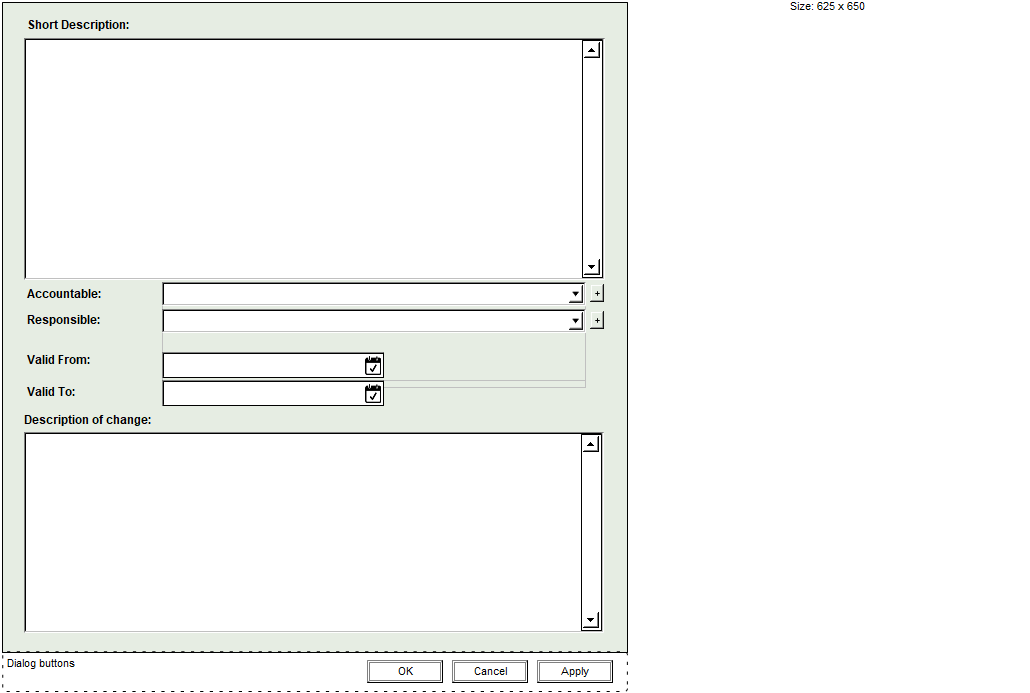
Relation to other templates: The HTML Dialog Layout template is, like the other HTML templates, a tool for creating a fully tailored collaboration platform that meet the needs of the specific organization. As such it is related to HTML Mega Menu, Generic Query and Query Design.
Properties and metadata: The HTML Dialog Layout template can for example retain the following information:
- A description
- Audits (auto generated information regarding its current state)
- Access rights (such as linking to roles with read/write rights)
- Layout (such as dialog title and colors)
- Sub-dialogs (shown as additional tabs in the dialog)

The above picture shows the properties dialogue window for the HTML Dialog Layout template, where you can view and edit the diagram’s properties in QualiWare Lifecycle Manager.
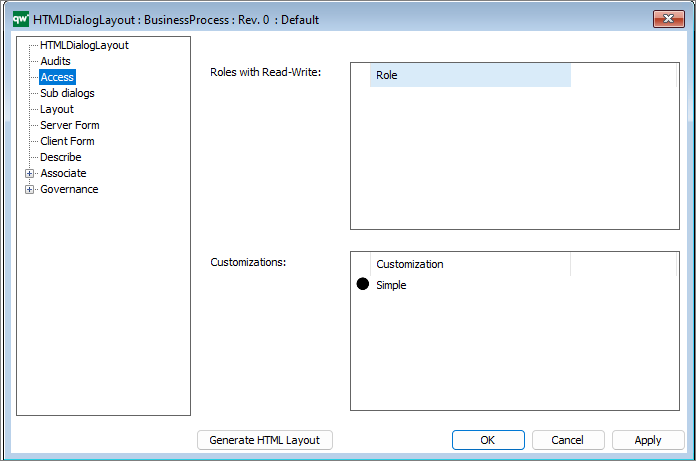
The access tab is used to specify which dialog description to use for any situation.
- Roles with Read-Write: Role is used in the calculations of which HTMLDialogLayout is used when user triggers an action requiring a webform.
- Customizations: Customization is used in the calculations of which HTMLDialogLayout is used when user triggers an action requiring a webform.
It is possible to set up multiple customization if needed.
From QualiWare 10.5 it is possible to have two versions of a form to edit objects from the web, a Simple and an Advanced form. If you specify the simple form, the advanced form will automatically be generated. The “advanced” form that has the full metamodel for our object (all tabs and all attributes). (see more details in the release note for QualiWare 10.5).